Education
Elements: Categories and Properties
Elements in FilmToolz are construed as all scene-related components affecting the shooting scheduling process. The list of primary elements includes actors and sets, while the list of other elements includes extras, make-up, costume, props, animals, and many other elements. Element item mean the specific values of the element category, e.g., a “shirt”, a “tie”, a “jacket”, or a “dog”, an “elephant”, a “horse”.
The list of all element categories employed in the project is available in the menu “Other elements”. To jump to a specific category, select it in the list.
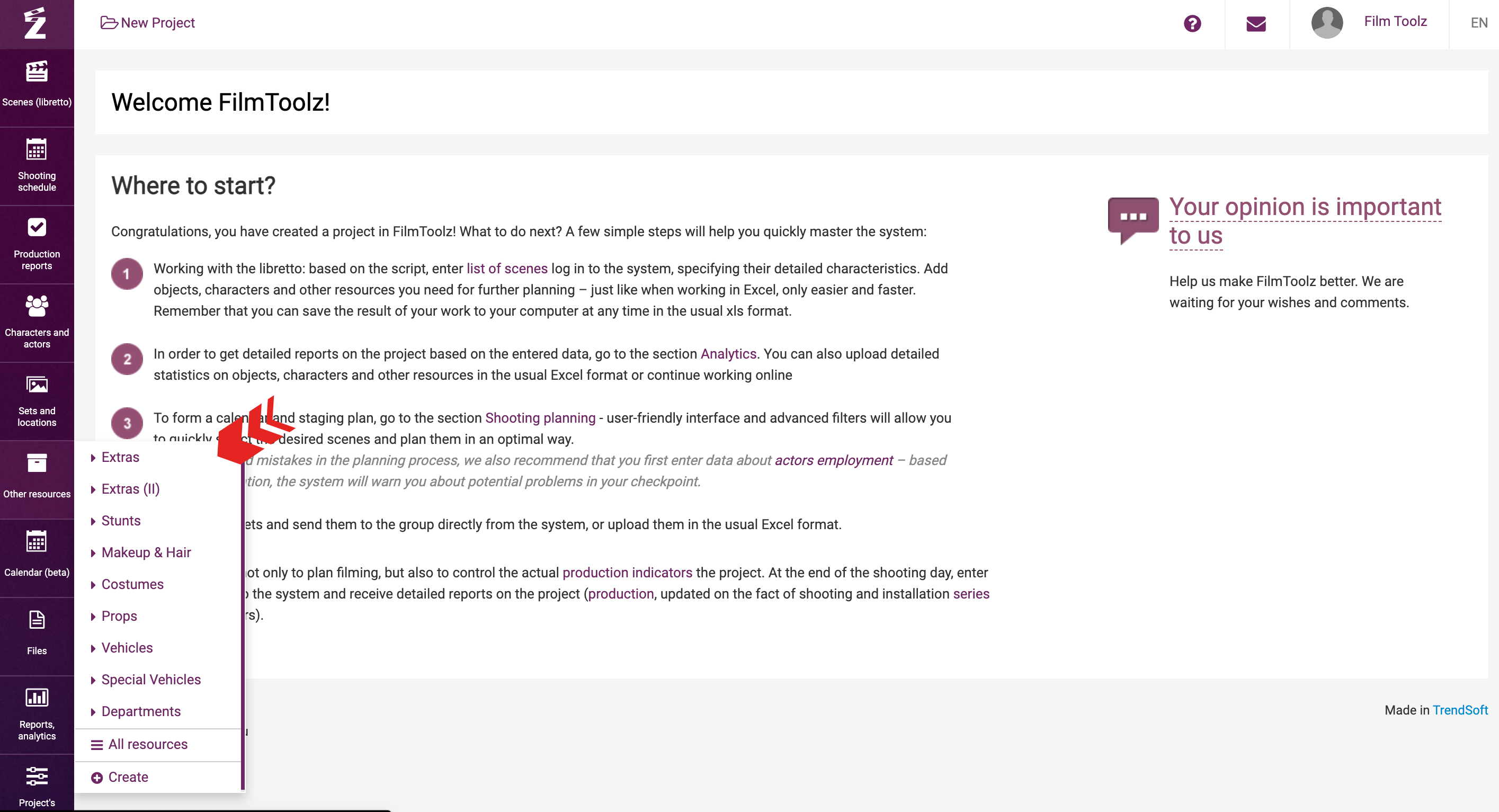
Otherwise, you can go to the “Elements” section via the project`s settings.
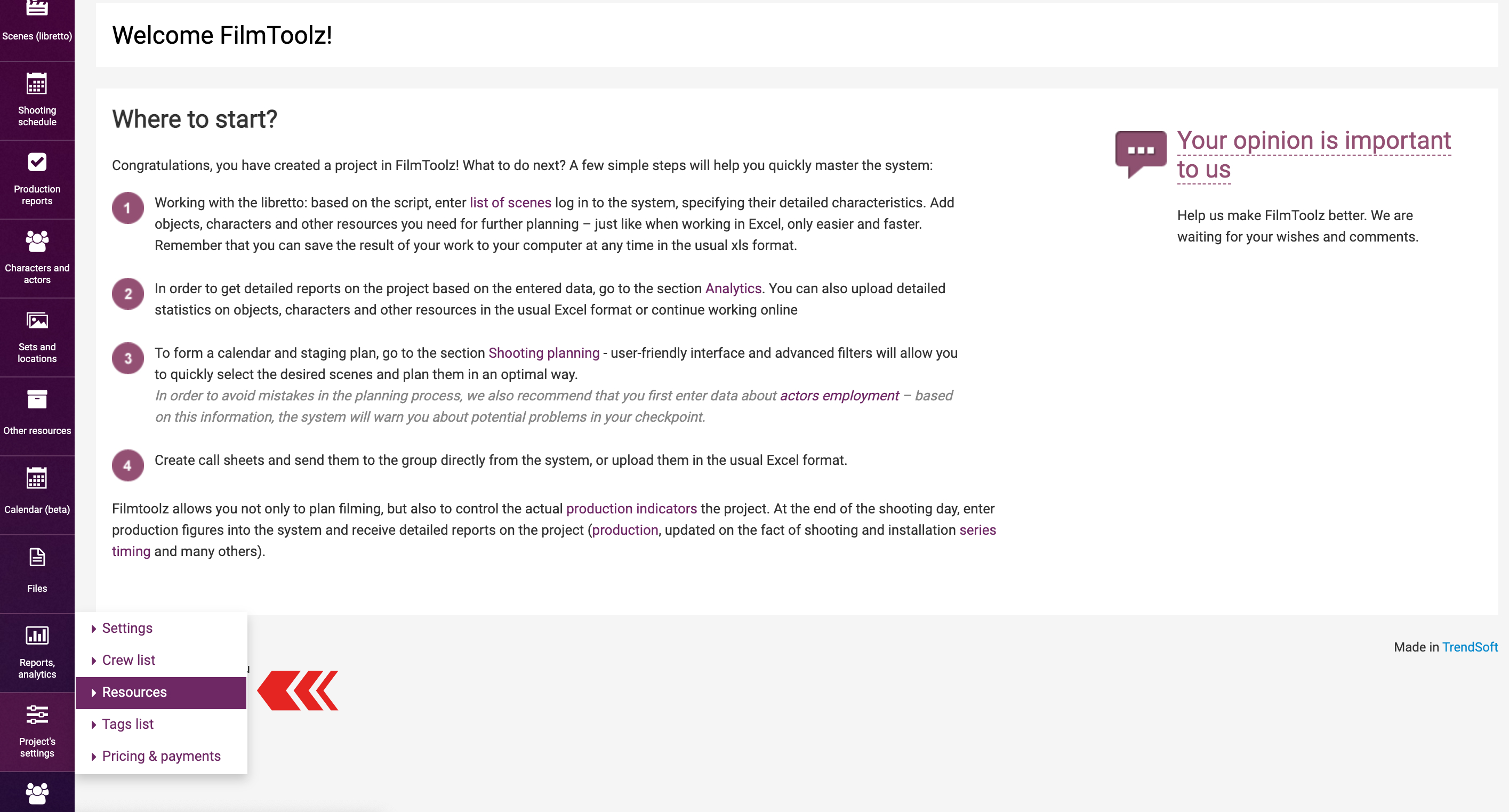
The column to the right displays the list of element categories available in the project. If necessary, you can add a new element category by clicking on “Add element category”.
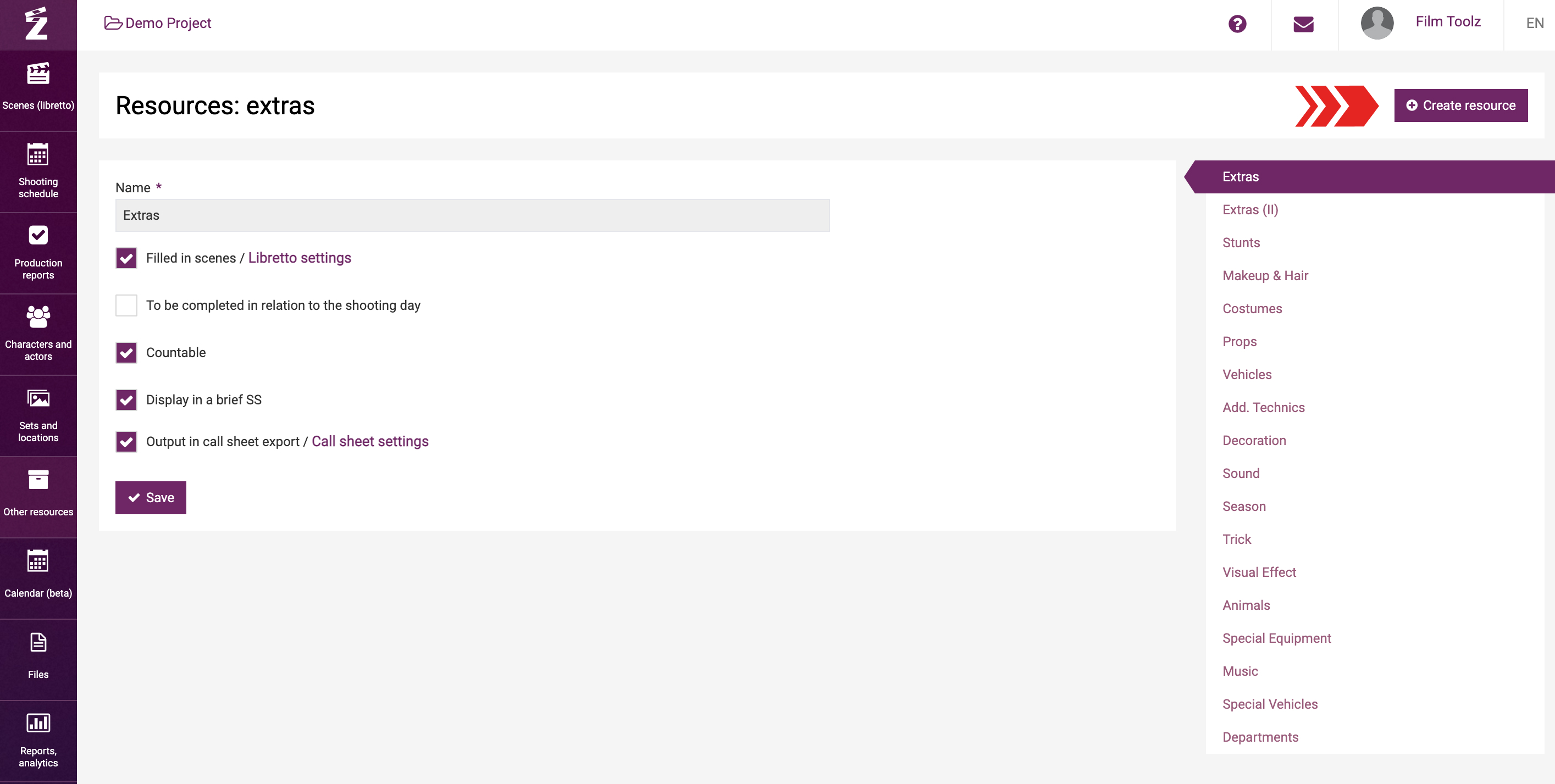
In the window, state the name of the category; if necessary, tick one or several attributes.
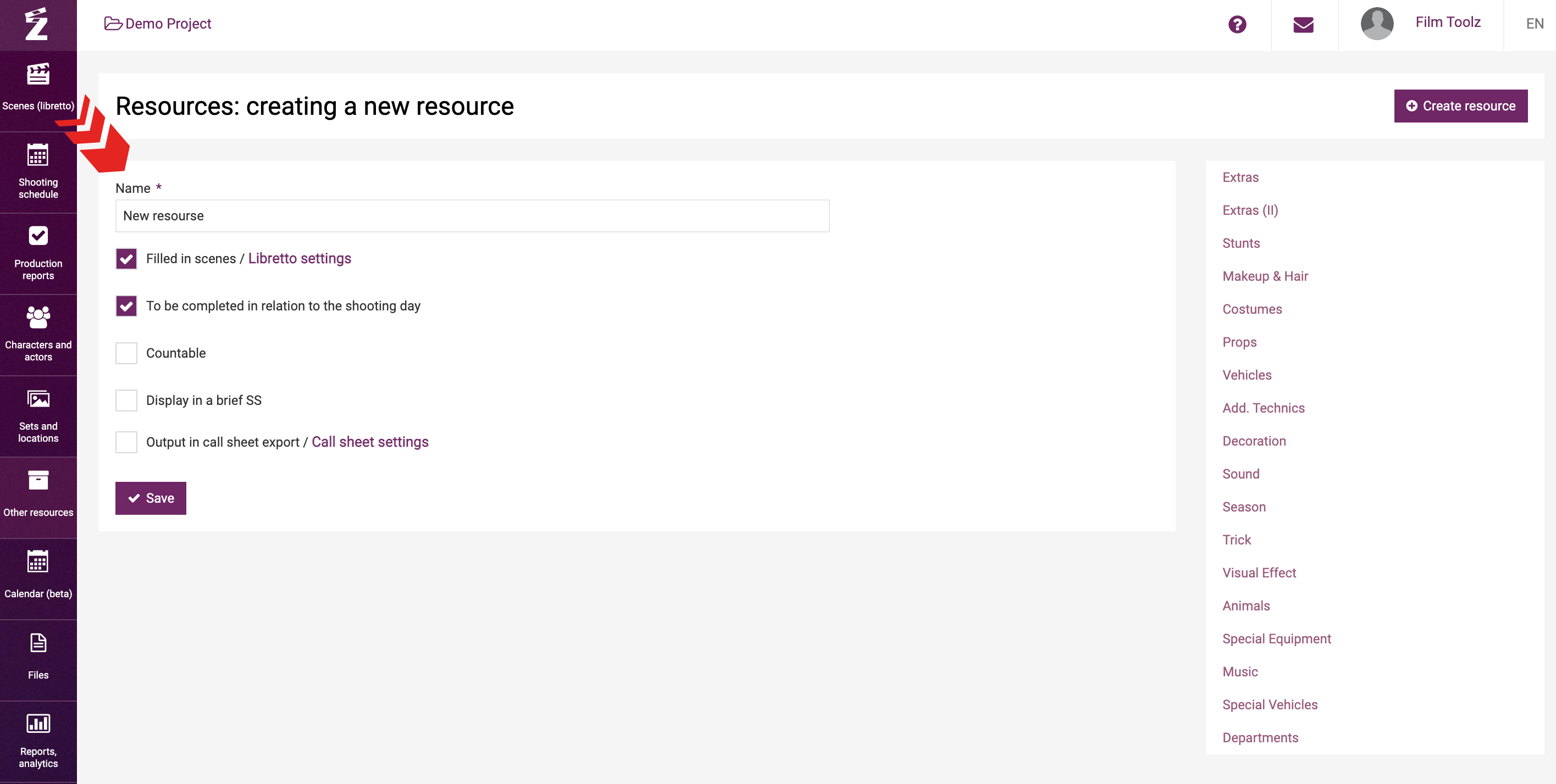
The attribute “Scenes elements” means that the element you have added will be filled out when creating or editing a scene. This element is attached to a certain scene and will be used only on those days when the relevant scene is to be shot.
“Daily elements connected to shooting day” means that the element you add will by default be shown in each call sheet, whether employed in the scenes to be shot on that day or not. The list of such elements includes special vehicles, generators, etc. Meanwhile, if necessary, as you prepare the call sheet, you can remove the specific element item on a specific day, for instance, a certain generator unit by unticking “use” when building a schedule for the day.
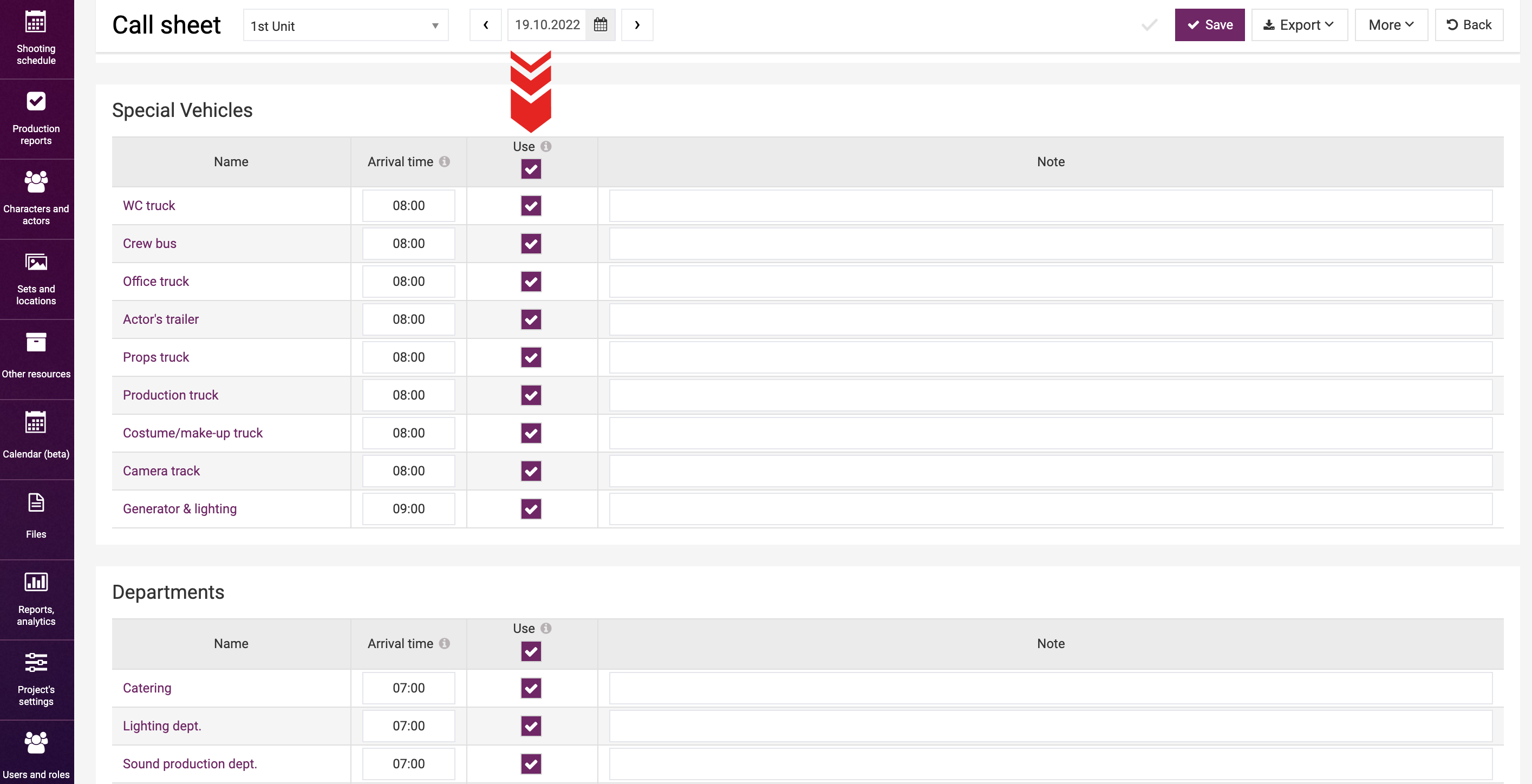
The “Countable” attribute makes it possible to indicate the number of the element employed in the scene. This may be necessary, for instance, to calculate the number of persons for the extras.
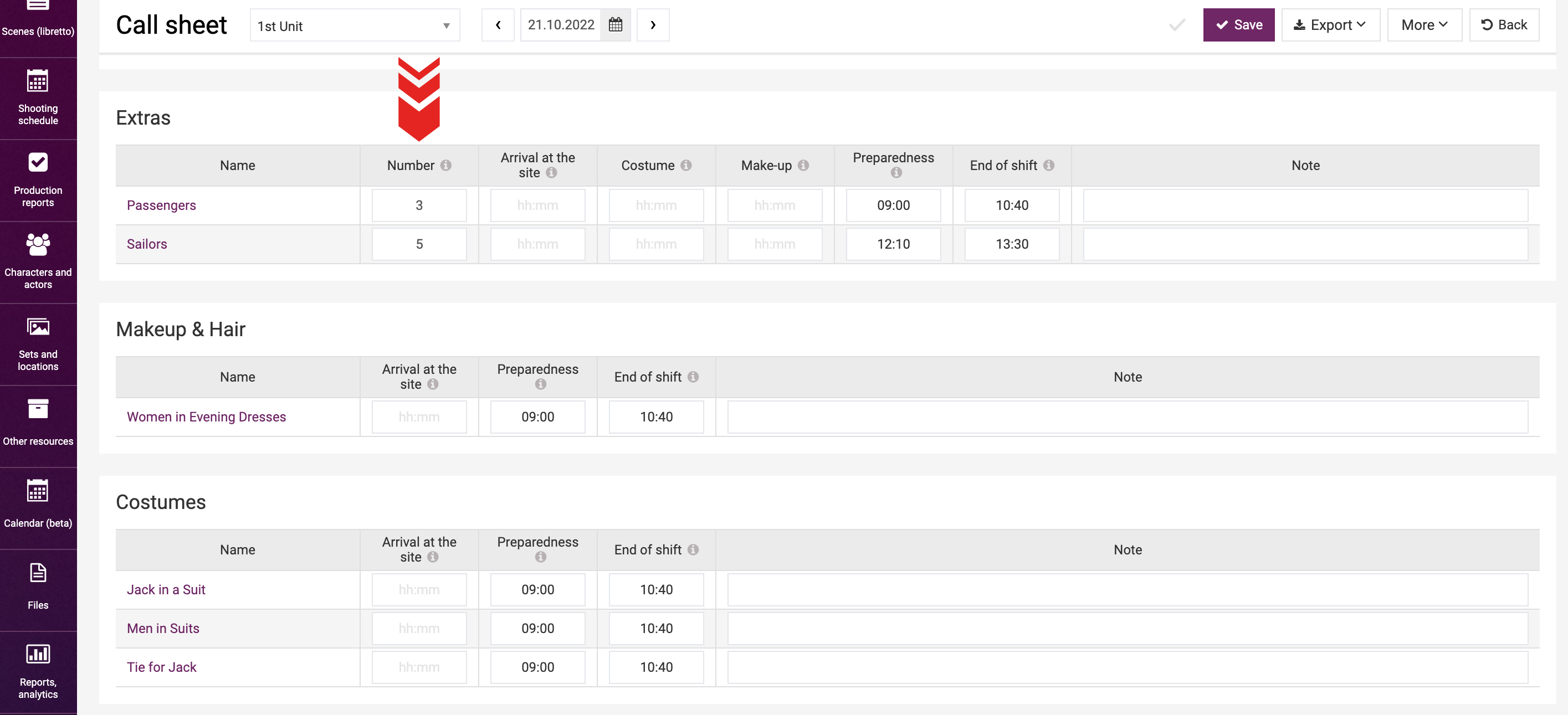
“Display in a brief shooting schedule export” means that the information about this element category will be shown in the table when exporting the shooting schedule.
For the element category settings to take effect, you need to save changes.
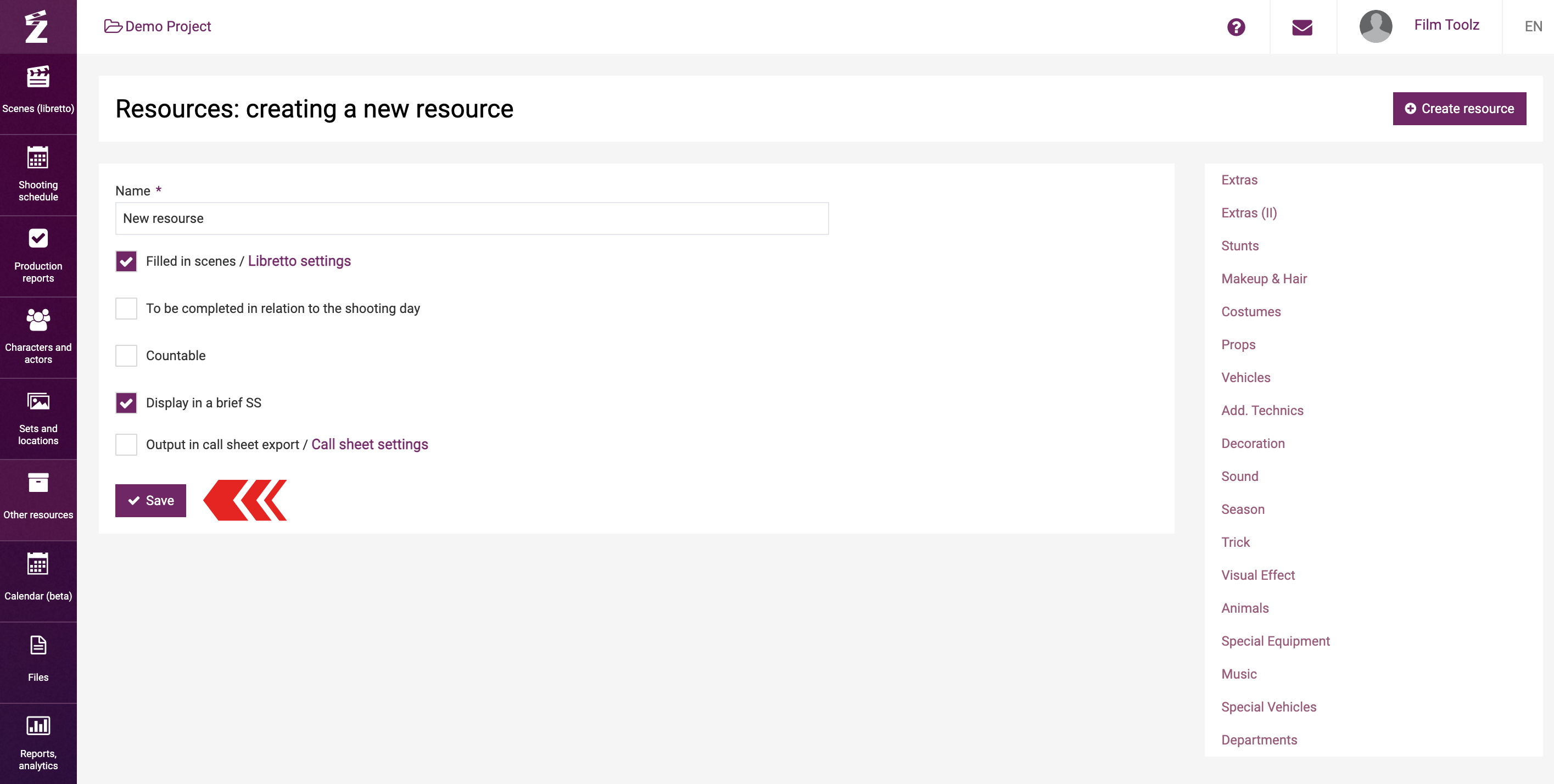
You can configure the view of specific elements in the call sheet on the call sheet screen. Learn more about this option in a dedicated learning module.
To add a new element category or view the list of elements items available in the project, mouse over the “Other elements” section of the menu and select the appropriate category.
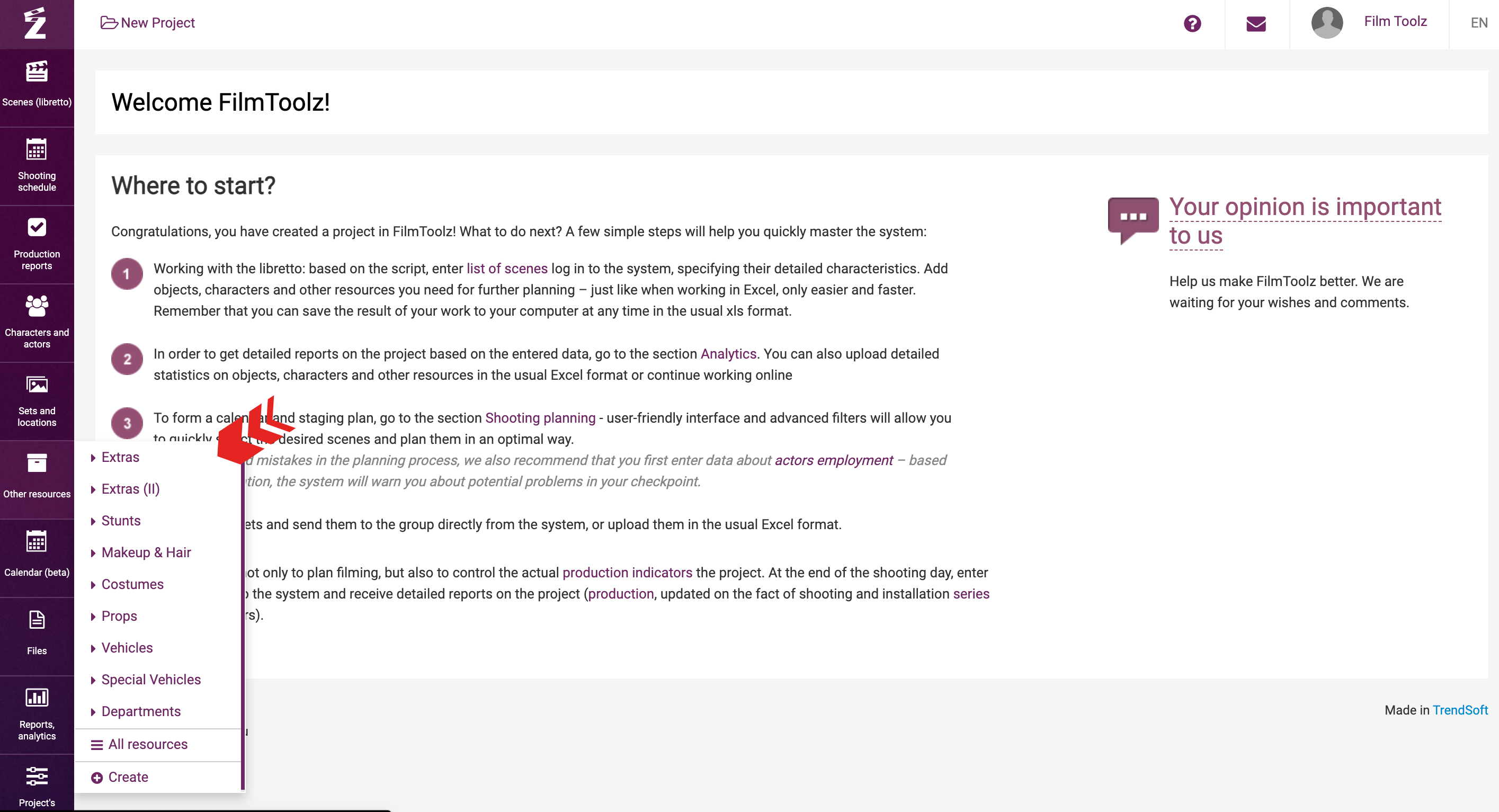
The element category page displays a table that includes all element items with indication of the scenes where they are employed, provided that the element falls within the category of scene-by-scene elements. In order to use quick search for the desired element item, search by name – enter the first letters of the element item, and the system will immediately display a list of suitable options. To see detailed information or edit an element item, click on the element item in the list.
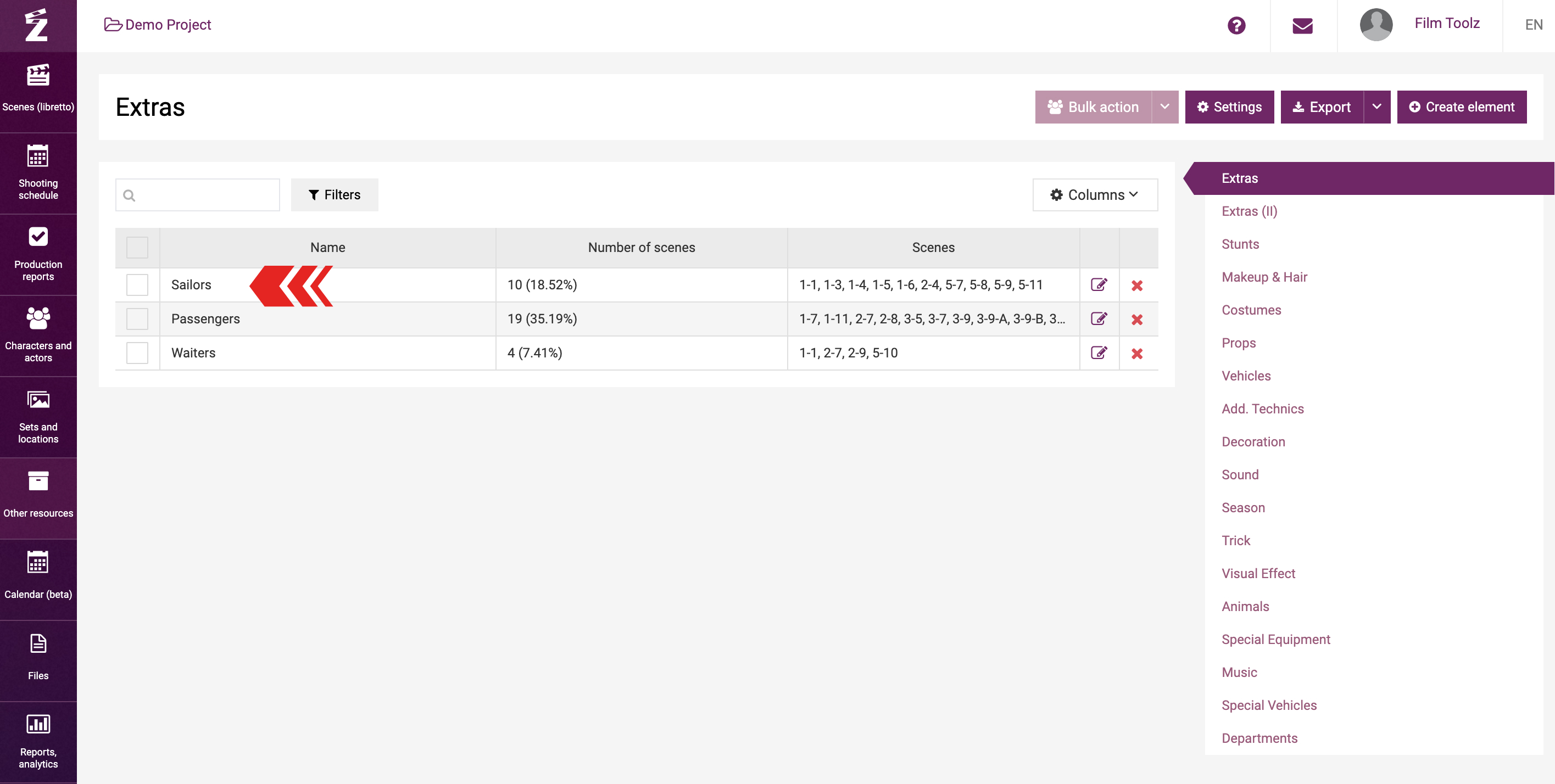
The element item page contains essential information about the number of scenes, number of not shot scenes employing the element item, total screen time, and not shot screen time.
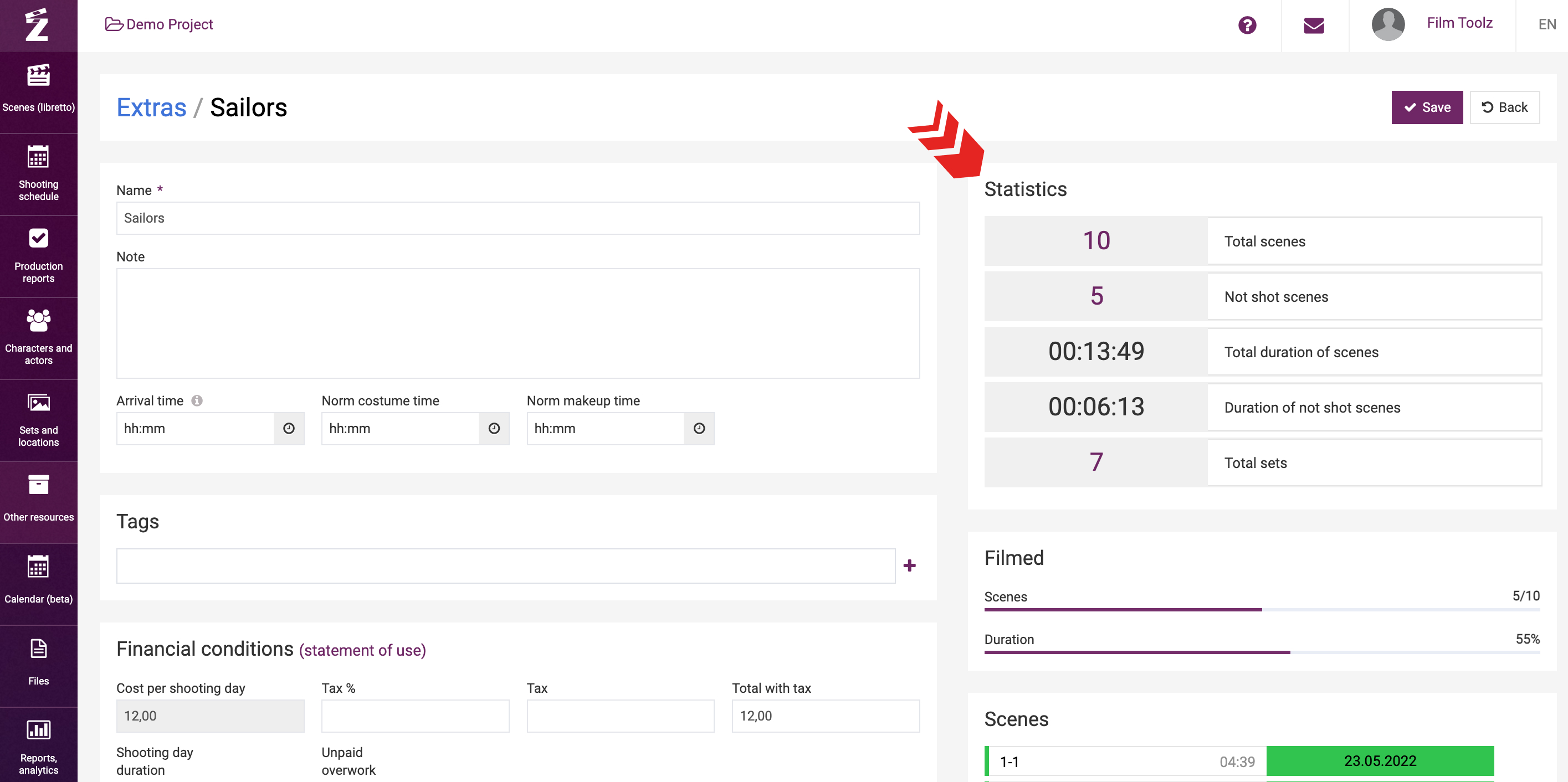
To add a new element item, click on “Create element item” on the element page.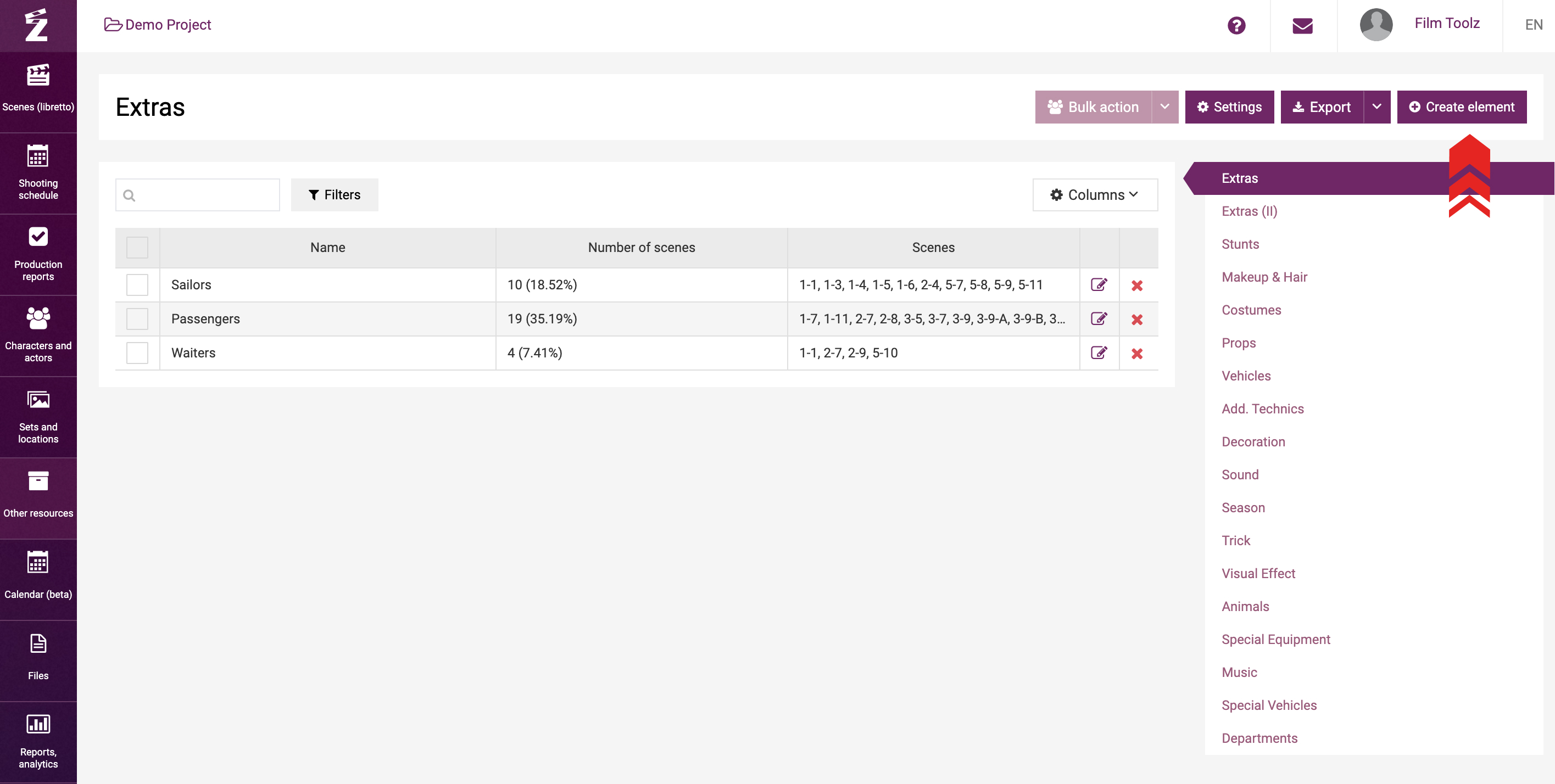
Enter the name in the pop-up window, a note (if necessary), and save.
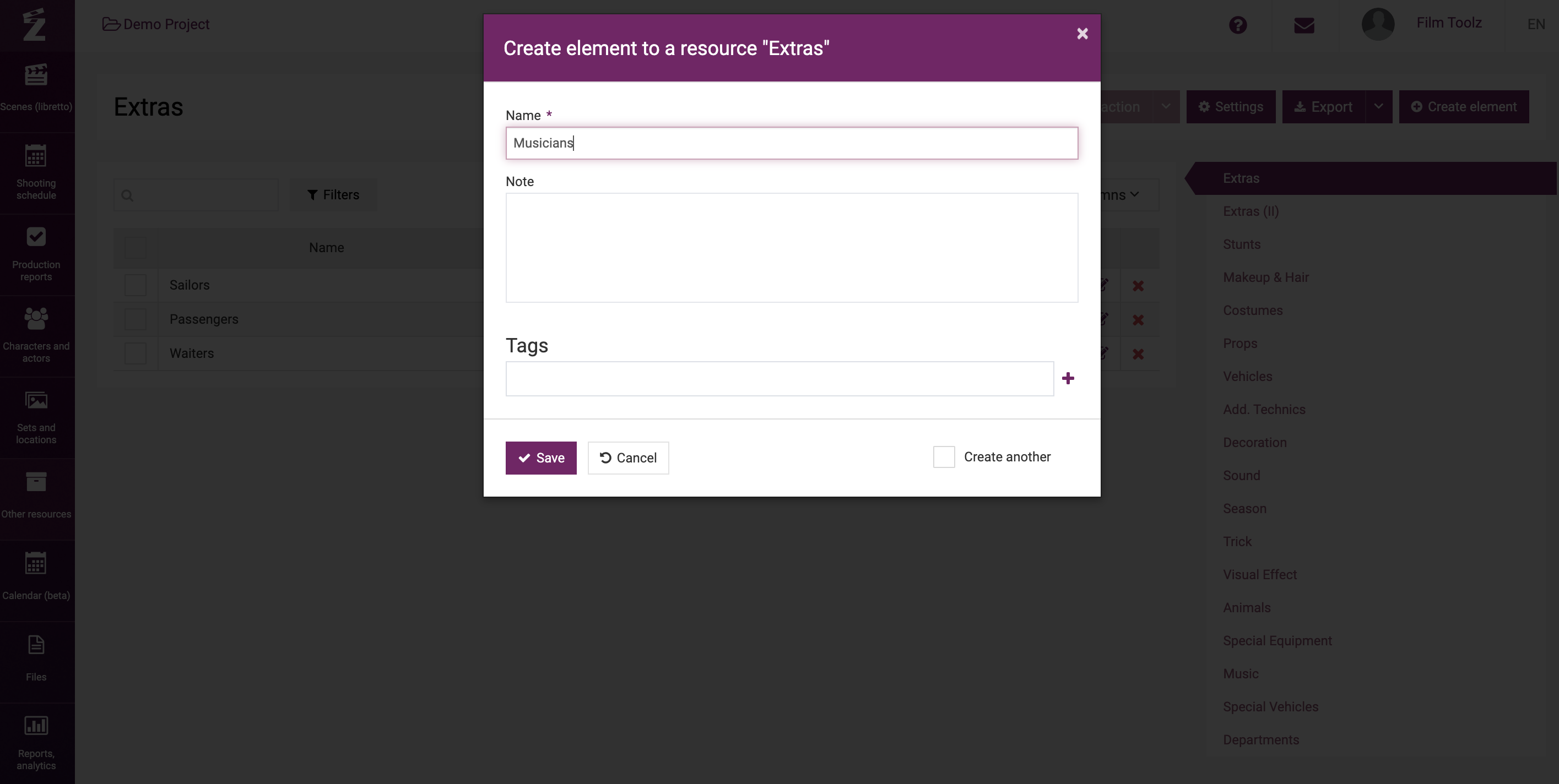
This element item will be shown in the drop-down list for the respective elements category when creating or editing a scene.
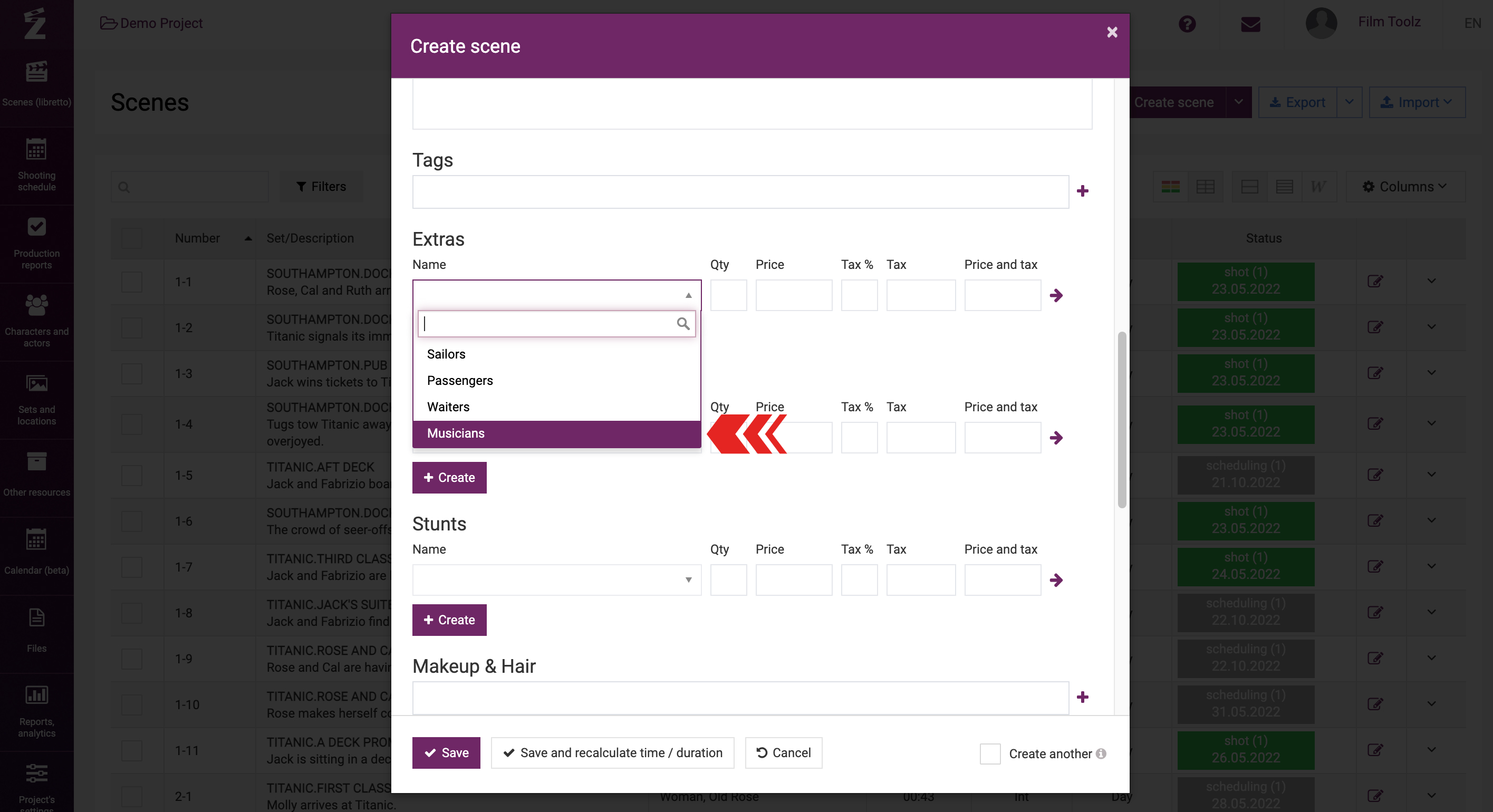
You can also add a new element item when creating a scene – just start entering the name of a non-existent element item, wait for the row containing the name you have entered to appear showing “Add” text. Select the row you see on the screen to add a new element item.
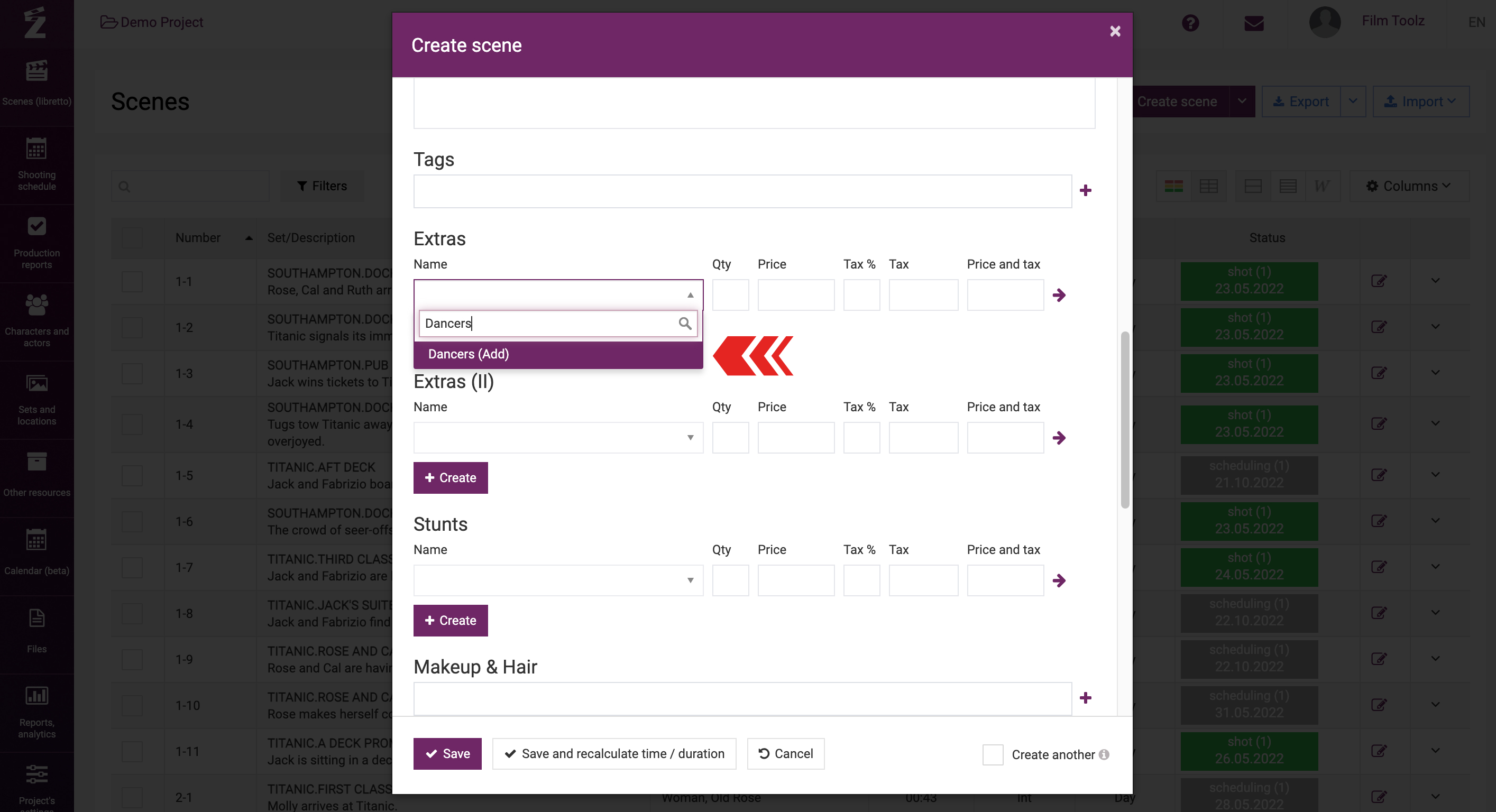
To delete a element item, click on “x” in the general list.
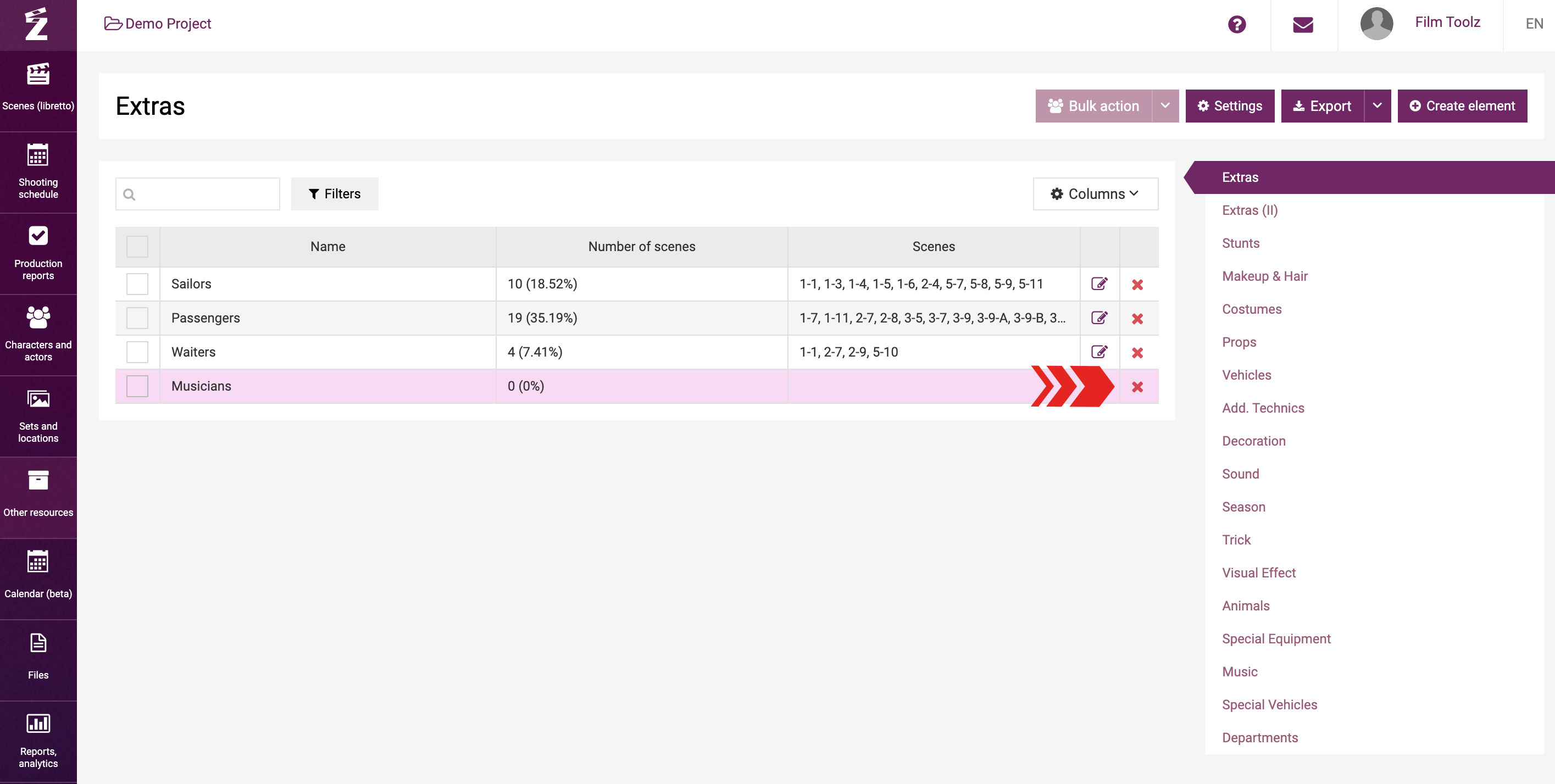
Please note that you will be unable to delete a element item if it is employed in at least one scene of the project. You will need to delete this element item on the page of the relevant scene first.
If necessary, you can export the list of elements items. To do so, click on “Export”.
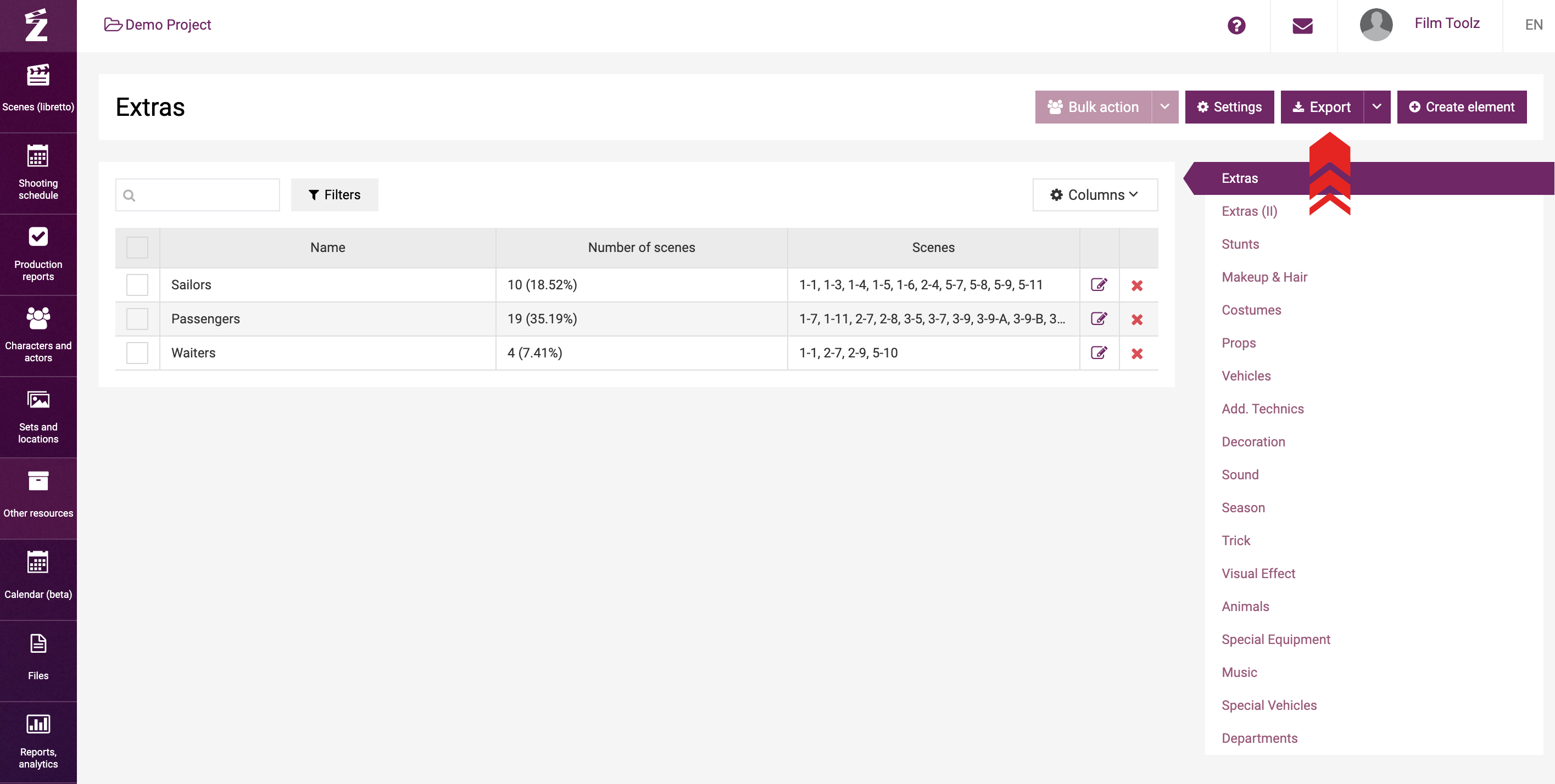
The list of element items for the element you have selected, and the list of scenes employing these element items, indicating the total screen time and other useful data, will be downloaded to your PC in Excel format.
Financial information: cost and overtime
In addition, you can use the element card to specify the financial terms – the cost of shooting day, duration of shooting day, uncompensated overtime and additional payments for a element.
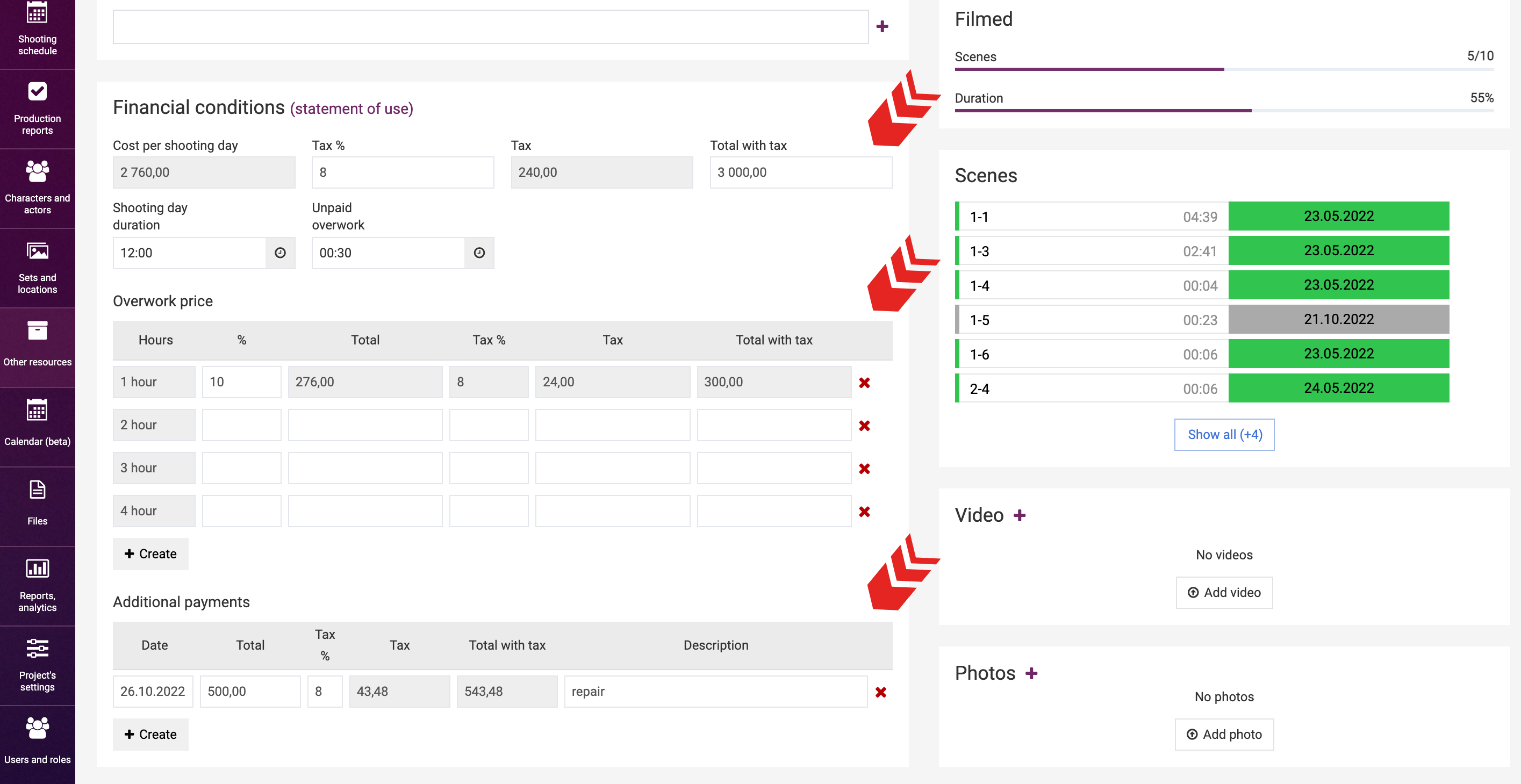
This information will be used by the system to draw up the elements usage report. Learn more about this report in a dedicated learning module.