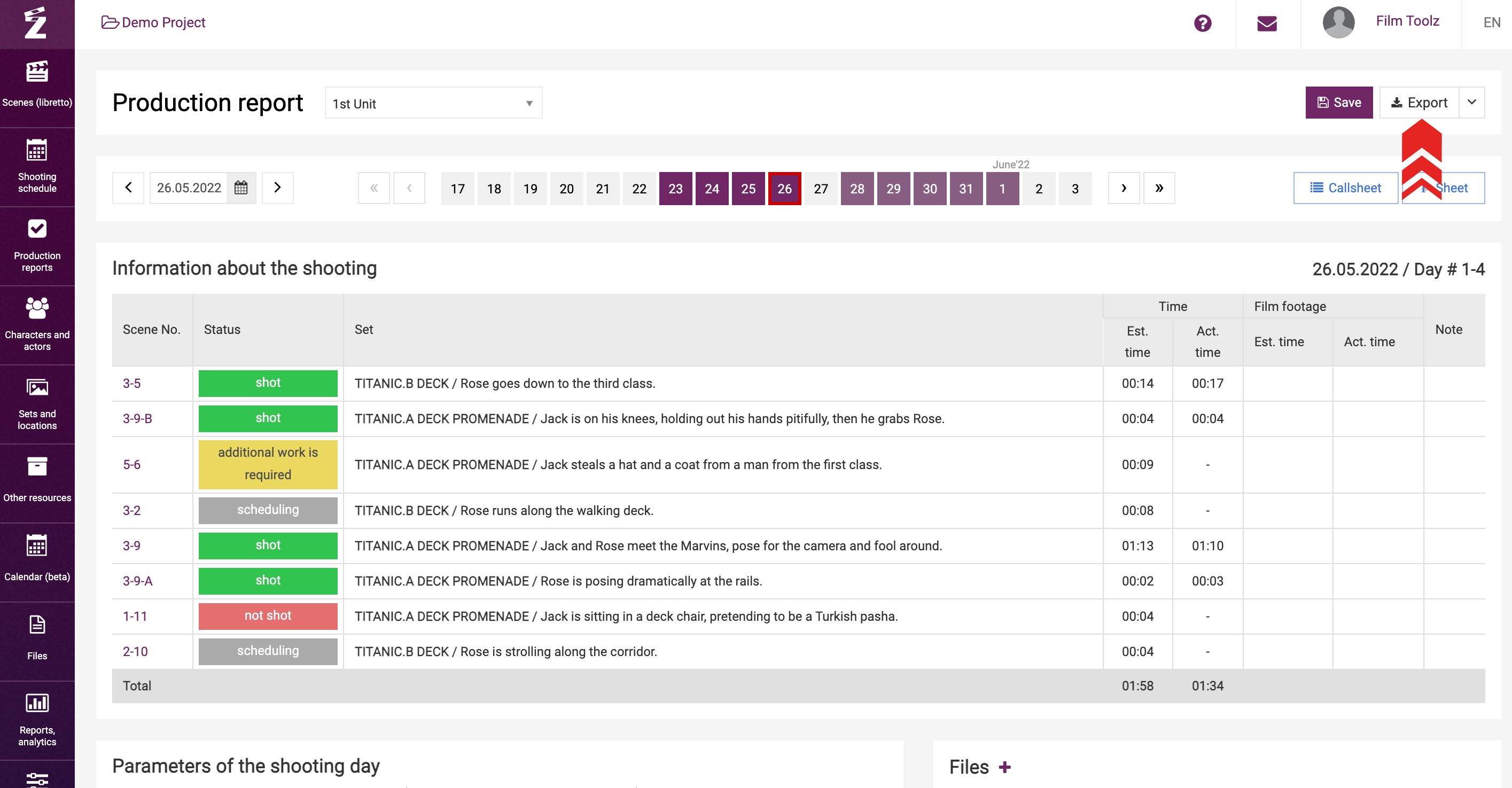Обучение
Filling the production report
After a shooting day takes place, you can enter the actual data for the shooting day on the “Production report” page. Actual values are construed as follows: status of the scenes, actual screen time of the scenes, start and end times of the shooting day, work hours of actors, elements, and locations. All of these indicators affect the reports generated by the system, the calculation of fees and overtime for actors, elements, and locations.
You can start entering the actual values for the day by selecting the “Product. report” item in the menu of a specific day in the shooting schedule...
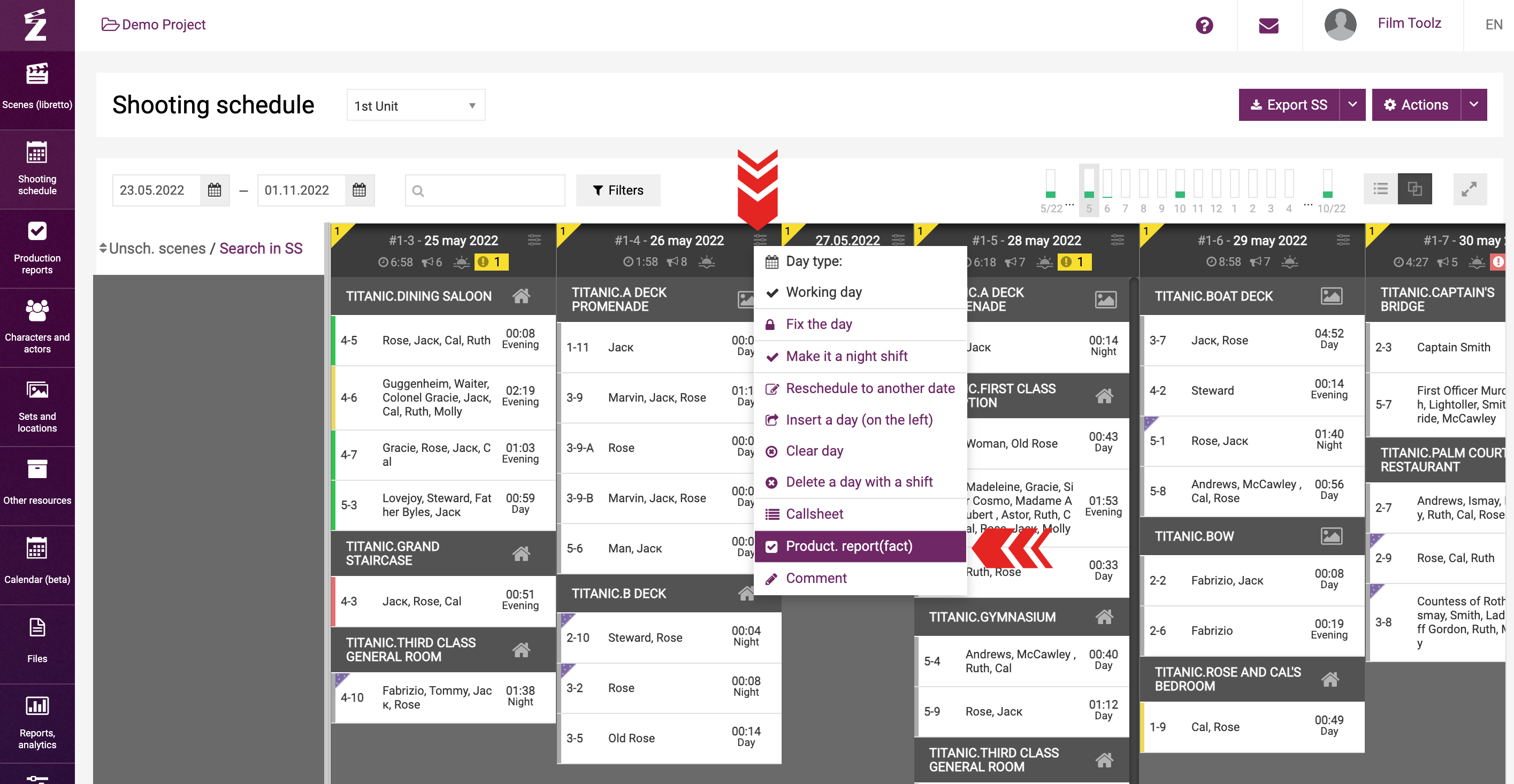
...or select the relevant shooting day on the “Production reports” page available from the system menu.
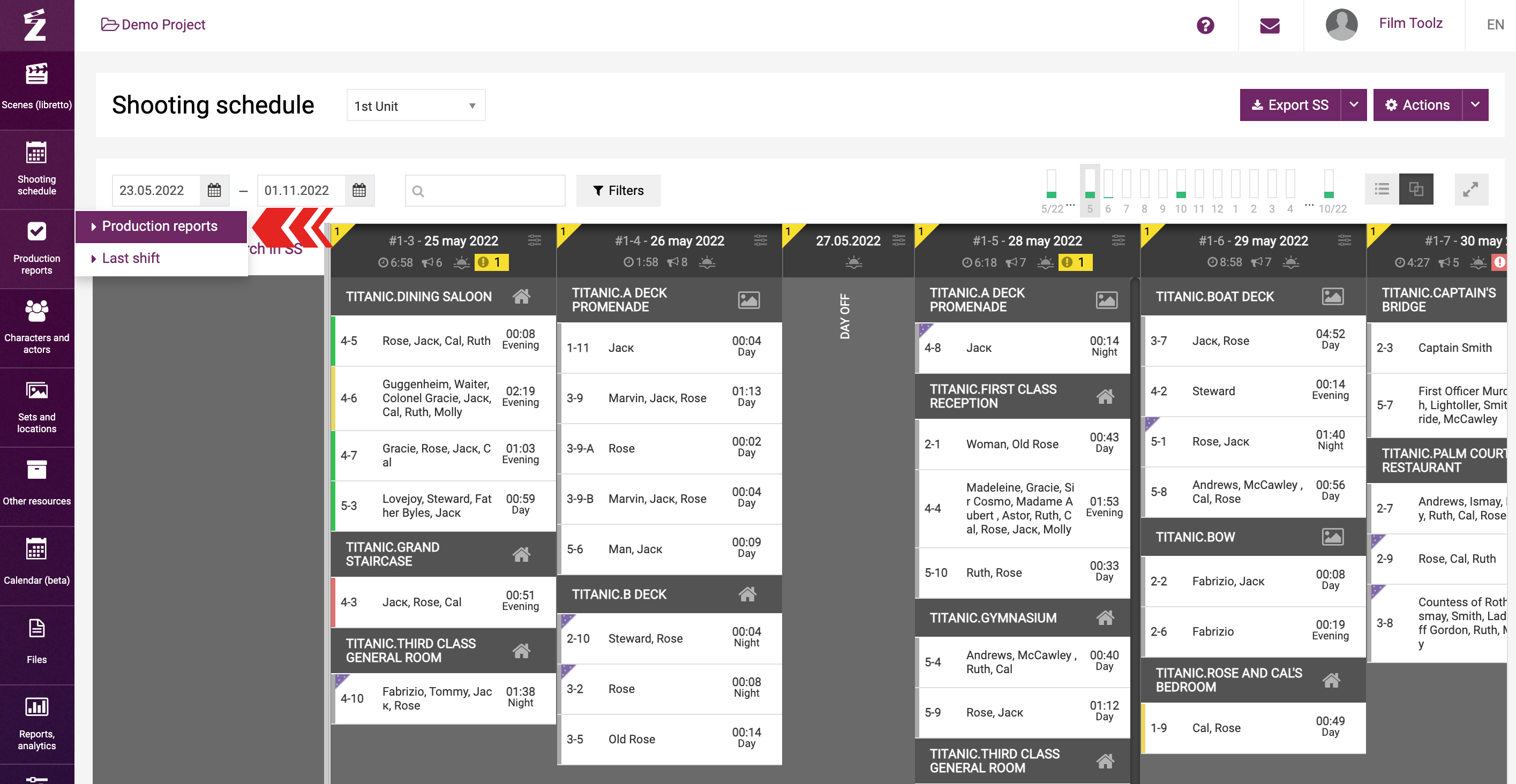
The “Scenes shooting status” module shows the list of scenes scheduled for the selected date.
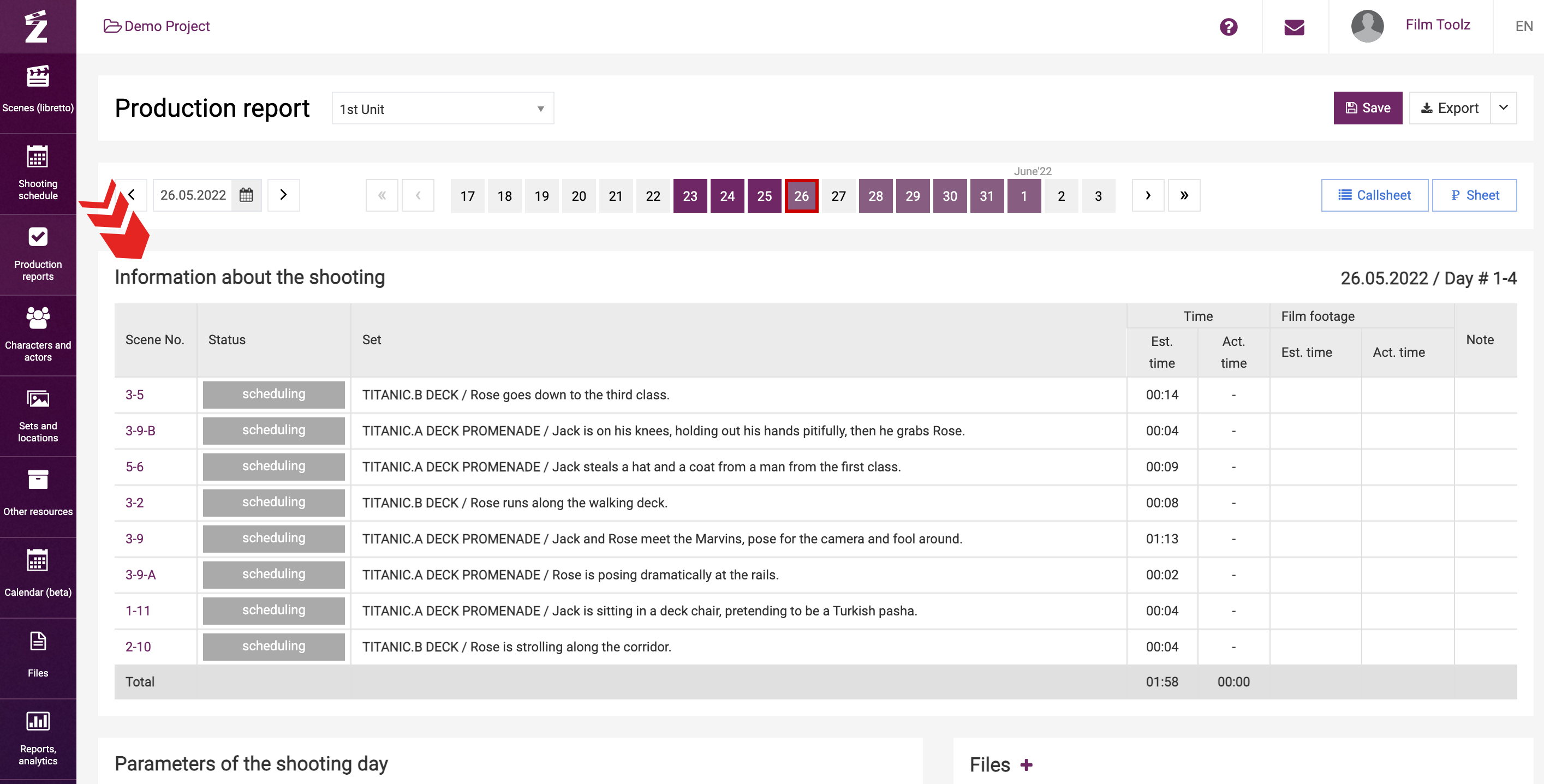
Click on the scene in the list to change the status of the scenes, enter the screen time, and fill out the additional information.
Select one of the statuses: scheduling, shot, not shot, additional work is required or deleted.
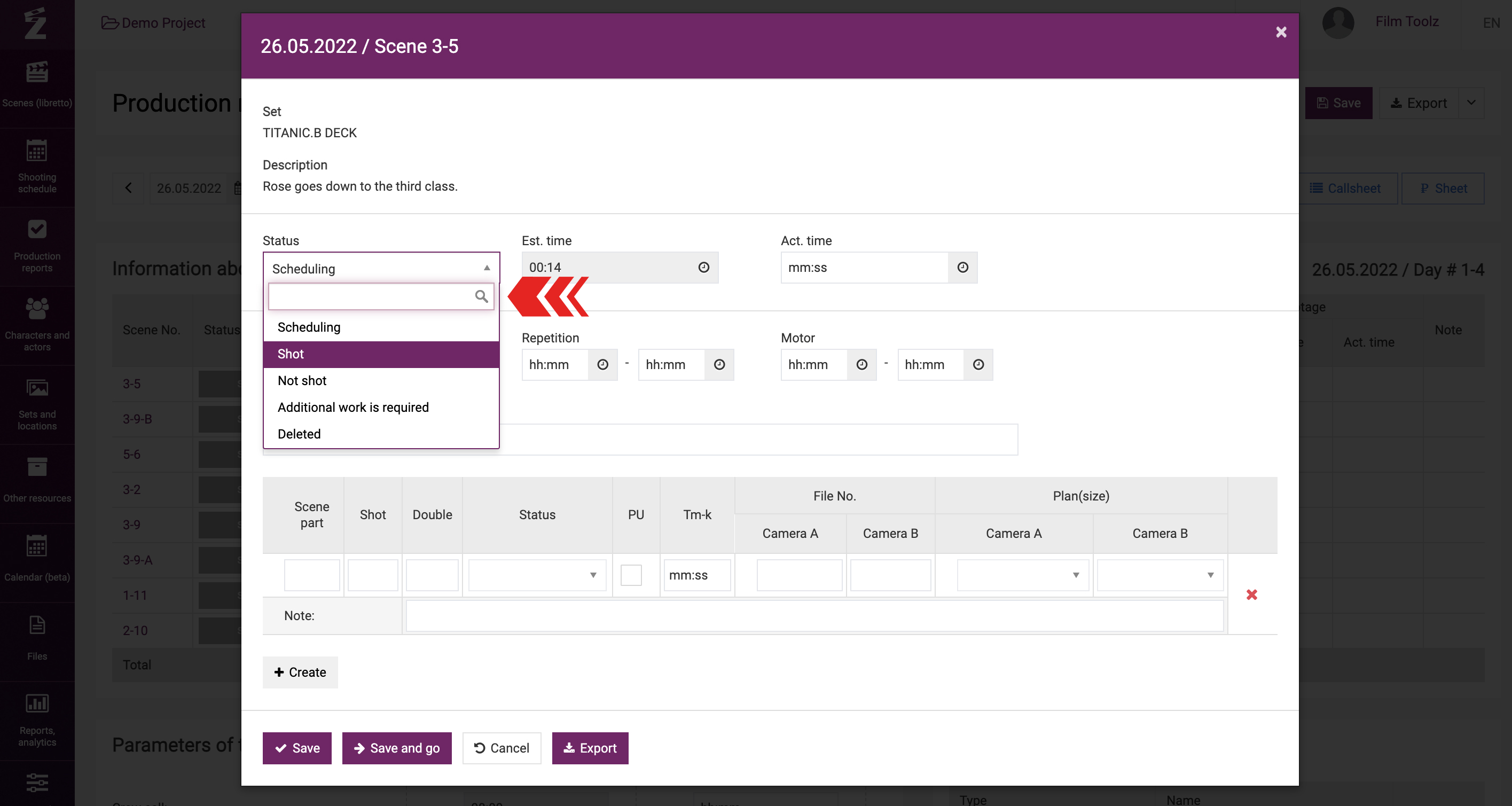
Statuses such as “Not shot” and “Additional work is required” mean that the scene will be re-entered in the shooting schedule in the list of unscheduled scenes, and you will be able to reschedule the shoot.
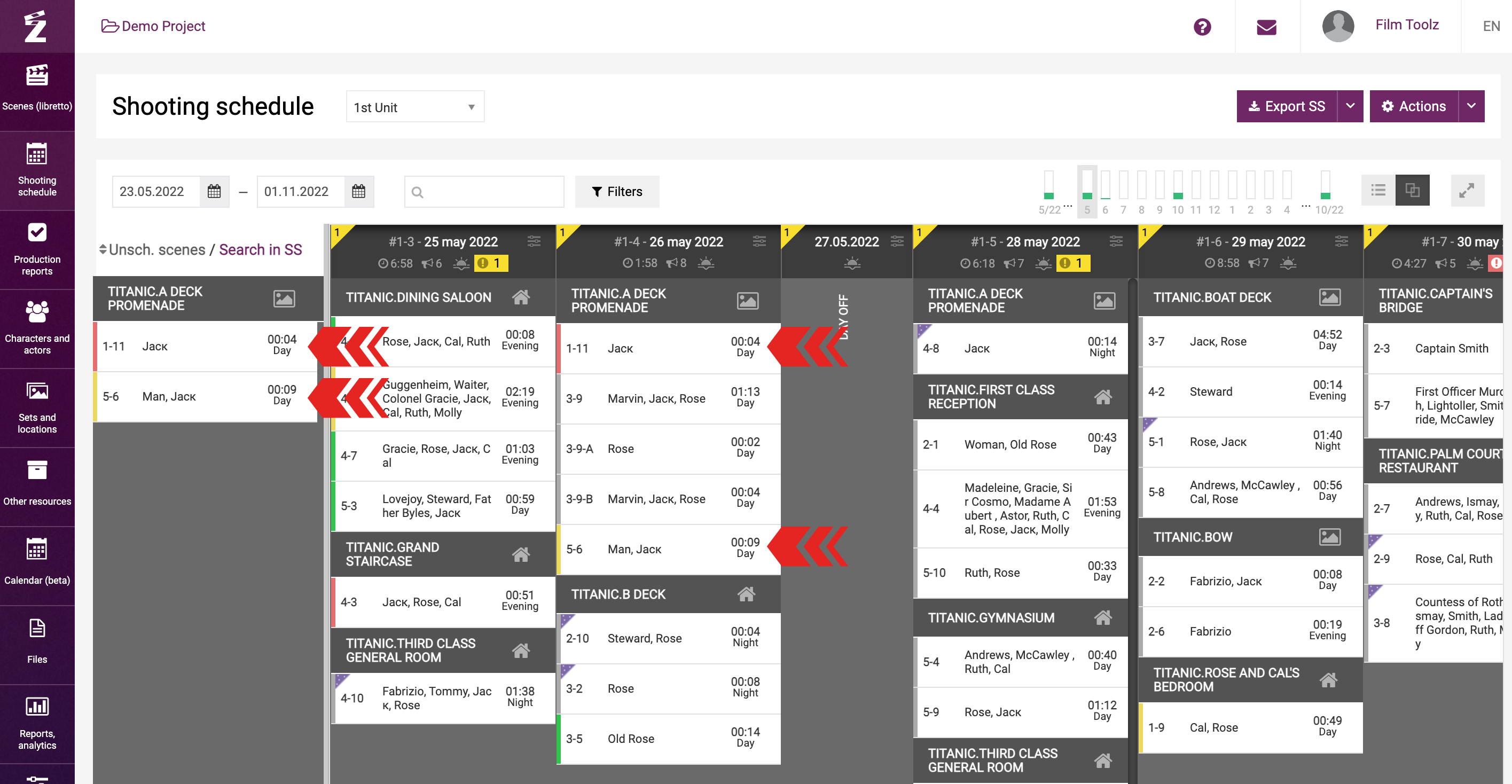
In this case, the scene will remain in the current shooting day’s production report as well.
Then enter the actual screen time of the scene.
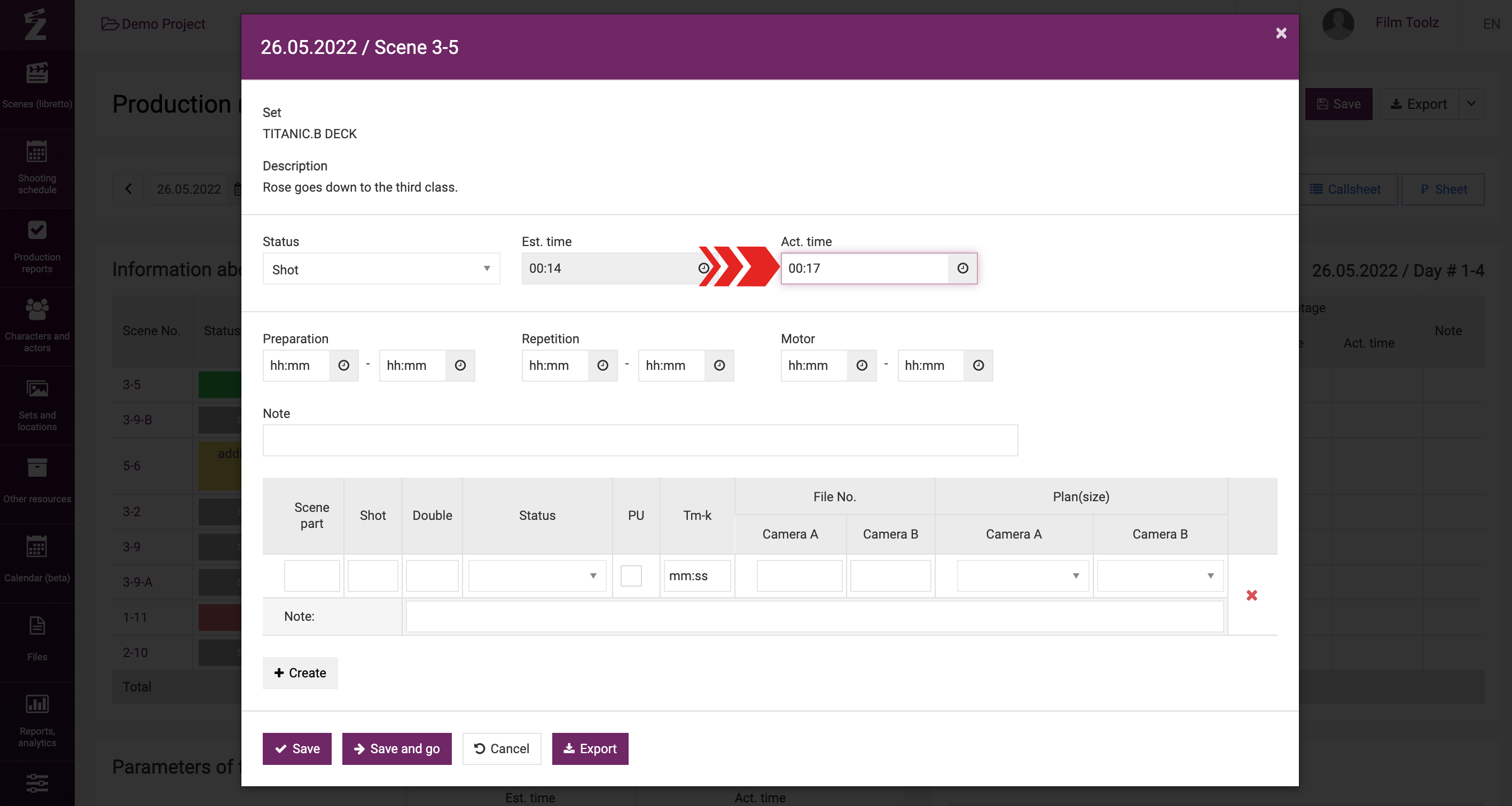
If necessary, enter the start and end times of preparations, repetition, and motor. Consequently, all these data will be used by the system to generate project reports and statistics.
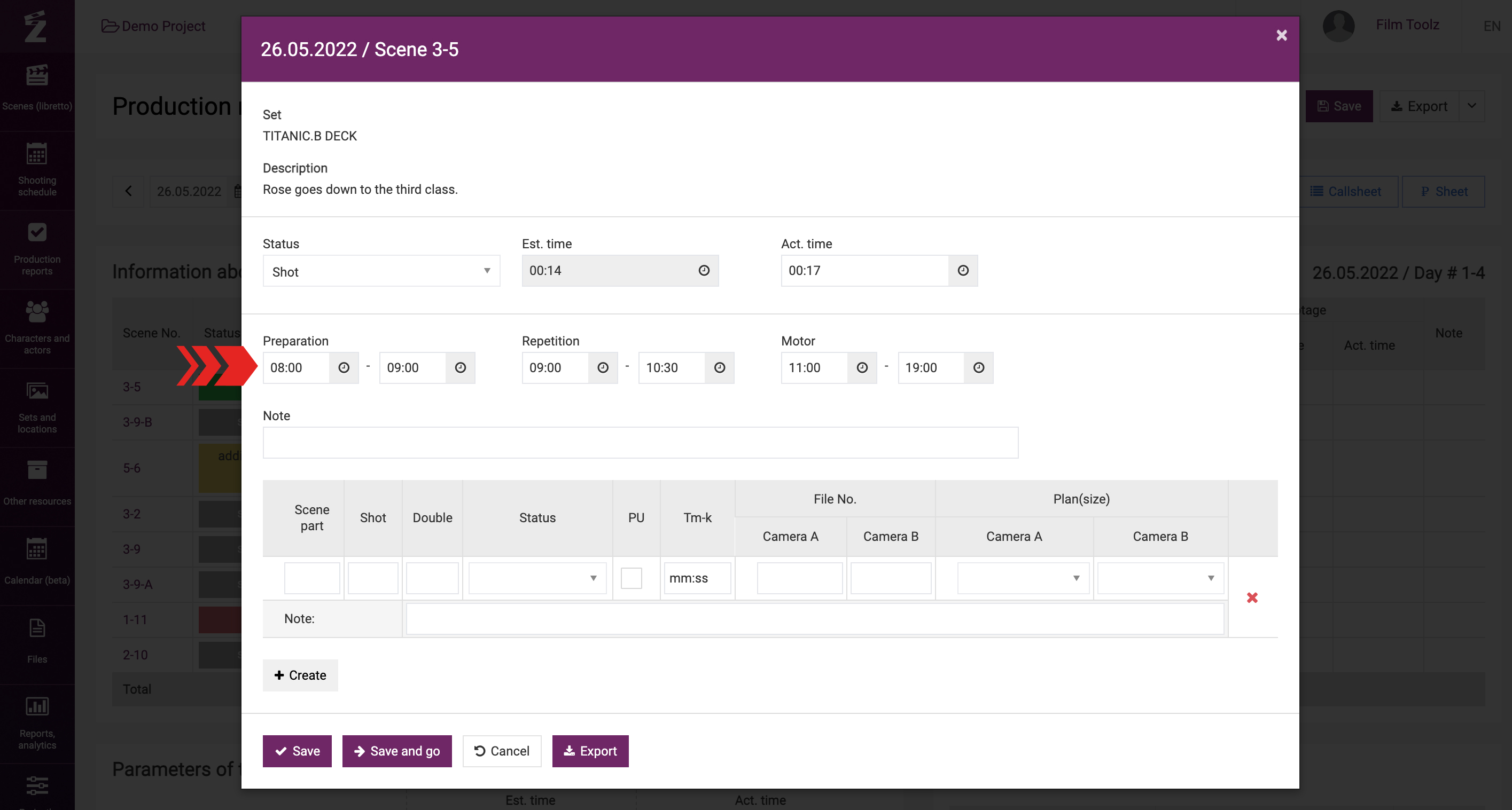
Then you can fill out the additional information for the scene suh as the part of the scene, shot, take status, and enter the screen time. After you do that, enter the camera file number and specify the closeness of the shot.
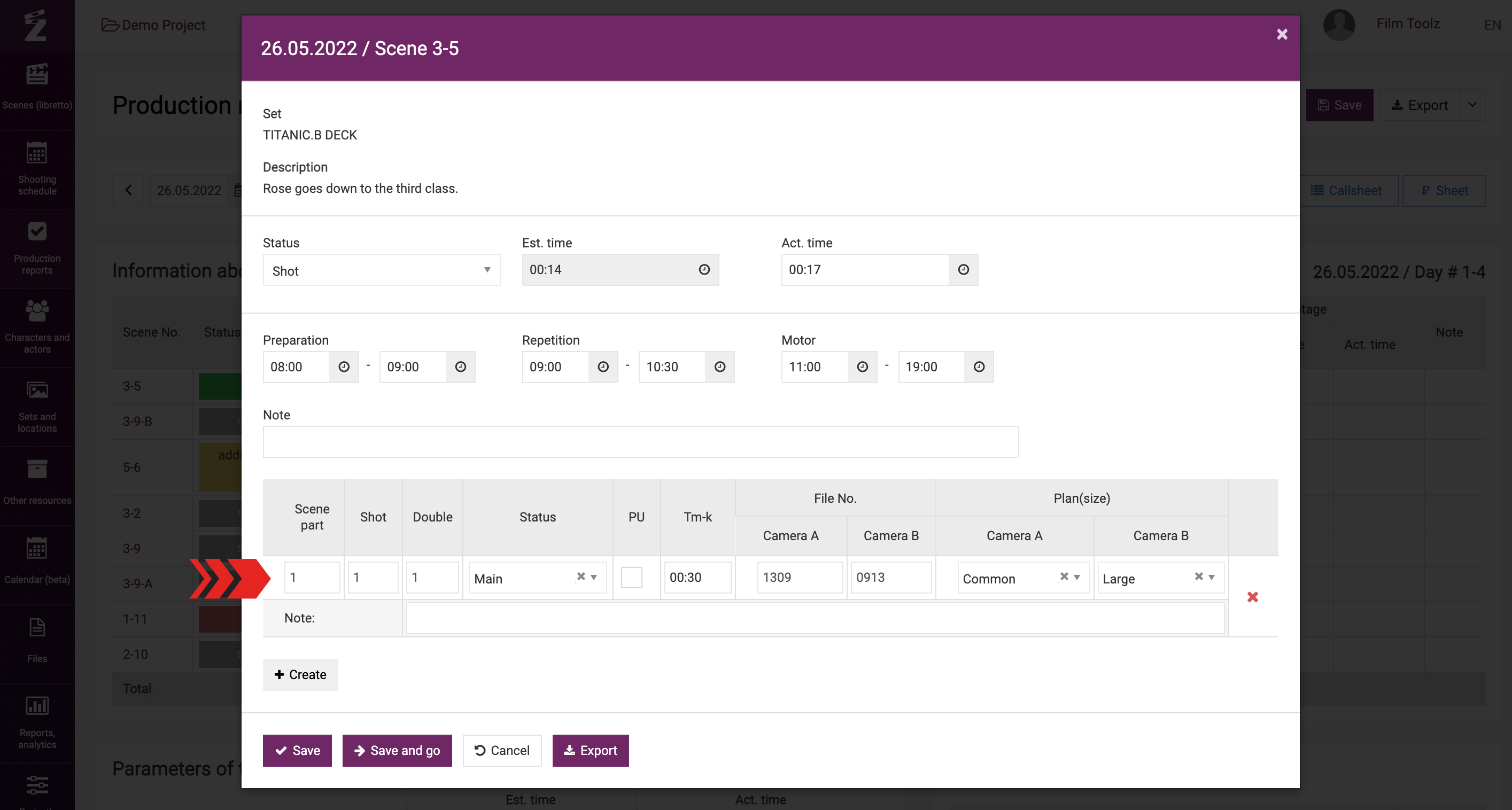
Please remember that the quantity of cameras is to be specified in “Project settings”.
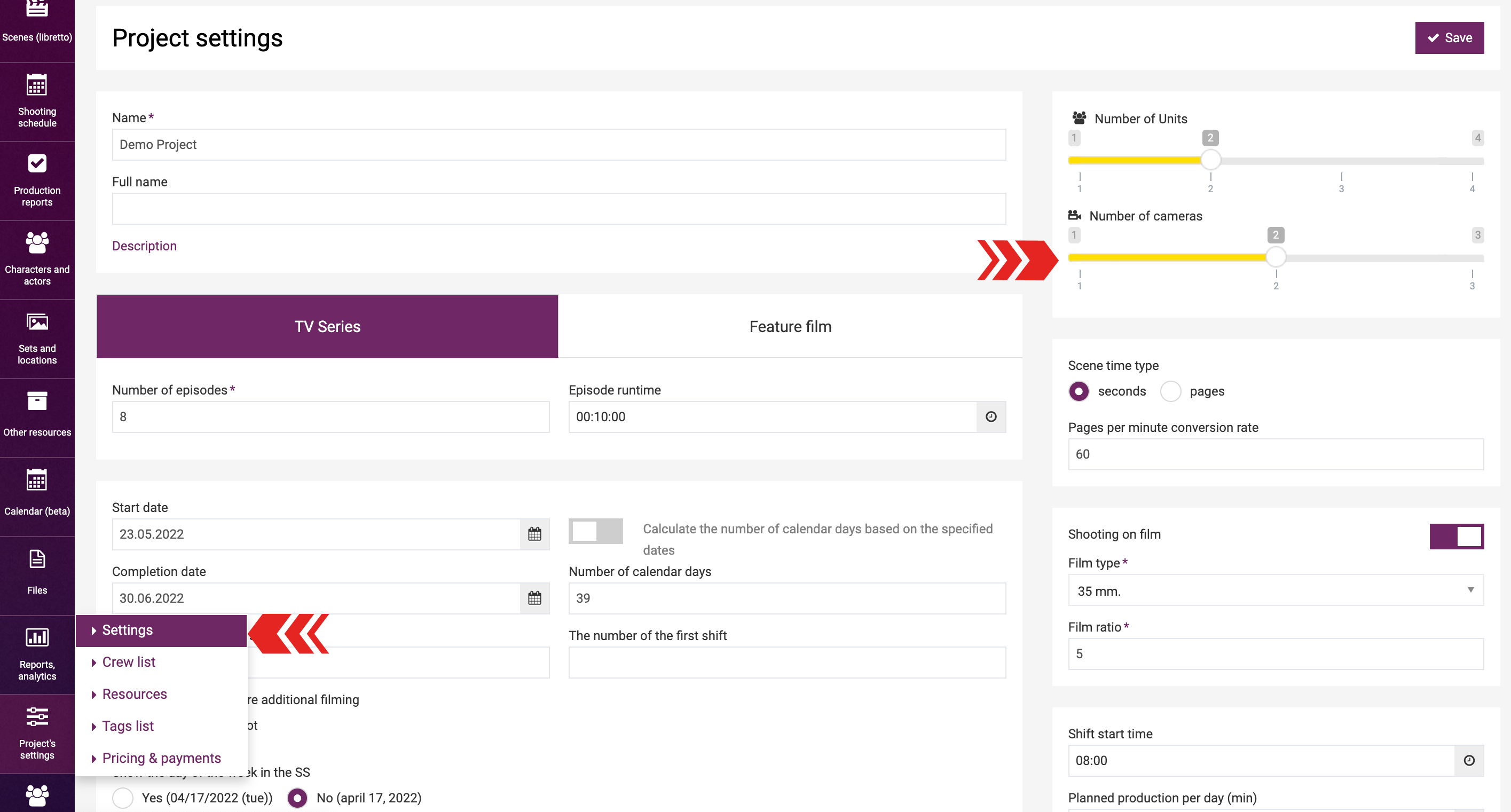
Leave a note.
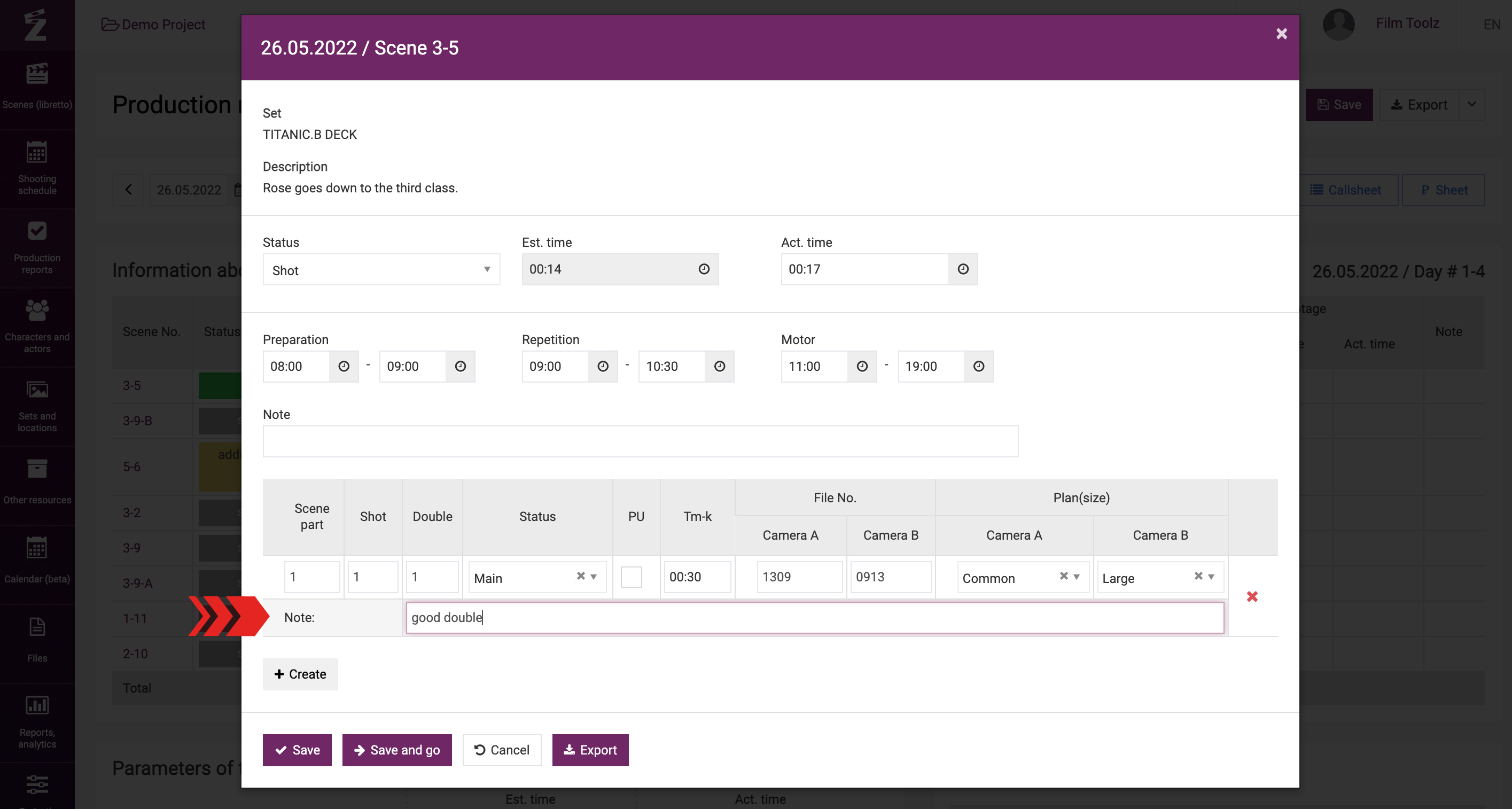
To add a new row, click “Create”.
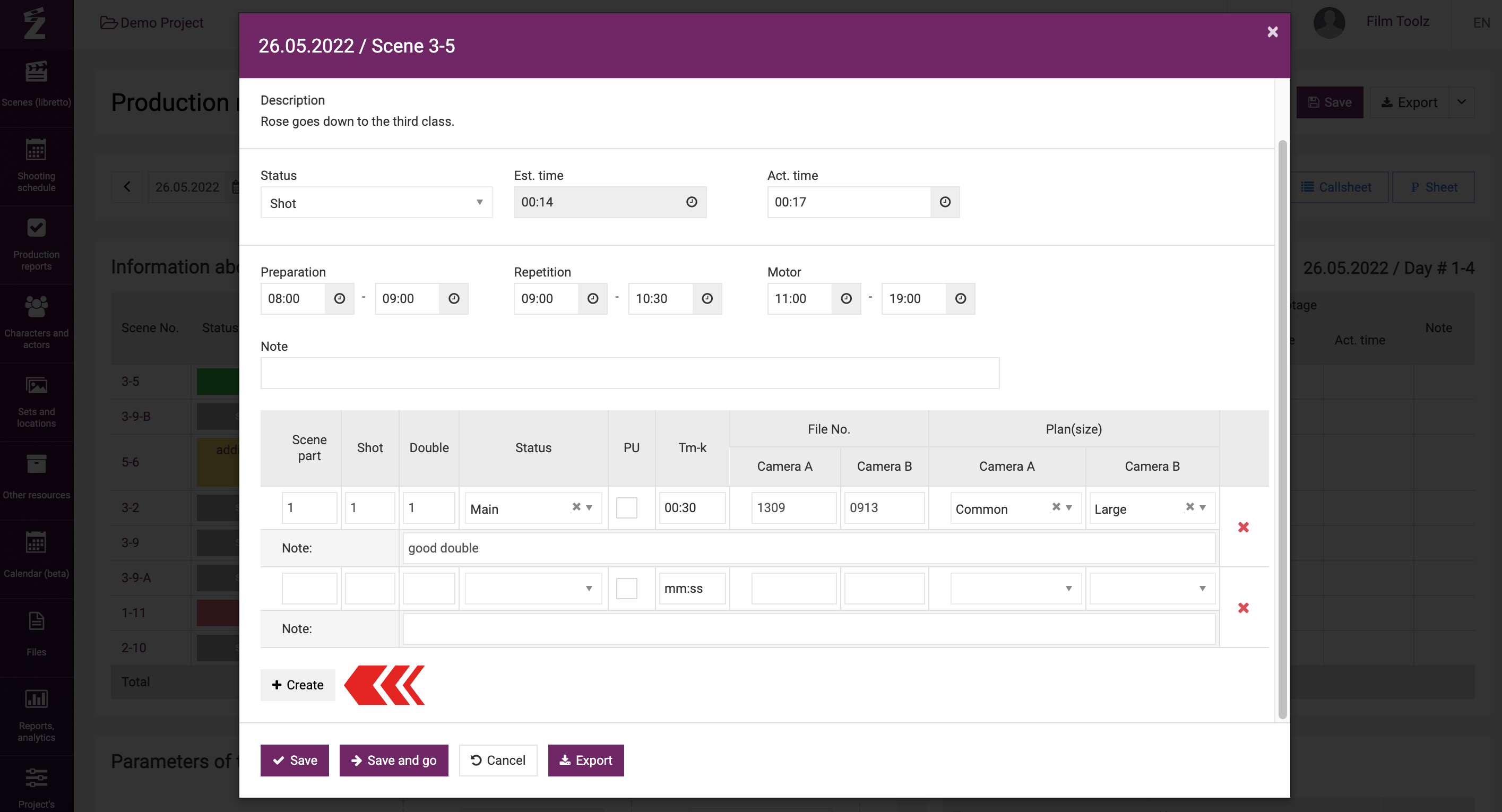
This procedure is to be completed for all scenes on the selected date. Save the changes.
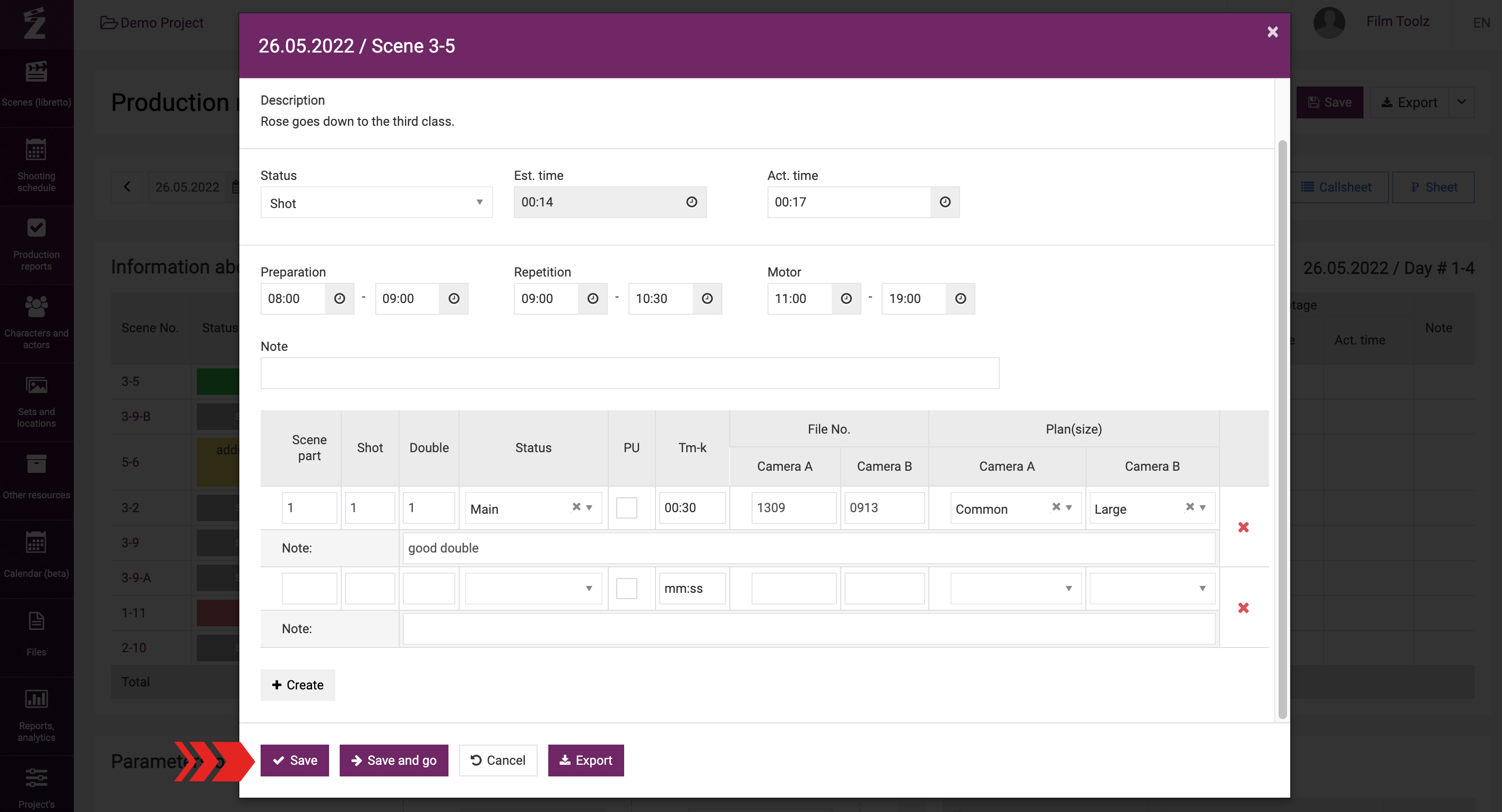
The data entered in the cutting cards will not be used in reports and will be kept in the system for reference to be used later on, during the post-production period.
Once you enter the information about the scenes, you can proceed to entering the other values for the day, including the actual shooting day start and end times, and the information on breaks and lunch. The total shooting day duration will be shown in the list of production reports in the “Act. time” box.
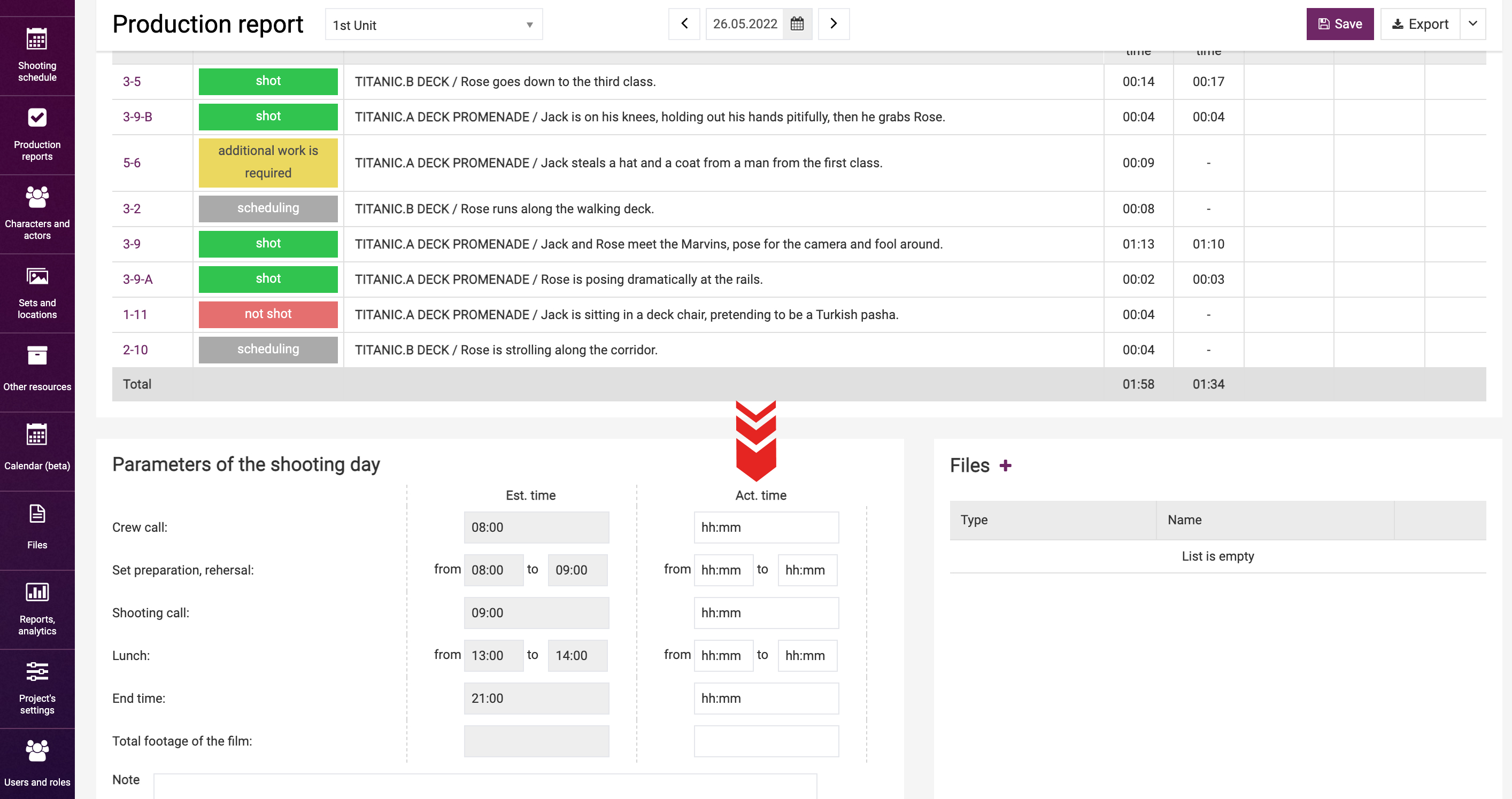
In addition, you can add shooting day reports to the production report. These may be the scans or photos of the actor report, departments and vehicles reports. Normally, these are the documents used to record the actual information for the shooting day.
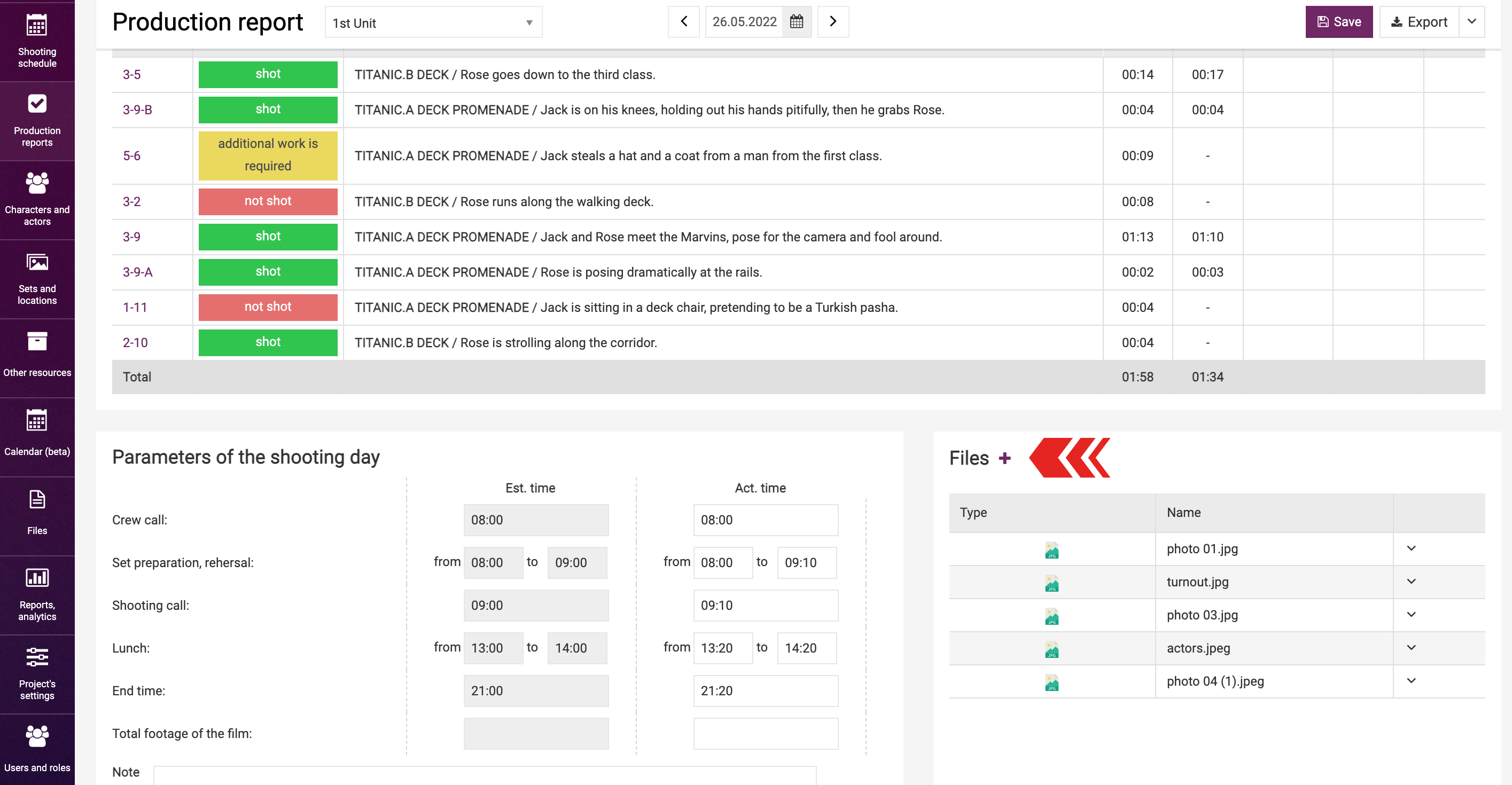
Proceed to entering the actual work hours for actors, elements, e.g. extras, special vehicles, and locations. You can also mention the French hours here. This is a lunch without a dedicated break. If you do so, this will add 1 hour to the overtime, whatever the number of hours worked during the shooting day.
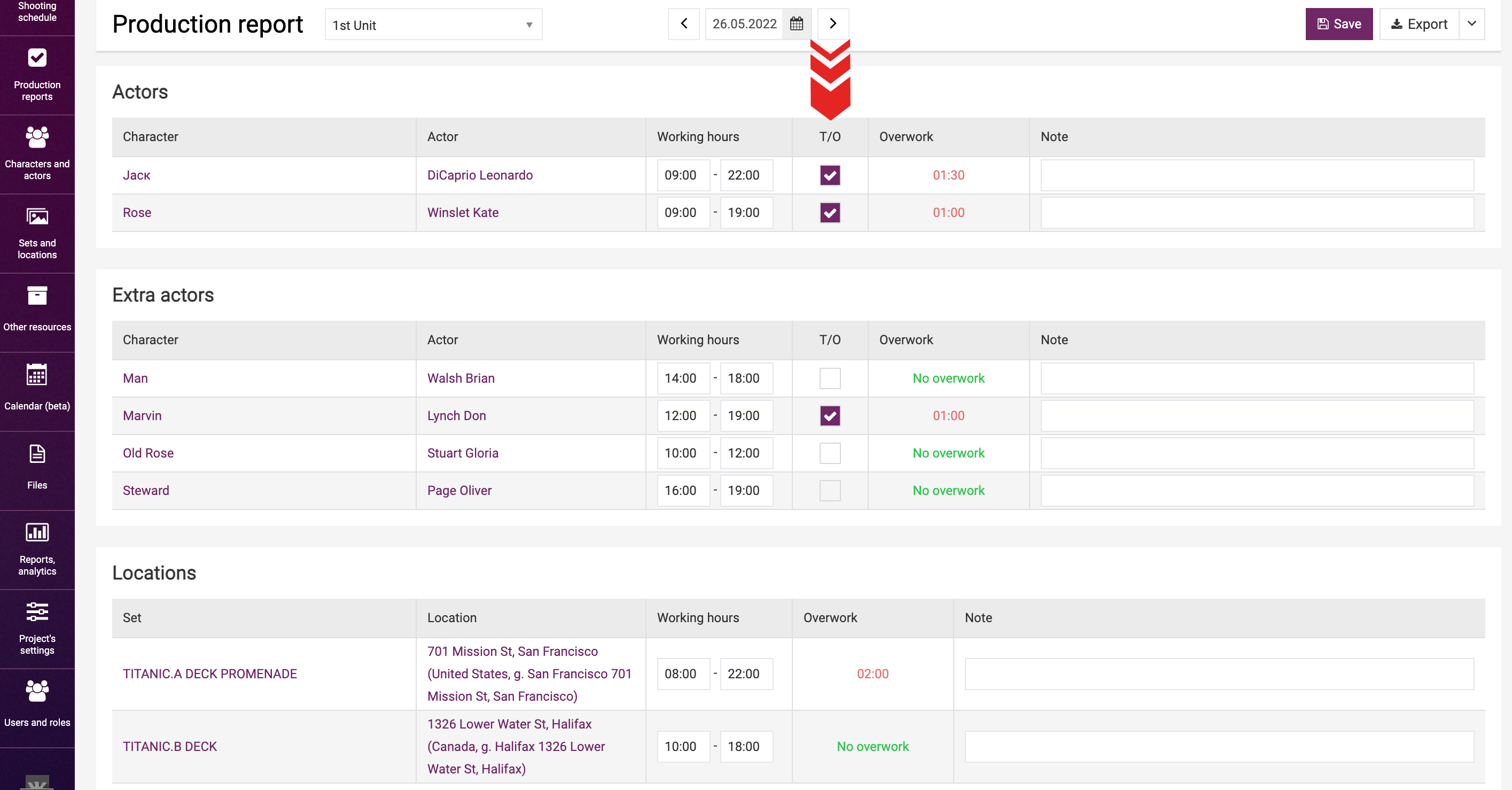
These data will make it possible for the system to automatically calculate the fees of actors and the cost of elements employed in this shooting day. The calculation will factor in the overtime depending on the financial terms entered for each actor and element. Learn more about calculating fees and overtime in a dedicated learning module. Meanwhile, in case of failure to enter the accurate work hours, the overtime will not be calculated in the elements usage report; instead, only the base cost of the shooting day will be taken into account, provided that it is available to the system.
After you enter all the data, save the report.
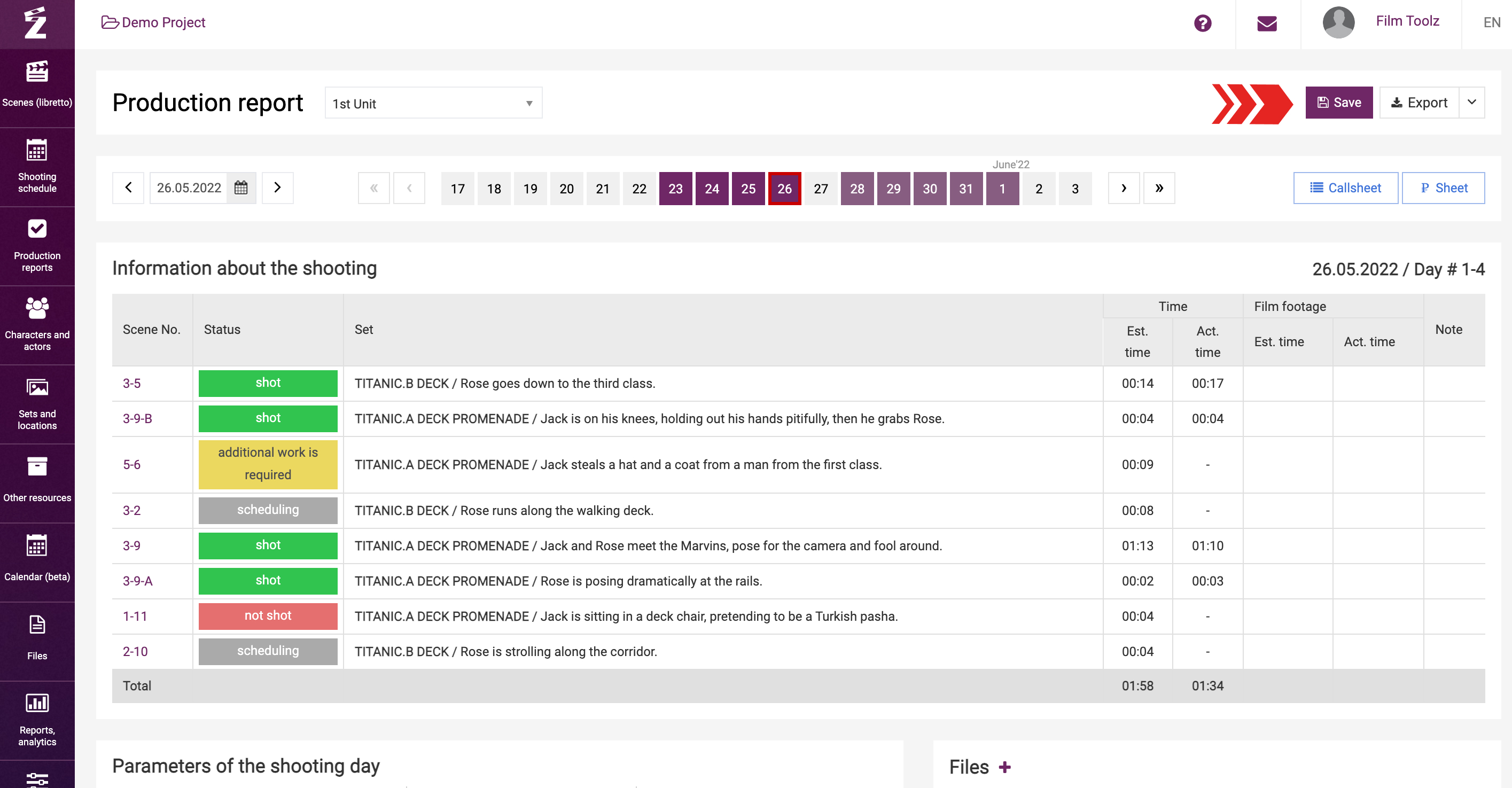
The production report may be exported in Excel format. To do so, click on “Export” in the upper right of the screen.