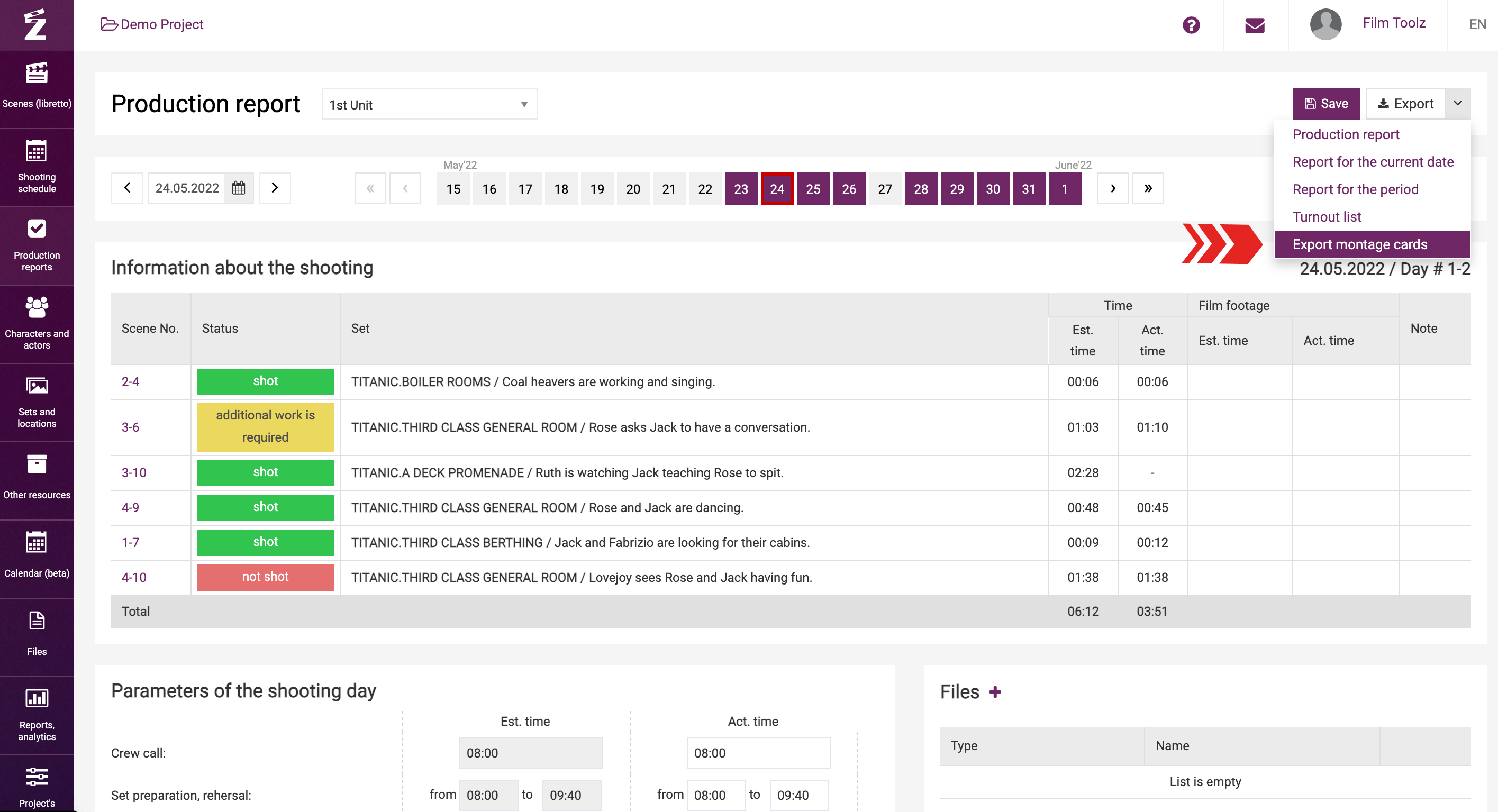Обучение
List of Production Reports
The list of production reports is a list of shooting days that have taken place as of today according to the shooting schedule. To go to the list, mouse over the “Production reports” section of the menu and select “Production reports”.
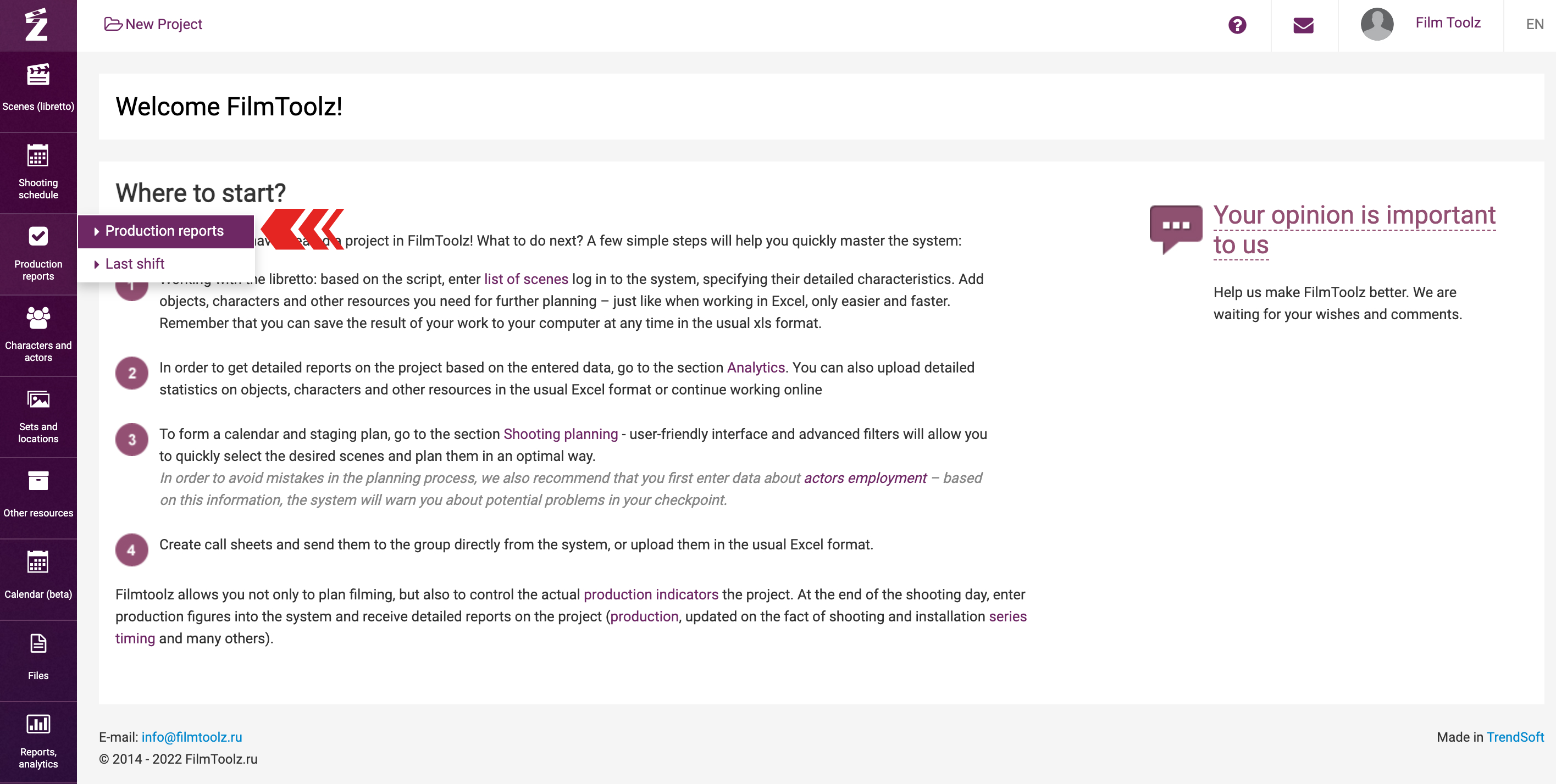
The list shows all past shooting days, including today’s shooting day (if any), whether containing actual data or not.
To select the unit to display the shooting days for, select the respective item of the control tool at the top of the page.
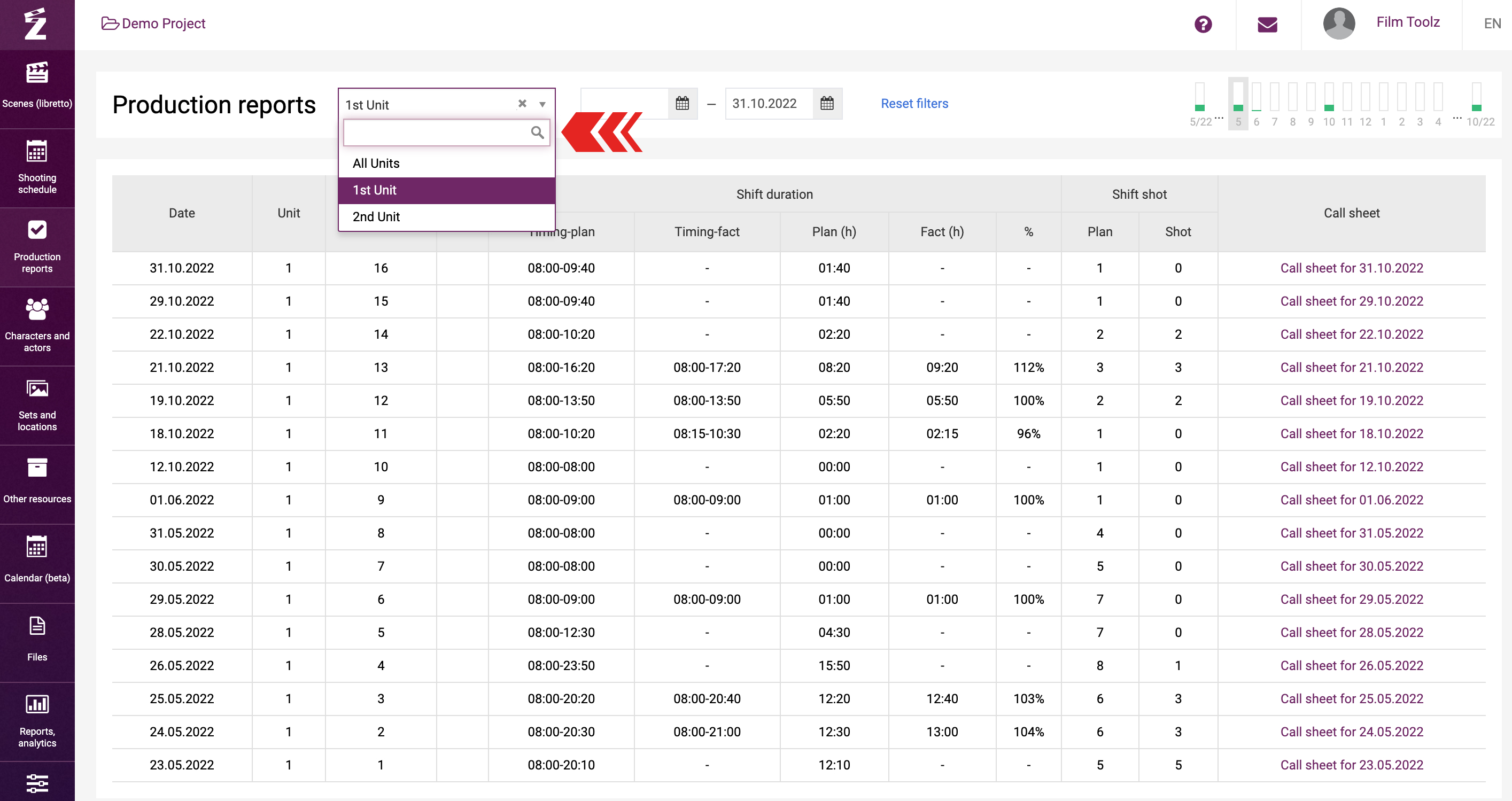
The table contains several columns: shooting date, number of the unit employed in the shoots (please note that multiple units may shoot on the same day; in this case, the system will account each shooting day separately), number of the shooting day for a specific unit, scheduled start and end times of the shooting day, actual start and end times of the shooting day (if the actual information has not been entered yet, the system will display a dash), estimated number of work hours, i.e. shooting day duration and actual duration depending on the actual information entered in the system.
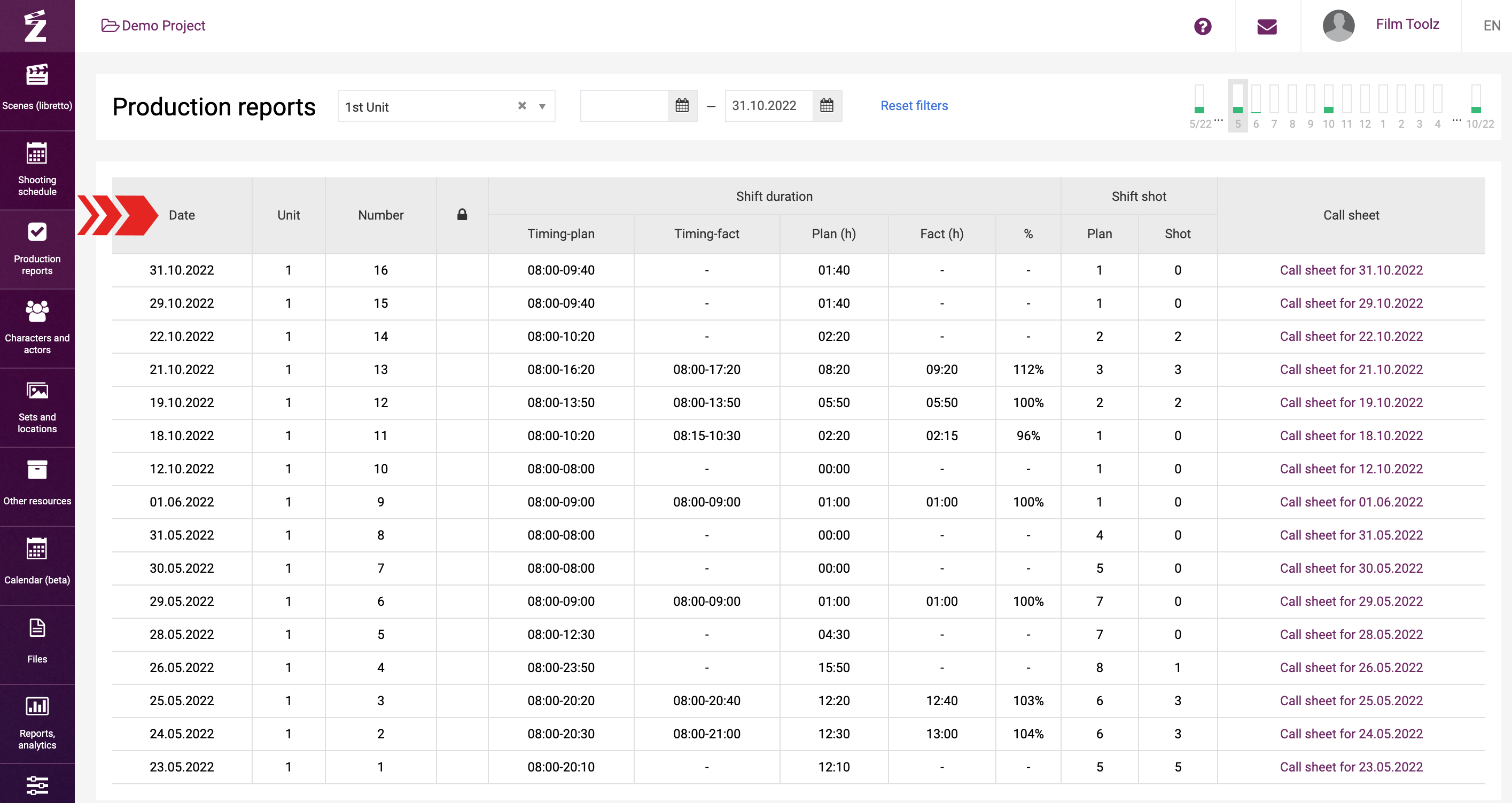
To view the report, click on it in the list.
The page you will see on the screen will contain a module entitled “Scenes shooting status” with a list of the selected unit’s scenes scheduled for the selected date. Each scene will be highlighted in:
- Grey – if no actual information has been entered for the scene
- Green – if the scene has been shot
- Yellow – if the scene is to be re-shot
- Red – if the scene has not been shot
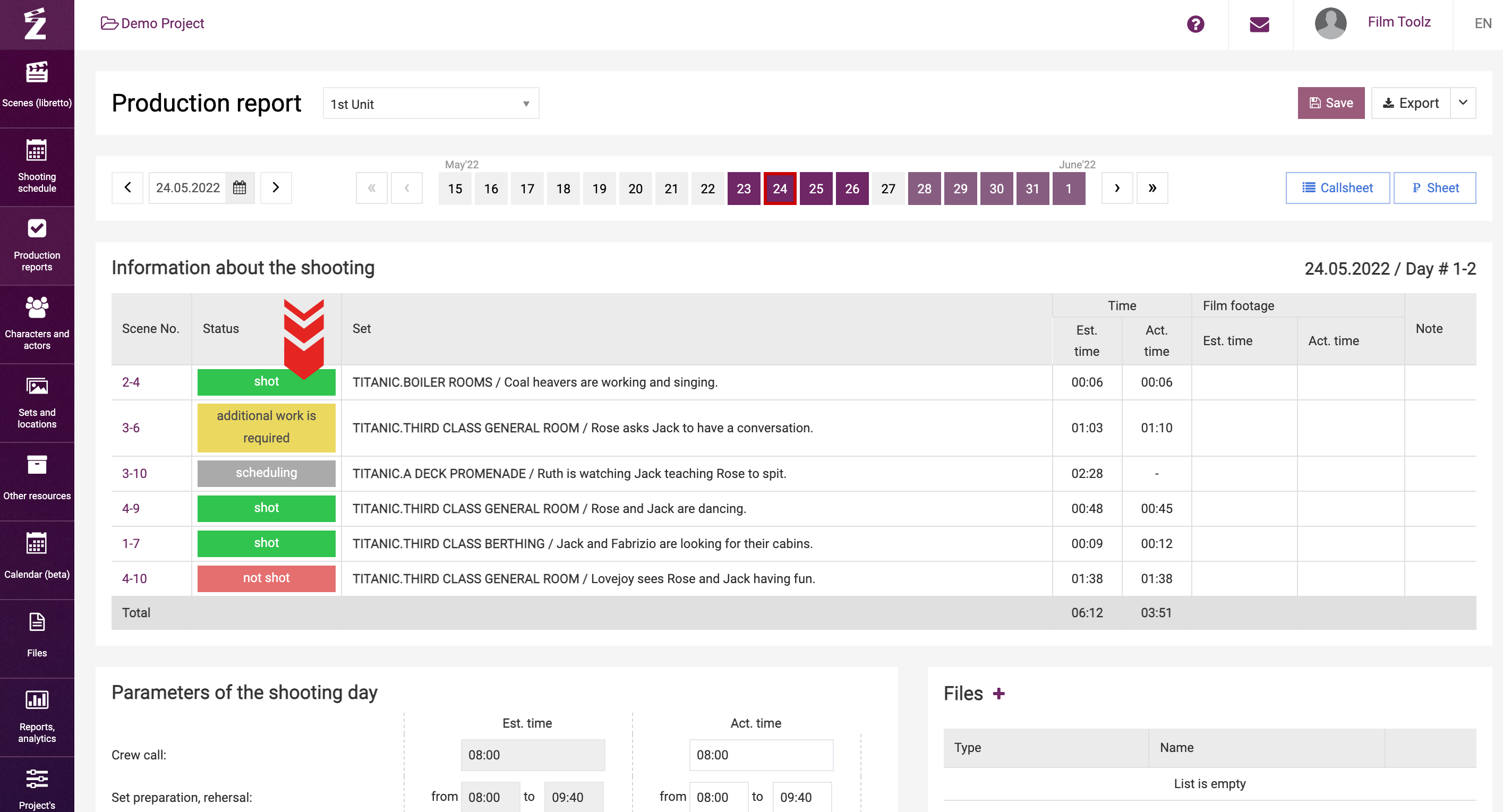
Below, the report page displays the actual shooting day data provided that they were entered and saved. 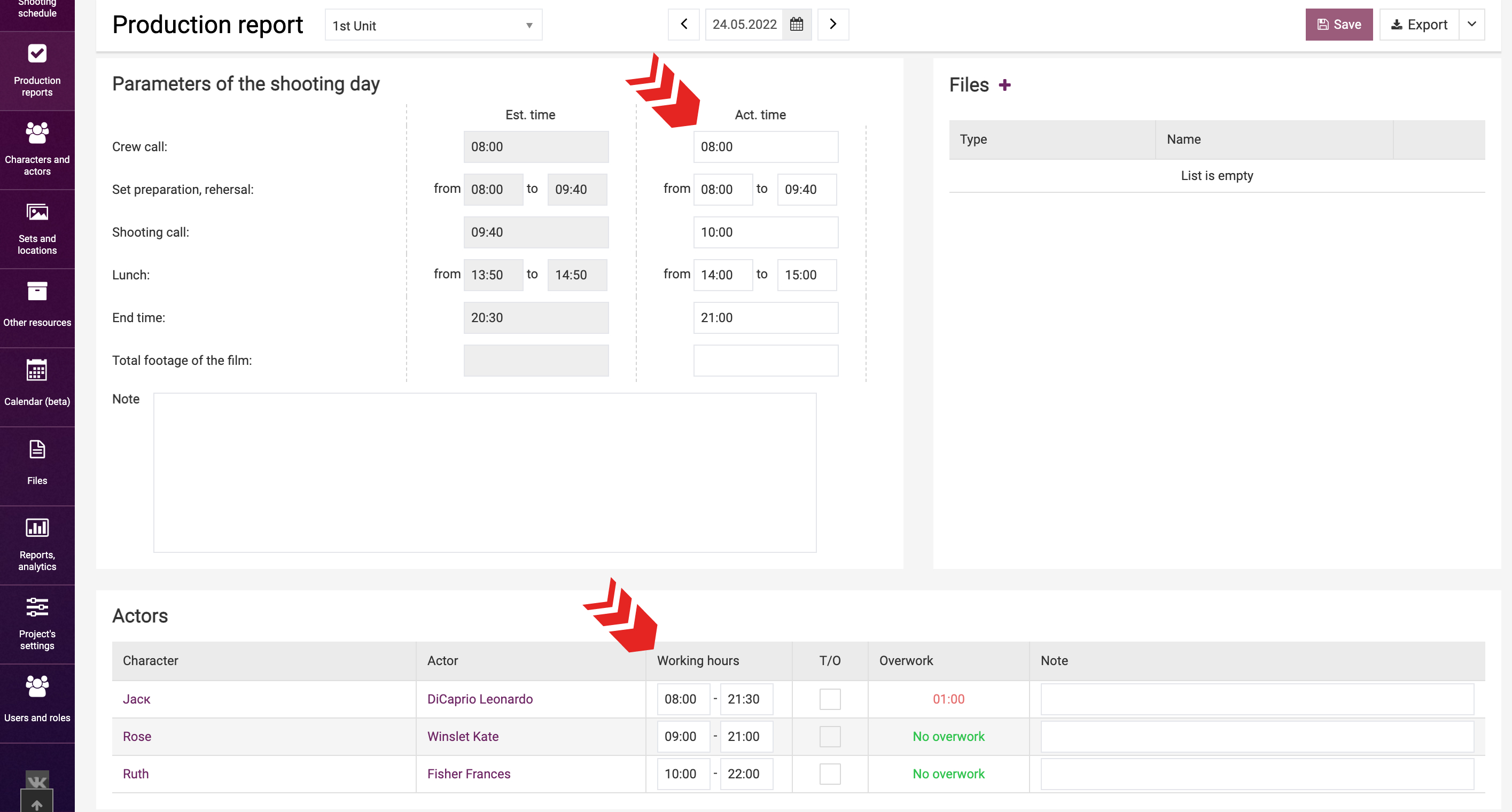
Please note that the actual data for actors, elements, and locations may be entered only under the “Project” rate plan. Learn more about entering actual data in a dedicated learning module.
If the shoots on a certain date were done by multiple units, you can review the report for the other unit using the control tool at the top of the page.
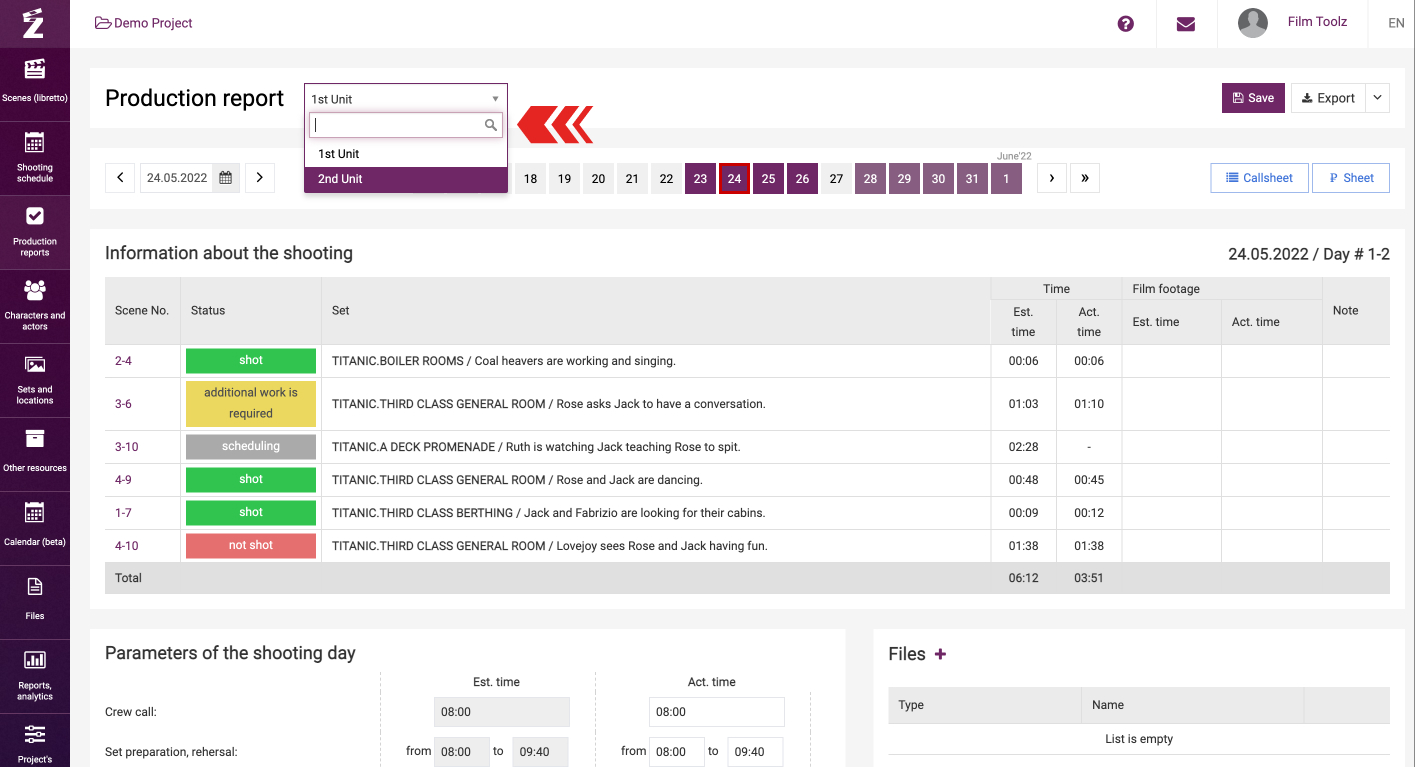
For your convenience, the page also supports browsing by shooting days in the form of a calendar at the very top. Past shooting days are highlighted in plum color, and scheduled shooting days – in light purple.
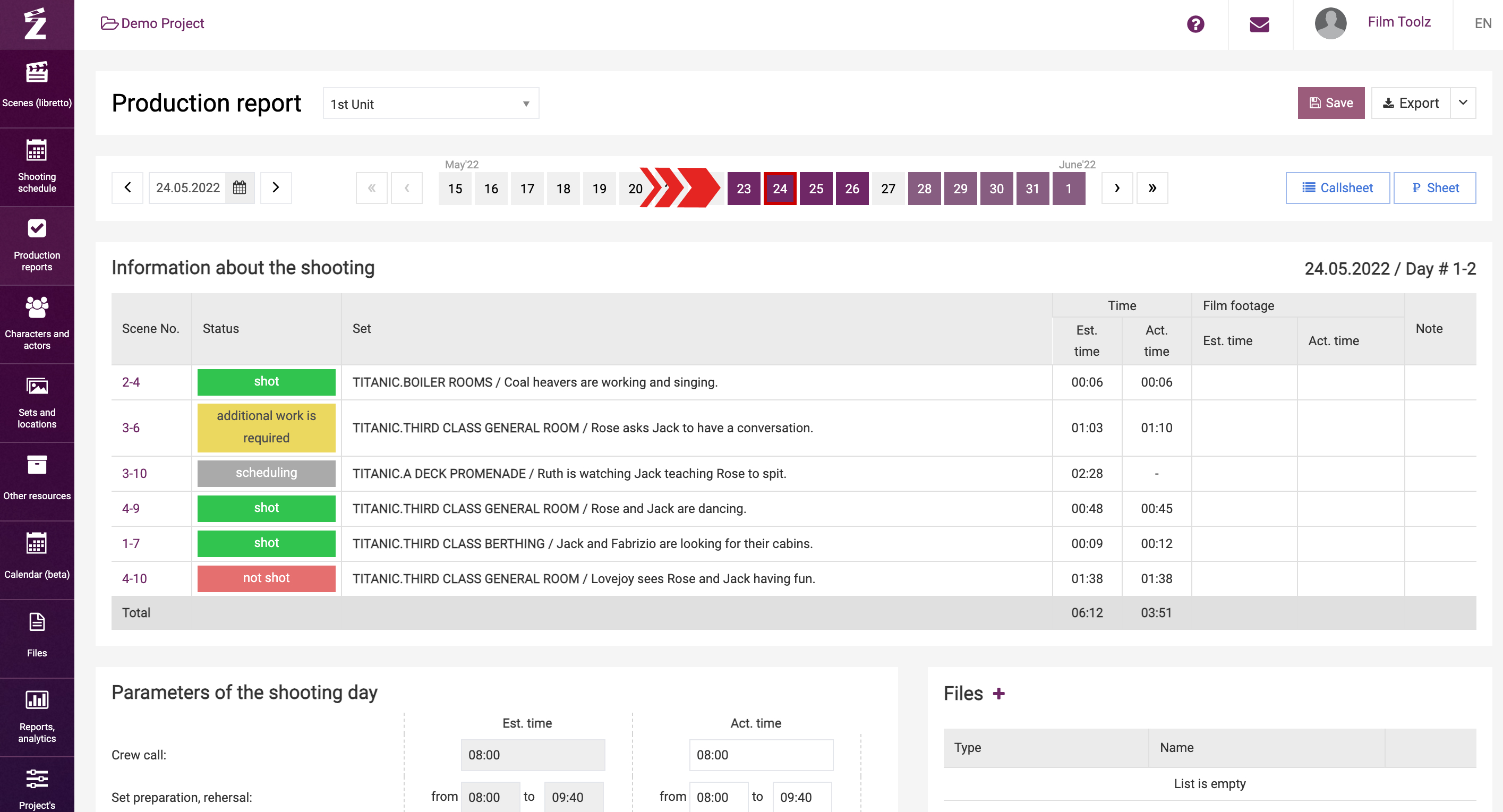
Click on any date to view the selected shooting days or enter the appropriate date manually in the corresponding field.
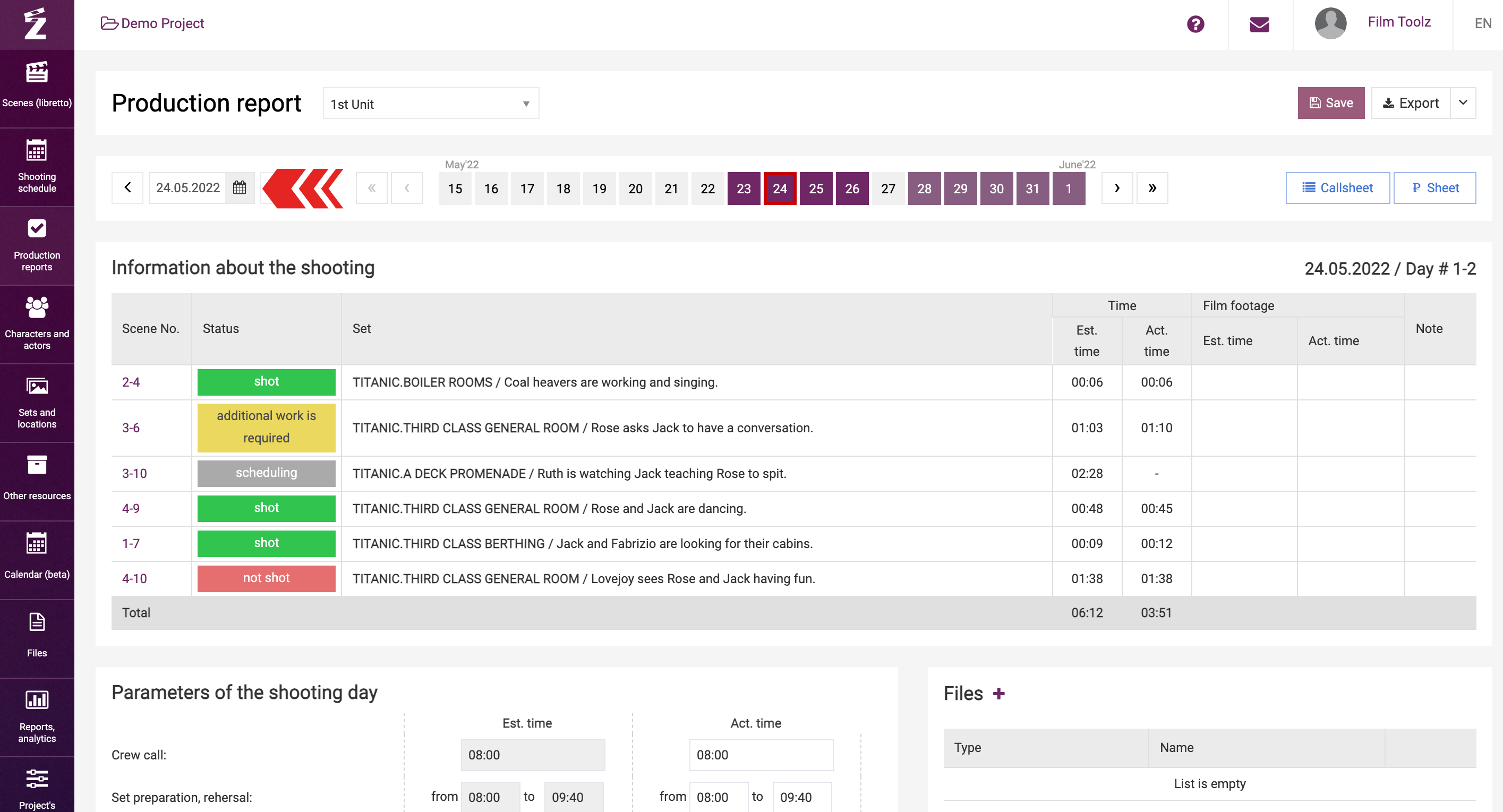
In addition, you can export the production report for a specific date and for a certain interval, if necessary. Click on the arrow next to the “Export” button and select the desired item. An Excel file will be downloaded to your PC.
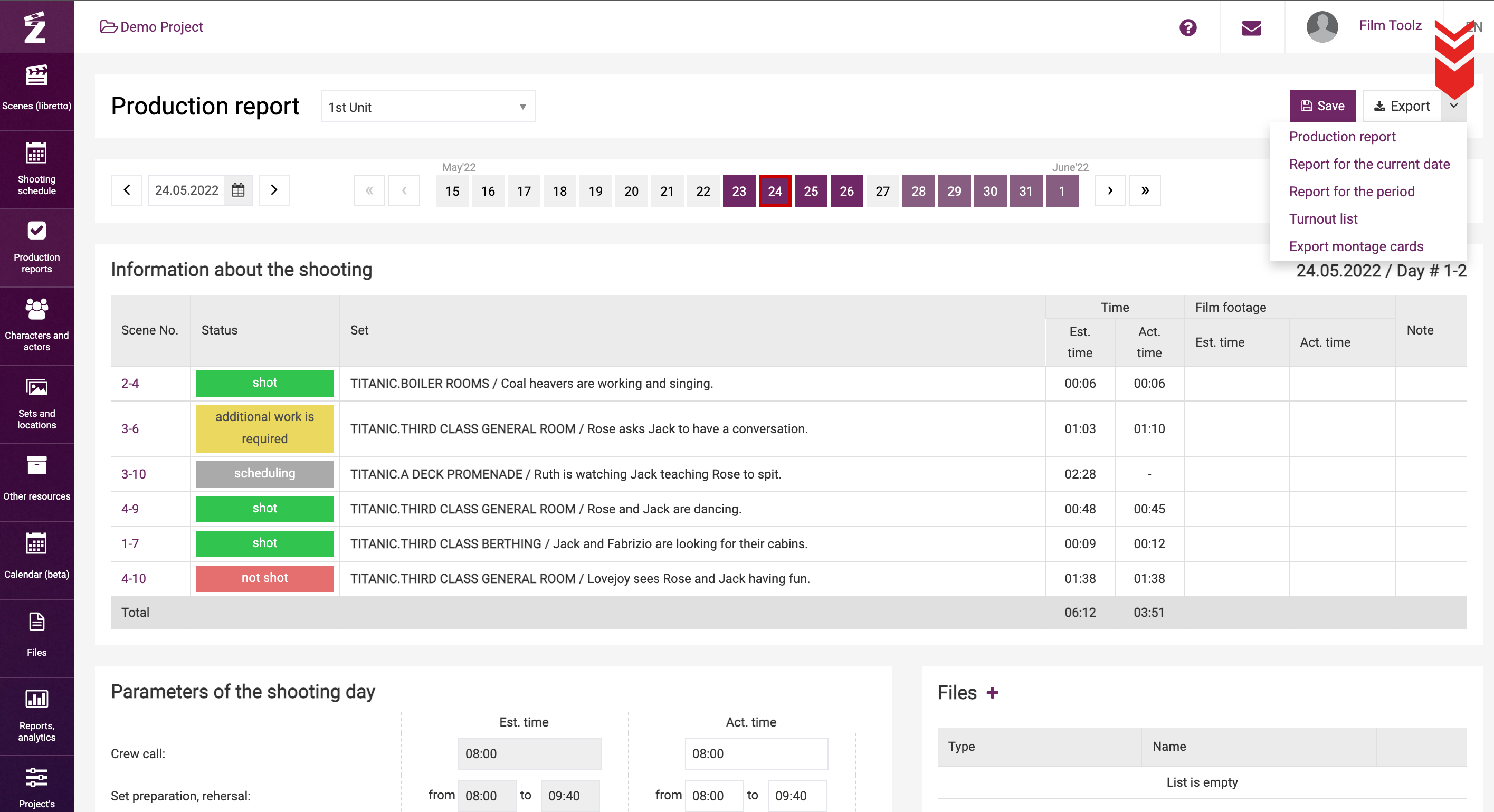
You can choose to export cutting cards with information for each scene by clicking on “Export montage cards”.