Обучение
Bulk Actions with Files
Bulk actions make it possible to delete multiple files from the system simultaneously, attach/remove a group of files to/from any system item.
To apply bulk actions, use the check boxes to select multiple files in the tabular view on the “Files” page. You will see the quantity of selected files, breakdown by images and videos, and the total size of selected files in the lower right corner of the screen.
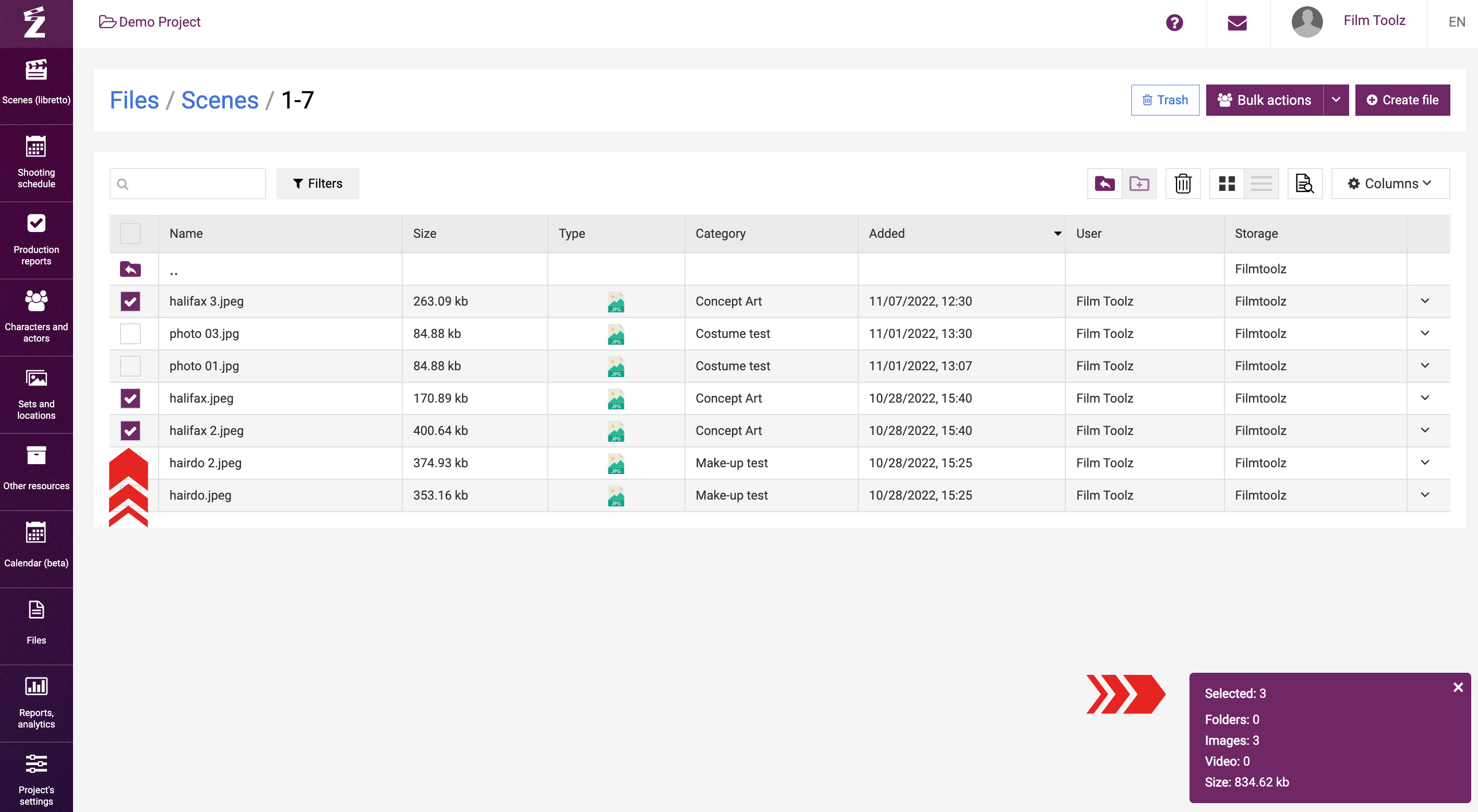
In addition, you can select the files currently shown in the table by clicking on the top check box in the column. Before you do anything else, you can use filters to make sure that the table shows only the files you need.
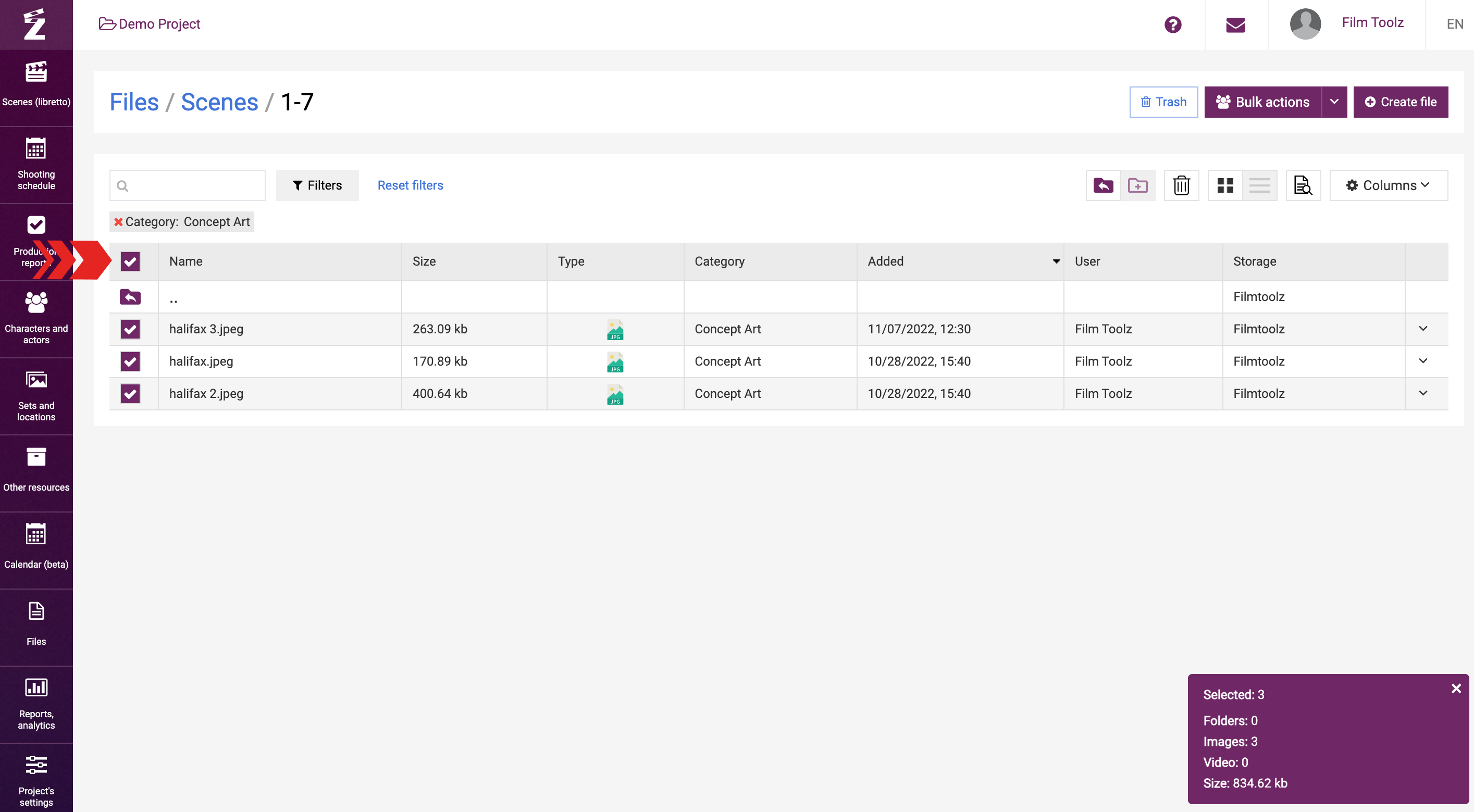
Once you select the files, open the drop-down menu for “Bulk actions” and select the desired option: “Delete”, “Edit”, “Download” or "Change storage".
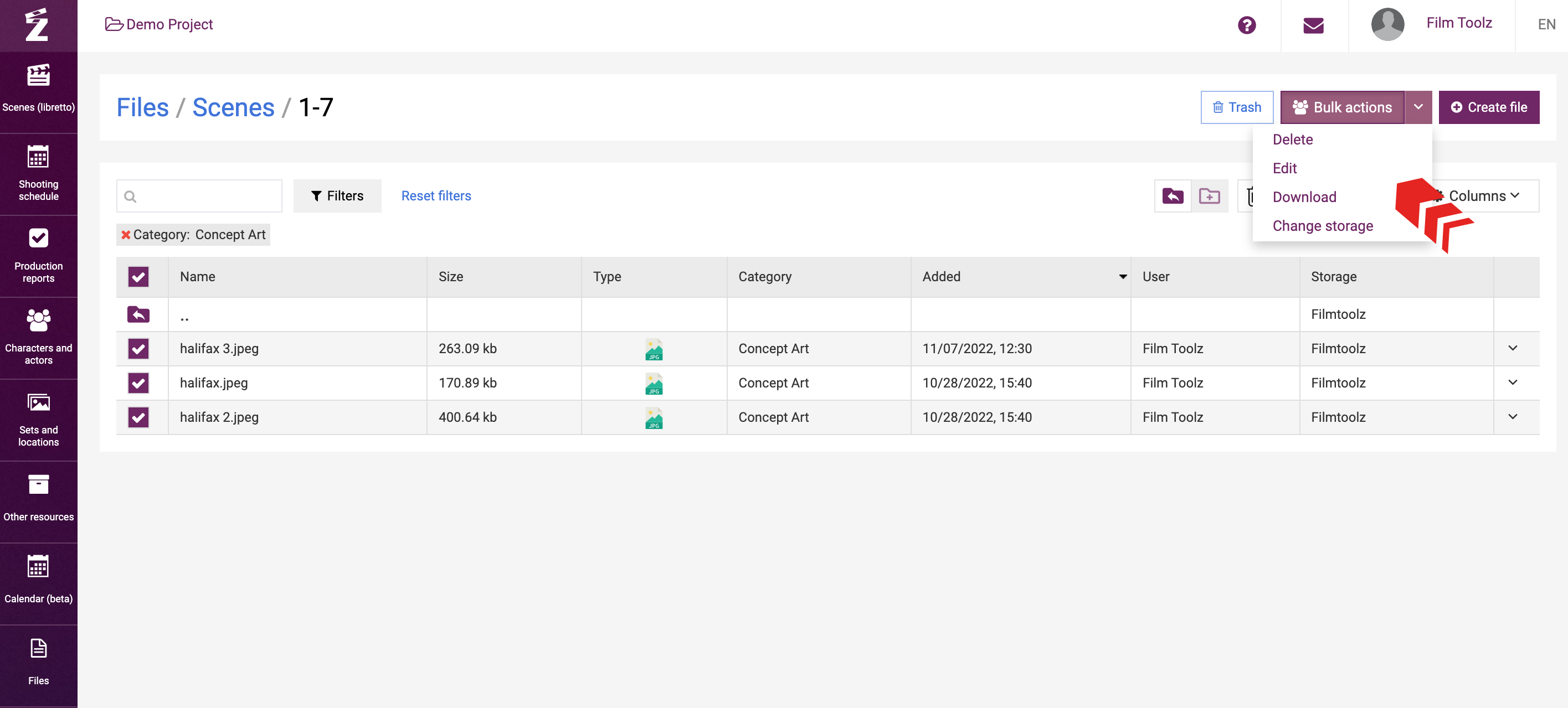
Deleting files
If you need to delete files, the system will request you to confirm your intention to delete the selected files, and then will move them to the recycle bin. Learn more about the management of the recycle bin in the “Deleting Files” learning module.
Editing files
If you need to edit files, the system will open a window where you can attach or detach files by specifying a list of scenes, characters, actors, and other system items.
After detaching, the files will disappear from the pages of these items, but will still be available in the general list of files.
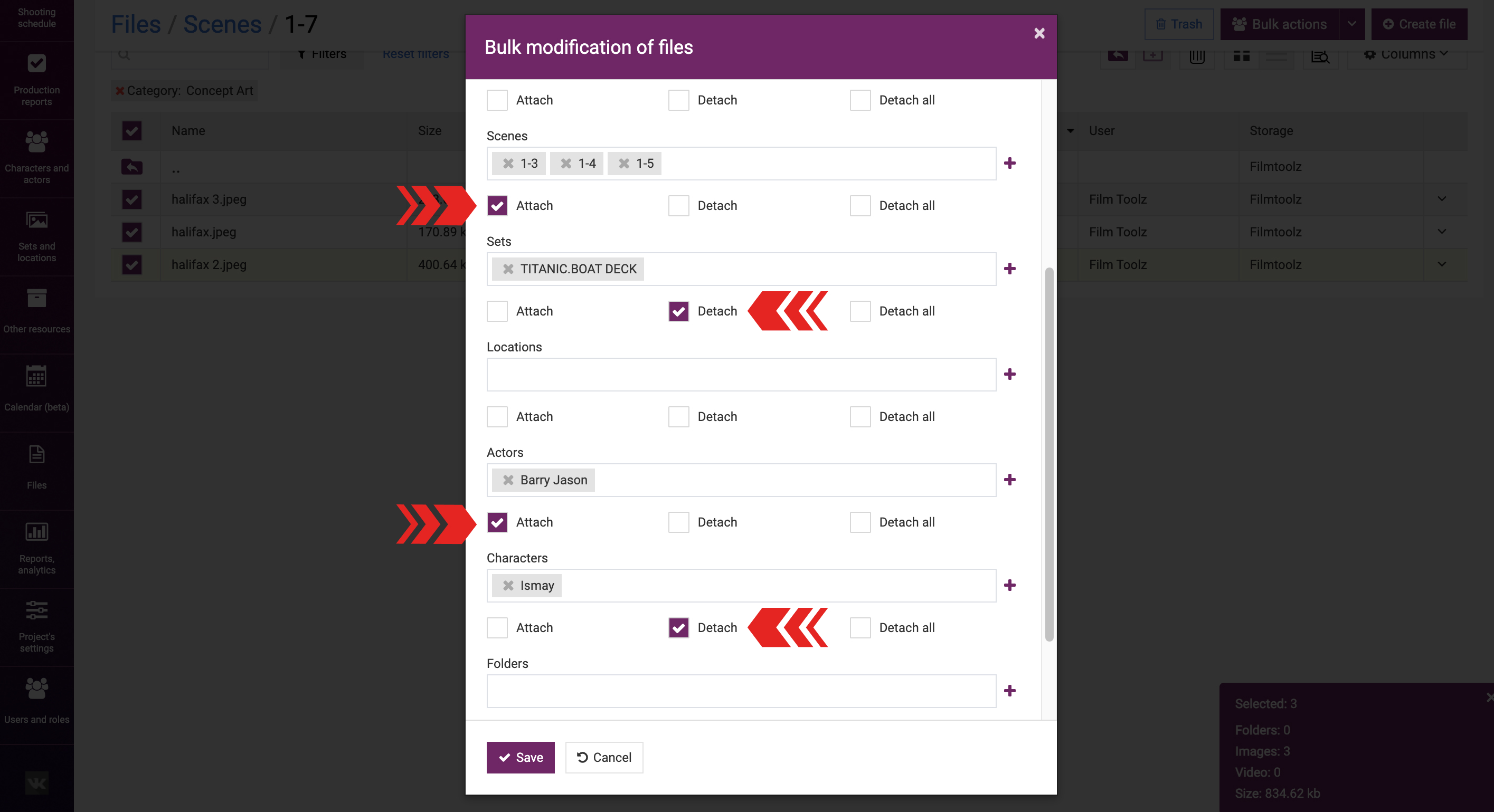
Downloading files
If you need to download files, the system will upload them as an archive to your computer.
Changing a storage
If you want to change the storage location, click on “Change storage”. You will see a window with a drop-down list where you need to select the storage location and click on “Move”.