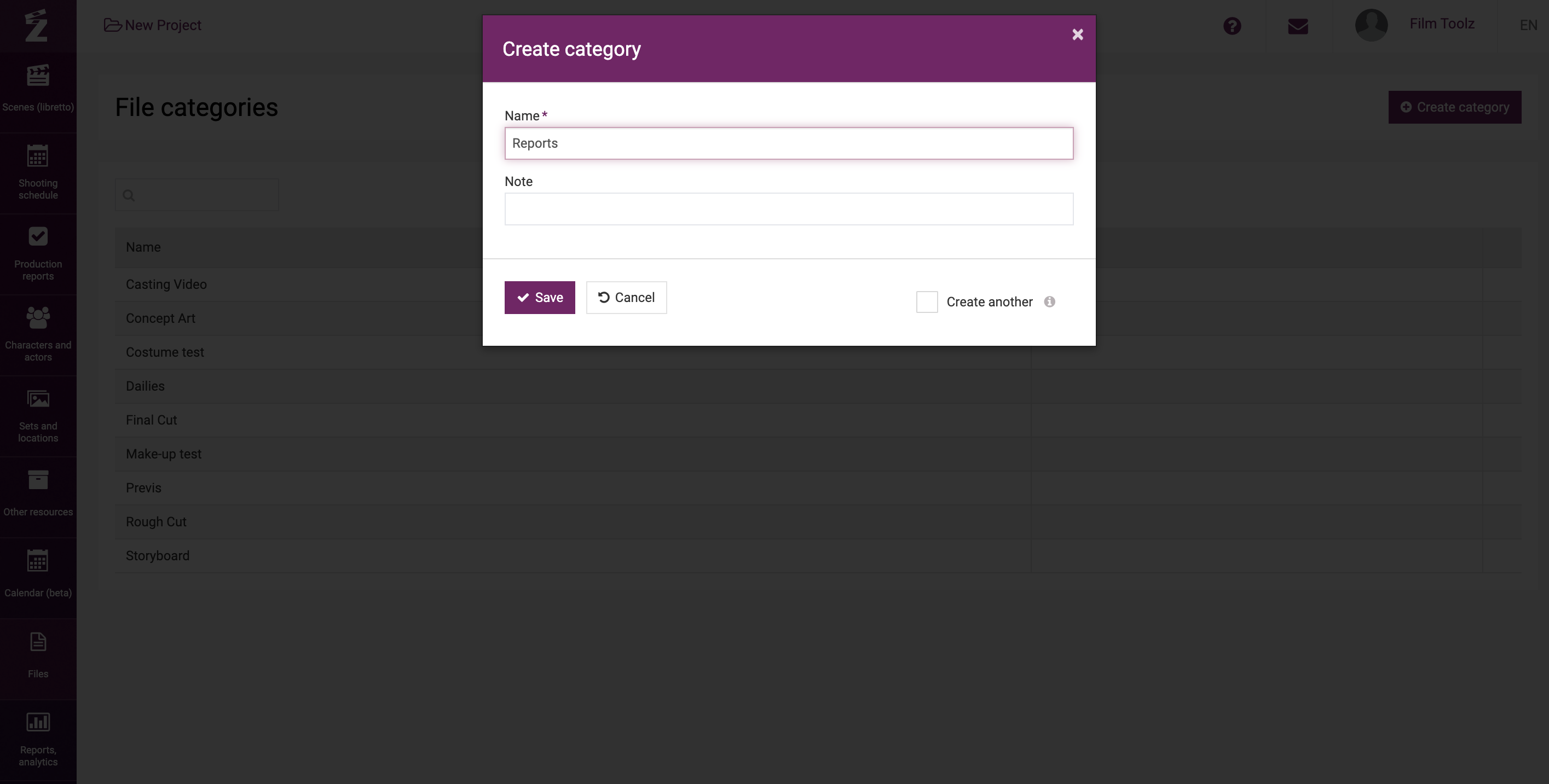Обучение
Adding Files
To add a file, go to the "Files" page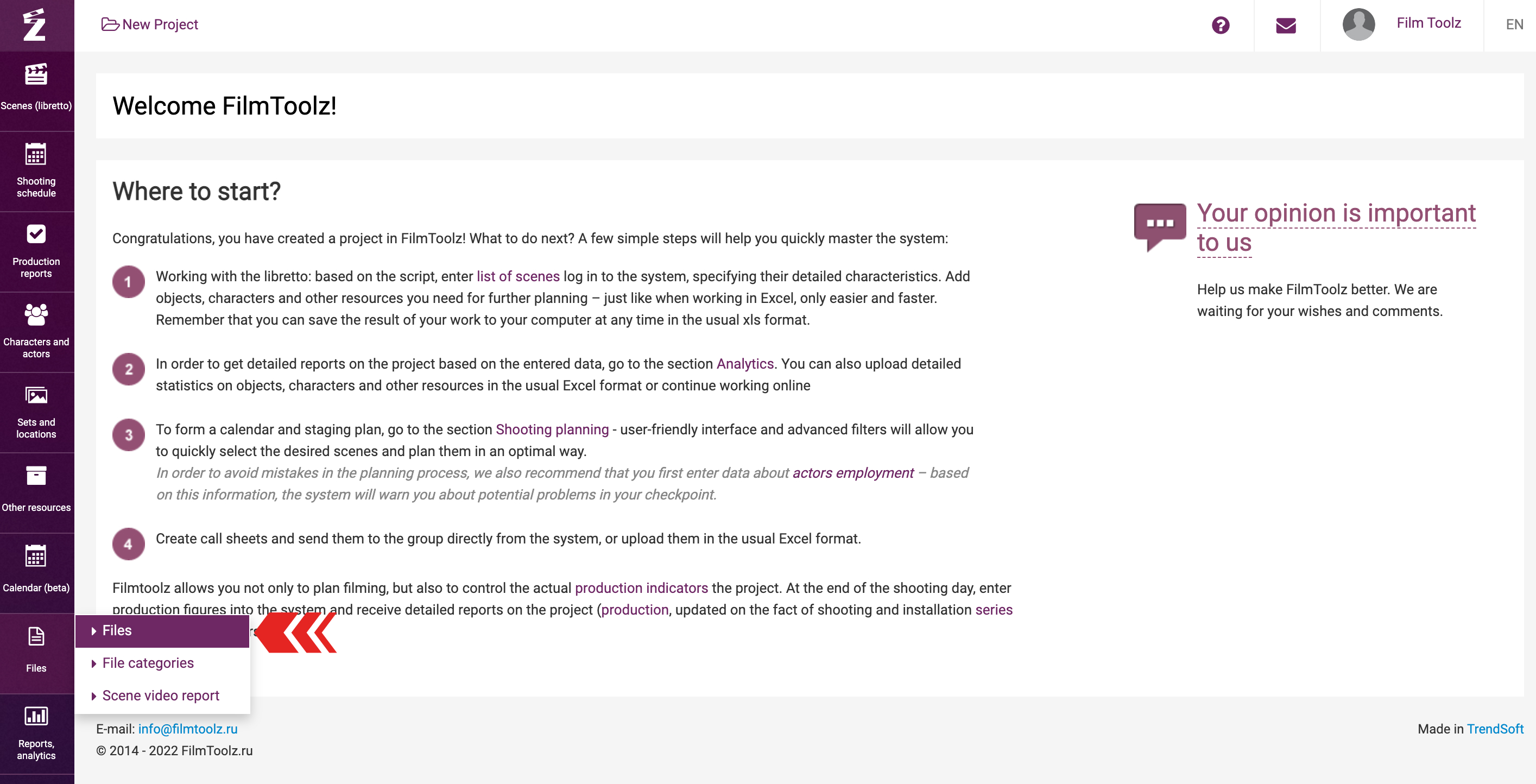
By default, the project has already created system folders for files.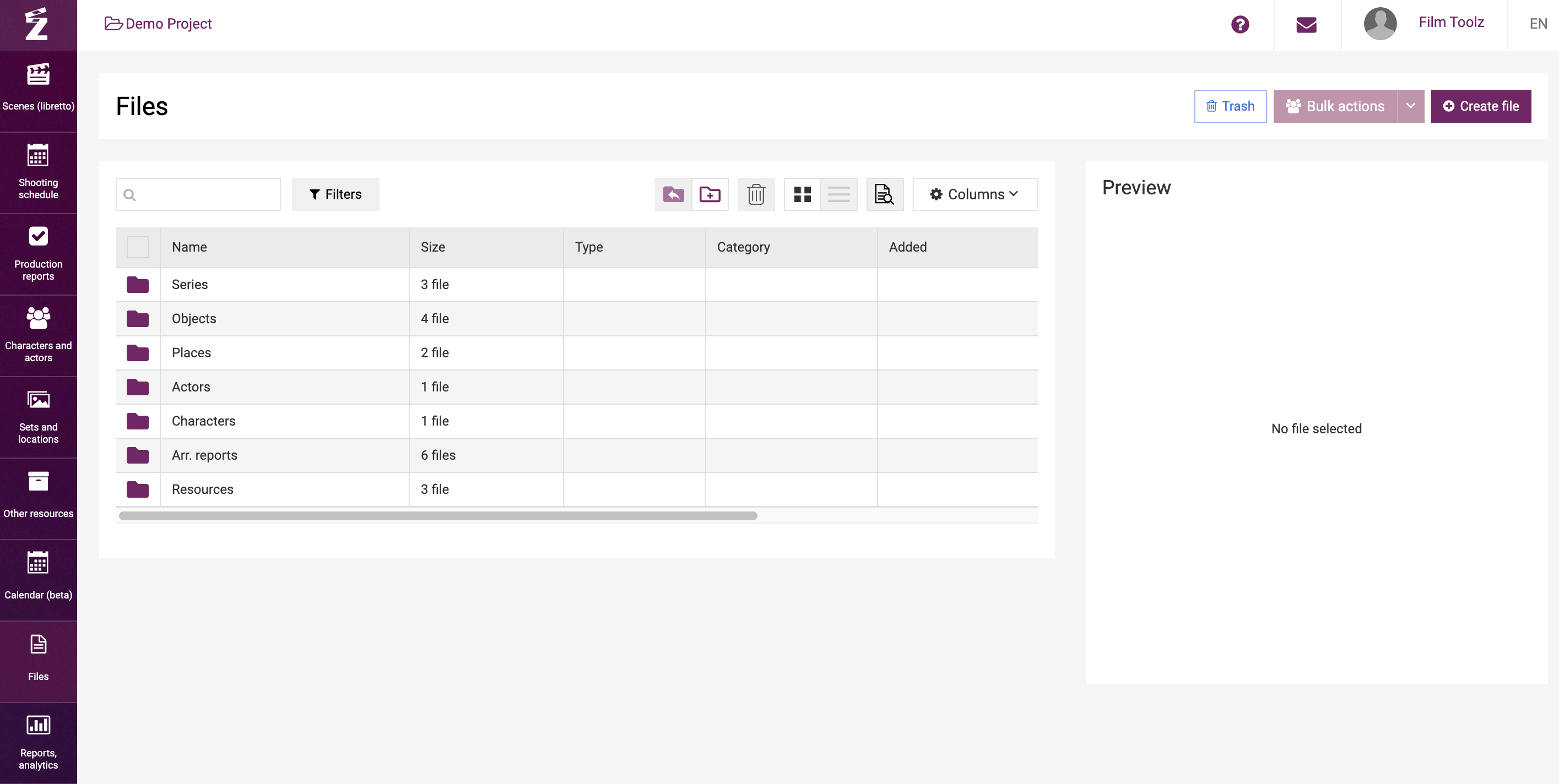
Within each shared folder are nested folders of all project items for that folder.
For example, in the "Actors" folder, you see the folders of all the actors included in the project.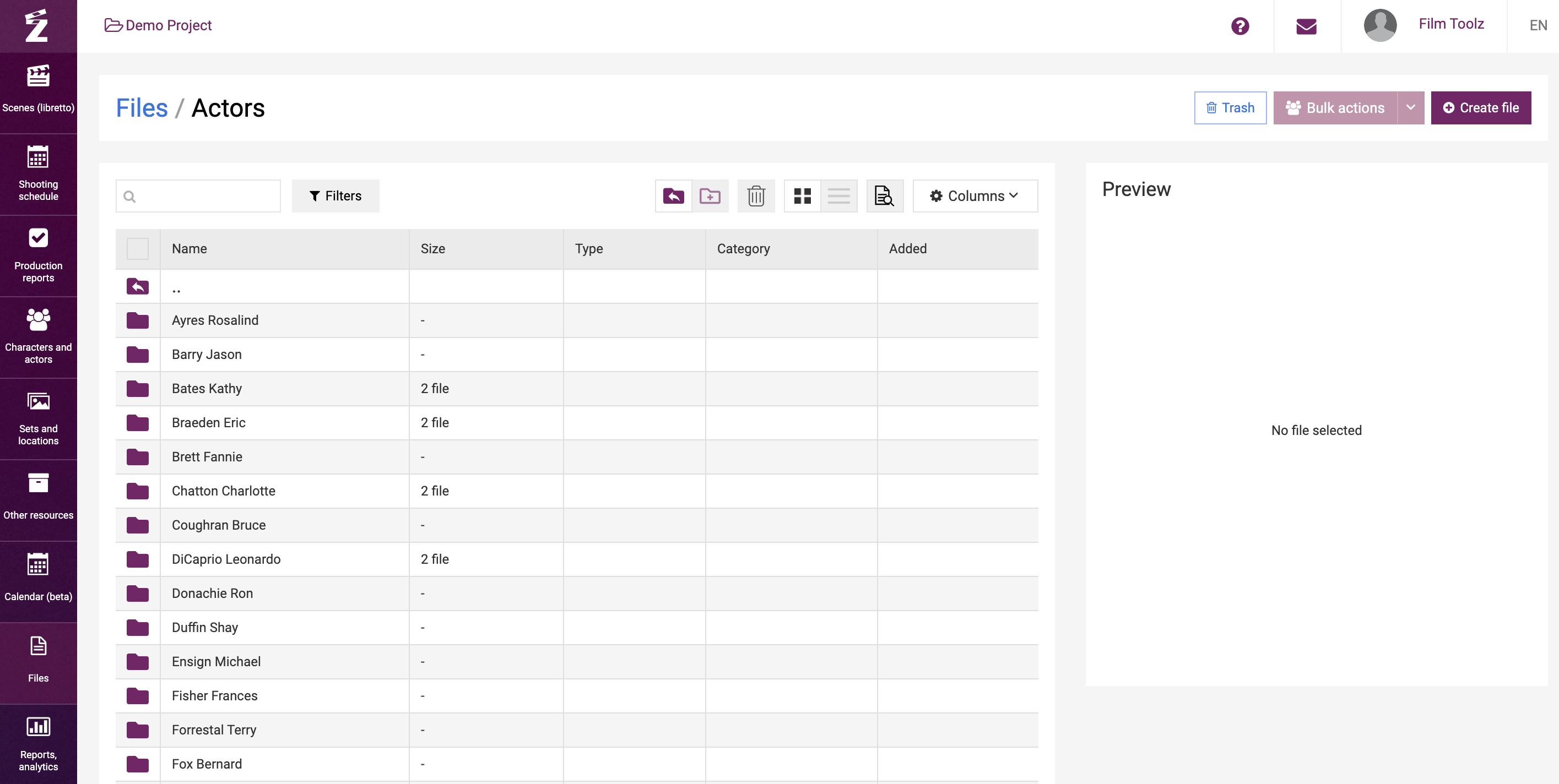
You can distribute files to these folders or create new ones.
To add your folder, click on the corresponding icon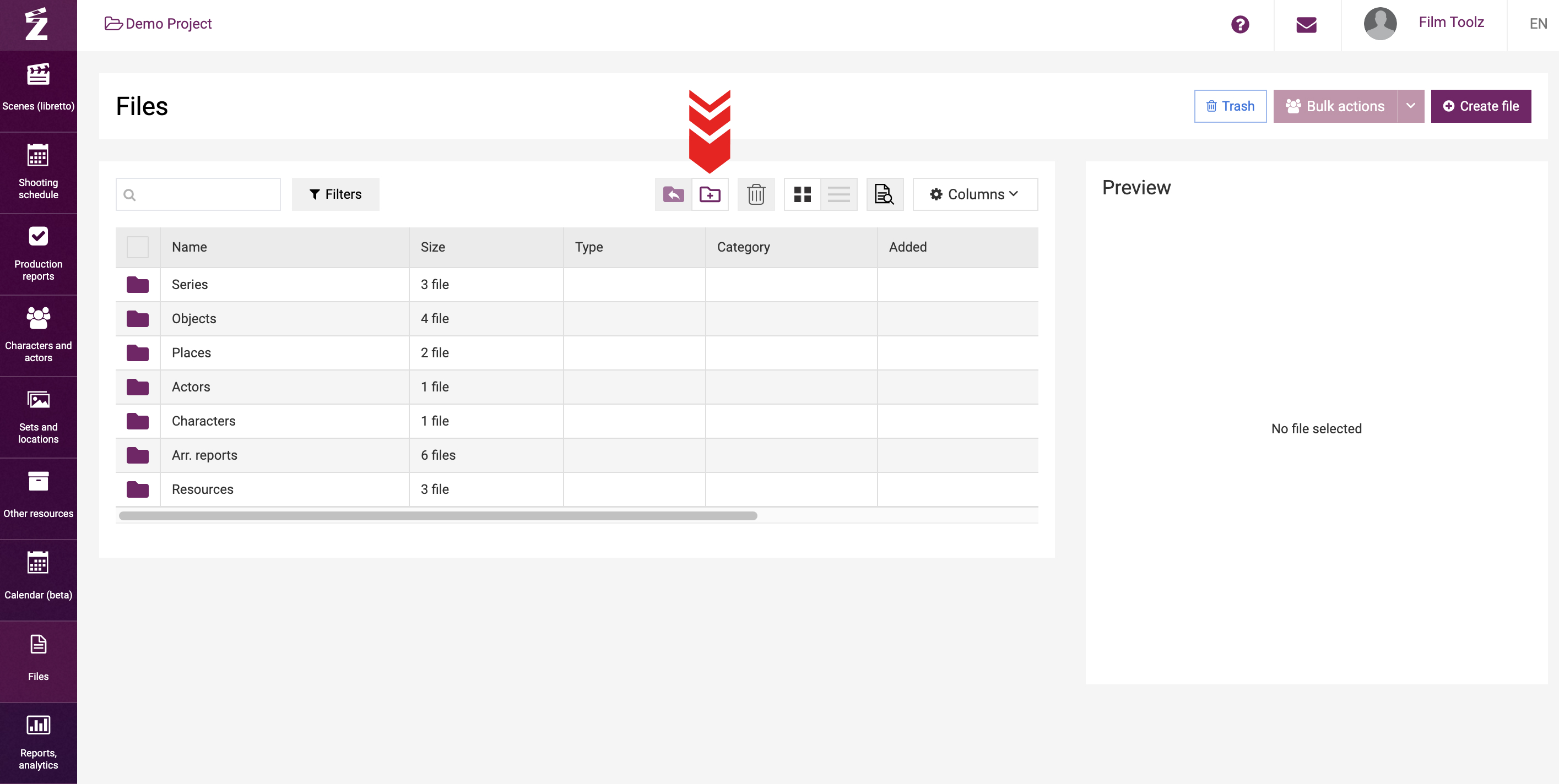
Enter the title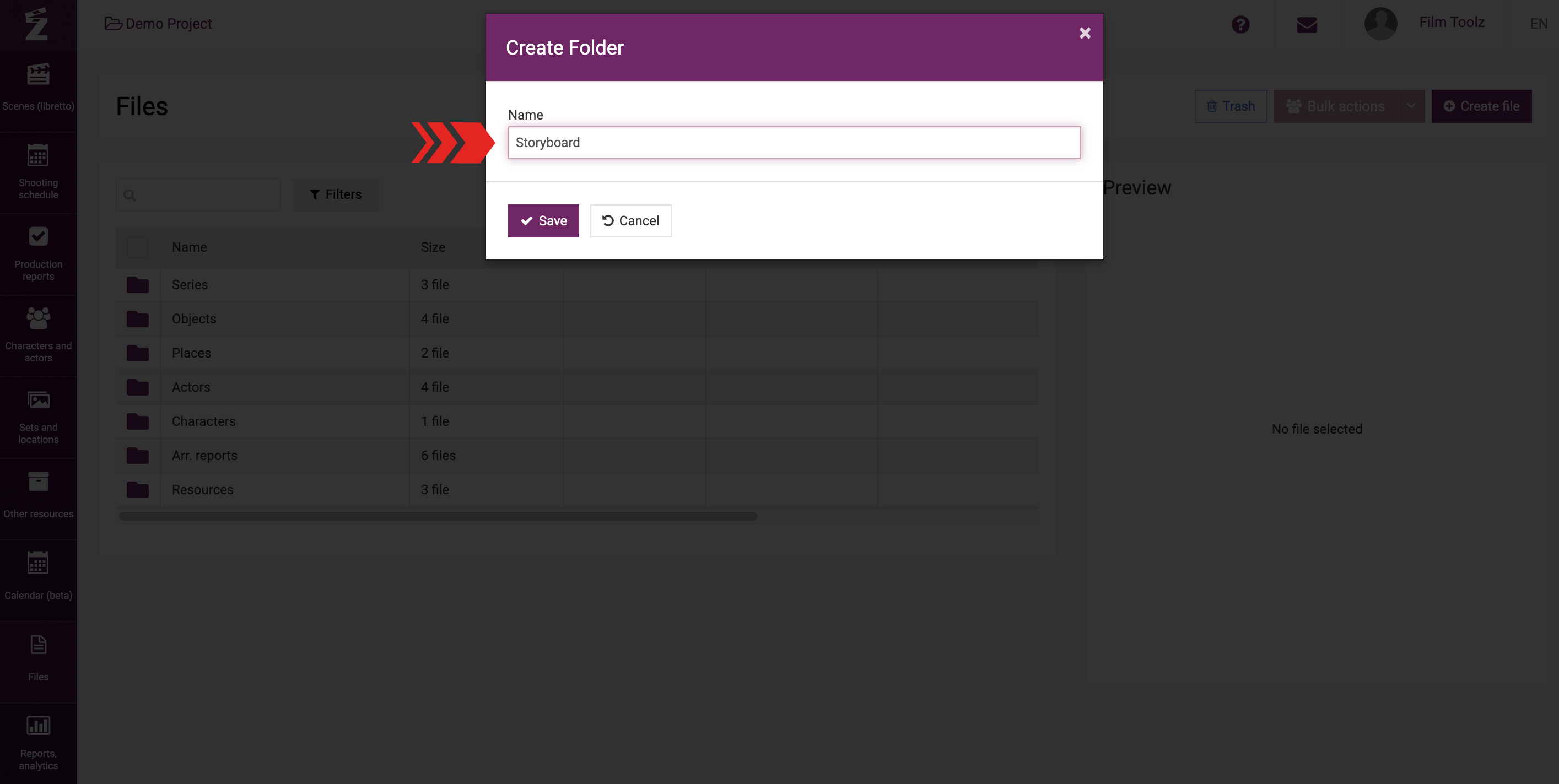
If necessary, you can change the name of your folder or delete it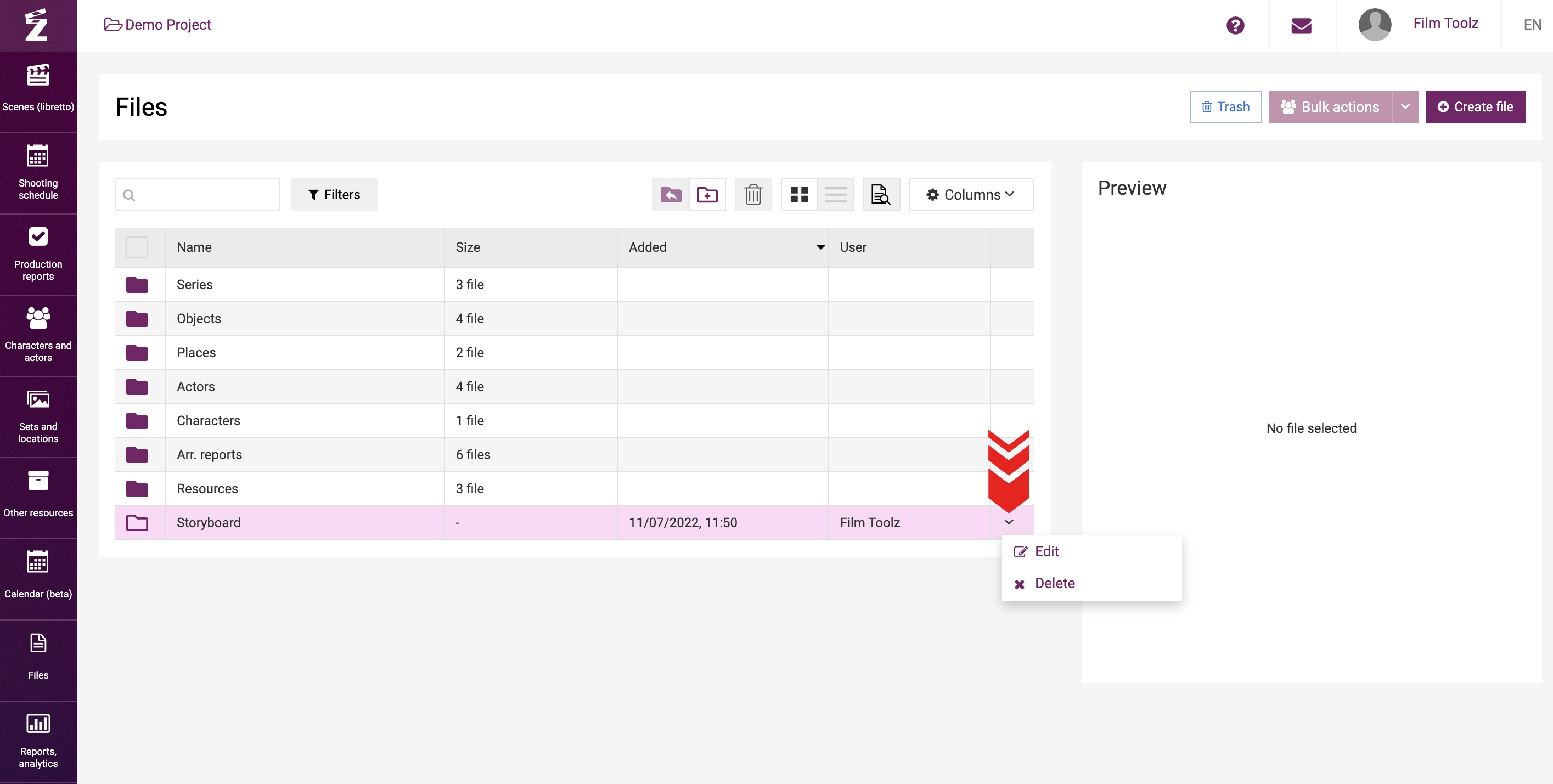
Adding files
Files may be added in the system either from the “Files” section screen, or directly from the pages of actors, characters, sets, scenes, etc.
To add a file, click on “Create file”…
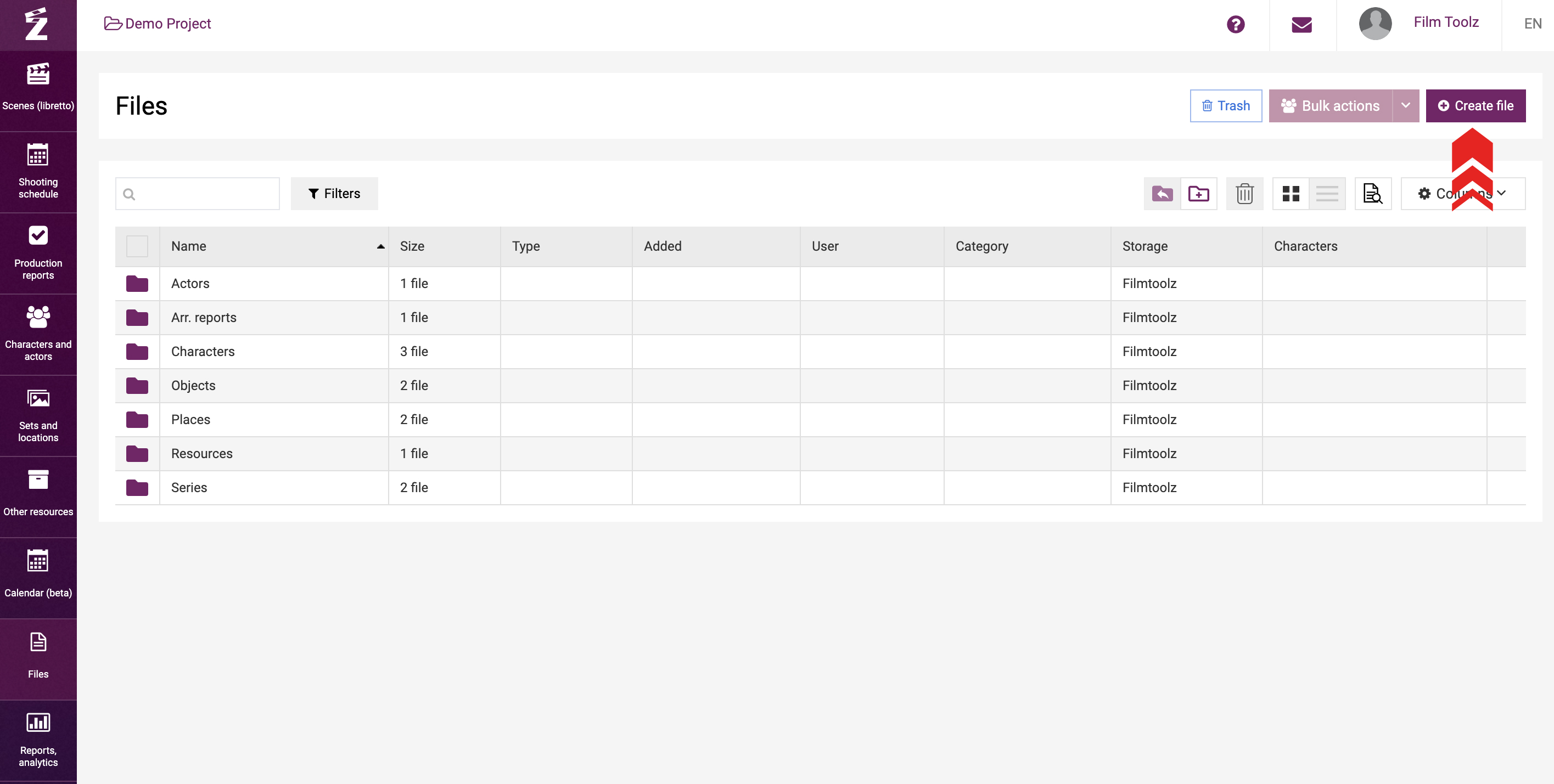
... or go to the page of the item you want to attach the file to, and click on the “plus” icon in the “Video”, “Photos”, or “Files” module.
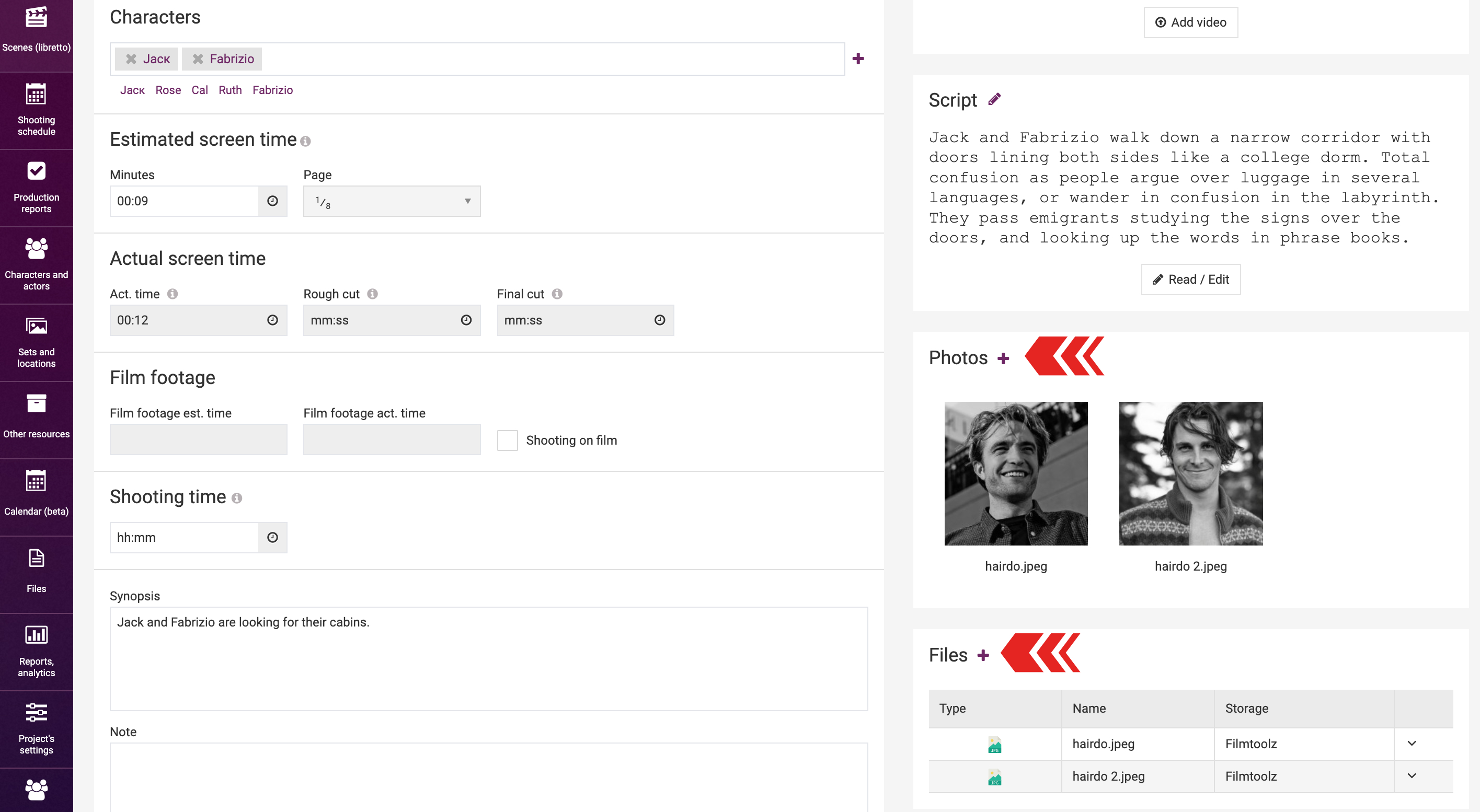
The system will open the window for file adding. First, specify the storage to upload the new file to. Learn more about the management of storages in a dedicated learning modules.
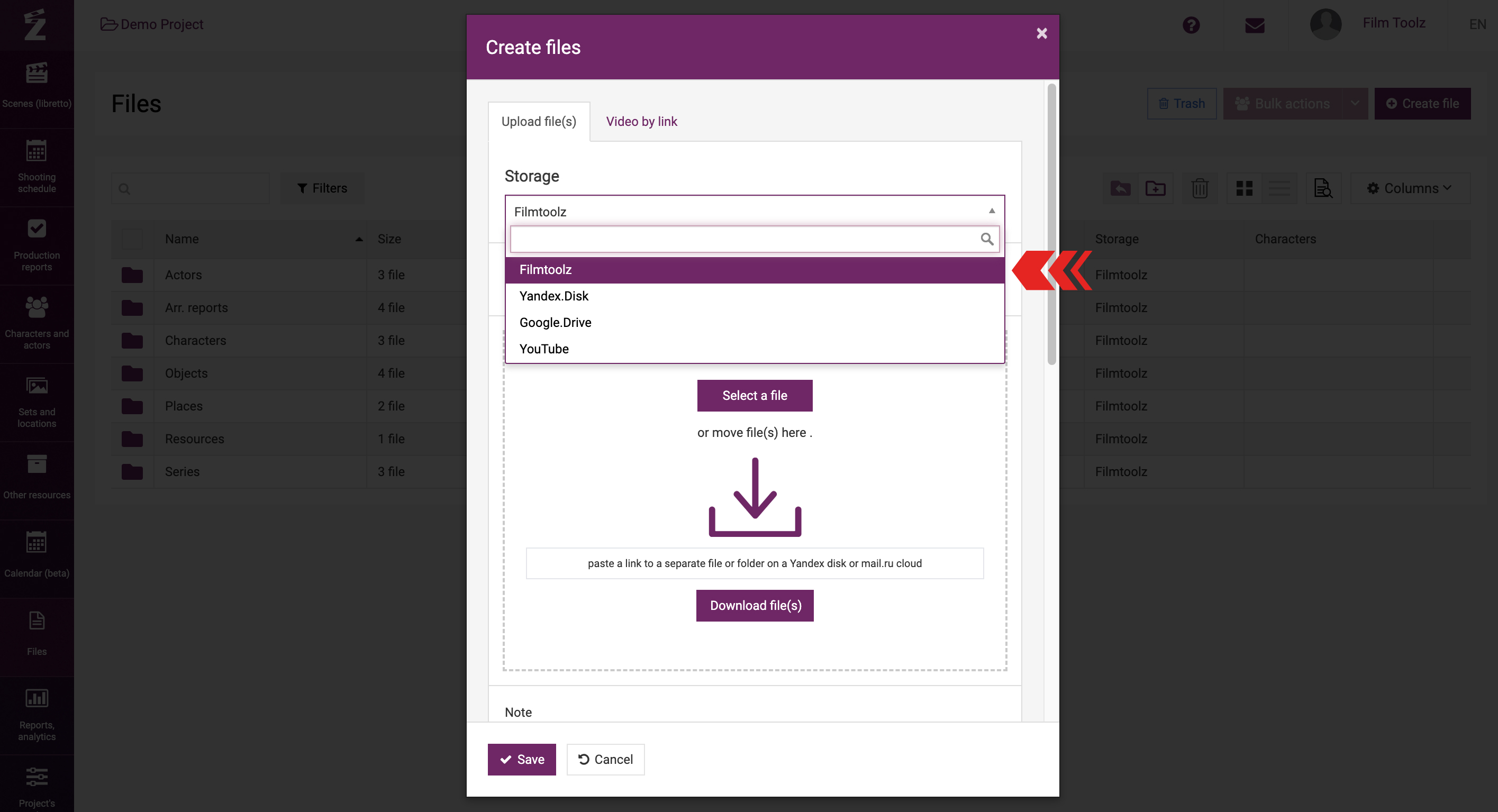
Then select one or several files by clicking on “Select a file”, or drag the required files with the mouse from a PC folder to the dashed area of the window.
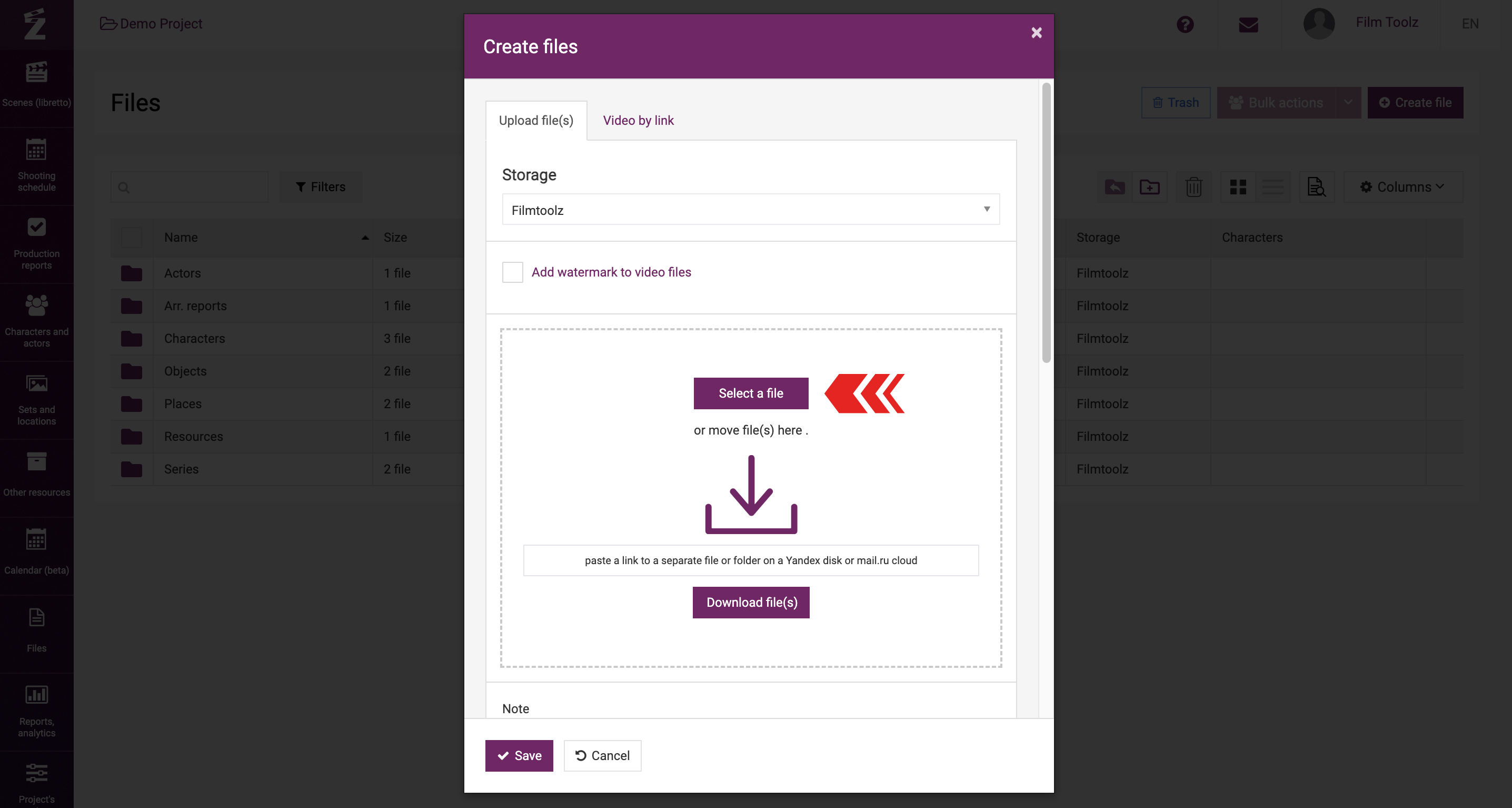
Otherwise, you can add a file by pasting a link thereto from Yandex.Disk, Google.Drive or Cloud.mail.ru.
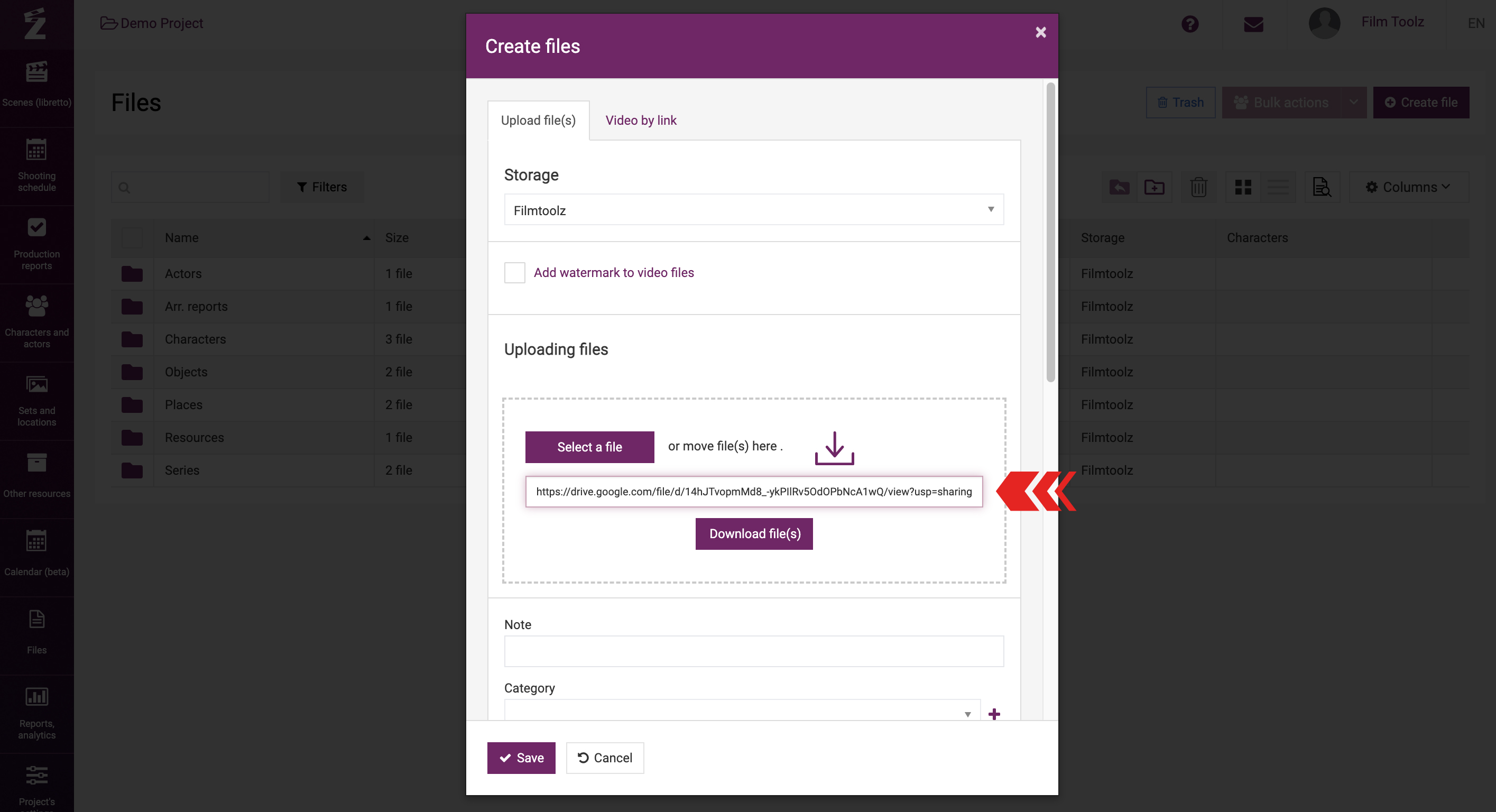
If necessary, leave a comment and specify the category for the file (these fields are not mandatory). File categories make it possible to configure users’ access rights to different data (dailies, storyboards, etc.).
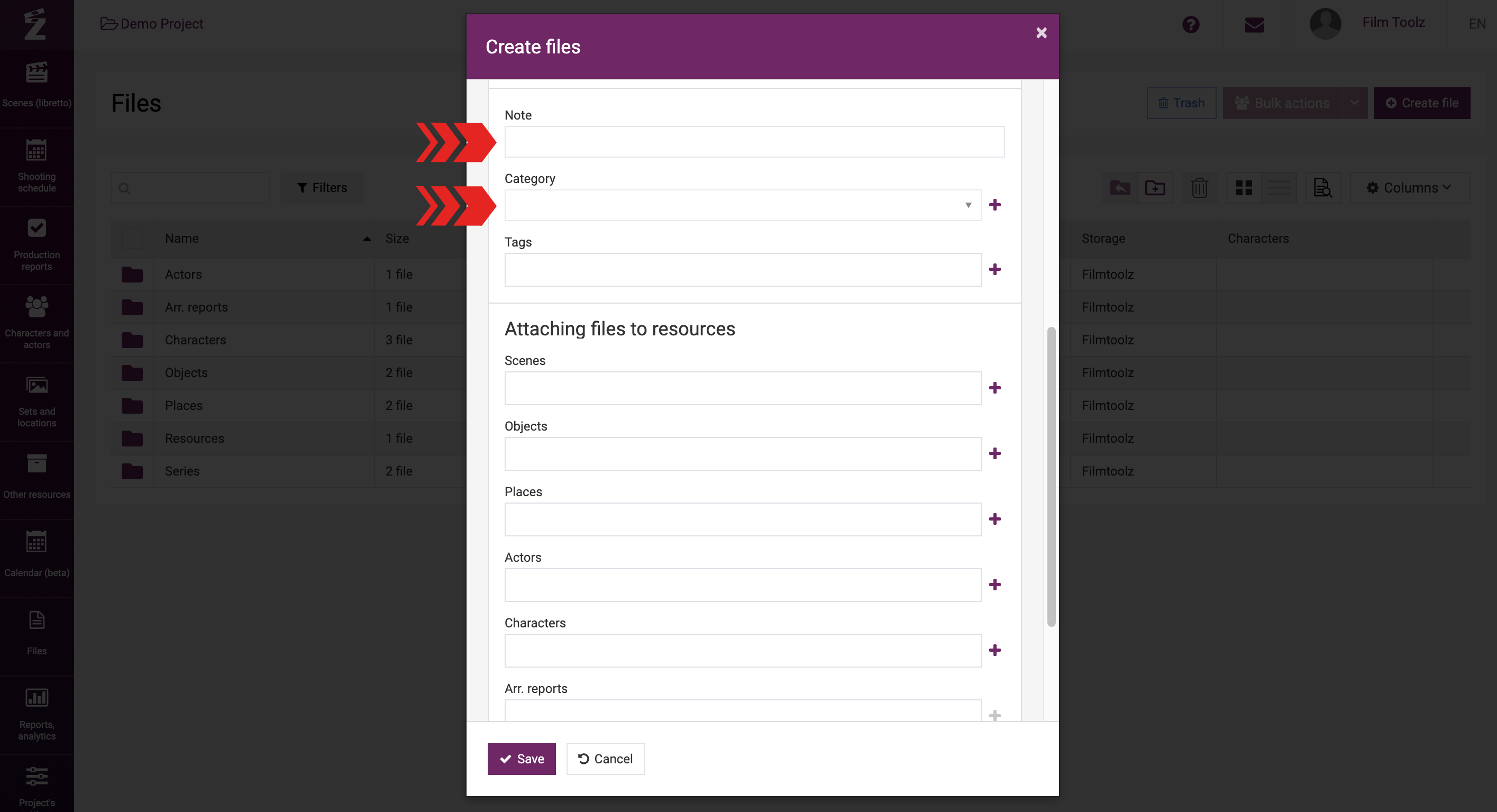
Then you can attach the file to any system item.
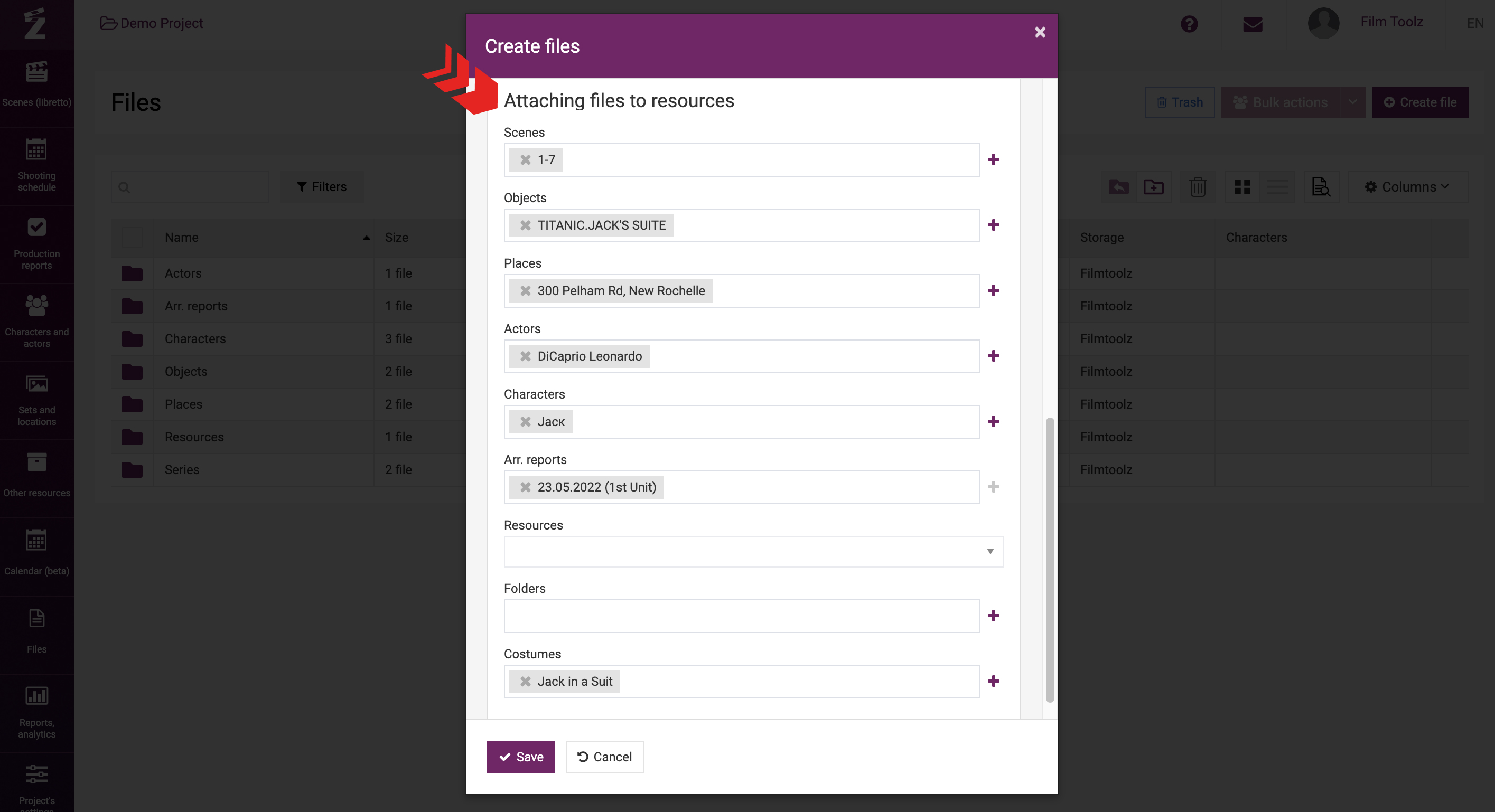
If you want to add a file to the folder you created, then you can select it from the drop-down list, or create a new one here by clicking on the "+"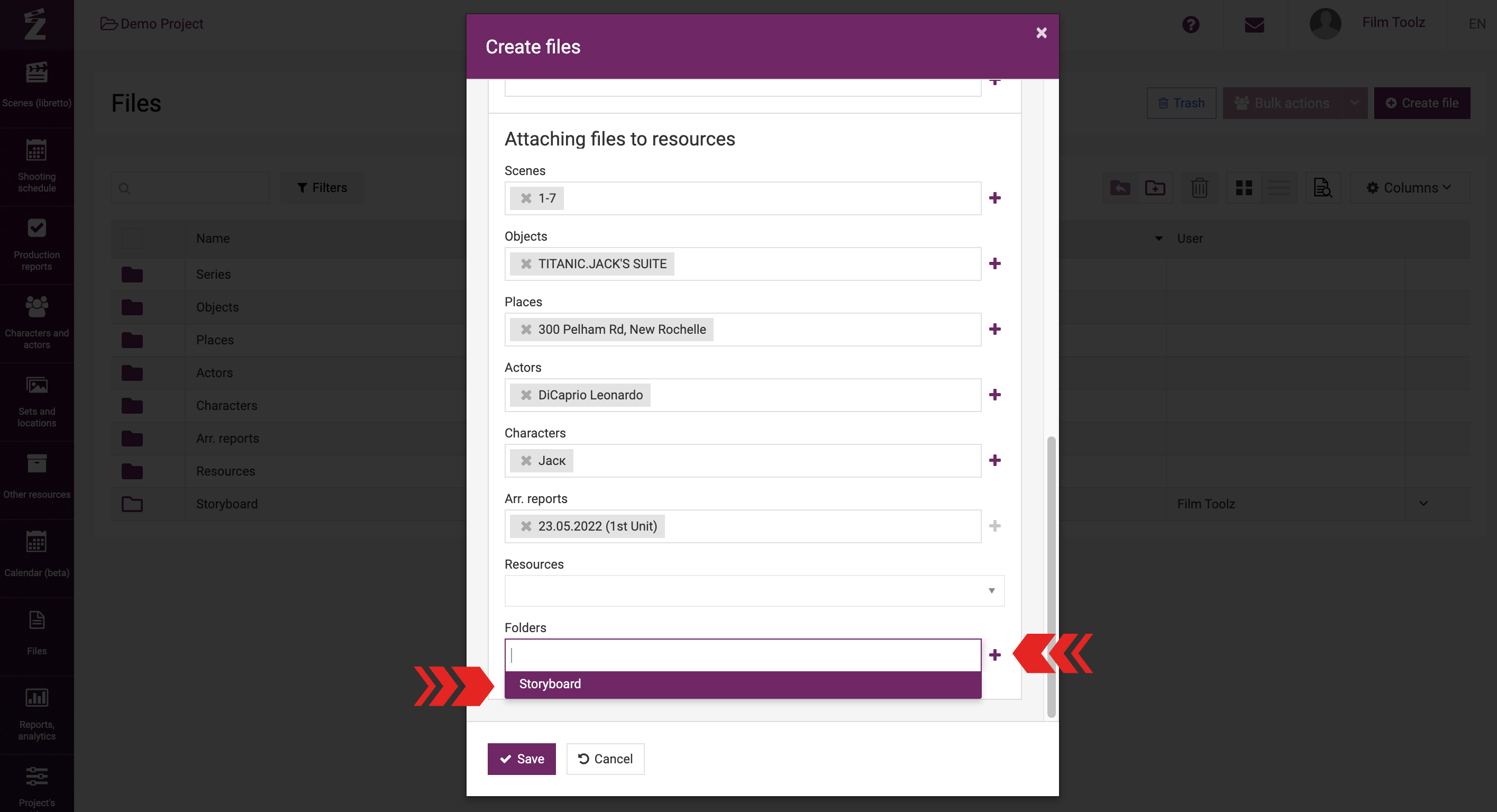
If you add multiple files to the system at once, then the comment, category, and attached items will be displayed for all files.
If you add files from pages of actors, scenes, etc., the attachments to these actors, scenes, etc. will be automatically created (filled out) by the system; however, you can add extra attachments.
Files linked to system items are available both on the item data page and in the corresponding folder in the "Files" section.
Files without bindings will only be available in the "Files" section of the general list.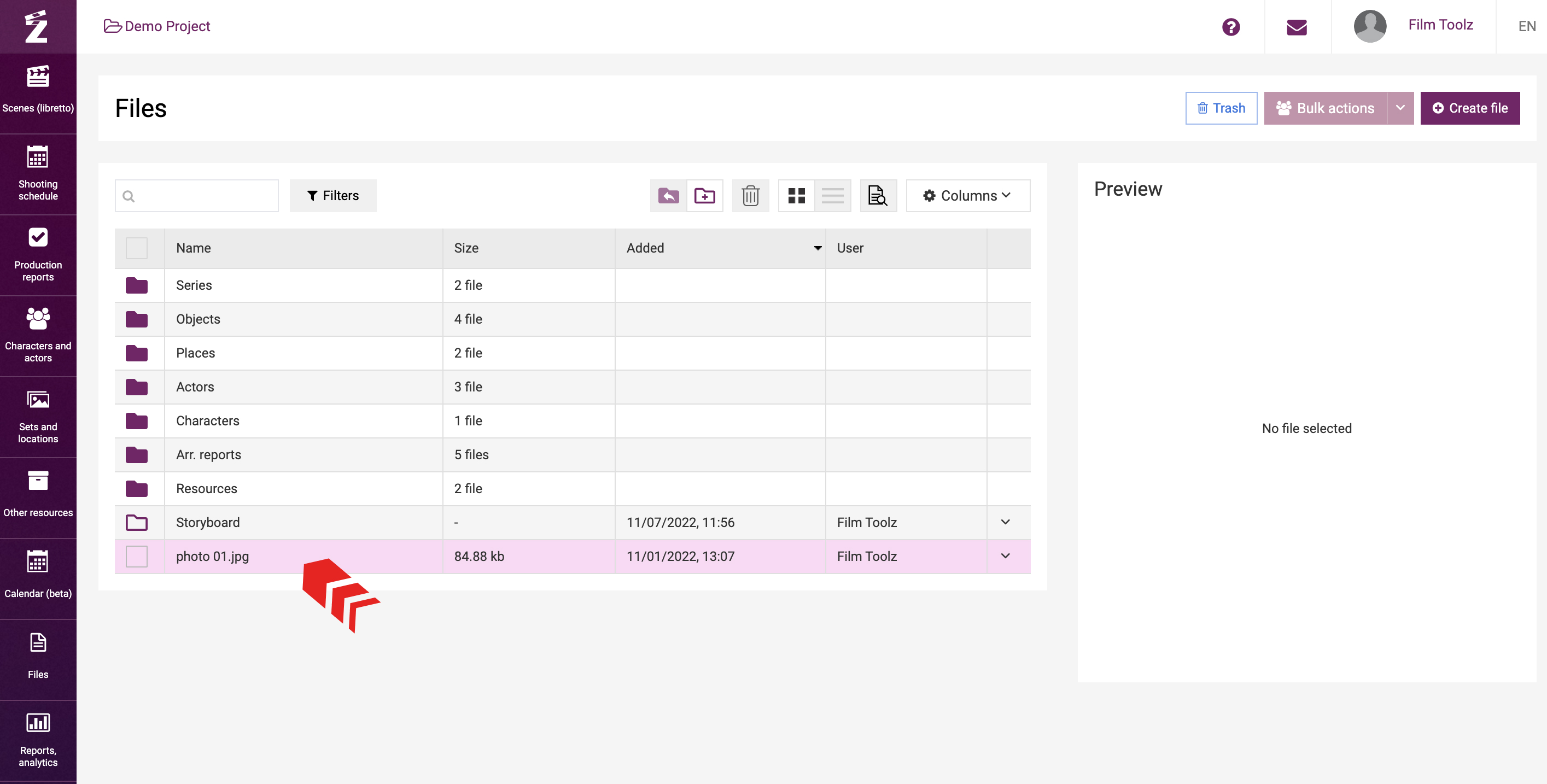
Adding an existing video from Youtube and Vimeo
In addition, the system makes it possible to add an existing video from Youtube or Vimeo. To do so, go to the “Video by link” tab in the file adding window.
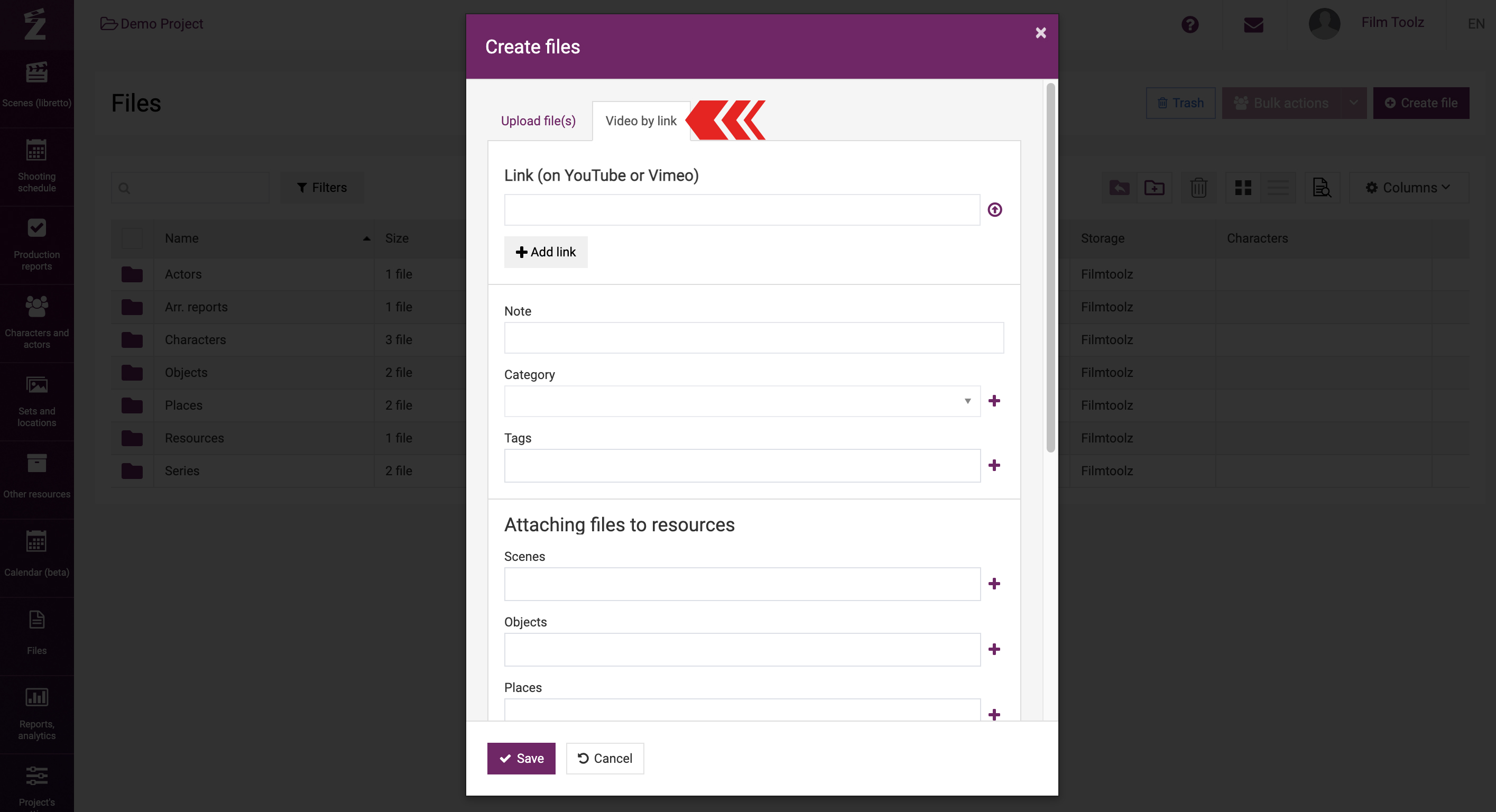
Then put the link to the video in the respective field.
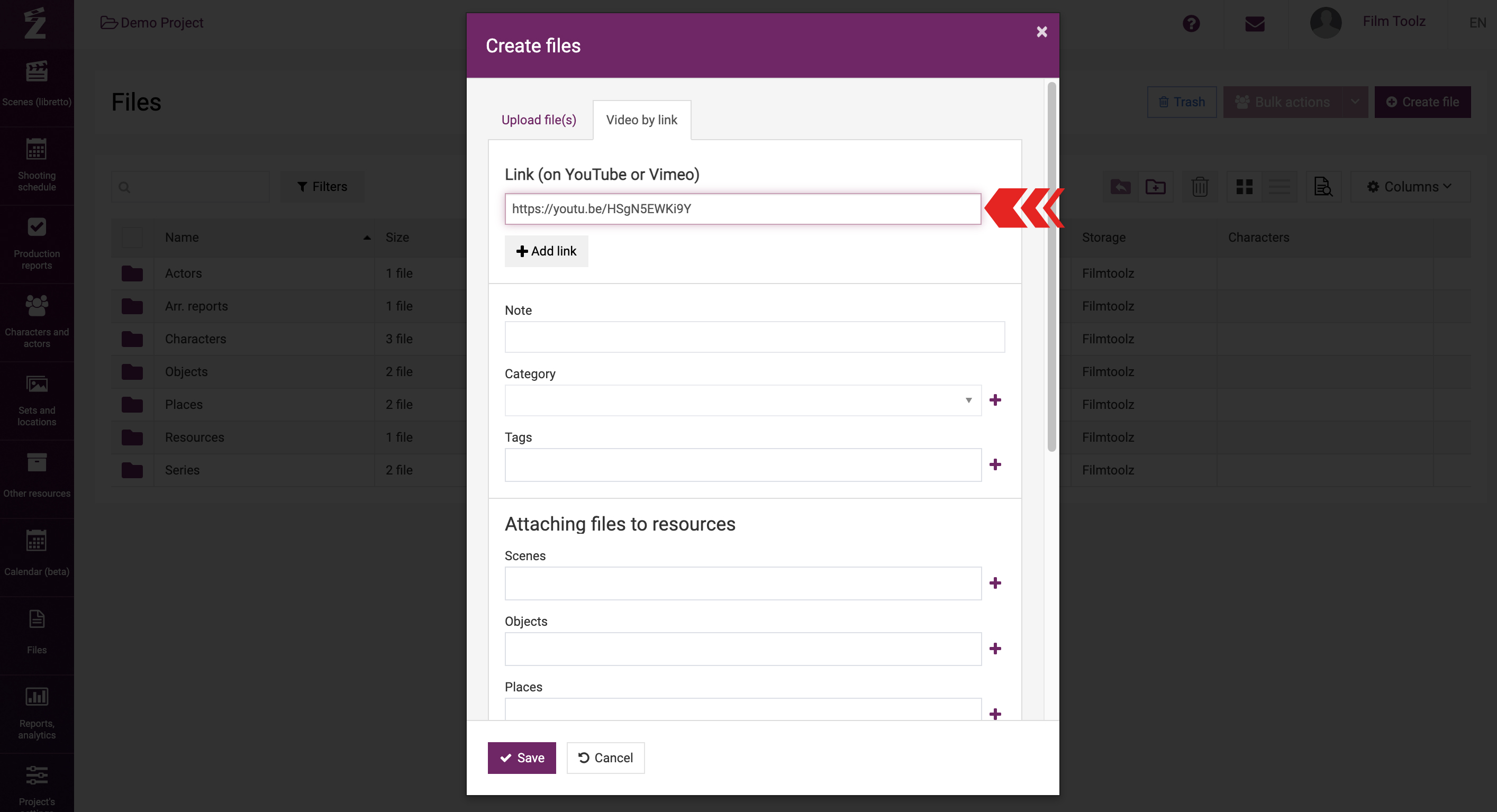
Leave a comment and specify the category, if necessary, then attach the video to the relevant system items similar to adding any other file.
File Categories
By default, file categories are created in the system
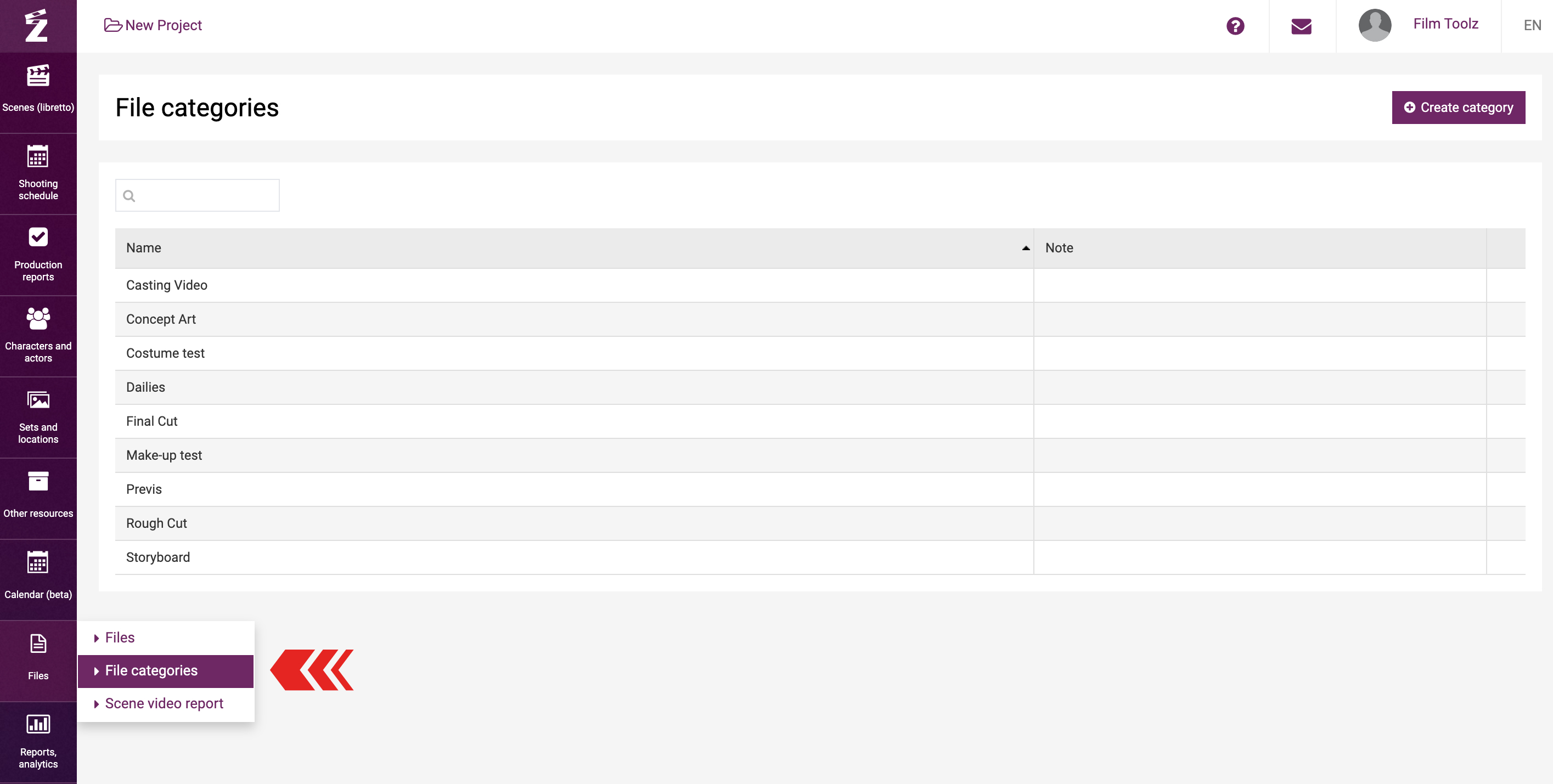
You can edit them or add new ones.
To edit, click on a category in the list, and to create a new one - "Create category"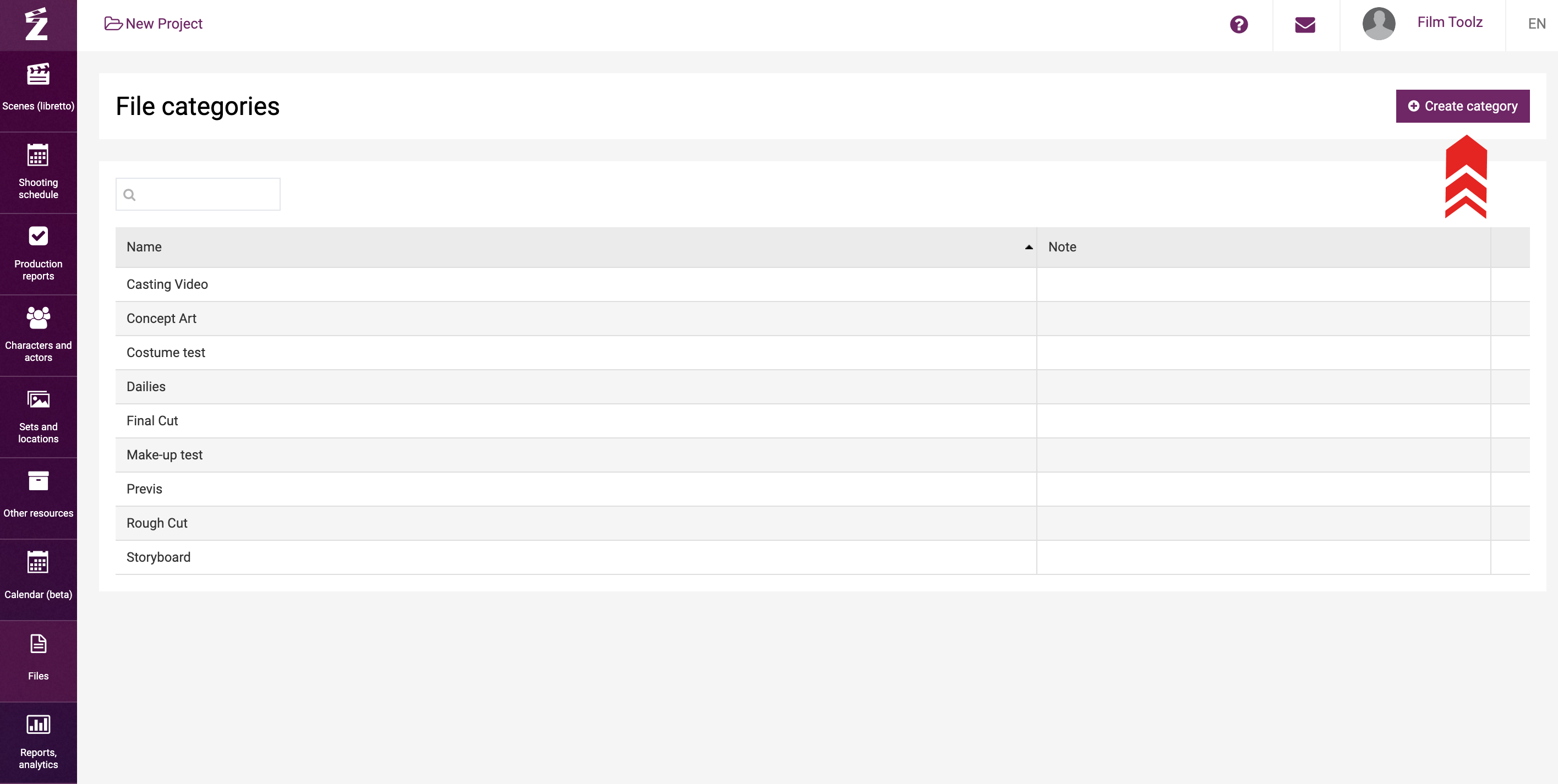
Enter a title and optionally add a note