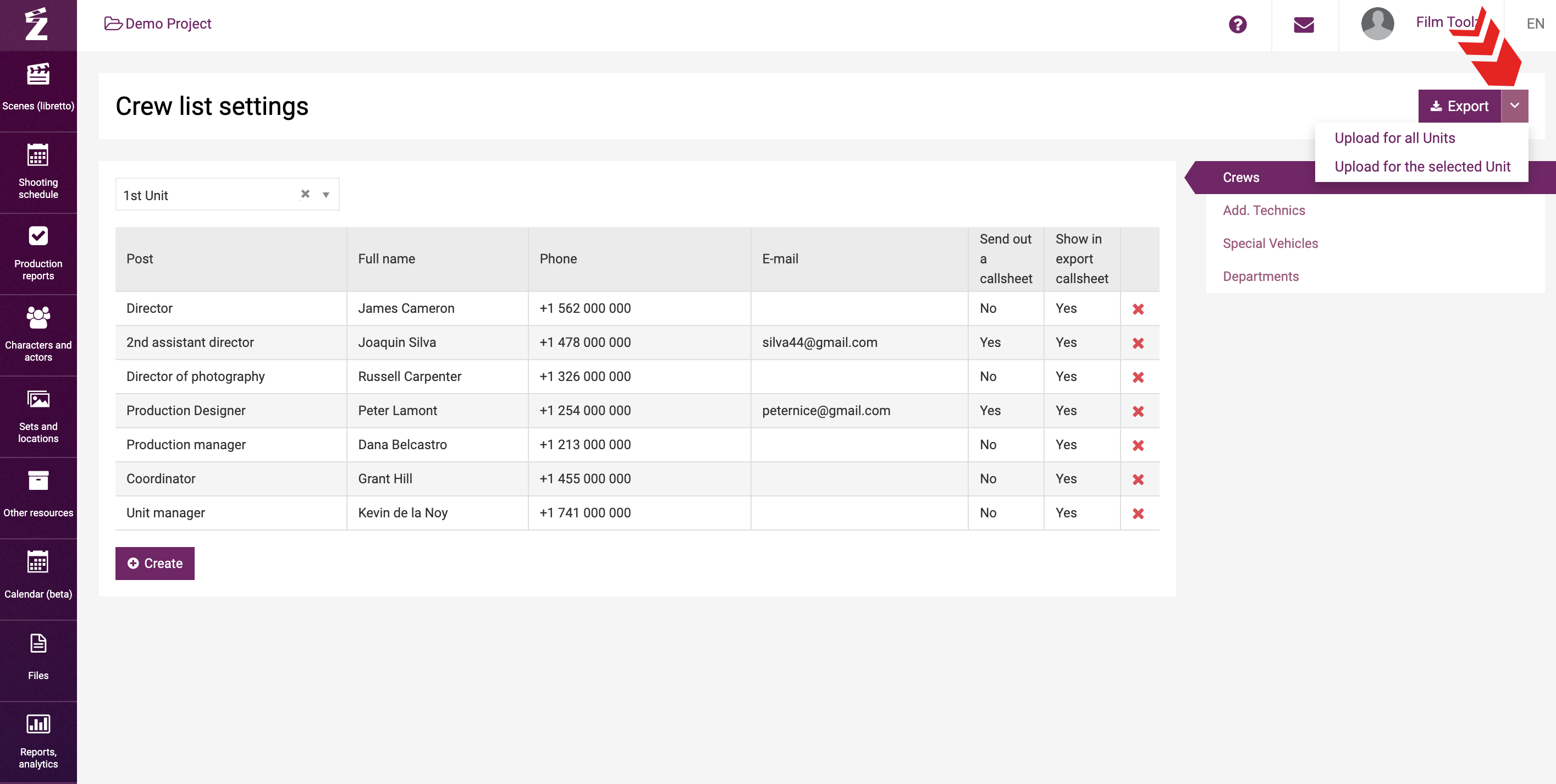Обучение
Crews / Units
The system makes it possible to schedule the shoots for two or more units. To specify the number of units, go to the project parameters.
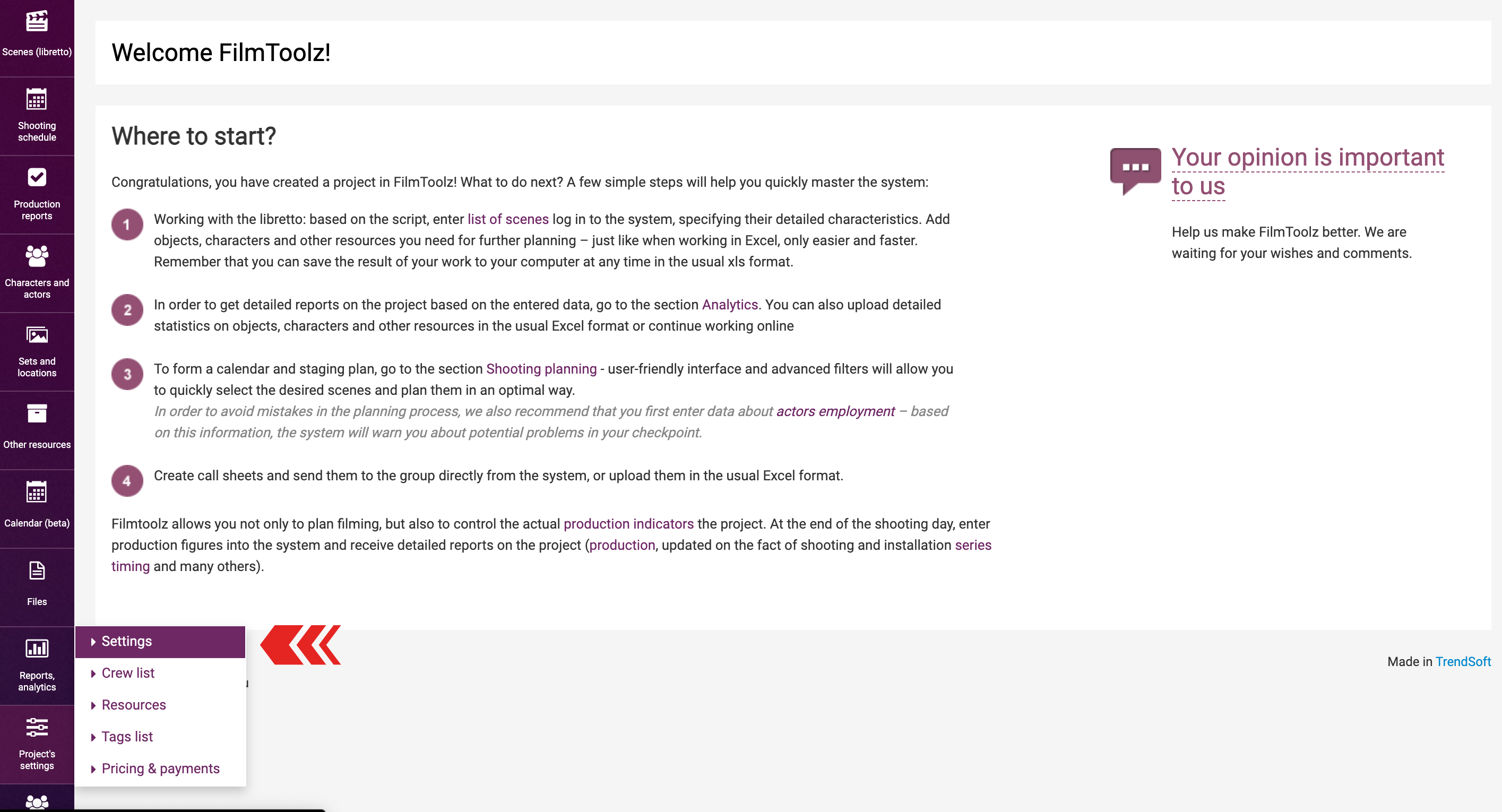
Use a scale of one to four in the top right corner. Set the slider depending on the number of units in your project.
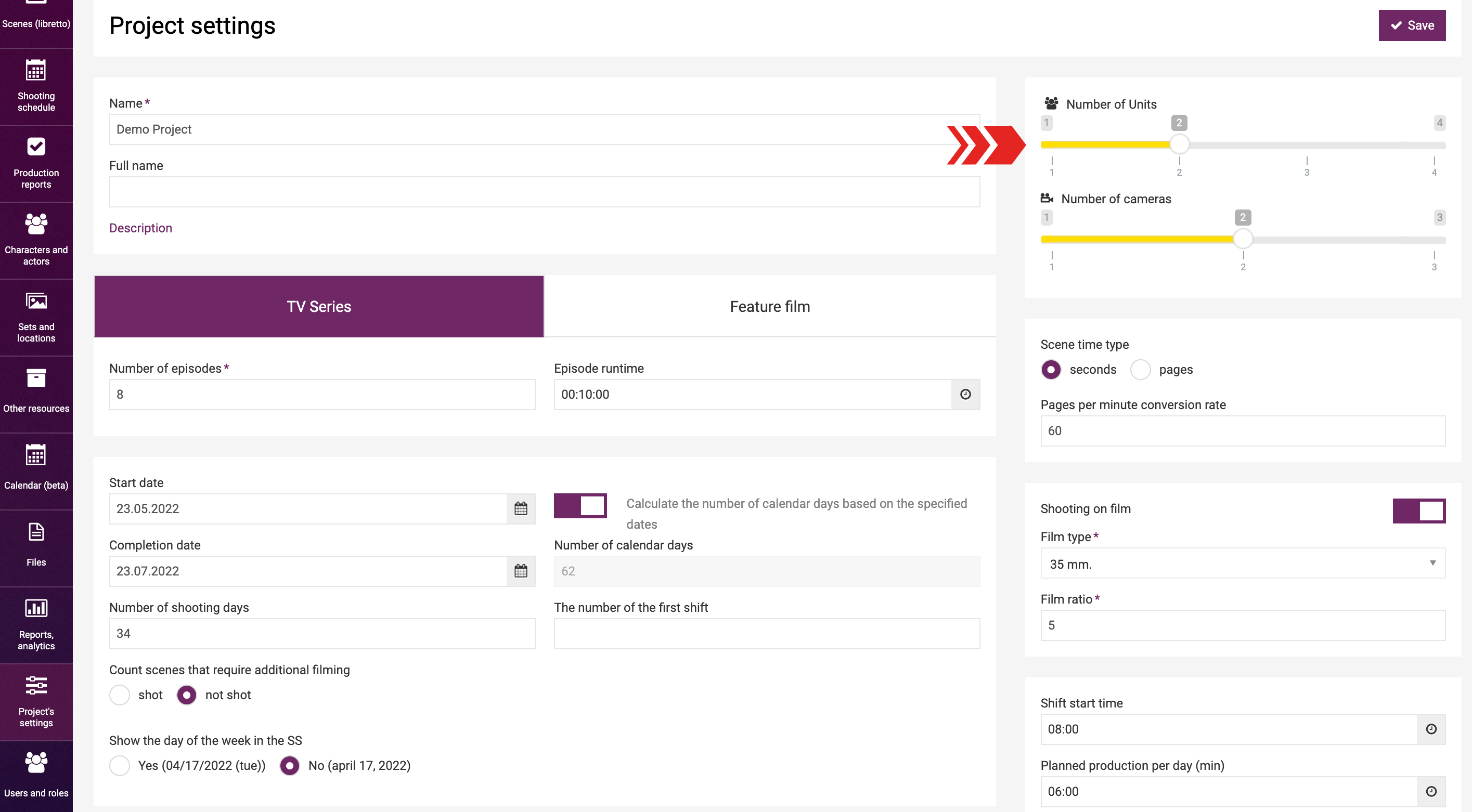
Save the changes.
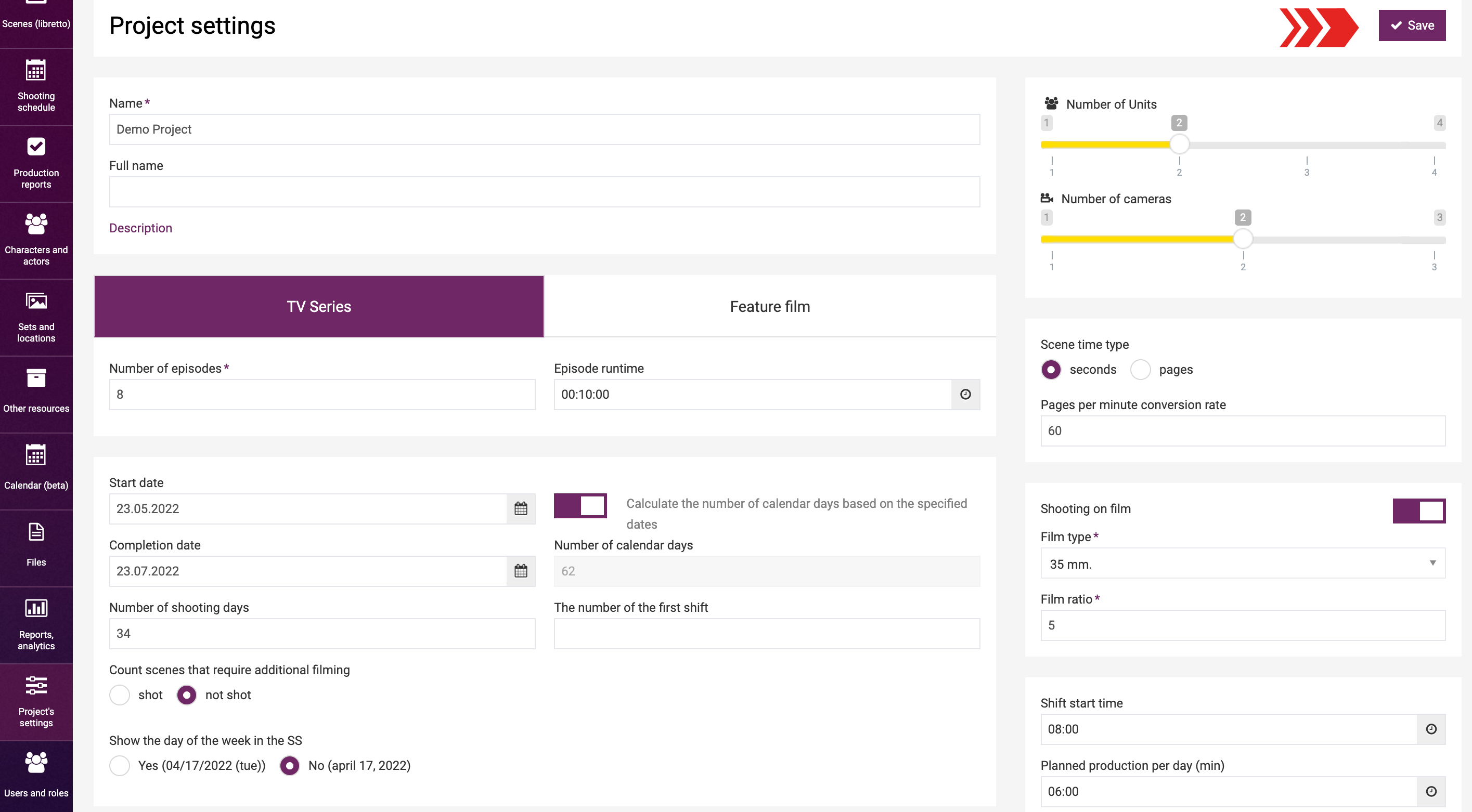
Now you are able to select units on the pages of the shooting schedule, call sheet, and production report using the control tool at the top of the page.
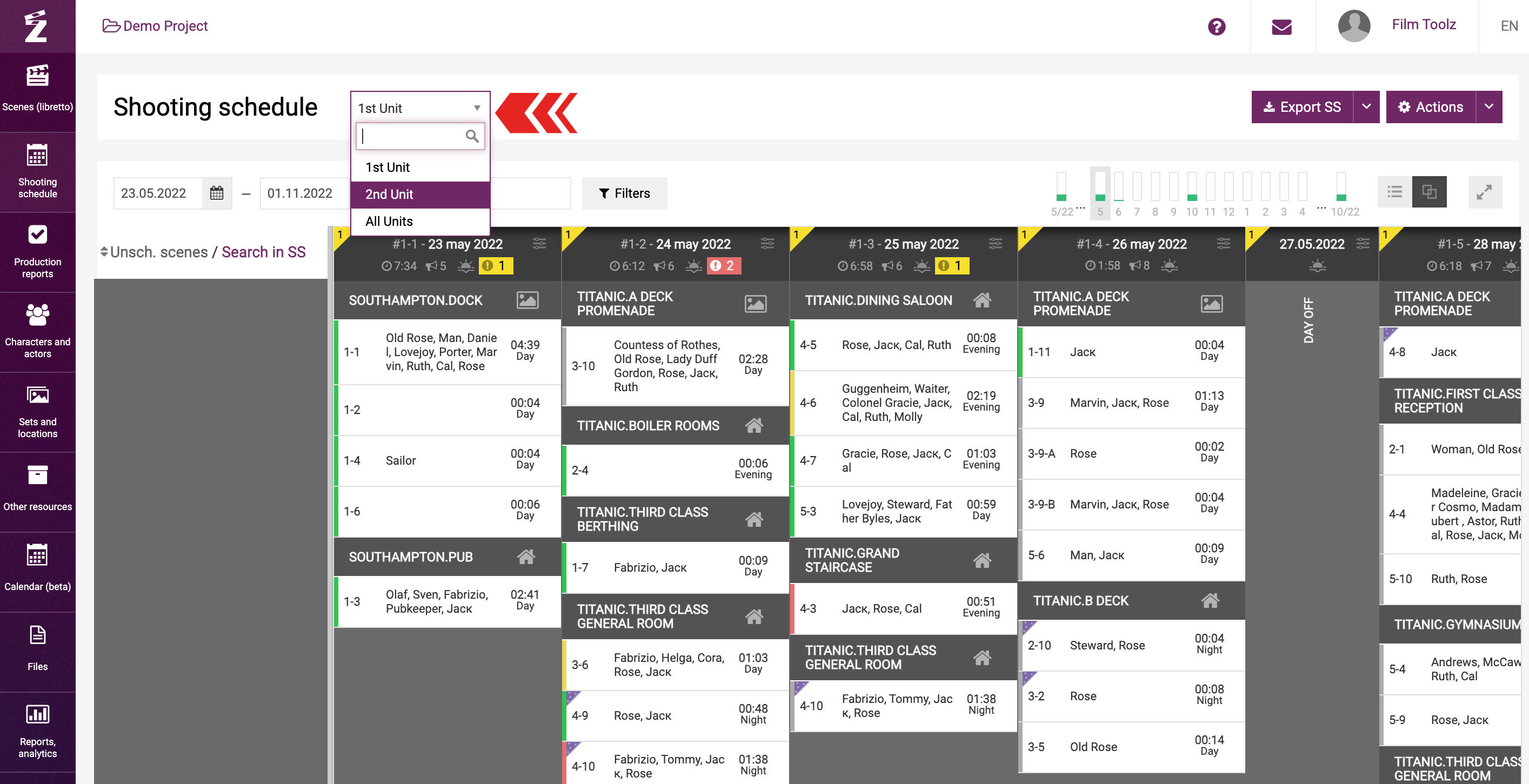
To jump to unit/crew settings, mouse over the “Project`s settings” menu, then click on “Crew list”.
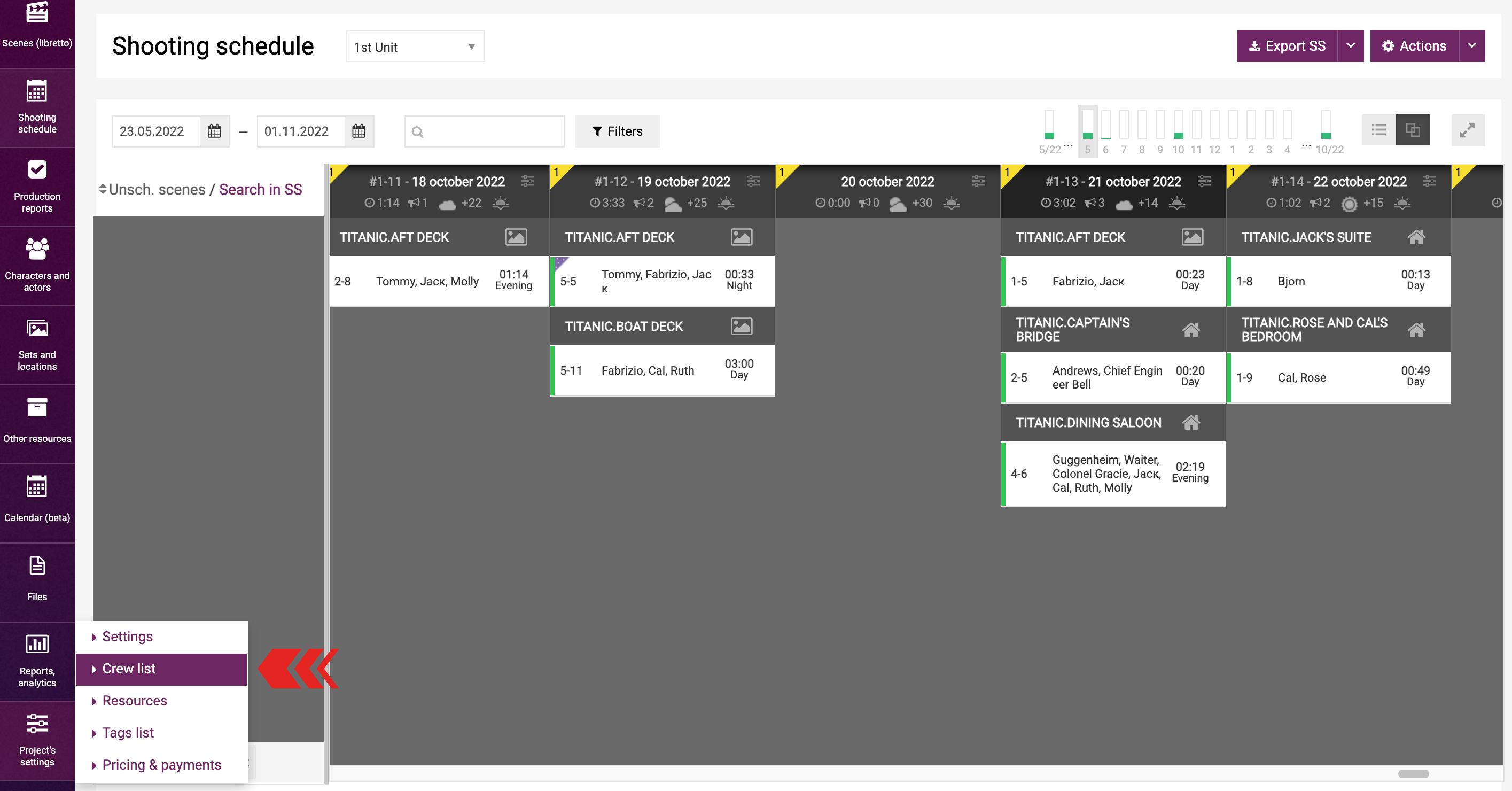
You do not have to configure these settings to be able to work in the system or schedule shoots for two units; however, they are used to building and distribute call sheets. Please note that distribution of a call sheet does not require that the crew member is registered in the system; the only requirement is a valid e-mail address. You can distribute a call sheet among the members of the crew employed in the project from the call sheet page.
Prior to configuring the crews, select the number of the unit using the control tool at the top of the page.
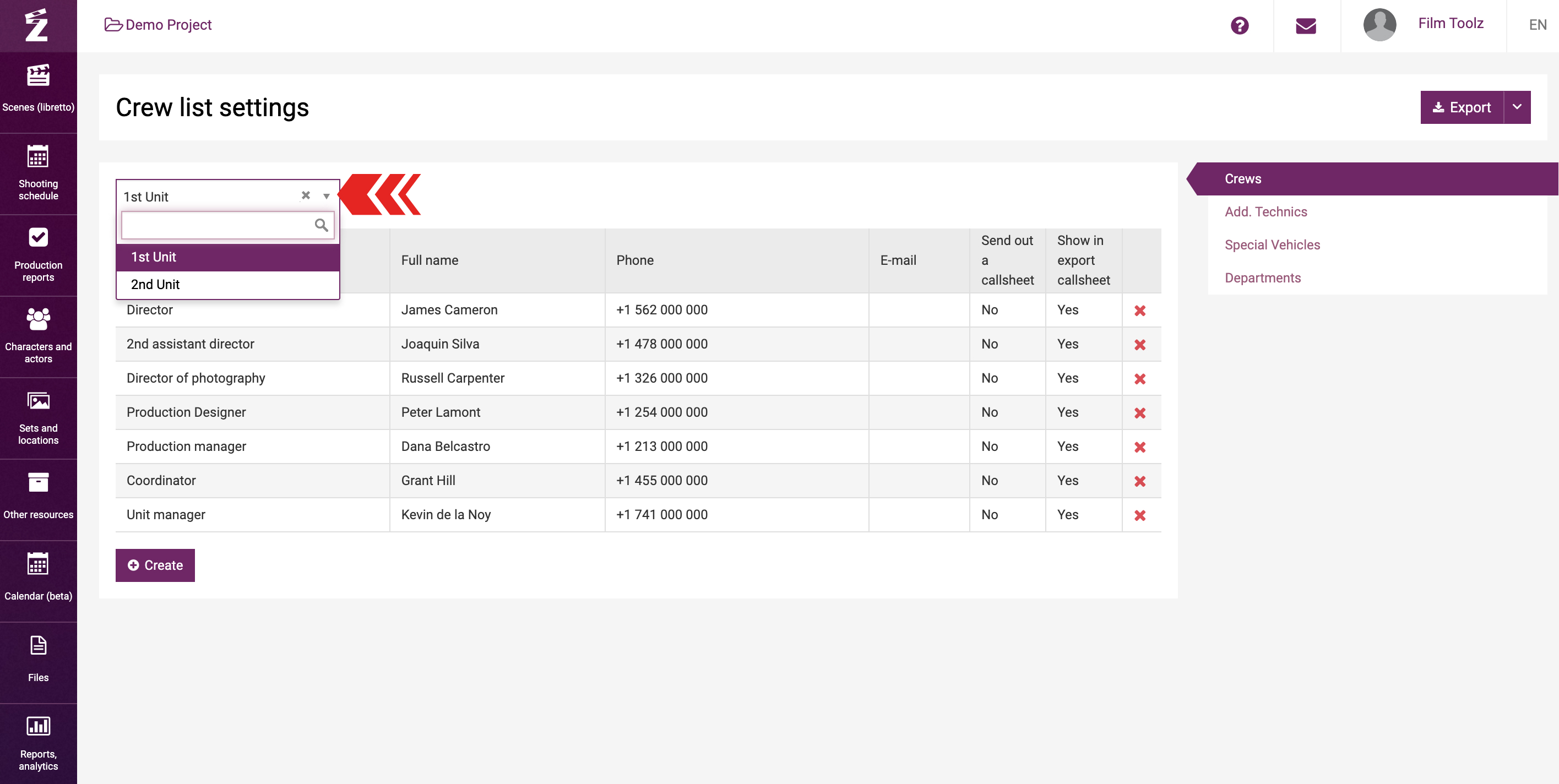
You can see the list of positions that the selected unit includes just below in the table.
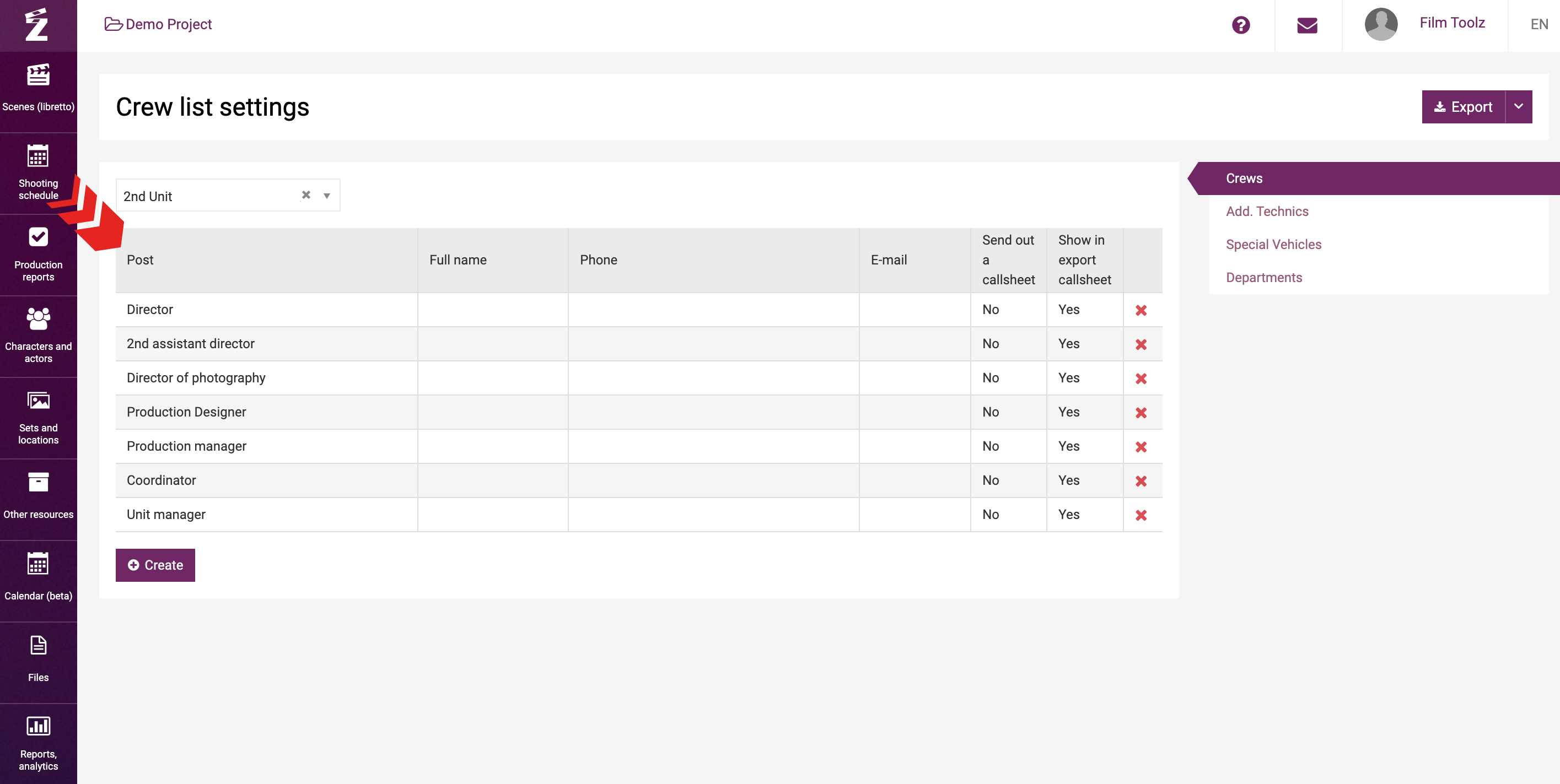
The system already has a list of key positions. If necessary, you can change them or add new positions. To edit an existing position, click on the position in the list. Enter the required information and select the number of the unit in the pop-up window. Remember to tick the box for distribution of the call sheet and inclusion of information about such member therein.
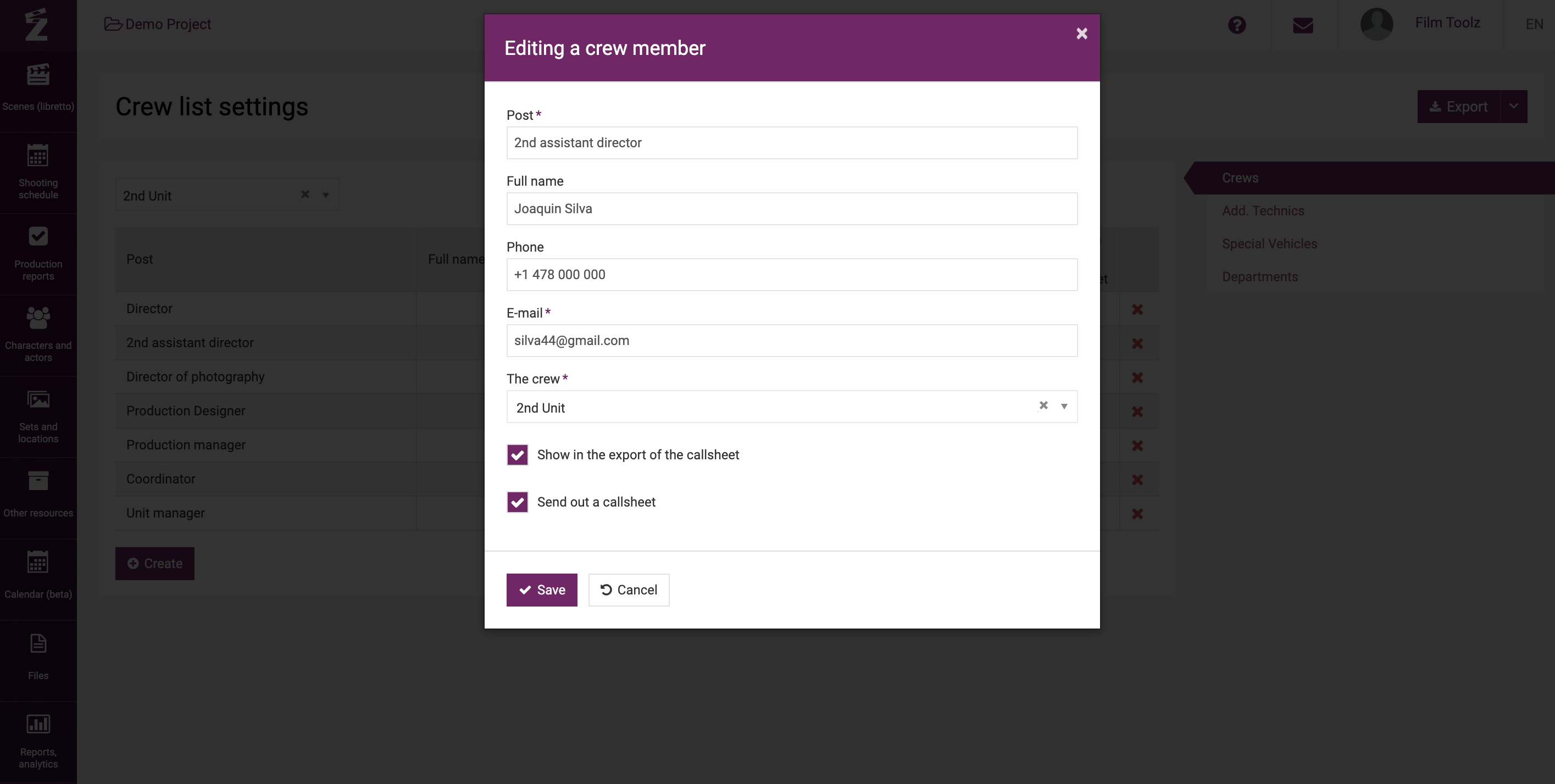
By clicking “Show in the export of the call sheet”, you will confirm that you want this member’s full name and contact telephone number to be shown on the title page of the call sheet in the “Unit leaders” module.
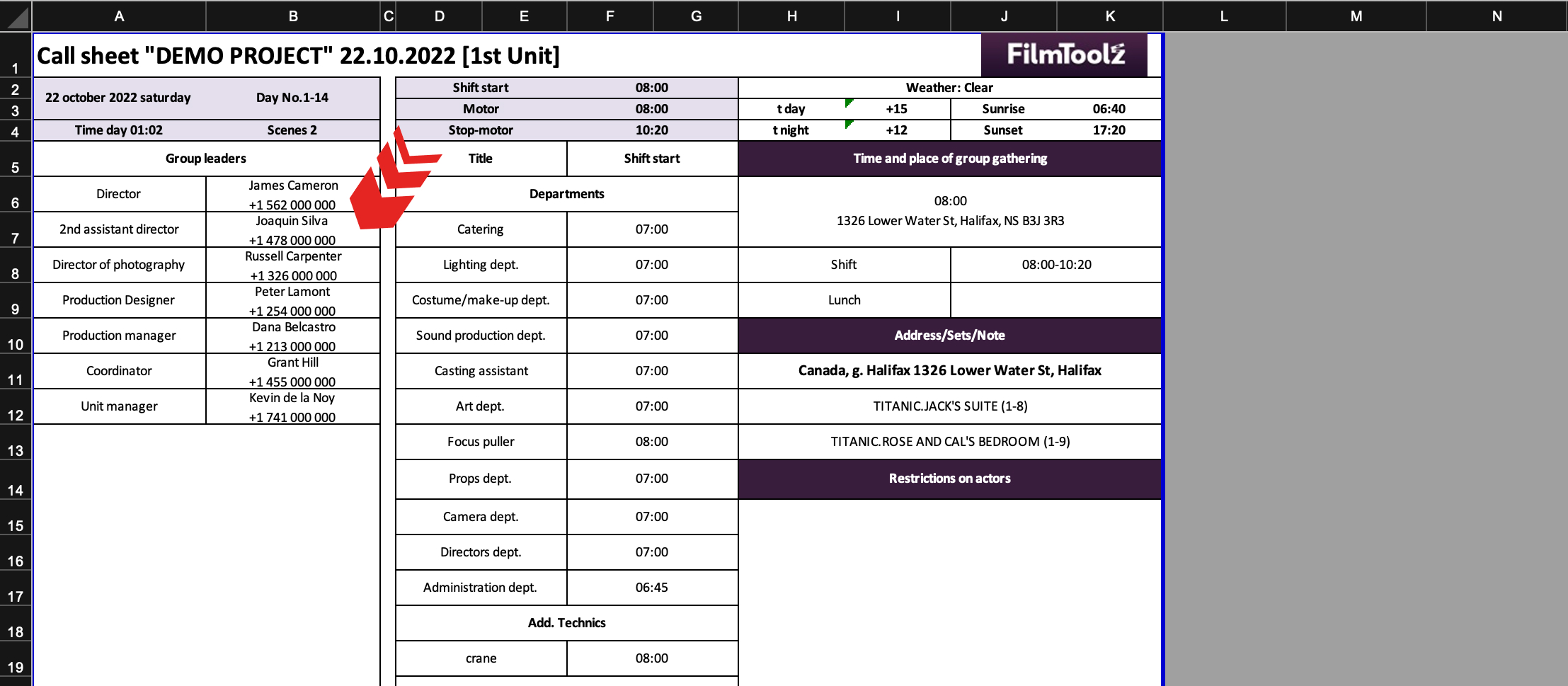
This option is not required and may be used at your discretion.
By ticking “Send out a call sheet”, you will add this e-mail address to the distribution list for the call sheet. You can remove this contact from the distribution list for a specific call sheet anytime by unticking the crew member’s name just prior to distribution.
If your project employs the same person in both units, you will have to add this person twice (to each unit) in order to be able to mail call sheets for both units’ shoots. After you enter all required information, save the changes by clicking on “Save”.
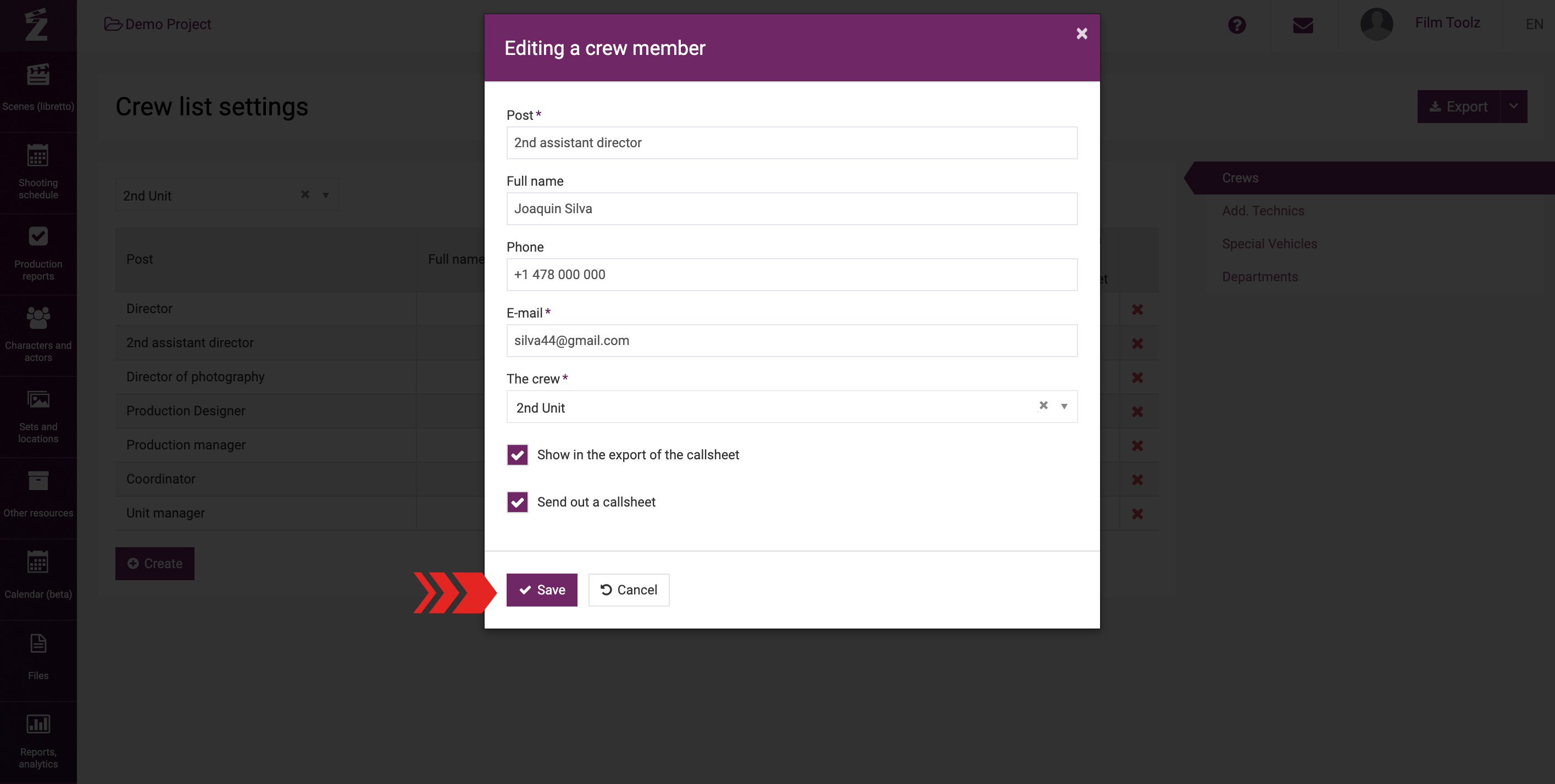
To add a new member, click on “Create” at the end of the list.

After you enter the required information, save the changes.
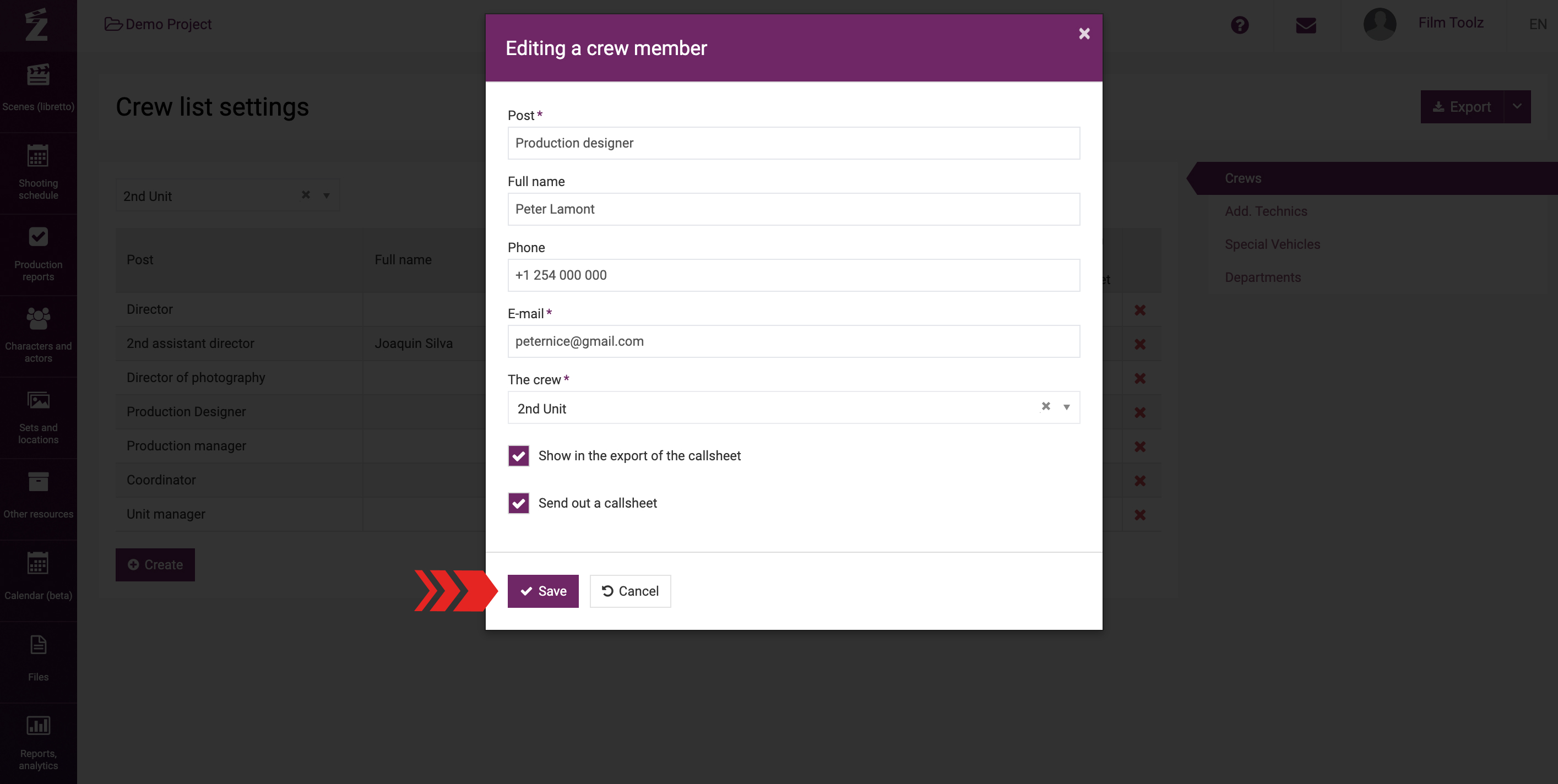
You can also configure the priority order for the rows in the list simply by dragging them up and down.
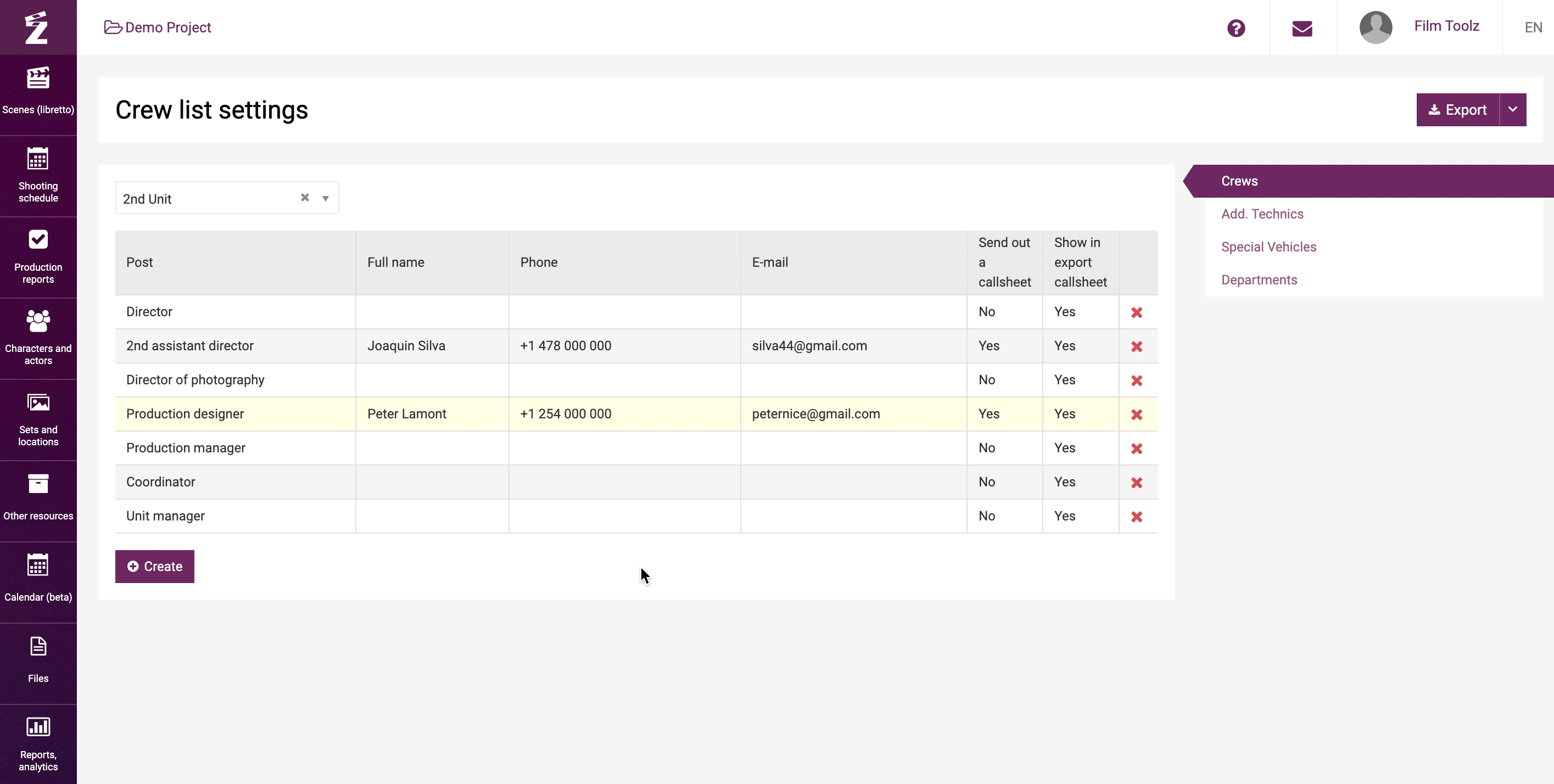
Once the crew lists are complete, you can export them in Excel format to your PC. Click on the arrow next to the “Export” button, then select one of the export options:
- List of all units as a workbook with the information for each unit to be shown on a separate spreadsheet;
- List of the unit selected at the moment.