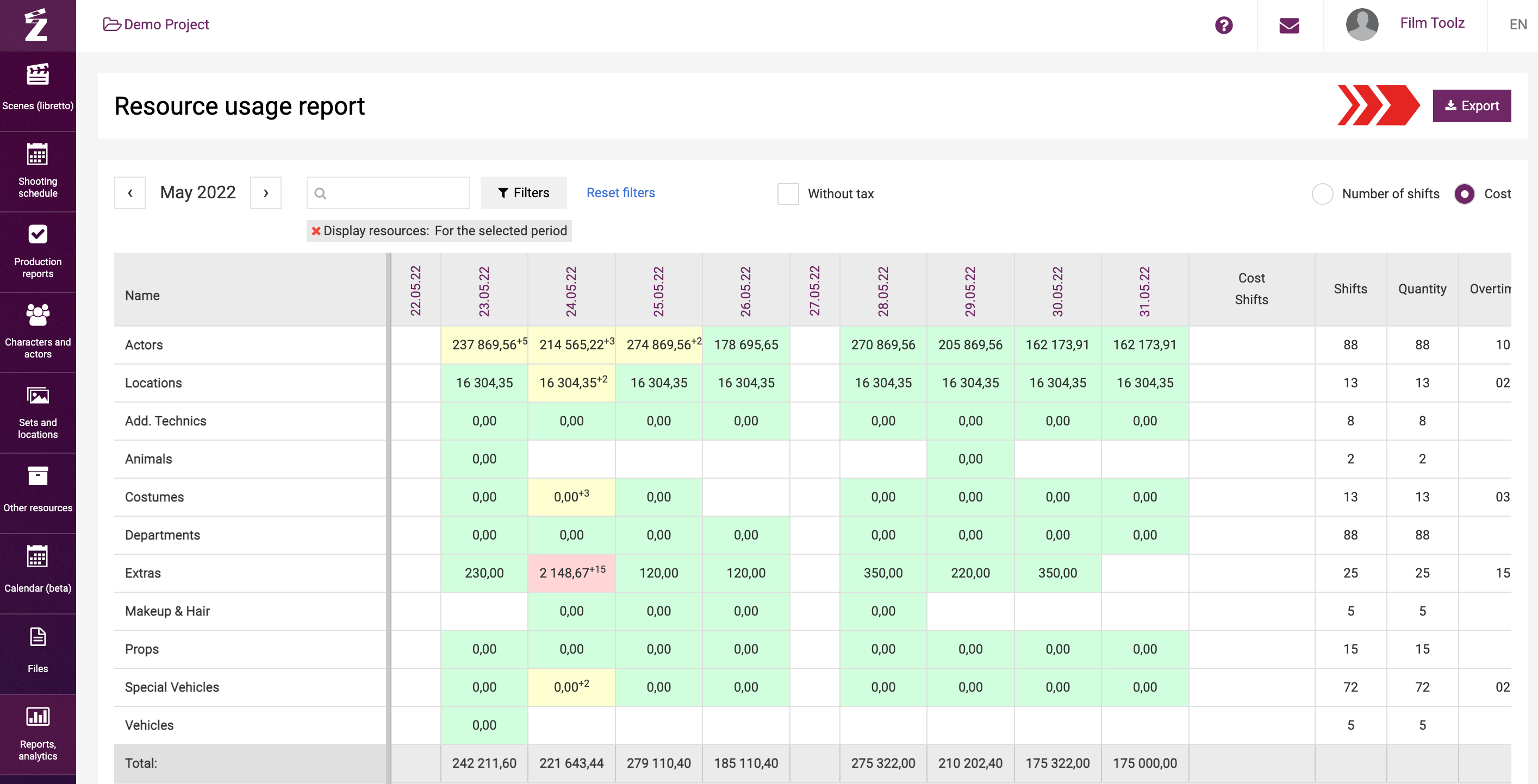Обучение
Elements Usage Report
To obtain detailed analytics on the number of actors, sets, and elements employed, their cost and overtime for a period, use the “Elements usage report”. You can find this report in the “Reports, analytics” menu.
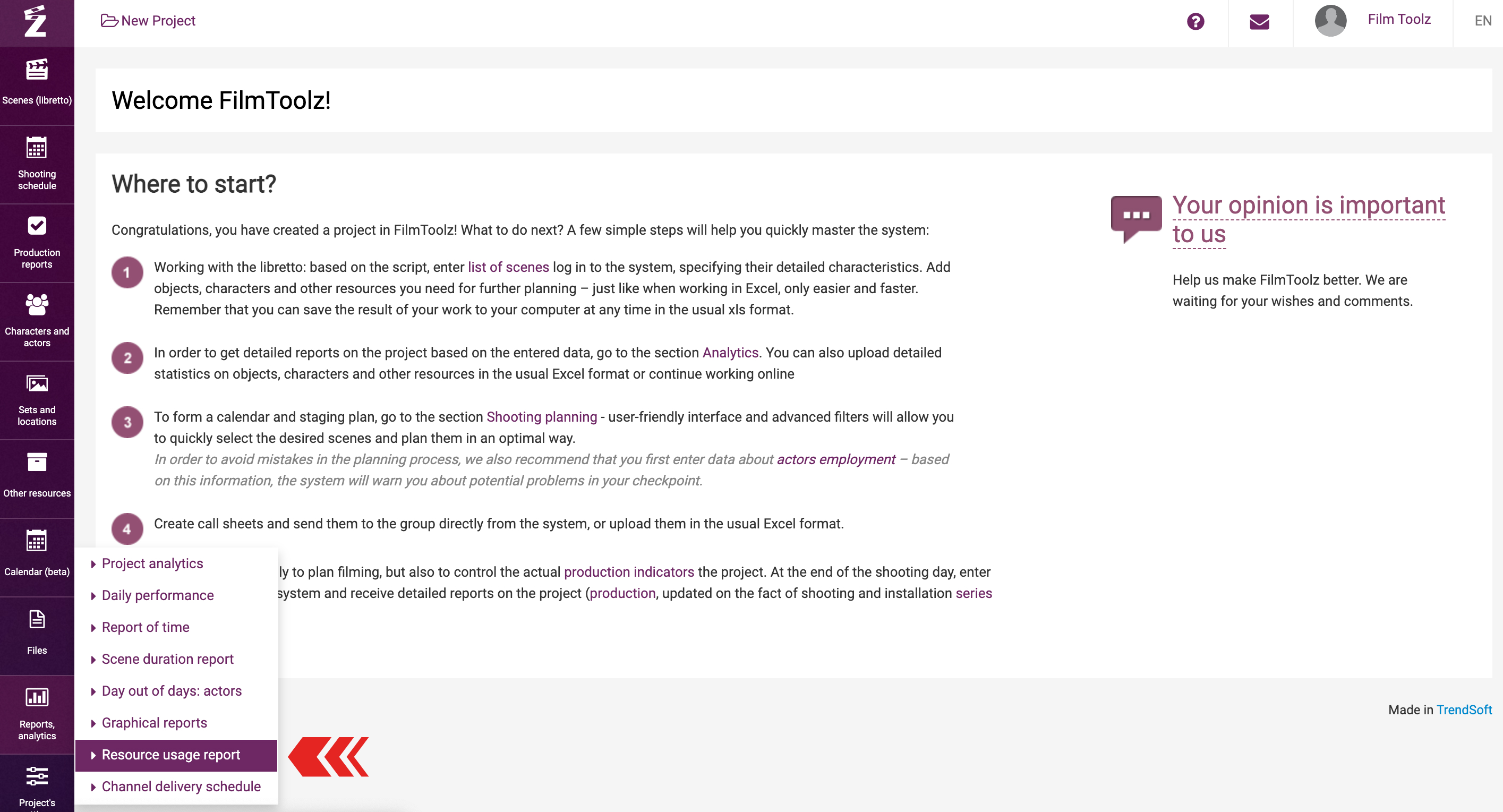
The report itself is in the form of a table with the left column displaying the elements, actors, and locations used. The right-hand part of the table shows the shooting calendar within the interval of your choice.
The shaded cells of the report stand for the estimated and actual shooting days. The cell shows the number of element items for each parent element category, e.g. “Extras”, employed on the selected date.
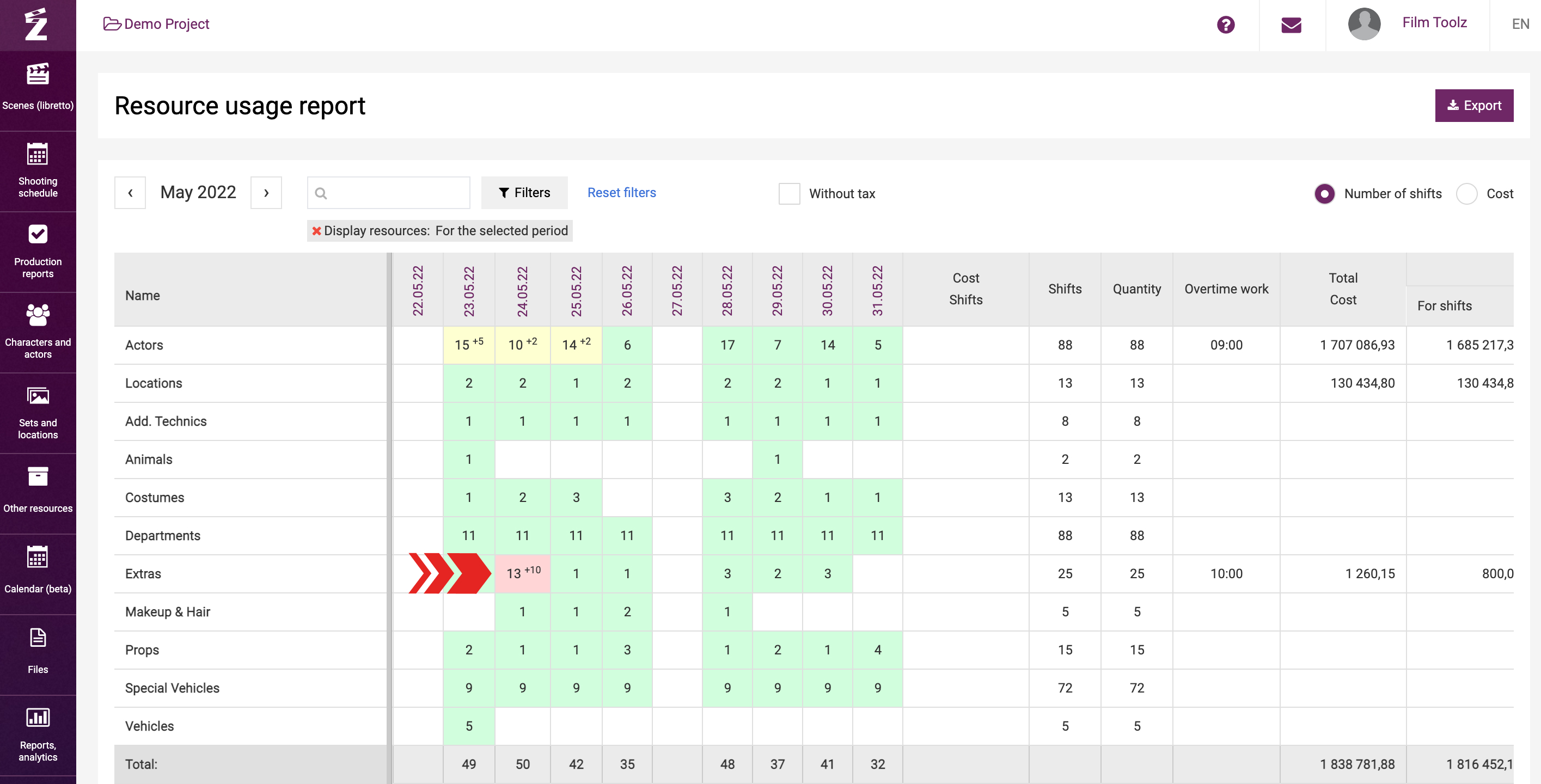
To obtain more details for each element, click on its name to unroll the list of this element’s items.
Color codes
- If a cell is highlighted in green, this means that the shooting day had no overtime.
- Yellow indicates that the shooting day had an overtime; in this case, the number of overtime hours for this element will be shown in the corner of the cell.
- Red color is used to highlight the days when users made additional payments for the element, i.e. the cost was adjusted manually.
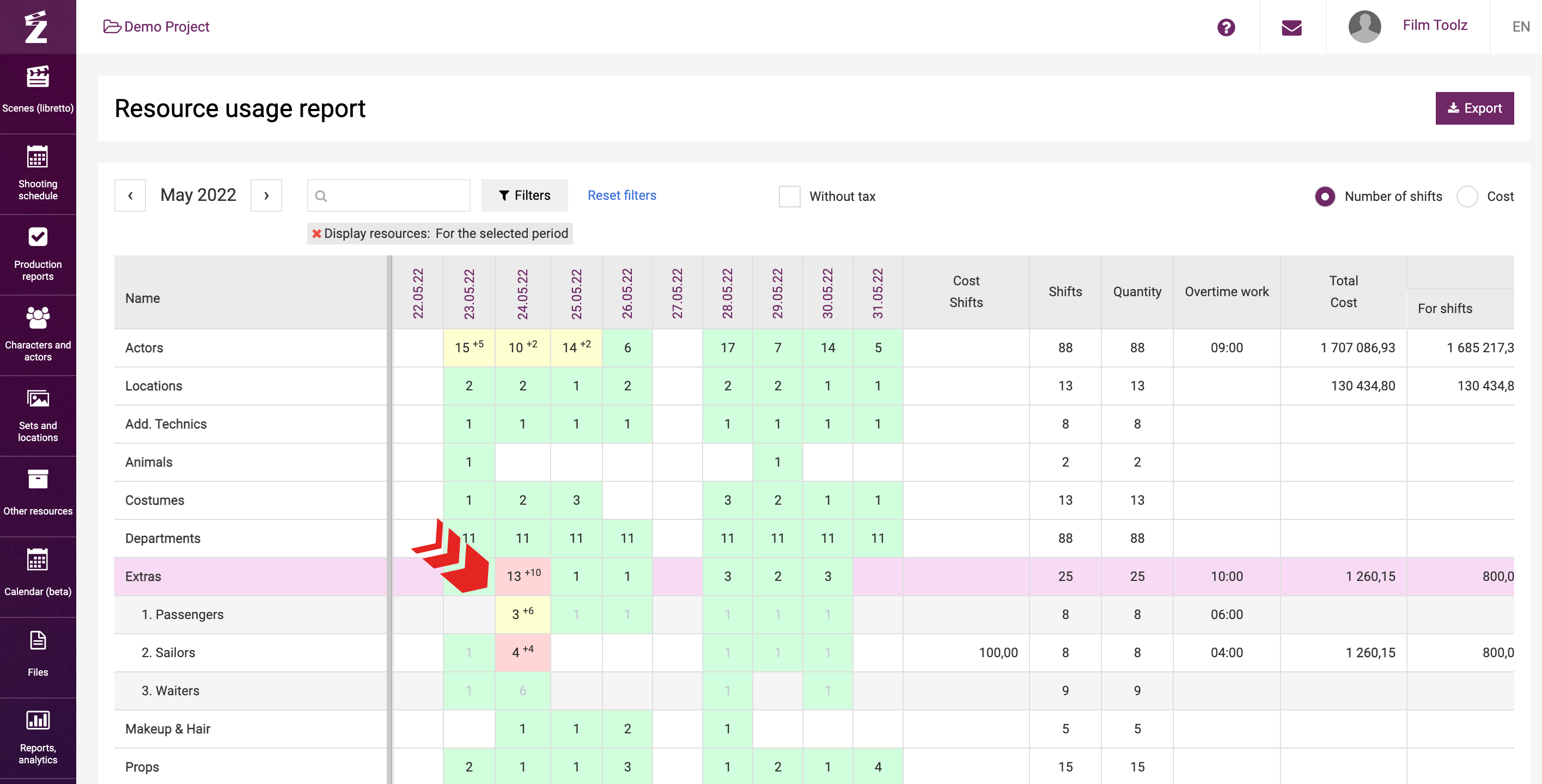
Calculating overtime
The overtimes of elements, actors, and locations will be calculated based on the actual data for completed shooting days. For the system to calculate the cost of overtime, enter the start and end time of the shooting day for the element on the “Production report” page for a specific day. Learn more about calculating fees and overtime in a dedicated learning module. 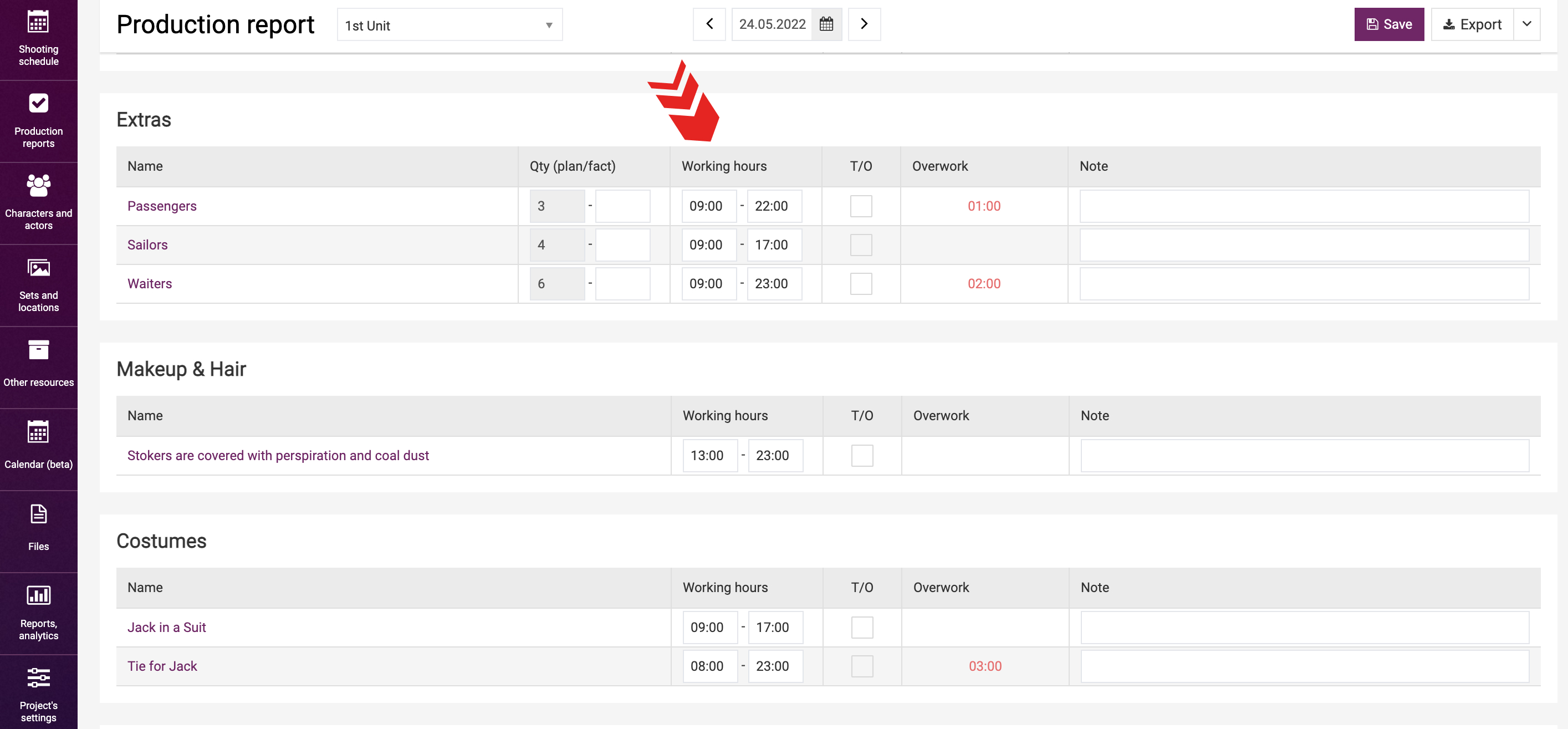
In case of failure to record a past shoot as an actual shoot, the system will factor only the estimated values in the cost calculation, and overtime will not be calculated at all. If the element page contains no information about the shooting day duration, the system will use a twelve-hour working day by default. If you mouse over the cell, the system will inform you of the estimated amount of this element for the day, its actual amount, and the cost of overtime.
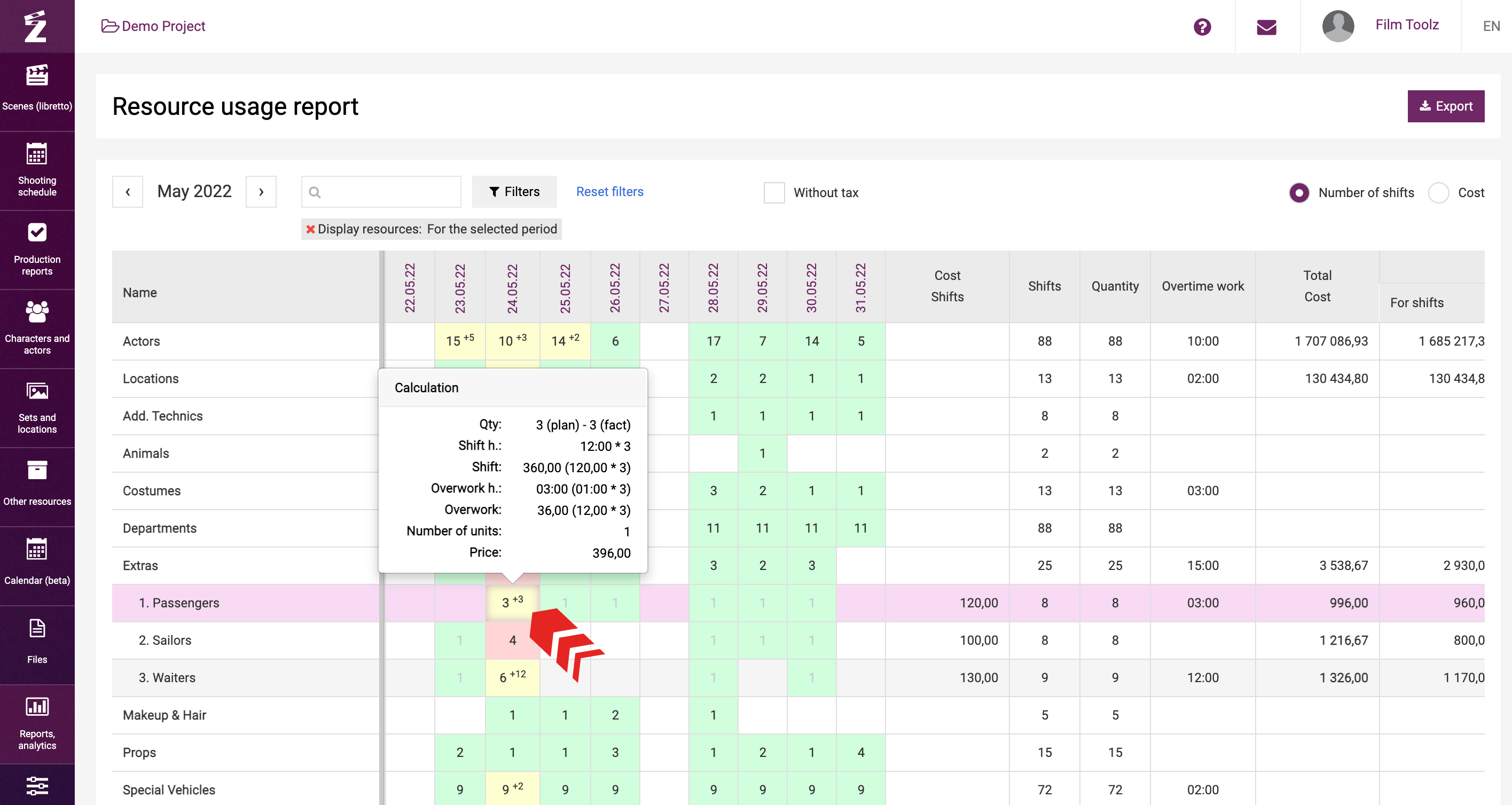
If you scroll the table to the right to the very end, you will be able to see the cost of shooting day entered on the element page, total number of shooting days for each element item, total overtime, final cost broken down by shooting days, overtime, and additional payments.
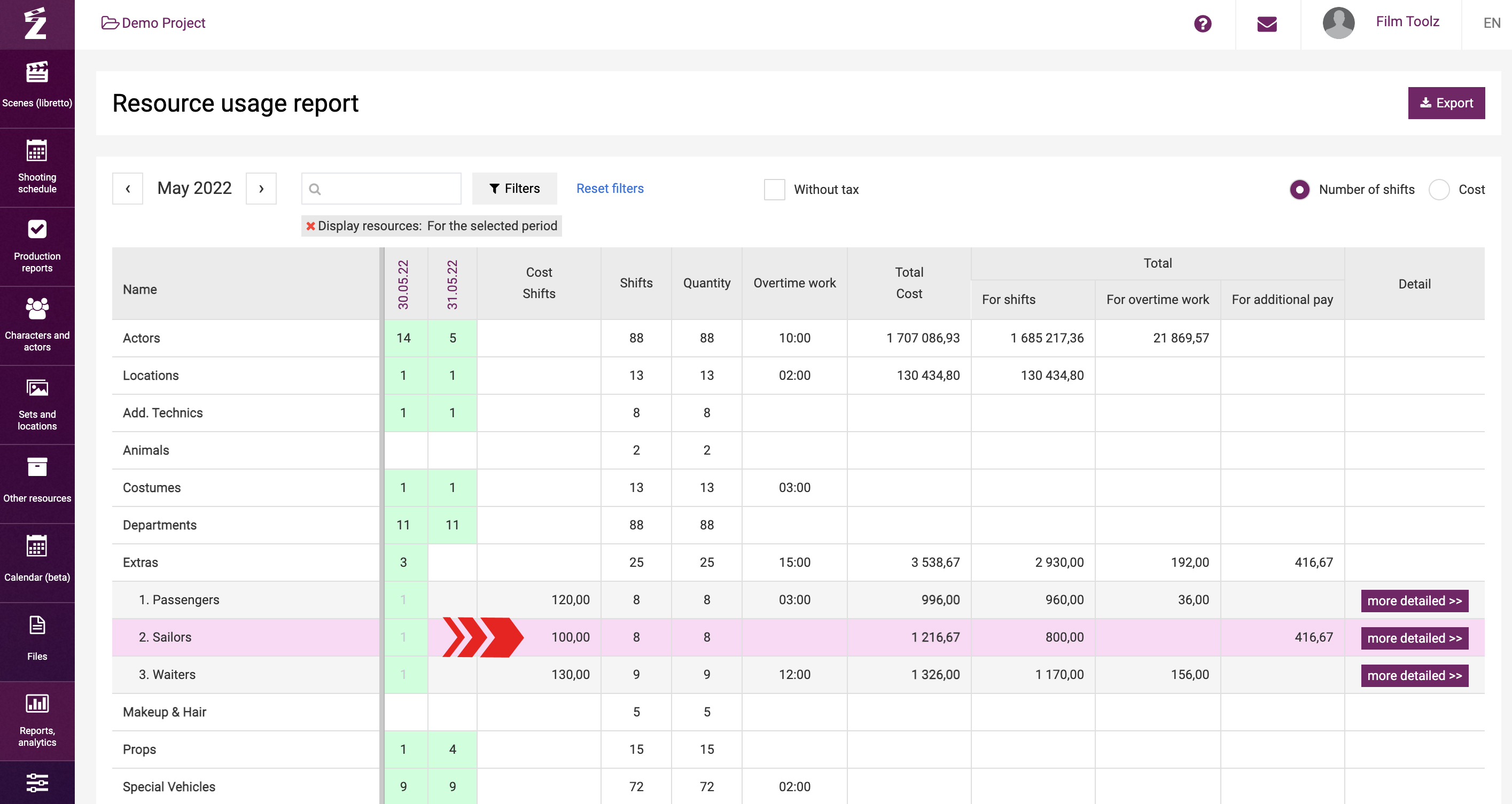
The total cost of the element includes the cost of past shooting days, actual overtime, and additional payments along with the estimated cost of shooting days included in the shooting schedule. To see a detailed breakdown and financial terms for each element item, click on “more detailed” in the “Detail” column.
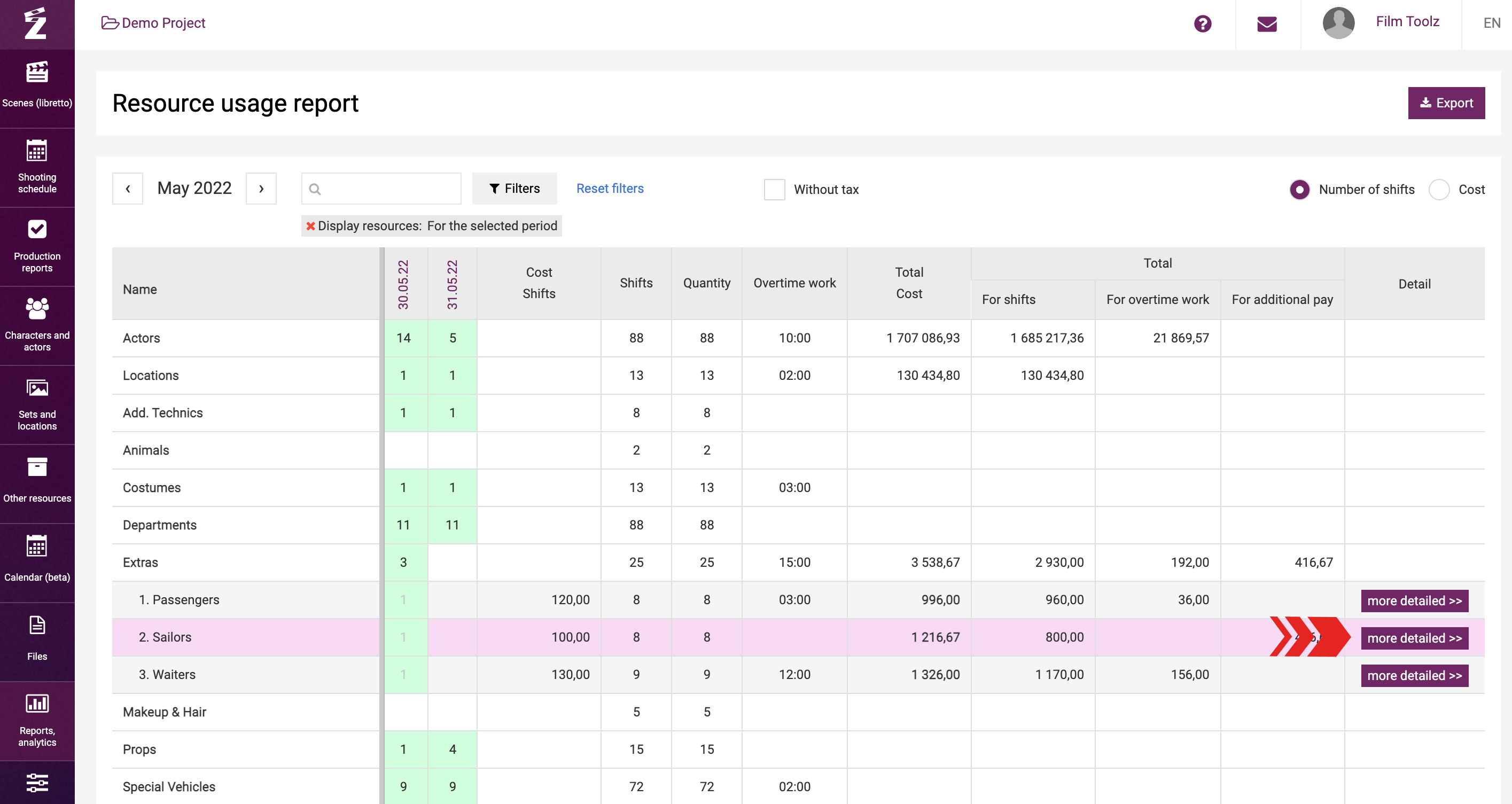
The data on the breakdown page are provided for each day when the selected element was employed in the project. You can jump from this page to the actual data input page by selecting the desired day.
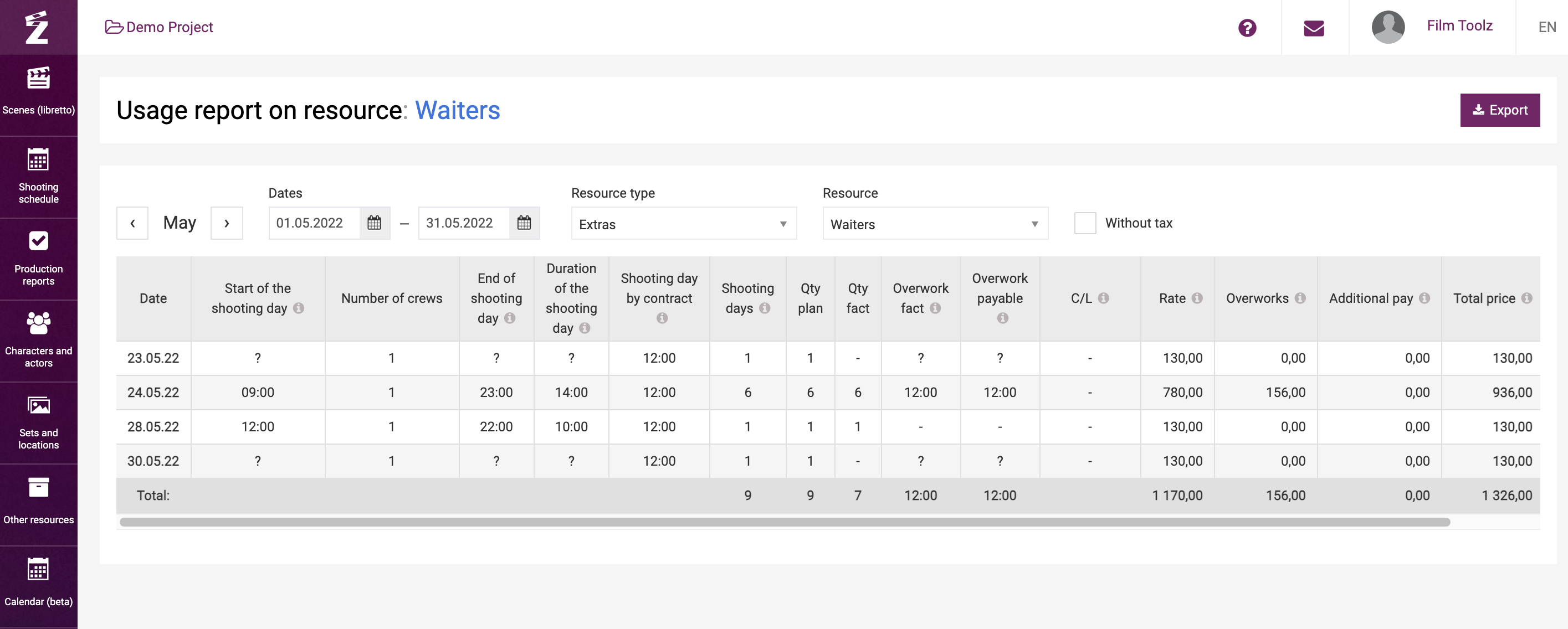
You will see the month covered by the report and filters at the top above the table.
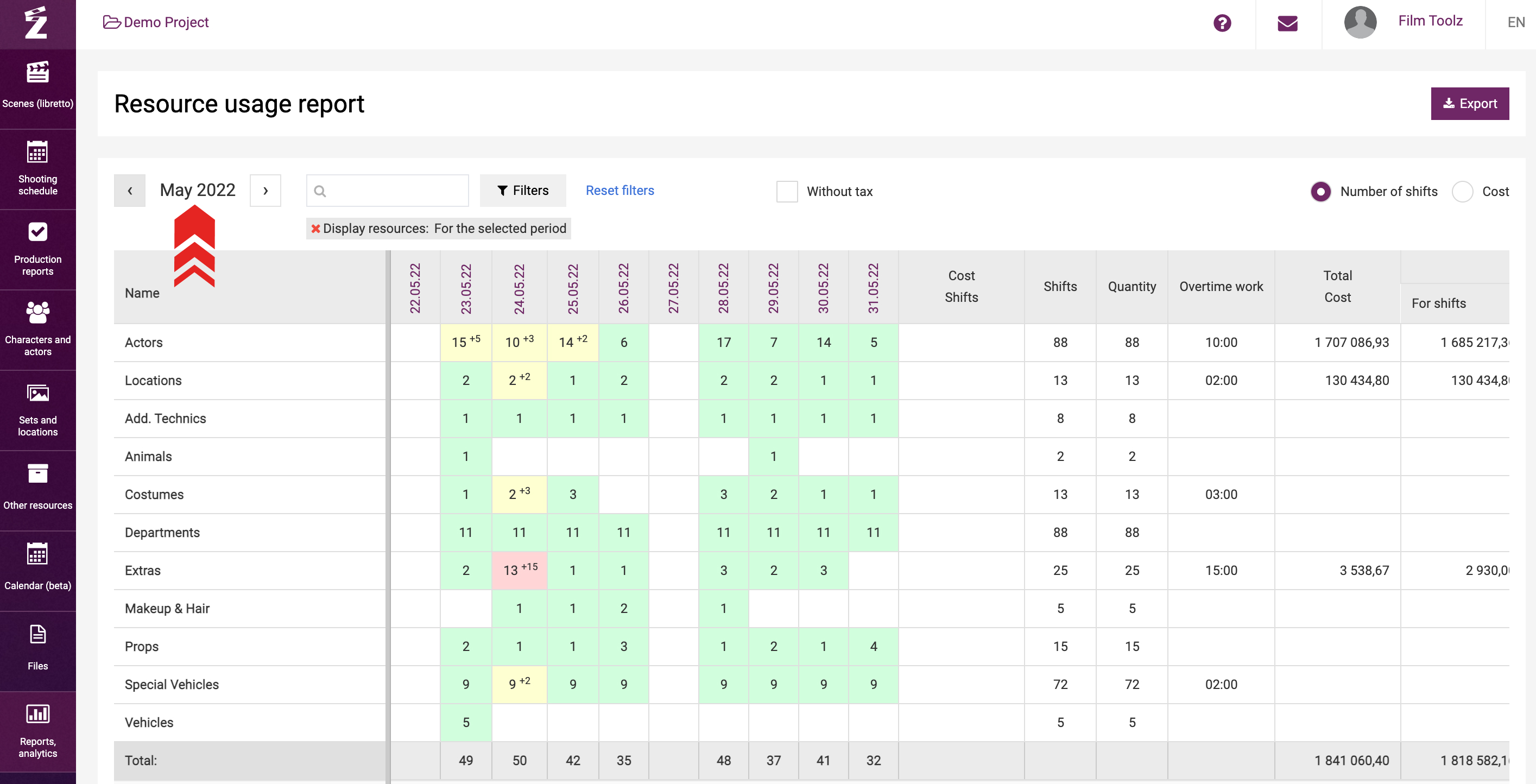
If you want to, you can view the data for any month either by using the control tool or by setting the relevant period in the report filters. You can also use the filters to select the element type and hide empty rows by selecting “Only those involved in the selected period” using the control tool.
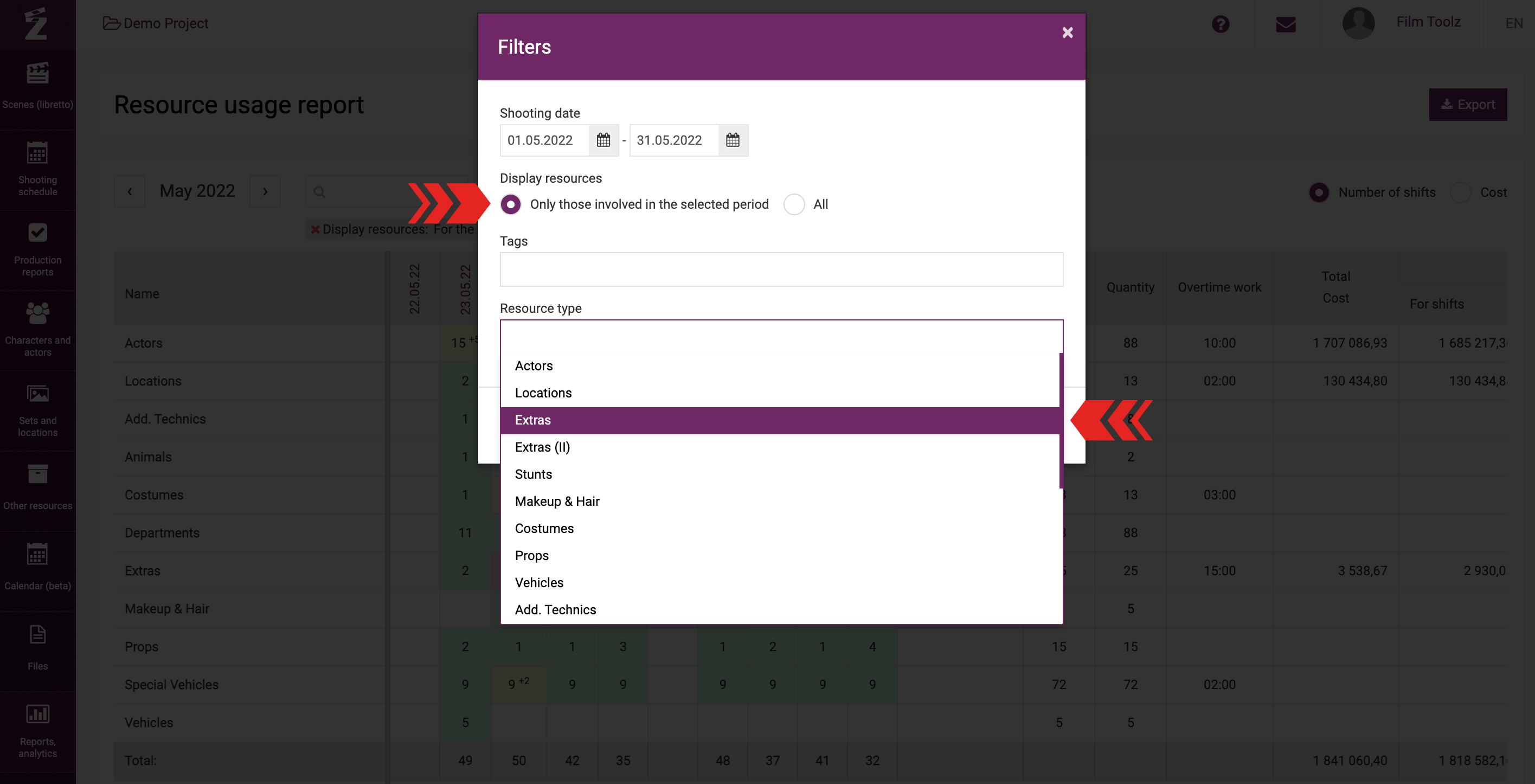
The report can be displayed either in quantitative or in monetary terms. To see the cost of elements by shooting days, select the “Cost” view in the top right corner of the report.
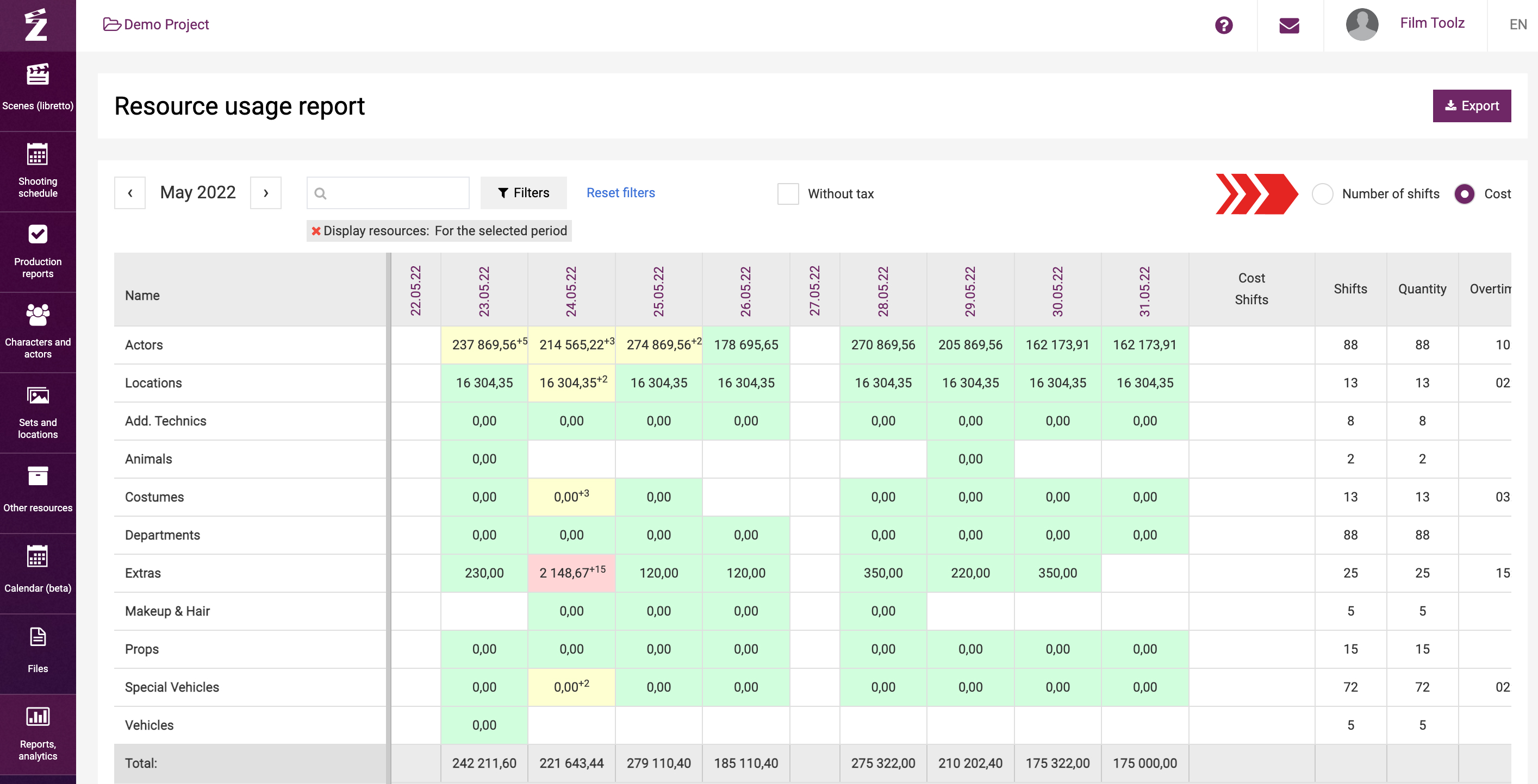
The report may be exported in Excel format. To export the report, click on “Export” and save the file on your PC.