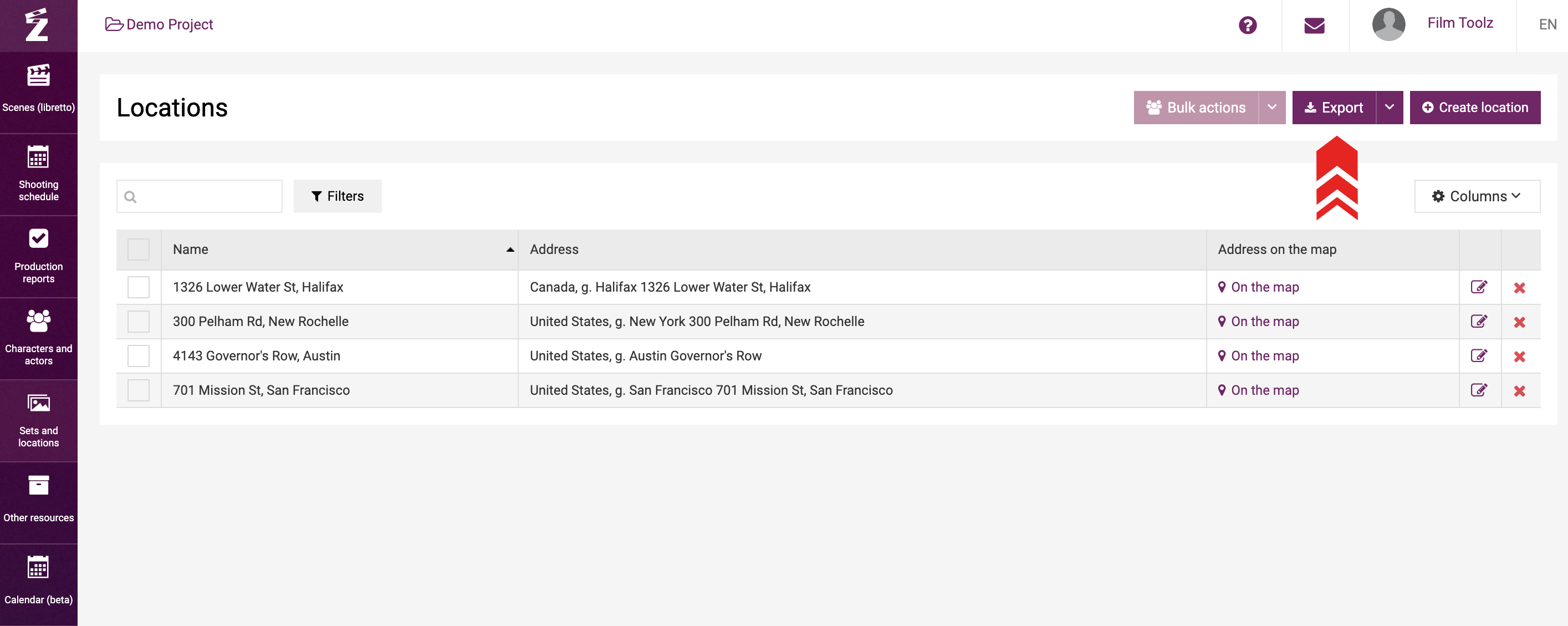Обучение
Locations
The system makes use of two related concepts. Sets are construed as the locations in accordance with the script (e.g.: INT. ANNA’S RESTAURANT). Locations are construed as the locations where a certain set is supposed to be shot (e.g.: McDonalds, 46 Abbey Road).
The list of all added locations and shooting addresses is available in the “Sets and locations” menu in “Locations”.
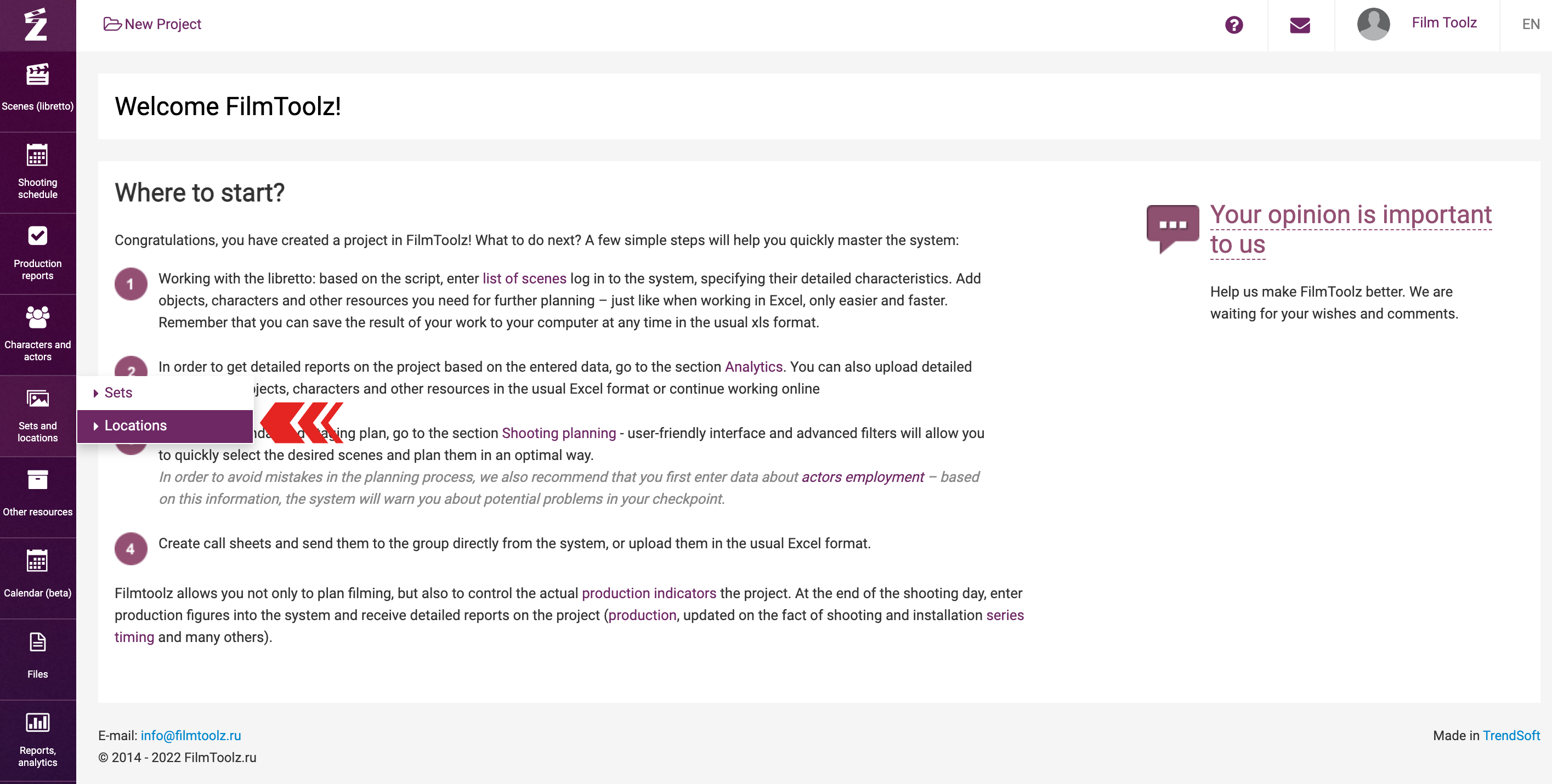
Search
You can use the search feature for quick search for a shooting location. Enter the first letters of the location and select it from the drop-down list of matching locations.
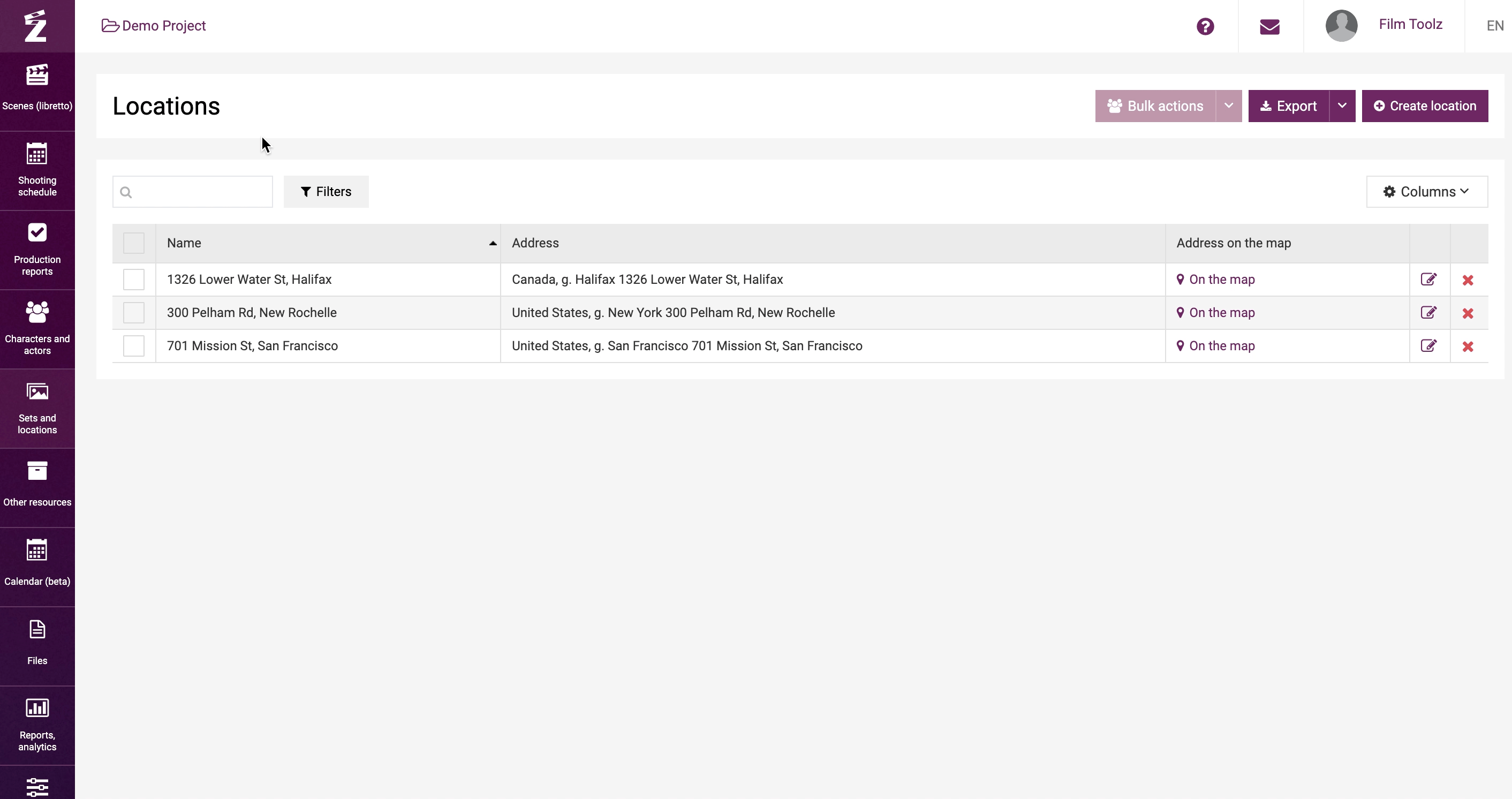
Statistics
To obtain more detailed statistics on a shooting location, click on the relevant location and you will see the location card. The location page contains detailed statistics, including the total number of scenes, number of not shot scenes at this location, total screen time, and not shot screen time.
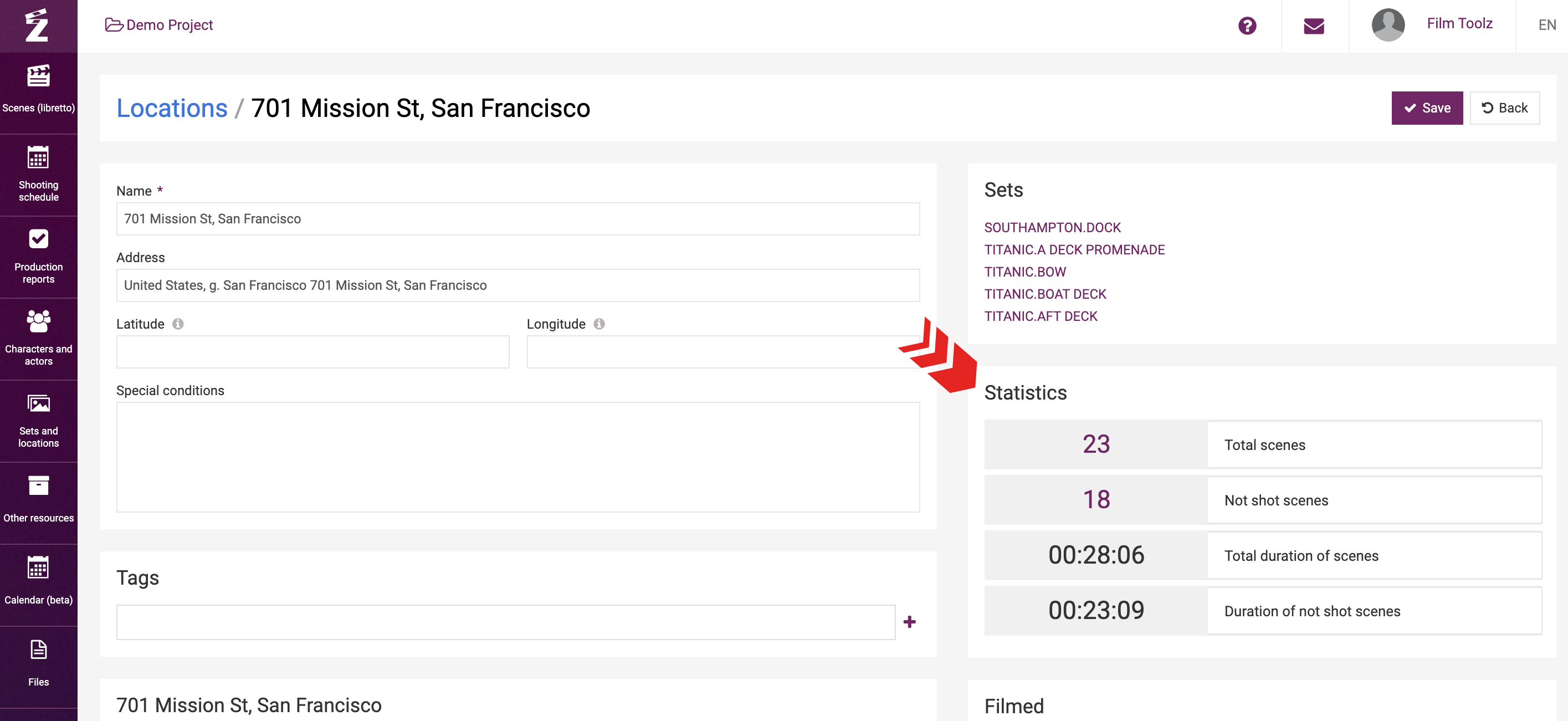
For instance, if you click on number of "not shot scenes”, the system will show a detailed list of scenes at this location that have not been shot yet.
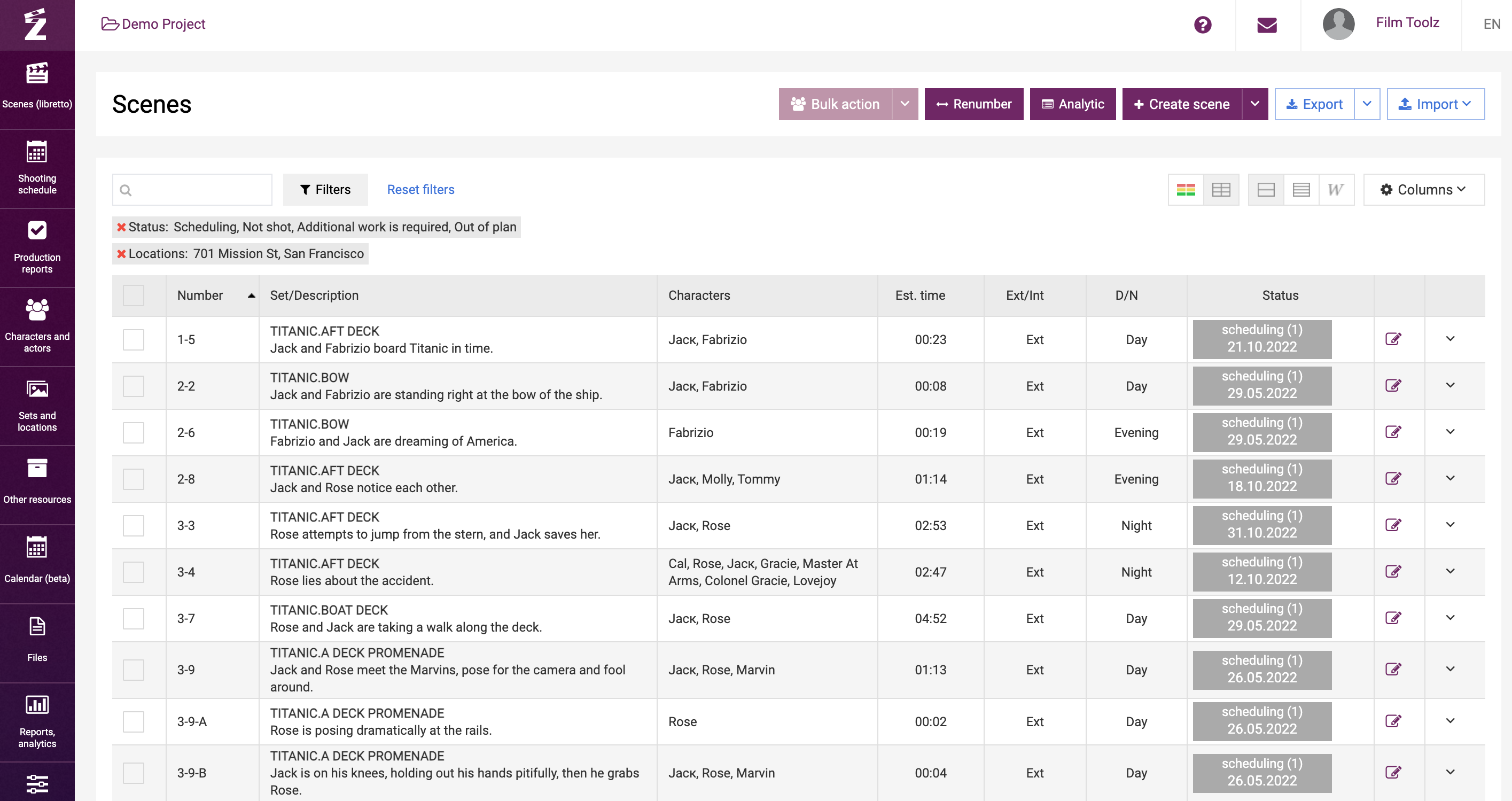
Adding locations
To add a location, click on “Create location” on the “Locations” page.
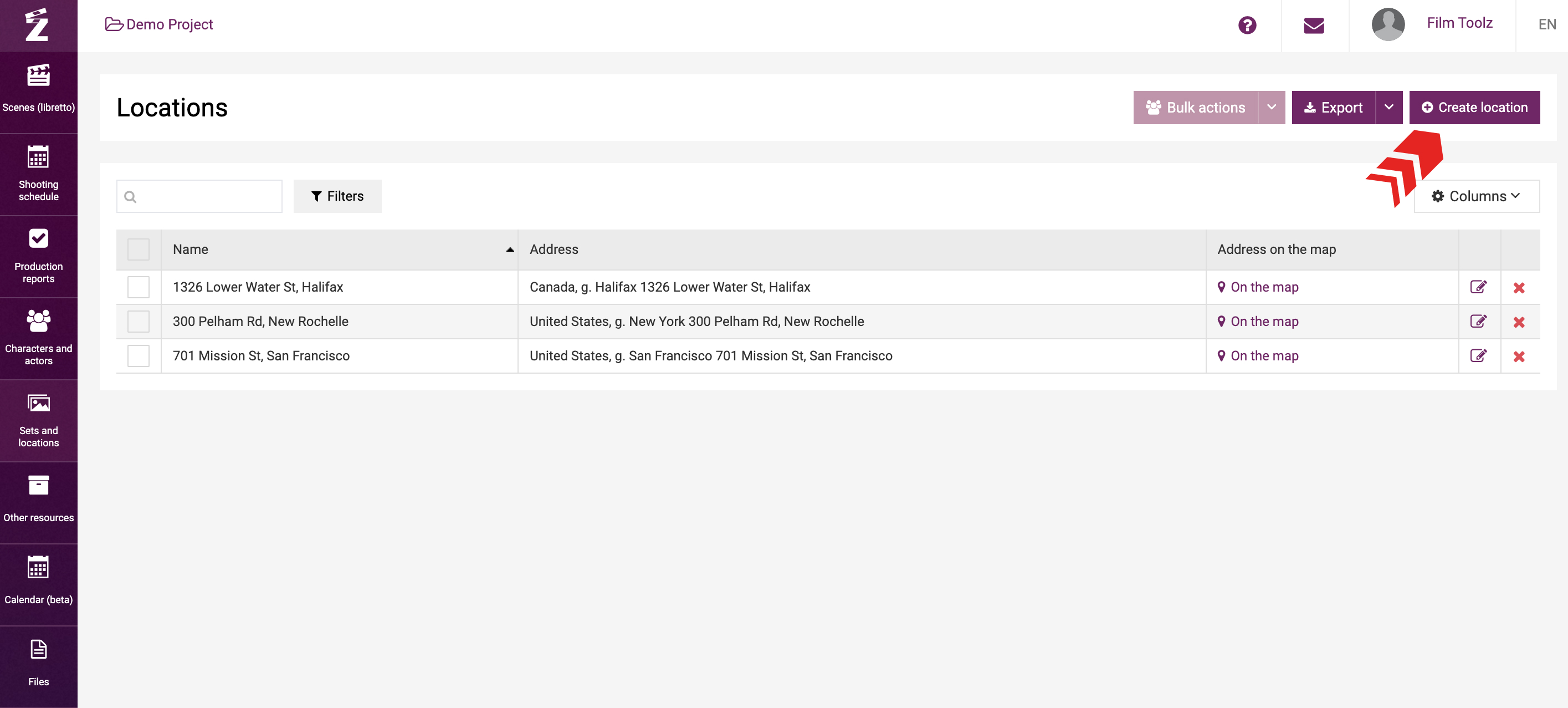
Then fill out the form you see on the screen by specifying the name and address (if there is no specific address, enter the coordinates).
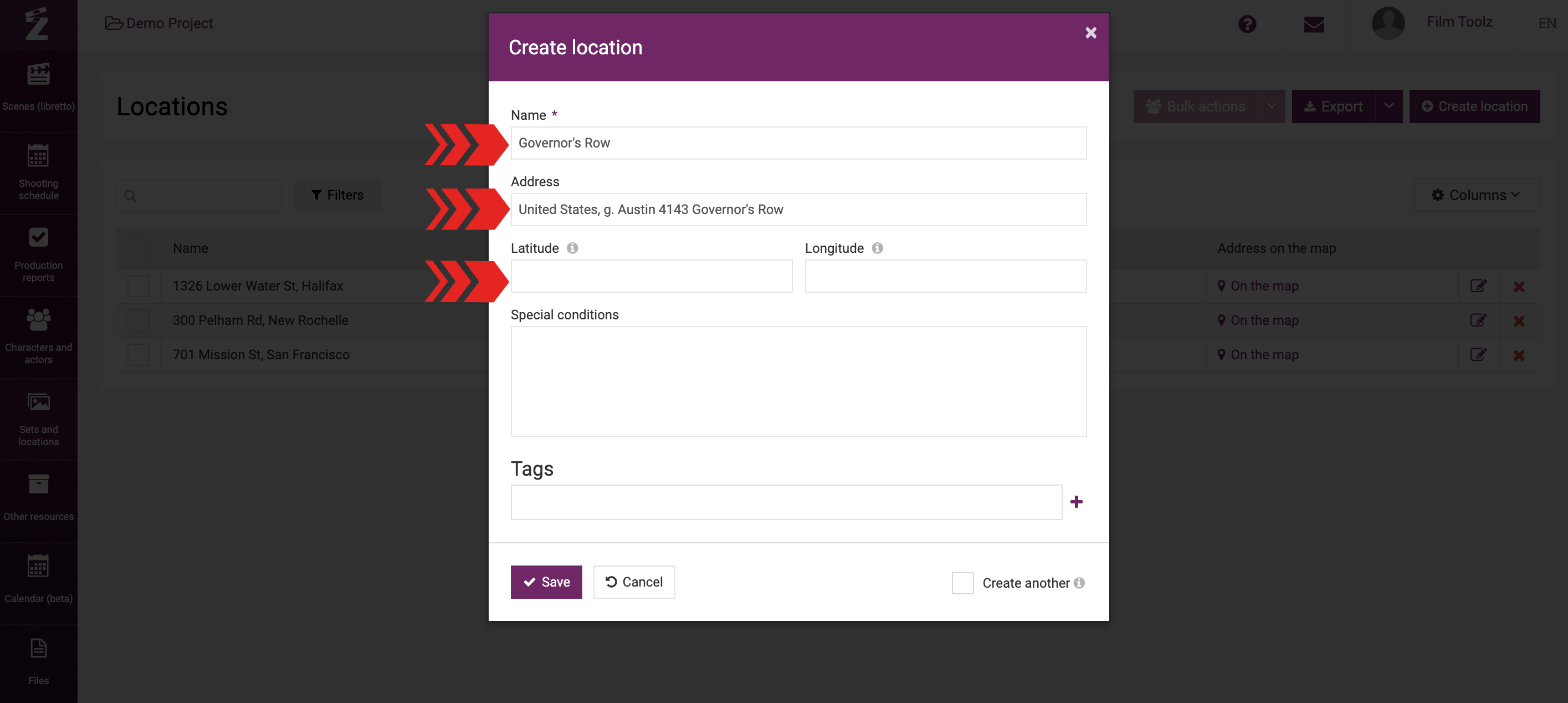
A map will be automatically attached to the address you have entered. Furthermore, the system will use this information to building the call sheet, since the crew’s assembly point will by default coincide with the address of the first set on a specific shooting day.
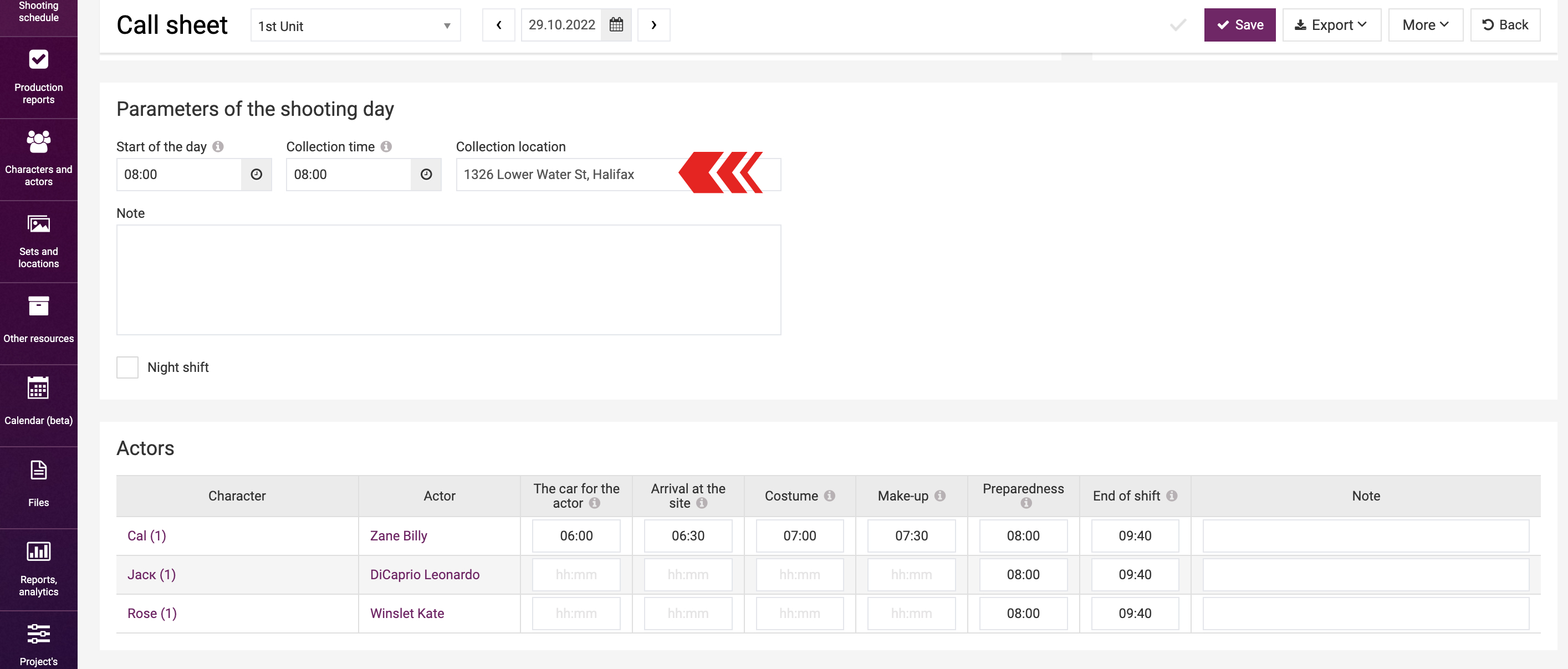
Financial information. Cost and overtime.
You can further location the financial conditions in the location card, including the cost of shooting day, cost of overtime, etc.
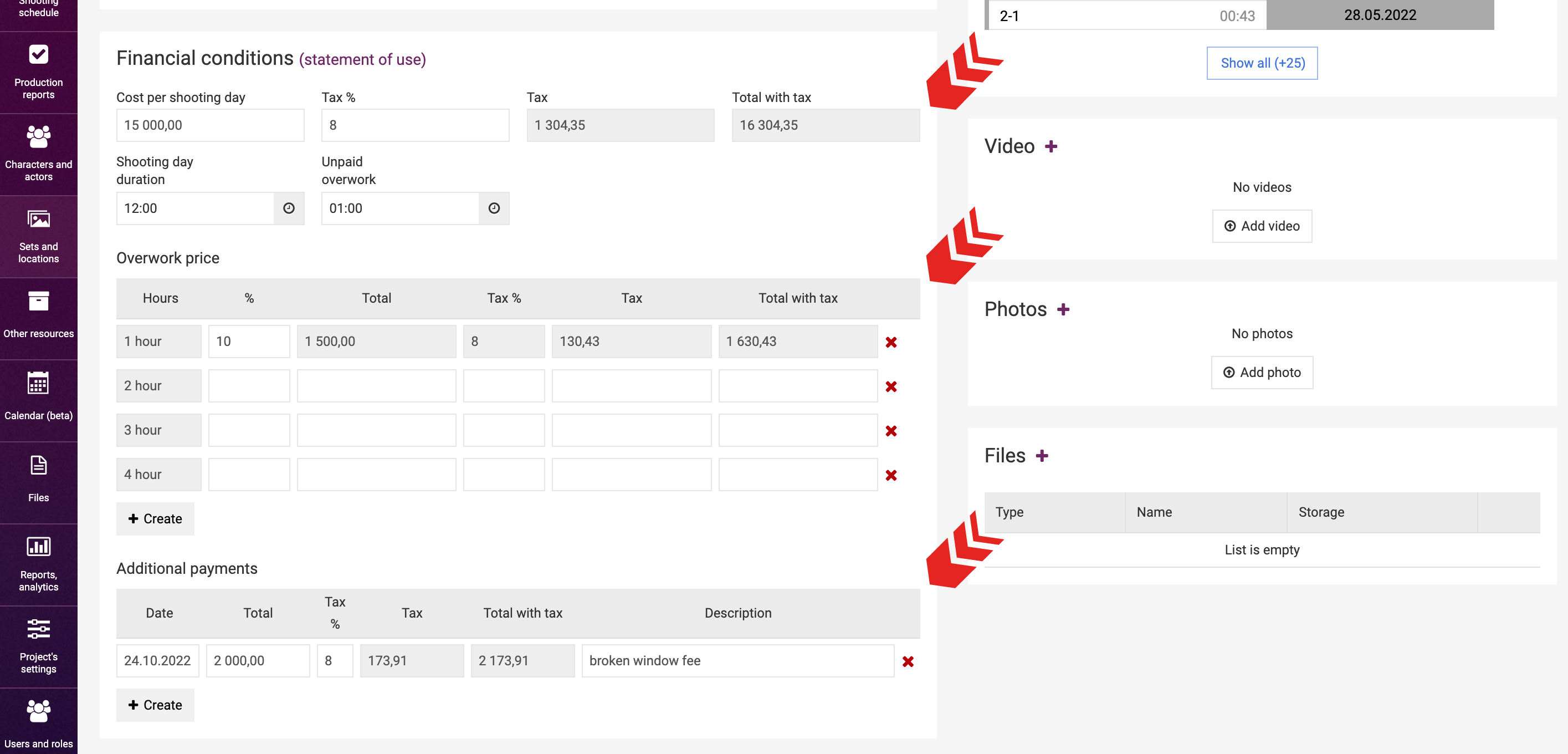
The system will use this information to calculate the actual cost of location to be used in the shoots in the “Elements usage report”. Learn more about this feature in a dedicated learning module.
Deleting locations
To delete a location, click on “x” in the list of locations.
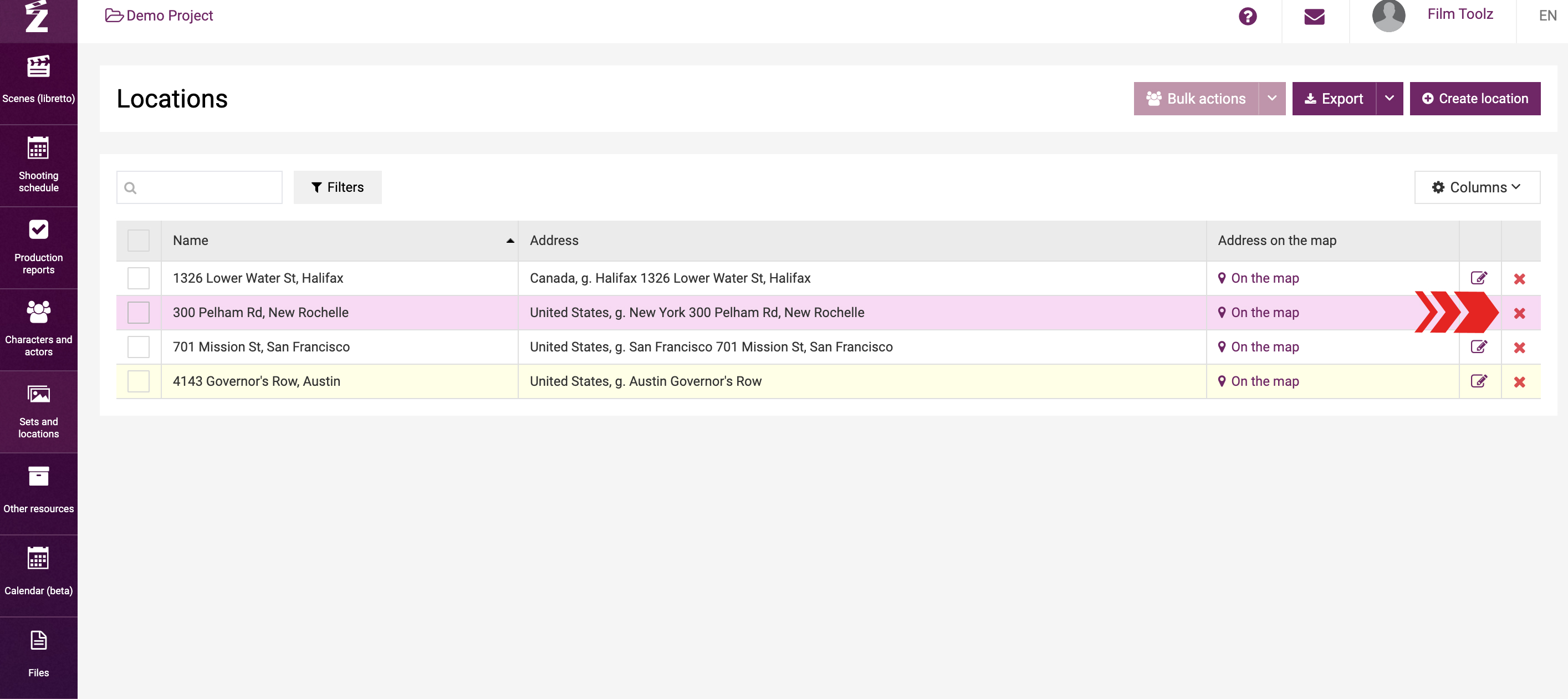
Please note that it is impossible to delete a location attached to a set. In this case, you will need to remove this location from all sets first.
Export list of locations
If necessary, you can export the list of locations in Excel format - to do this, click the "Export" button and the corresponding file will be saved to your computer.