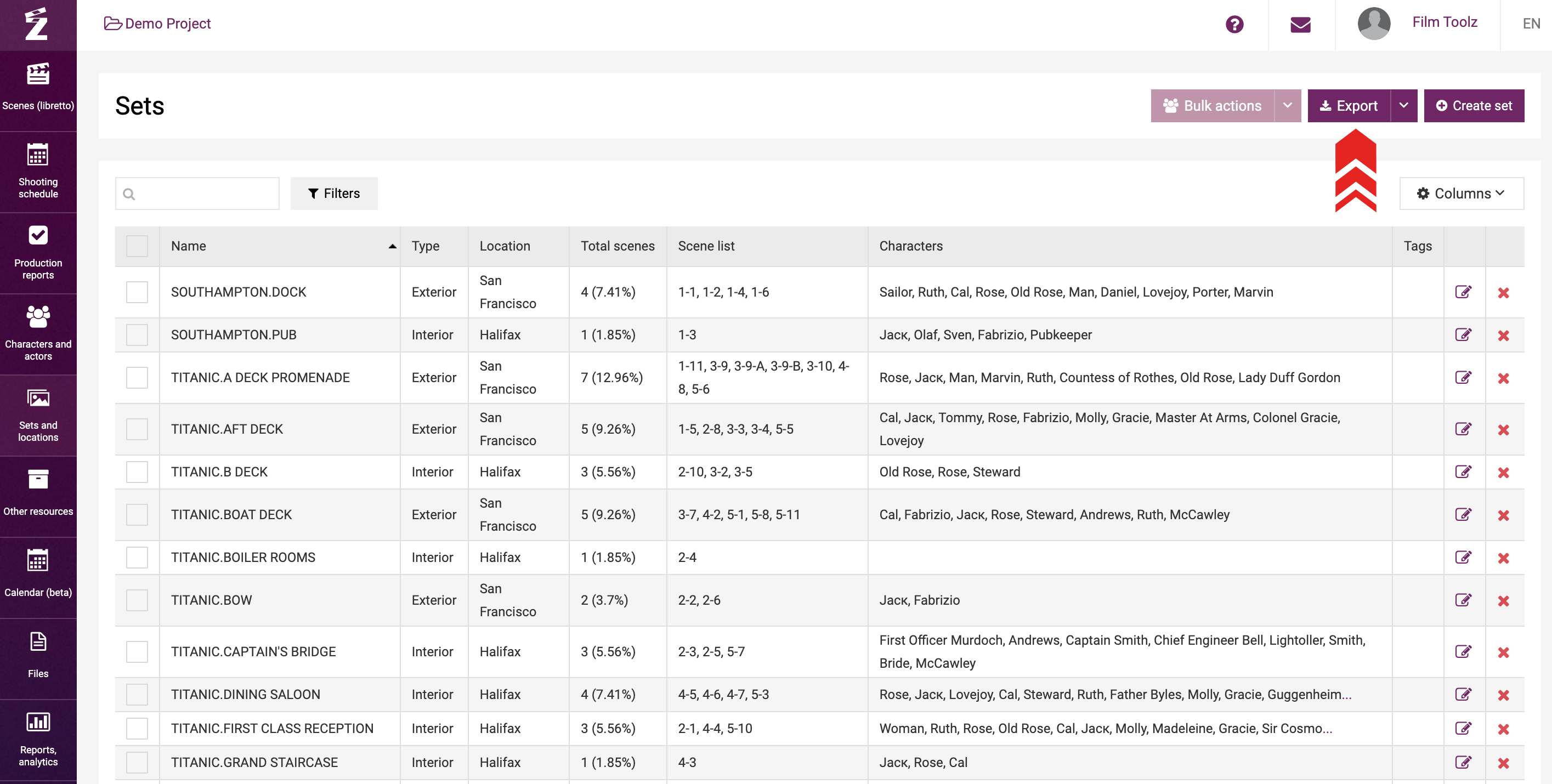Обучение
Sets and Sub-Sets
The system makes use of two related concepts. Sets are construed as the locations in accordance with the script (e.g.: INT. ANNA’S RESTAURANT). Locations are construed as the locations where a certain set is supposed to be shot (e.g.: McDonalds, 46 Abbey Road).
Sets are added to the system both automatically when importing the script, and manually – either when adding a new scene or in the “Sets and locations” section. To add a new scene, start entering the name of the set in the respective field, and the system will suggest for you to select one of the sets added earlier.
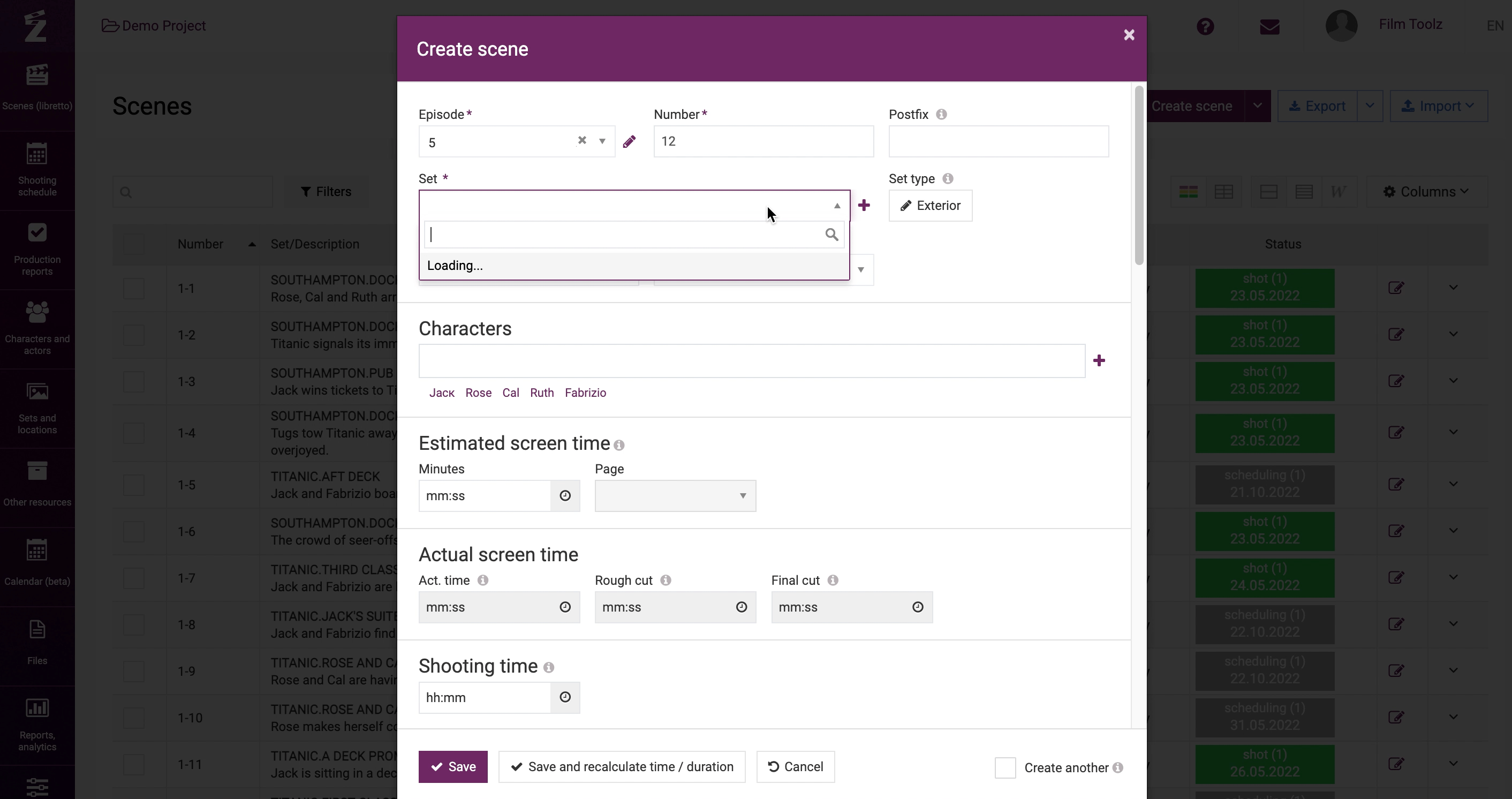
If none, it will offer you to add a new one – you will just have to press “Enter” and enter brief information in the set card.
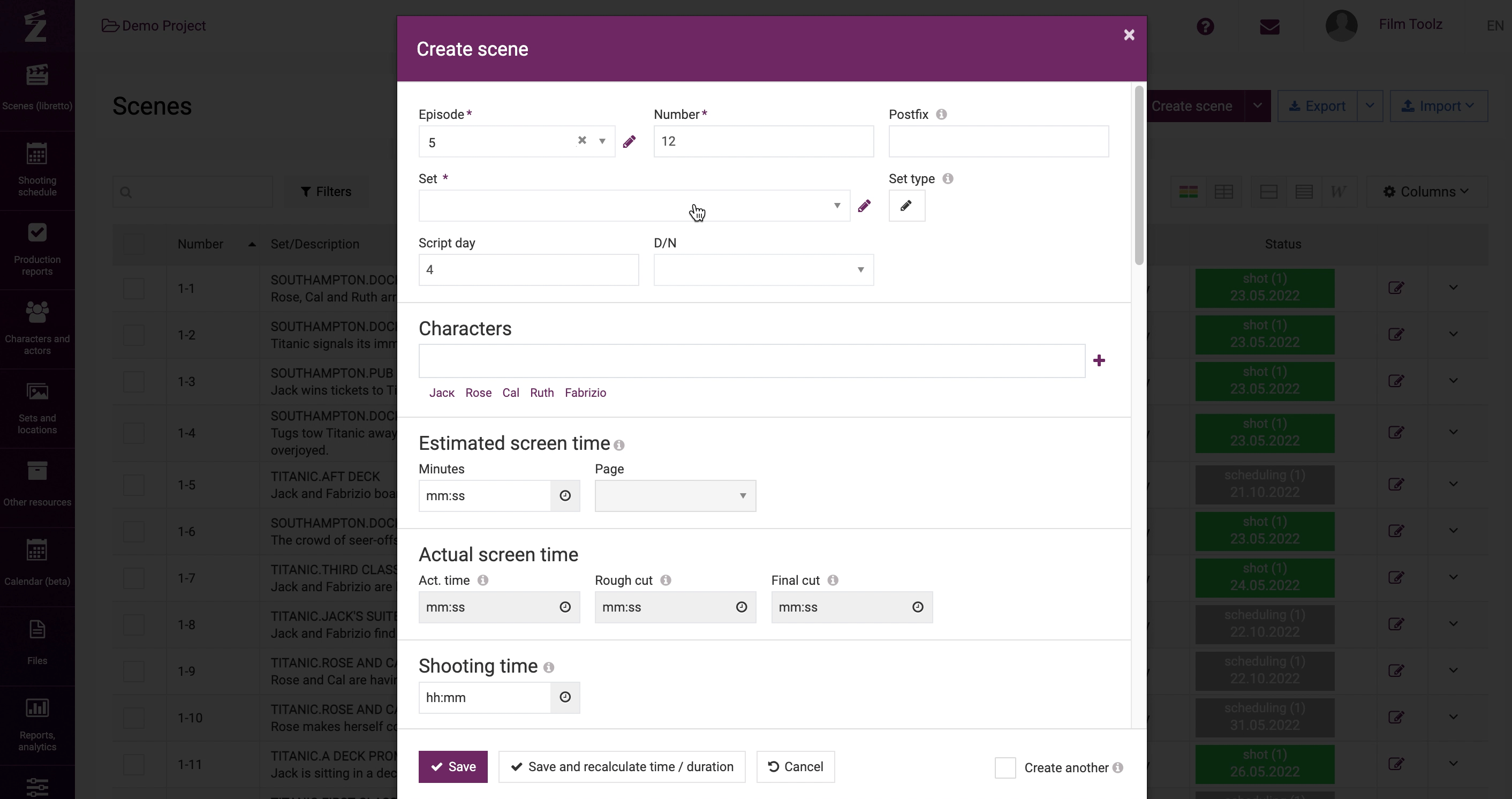
When adding a new set, you need to specify its name and the name of the sub-set if necessary (e.g.: “SCHOOL.DIRECTORS ROOM” or “SCHOOL.CORIDOR”).
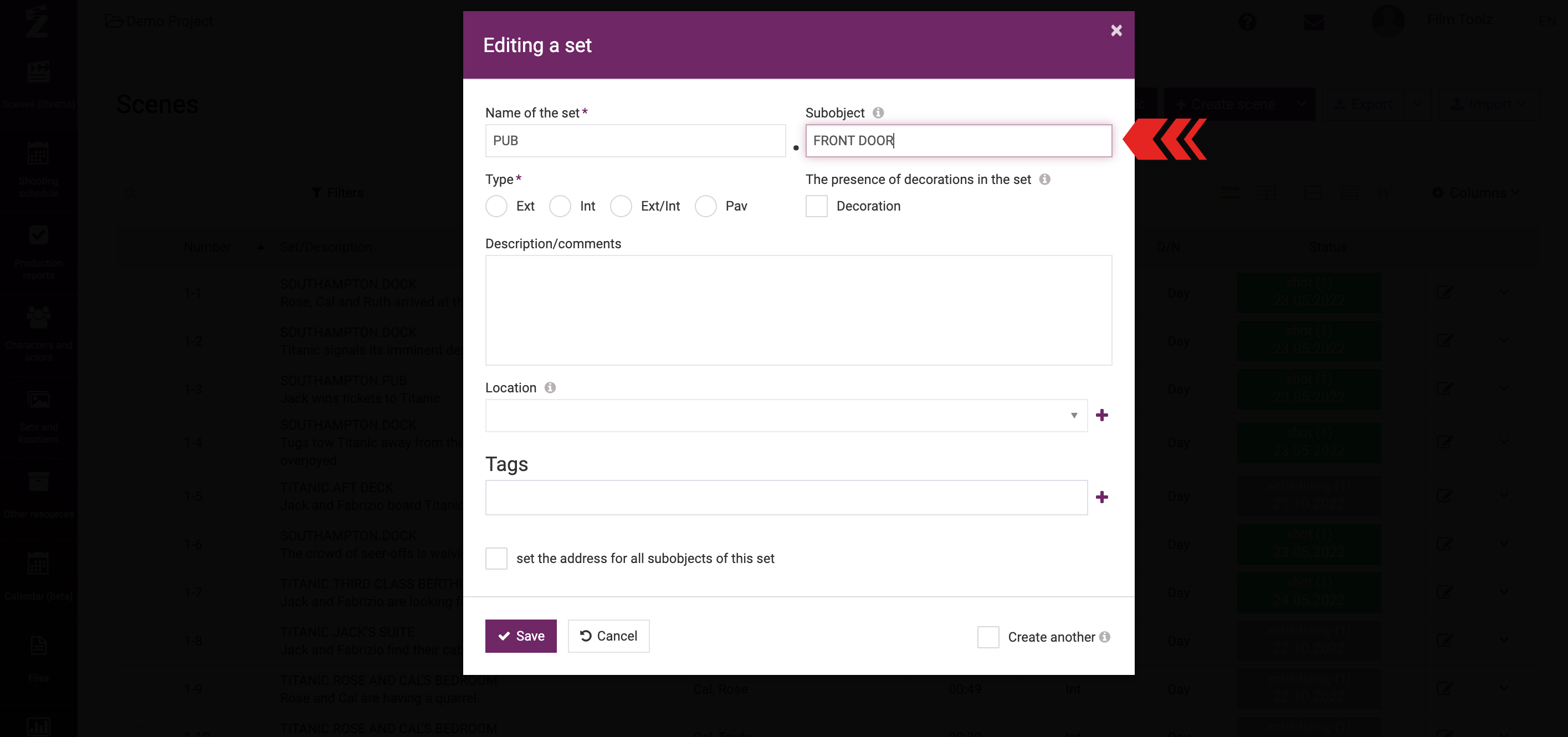
If you use a generic set and sub-sets, you will be able to obtain enhanced analytics in the future and manage the groups of sets. In order to see this report on the sets, go to the “Project analytics” page in the “Reports, analytics” menu.
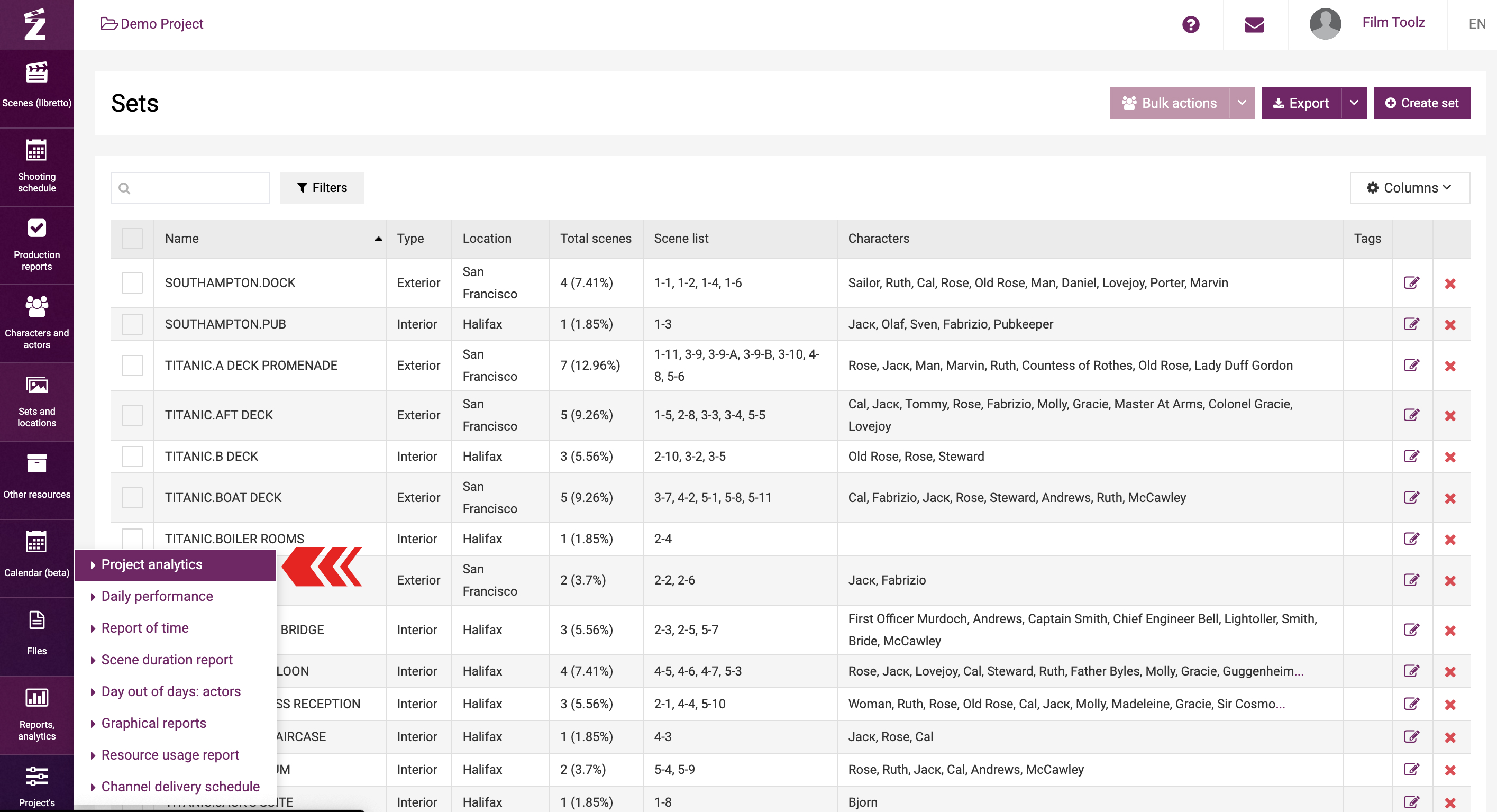
Tick the “Group by sets” box, and the system will “group” the sets with common parents and add up their parameters. In this case, you can open the group anytime by selecting it in the table and view the parameters of each subsidiary element.
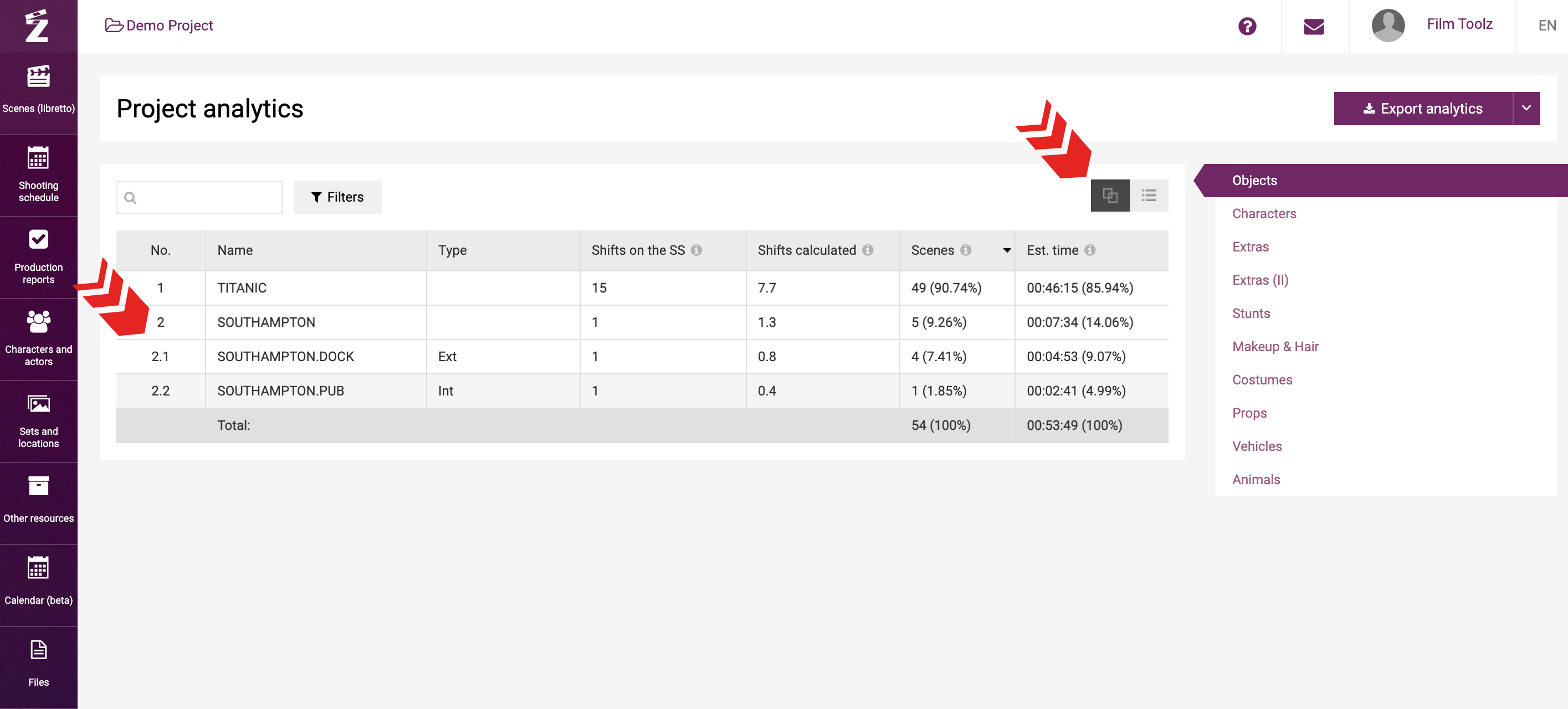
Now we will go back to adding a set. Select the type – exterior/interior/hybrid, add comments.
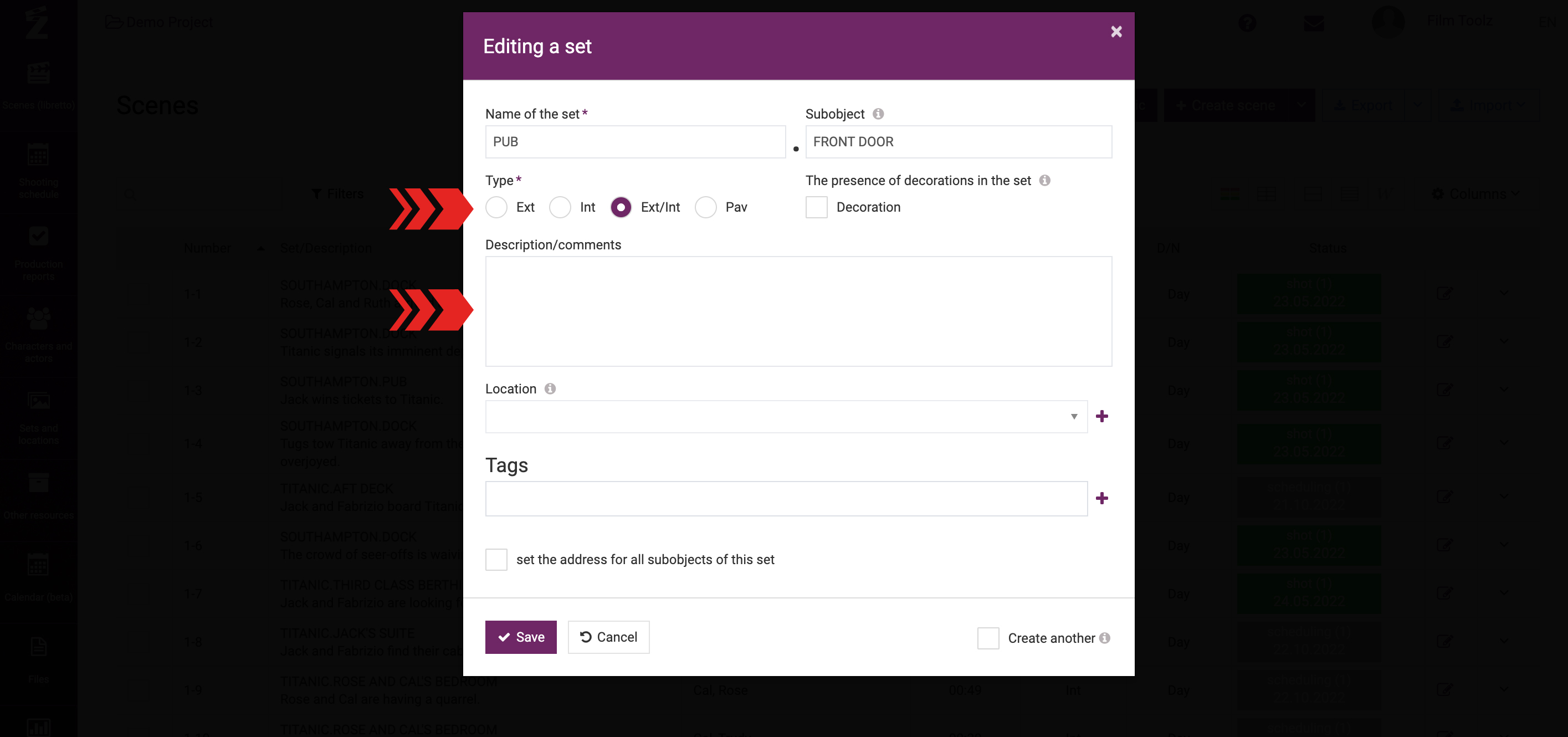
If the set is supposed to be constructed, tick the “Decoration” box. This will make it possible for you to filter the required sets later.
If you know the planned shooting location, either select it from the lists of locations or add a new location. This will make it possible for the system to display a map on the page of the set and show its address in the call sheet.
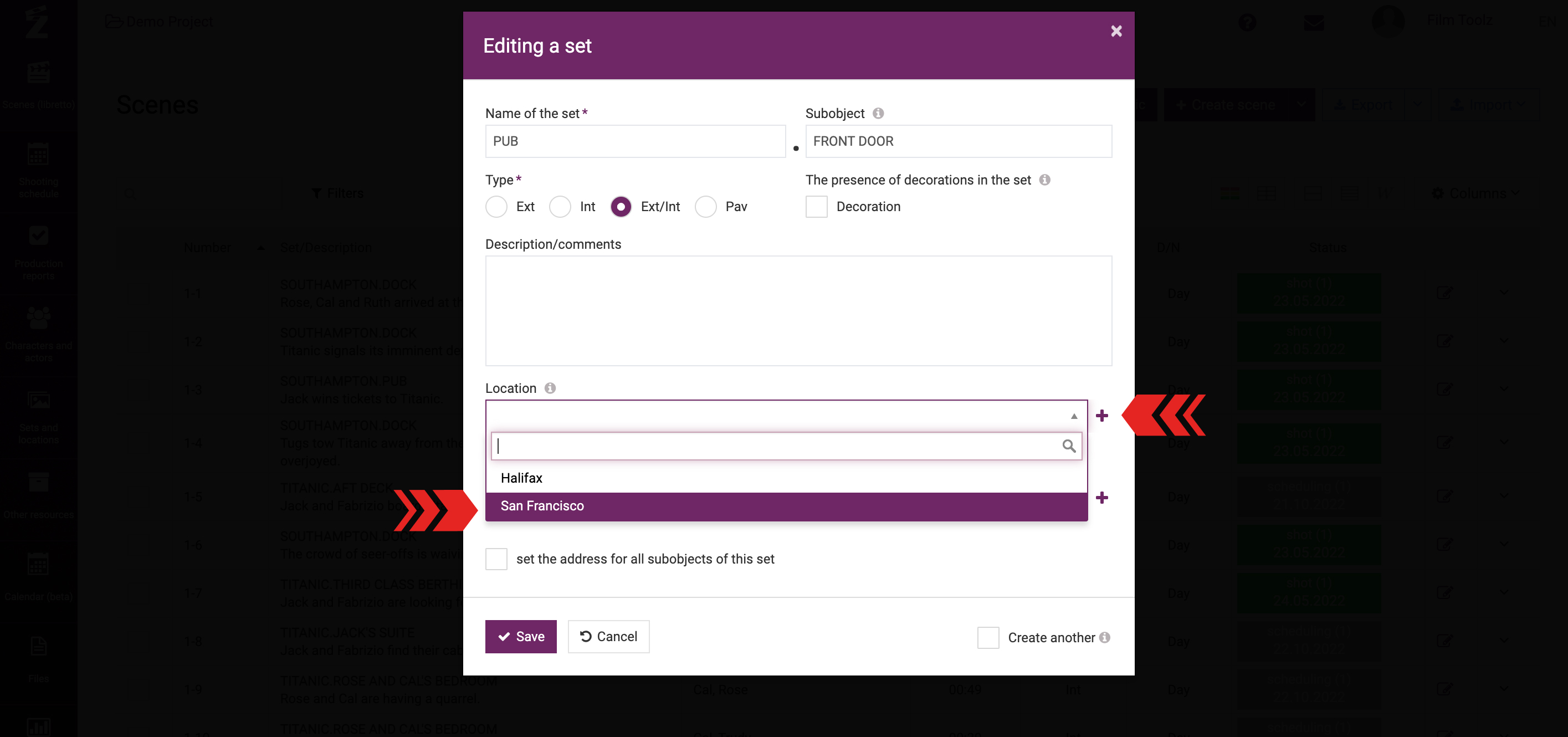
List of sets
In addition, you can add, edit, and delete sets in the “Sets and locations” menu.
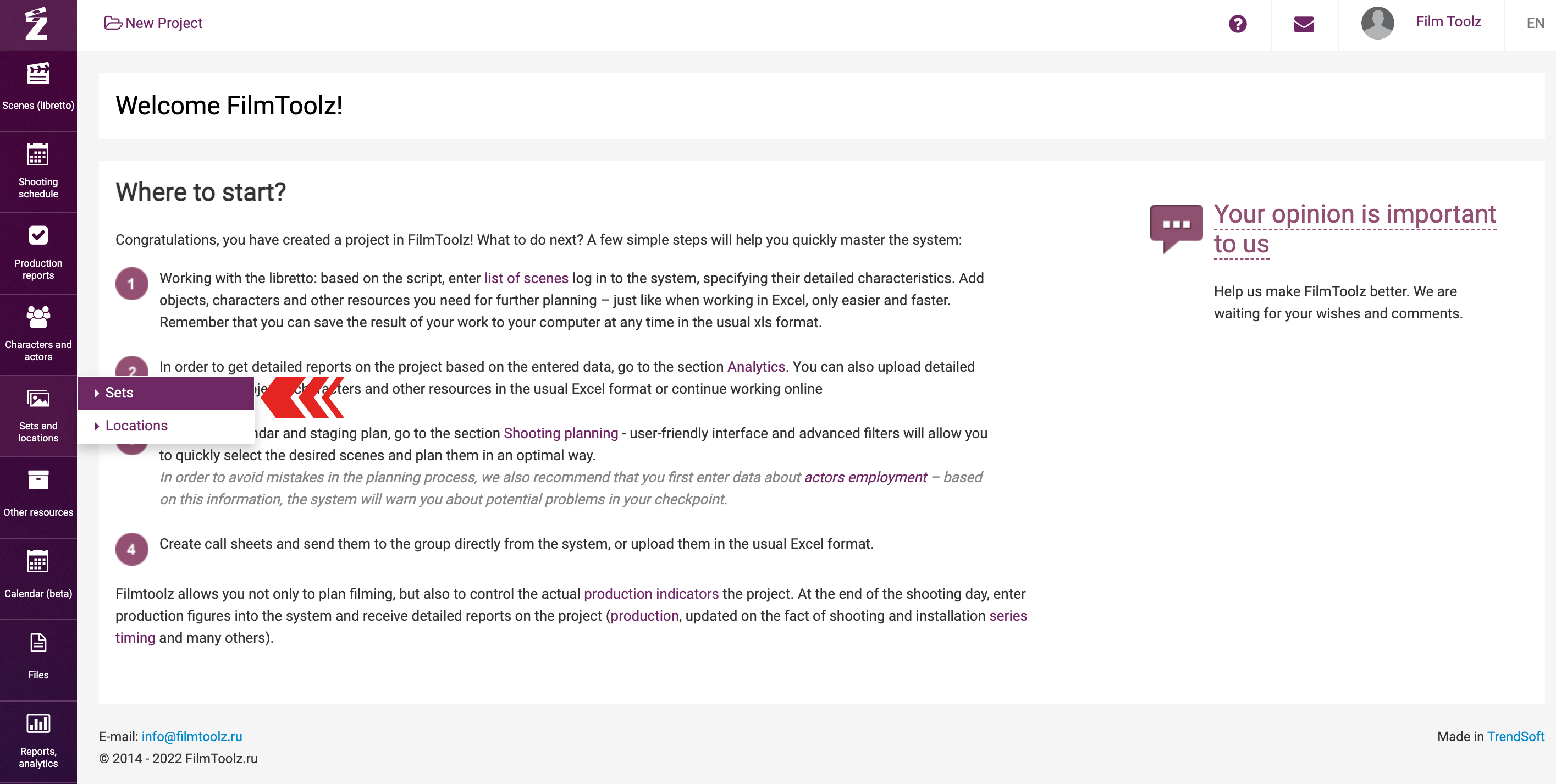
The list of sets displayed on the screen will include the following details: name, type, shooting location and address, as well as the list of scenes to be shot at this set, and their number, including as a percentage of the total number of scenes in the project.
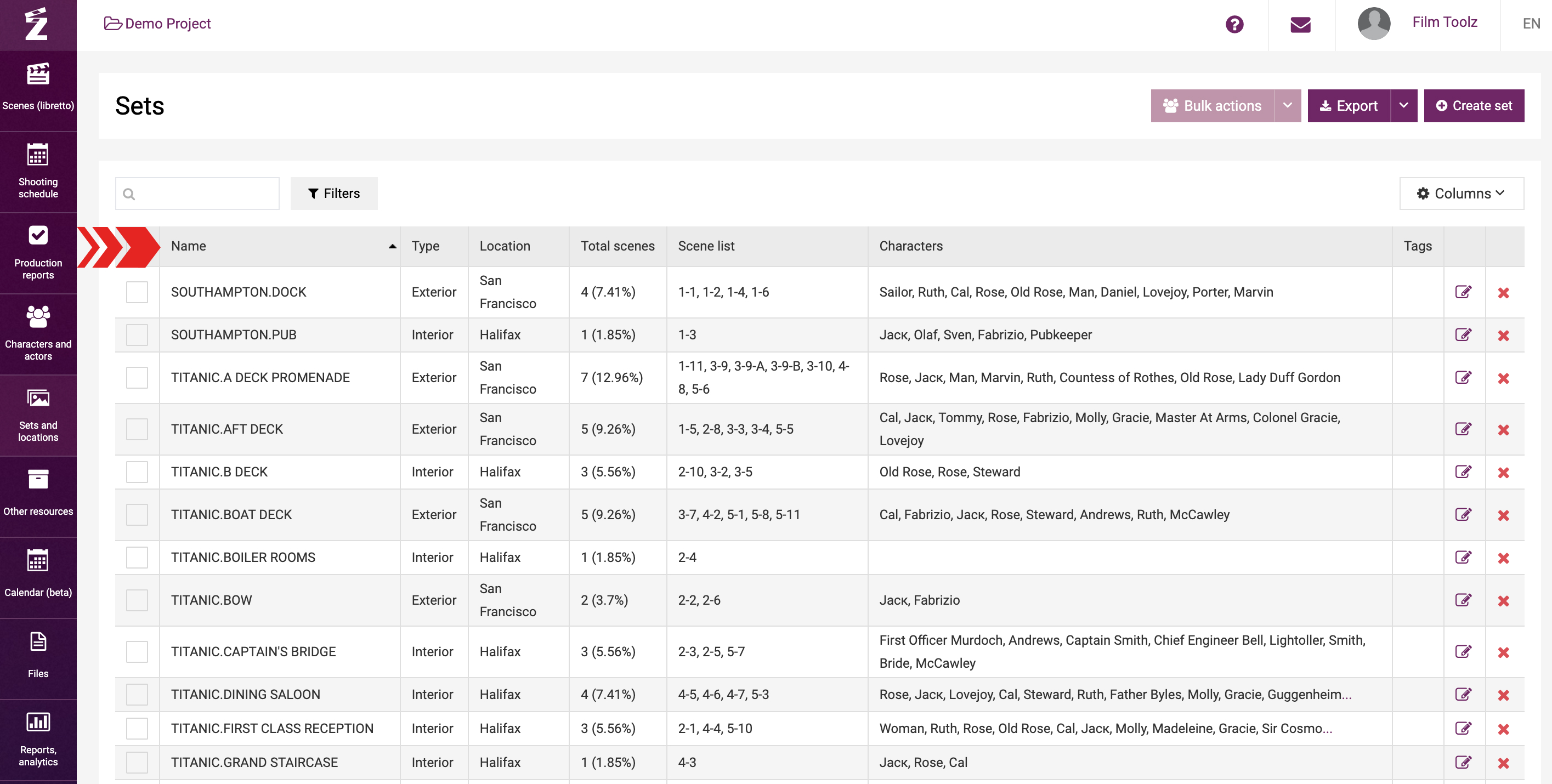
Filters and search
To benefit from the quick search feature, you can either use quick filters by types of sets, or start entering the first letters of the desired set or location, and the system will immediately suggest a list of suitable options.

Statistics
To obtain detailed information about a specific set, click on this set in the general list. Along with the general data, the page of the set will show the statistical data on the set, such as the total number of scenes, number of not shot scenes, their screen time, and other widgets.
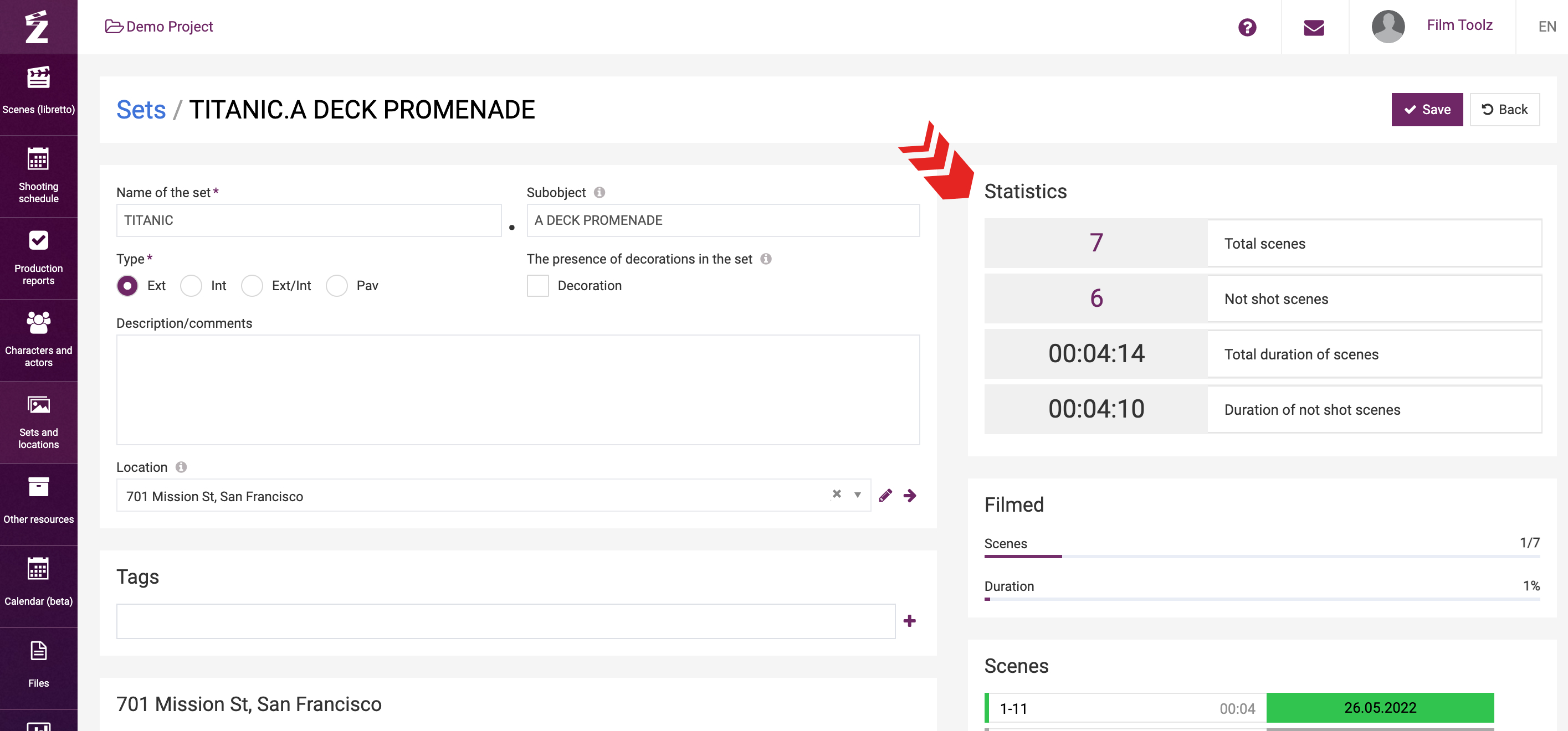
For instance, if you click on number of "not shot scenes”, the system will show a detailed list of scenes at this set that have not been shot yet.
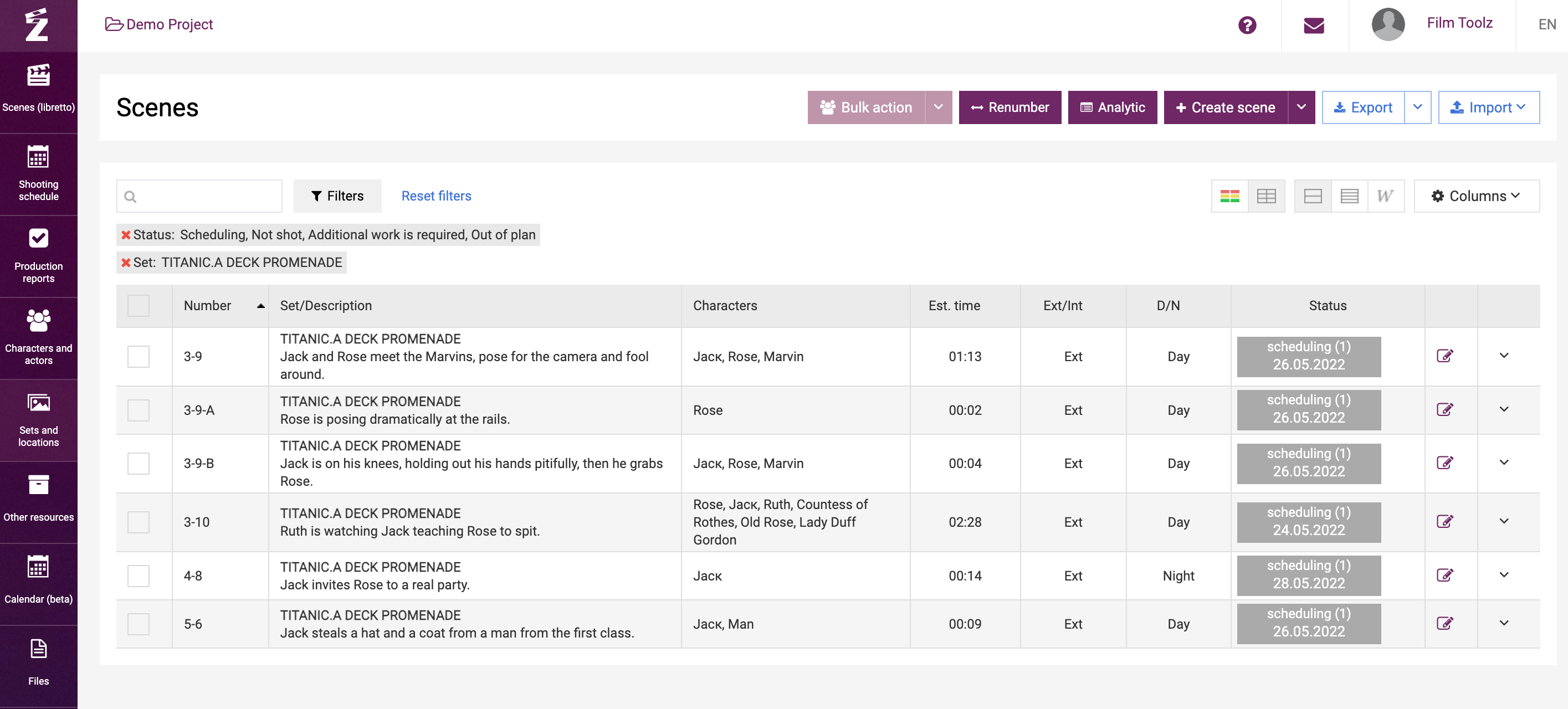
You can edit the name and change the type of the set in the set card.
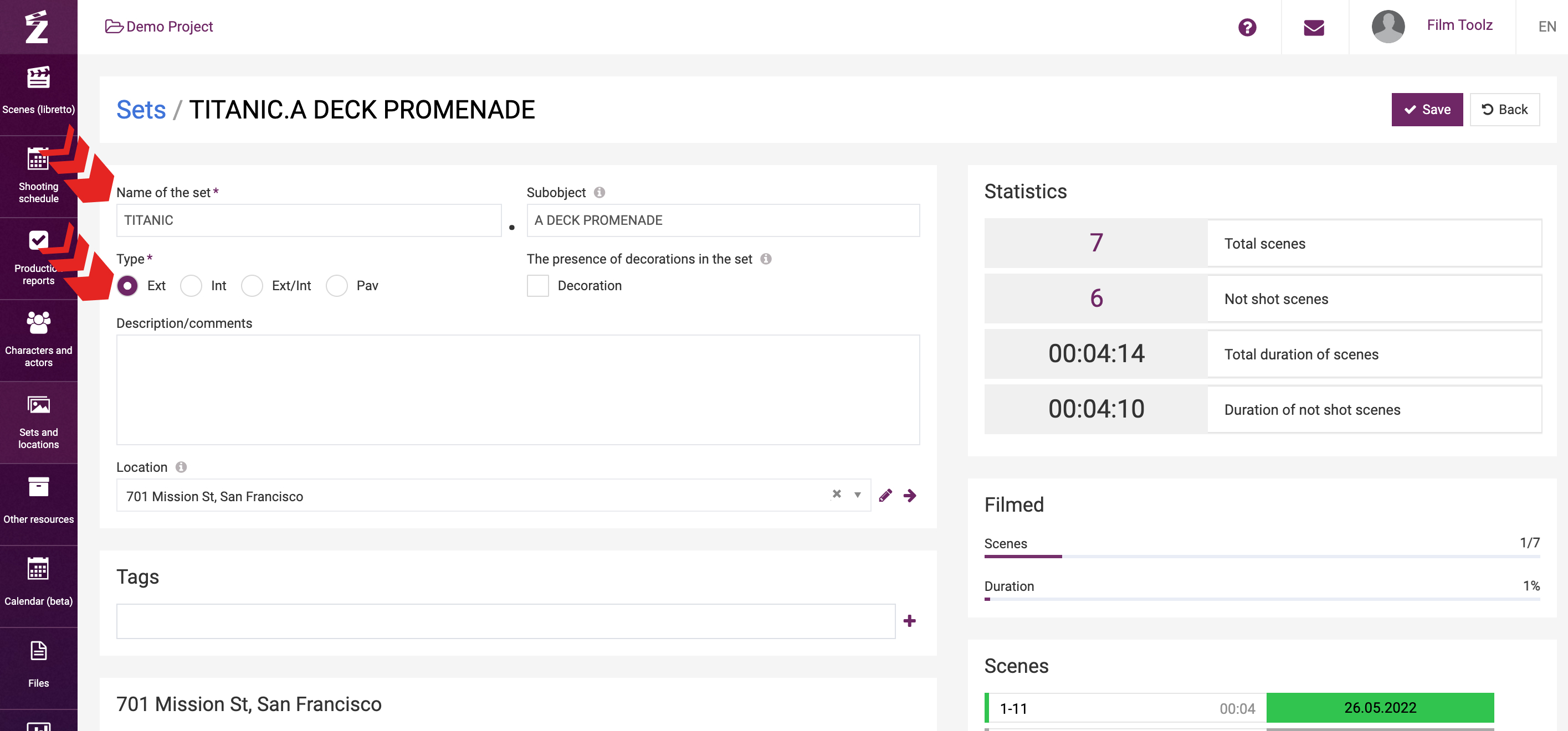
You can also add pictures.
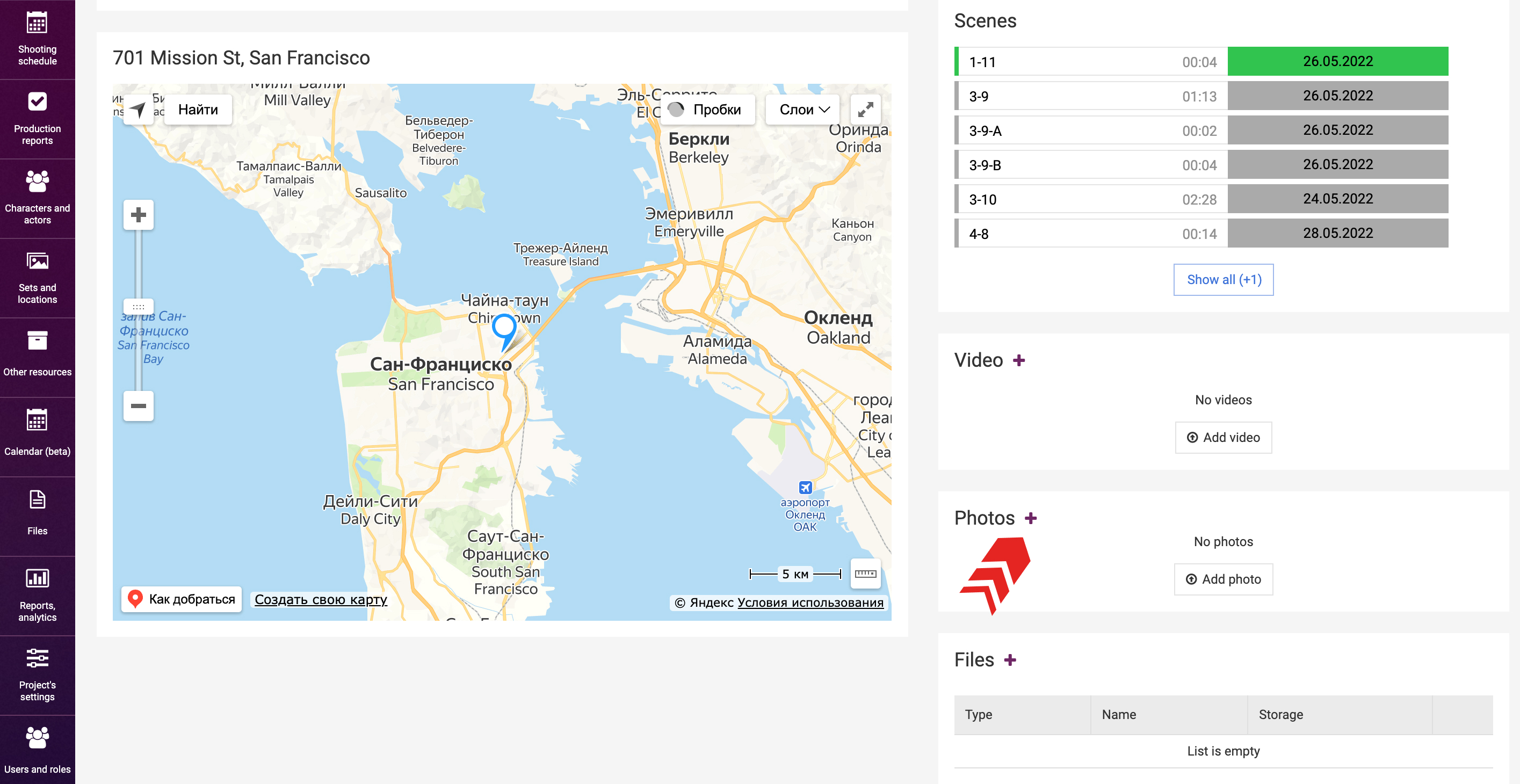
Depending on the location you have selected, the system will show a map with the address.
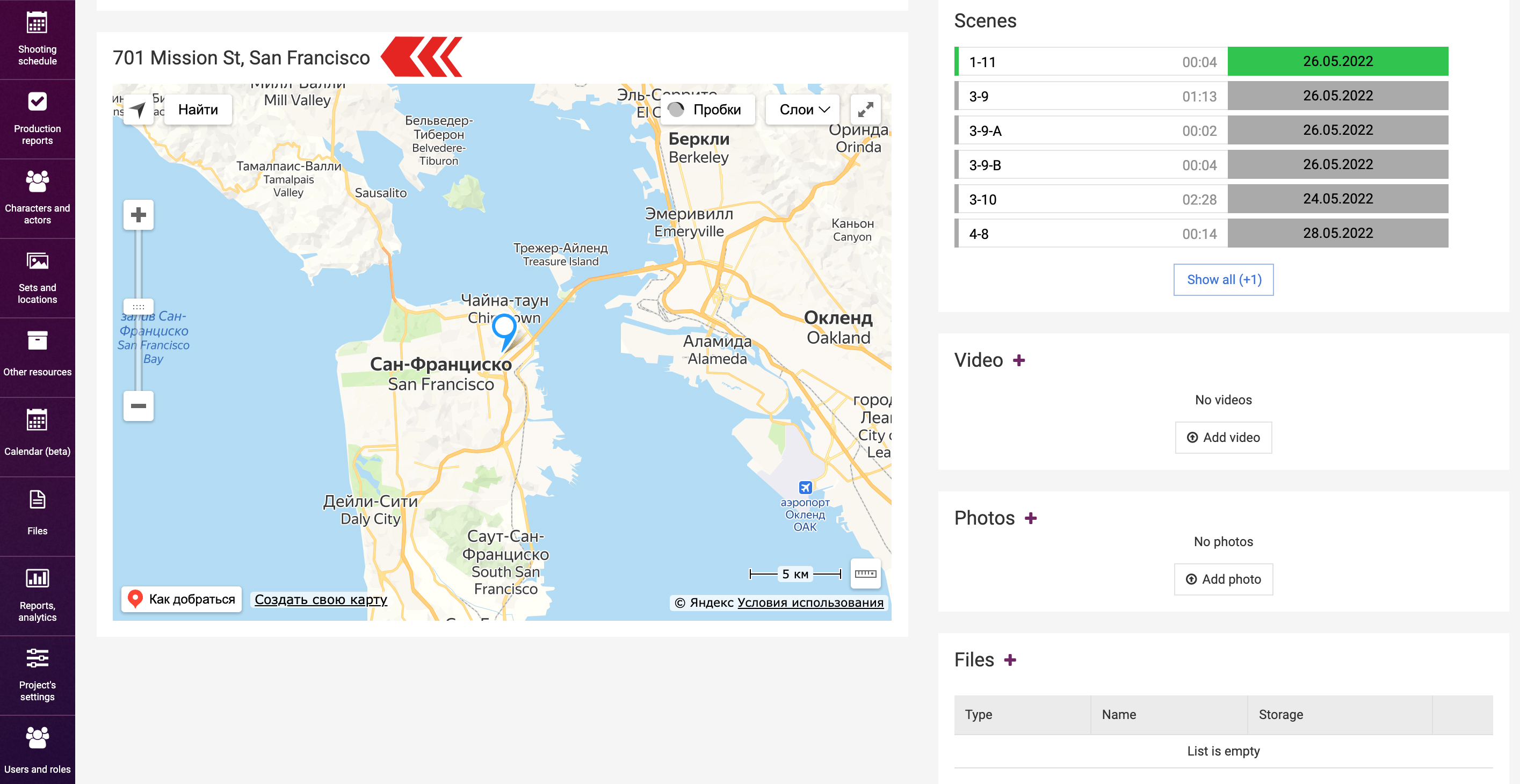
Deleting a set
To delete a set, click on “x” in the general list.
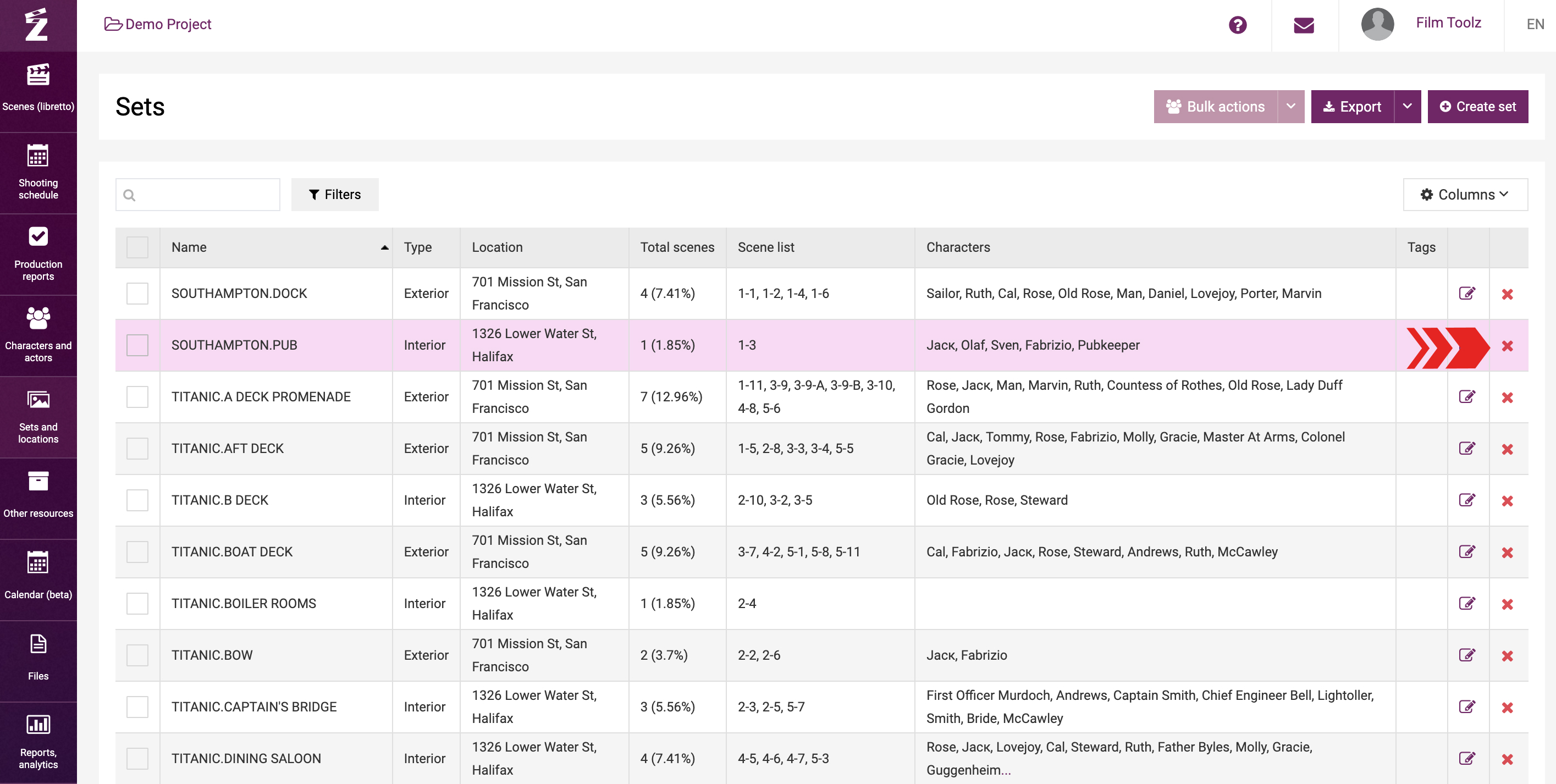
Please note that the system will not allow to delete a set featured in at least one existing scene – first, you will have to remove the set on the page of the relevant scene.
Exporting the list of sets
If necessary, you can export the list of sets in Excel format. To do so, click on “Export”, and the relevant file will be saved on your PC.