Обучение
Actors’ Fees, Cost of Elements, Overtime
FilmToolz makes it possible to automatically calculate the fees of actors, cost of sets and any other elements.
In order to make a calculation, enter the basic financial information on the page of the relevant actor/element along with the production reports (working hours) for completed shooting days. We will illustrate this process for actors.
Entering data
Go to the “Fees” module on the actor’s page (in case of locations and elements – the “Financial conditions” module) and fill out the “Cost of shooting day” field along with the anticipated rate of the tax rate. The system will automatically calculate the amount of tax fee and the final cost inclusive of the tax fee.
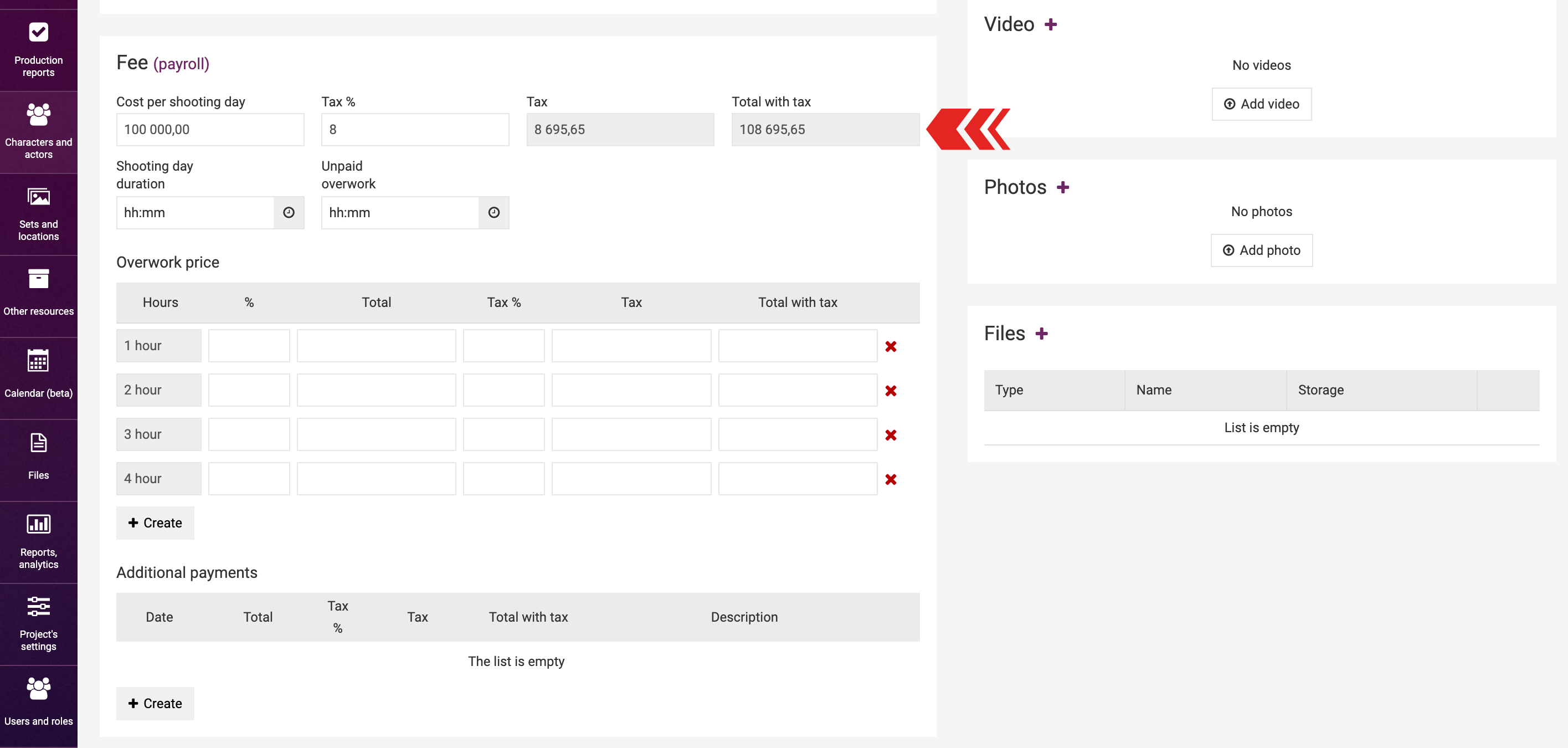
If you've signed the contract and know the exact amount (down to kopecks), it's advisable to enter it in the "Total with tax" field, for example, 120,000.00, and specify the tax fee rate (8%). The system will then automatically calculate the net amount (110,400.00) and the commission fee (9,600.00).
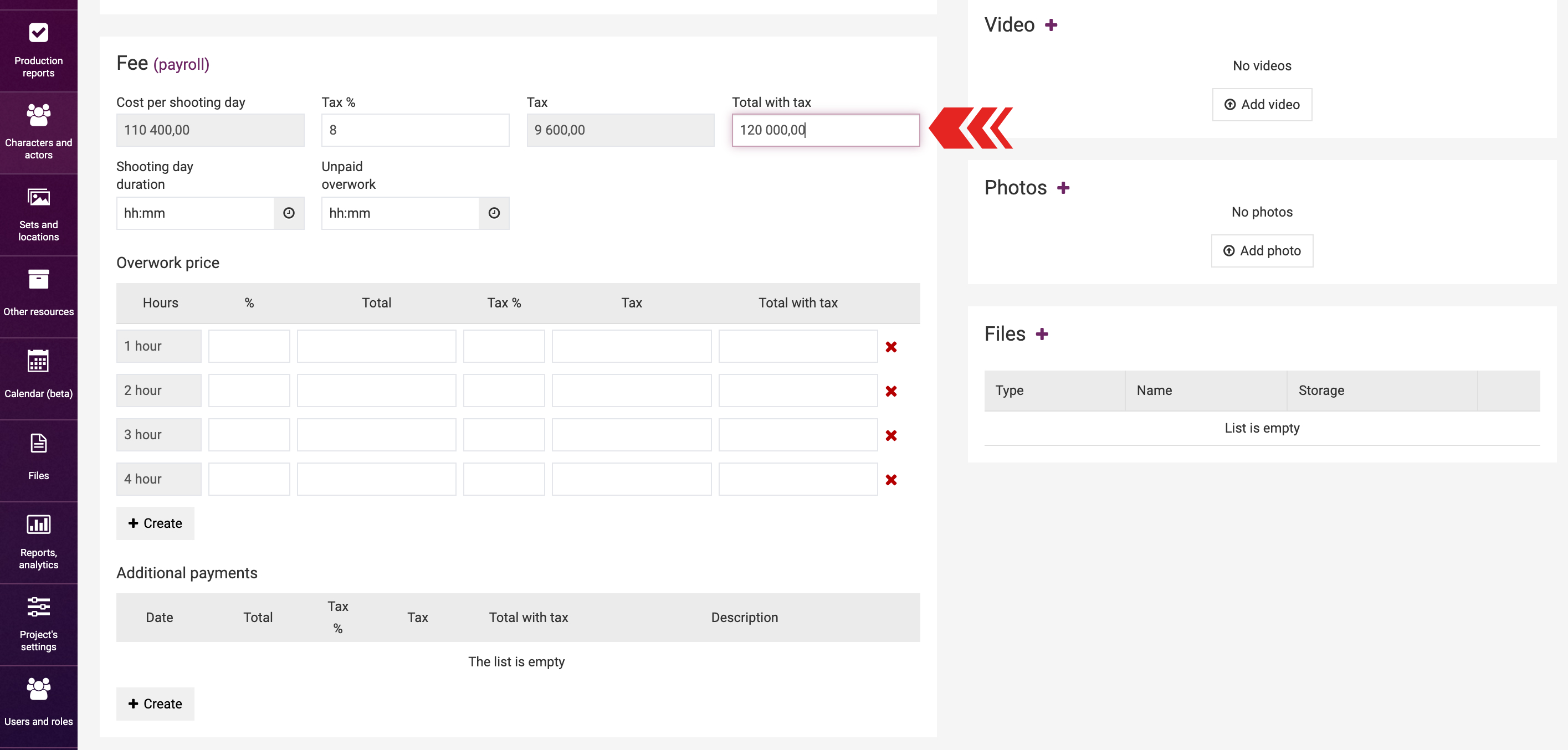
If you only know the tax fee amount but not the rate, you can input the amount instead of the rate. The system will automatically calculate the commission fee rate based on the entered amount for the cost (inclusive or exclusive of the commission fee).

If the tax fee is entirely unknown, you can simply specify the cost of the shooting day. In this case, the commission fee will be zero and excluded from further calculations.
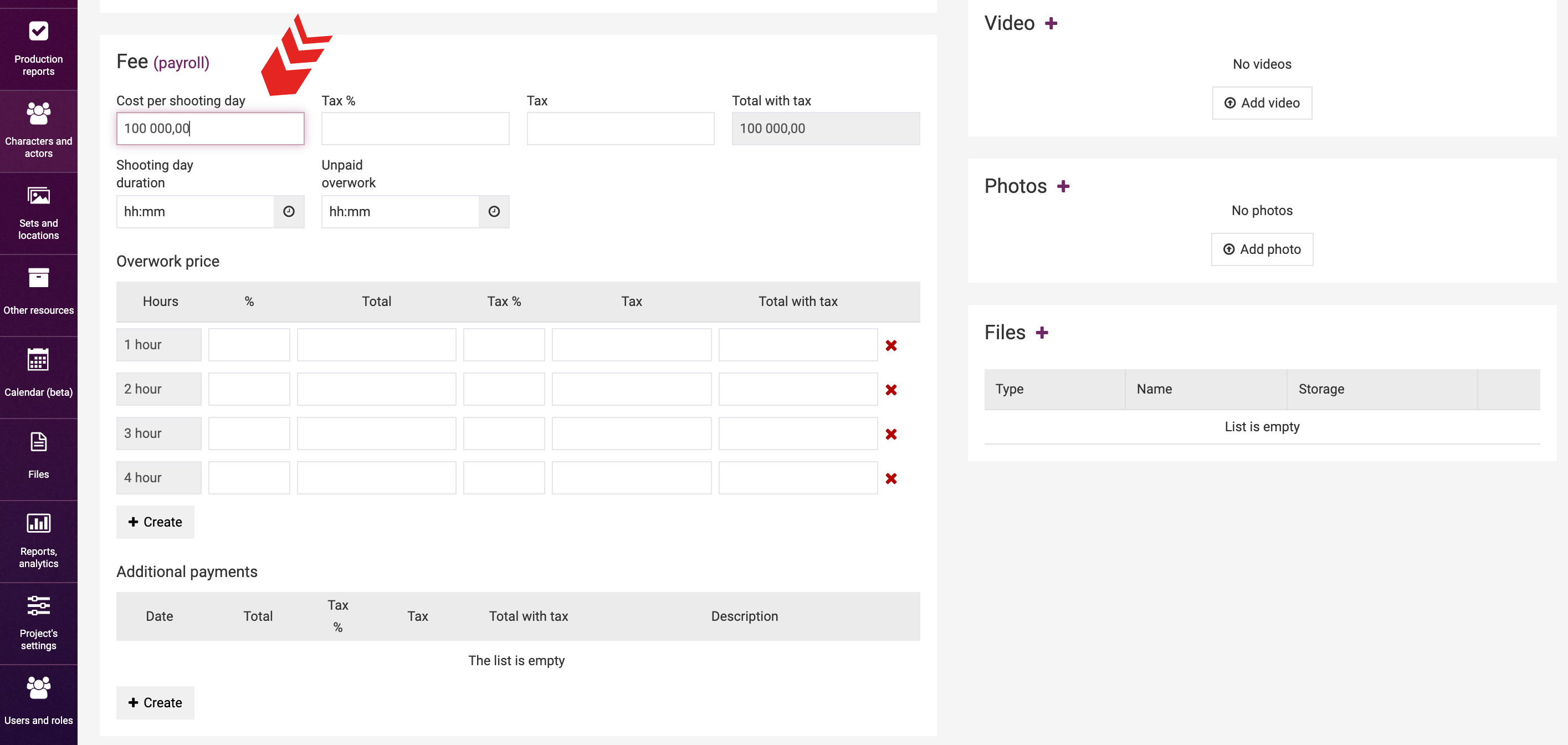
Subsequently, fill in the "Shooting day duration" and "Unpaid overwork" fields with the contract data. The "Unpaid overwork" field is designed to specify the duration of overtime that won't be considered for extra compensation. For example, if you've indicated a shooting day cost of 100,000, a shooting day duration of 12 hours, and unpaid overwork duration of 30 minutes, no overtime will be payable for a shooting day lasting 12 hours and 15 minutes. However, if the shooting day exceeds 12 hours and 30 minutes, the system will accrue the rate for the first overtime hour.
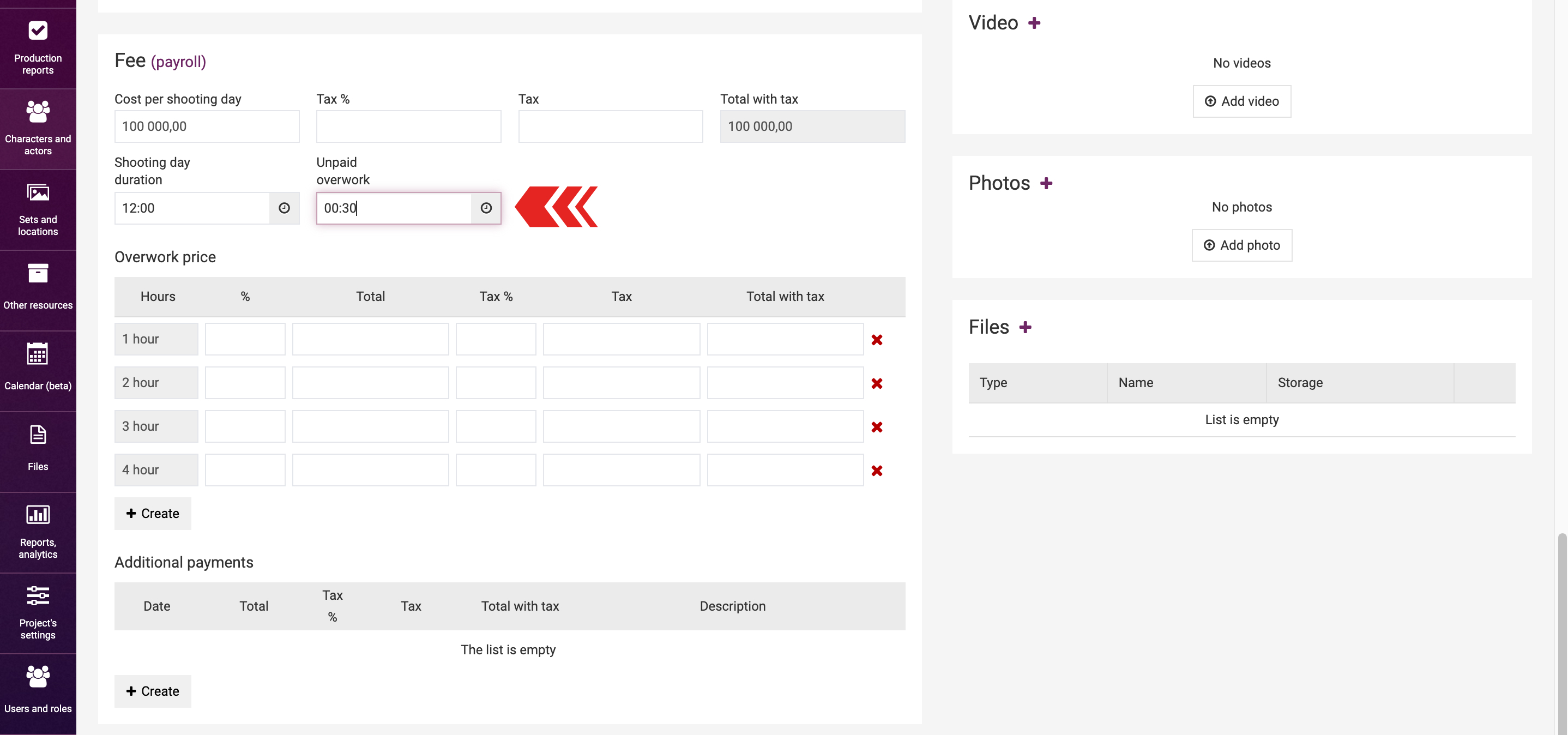
The cost of overtime can be set either as a percentage of the shooting day cost or as a flat fee. If you choose the rate in % (e.g., 20%), all fields (amount, tax, amount inclusive of tax) will be automatically calculated and non-editable.
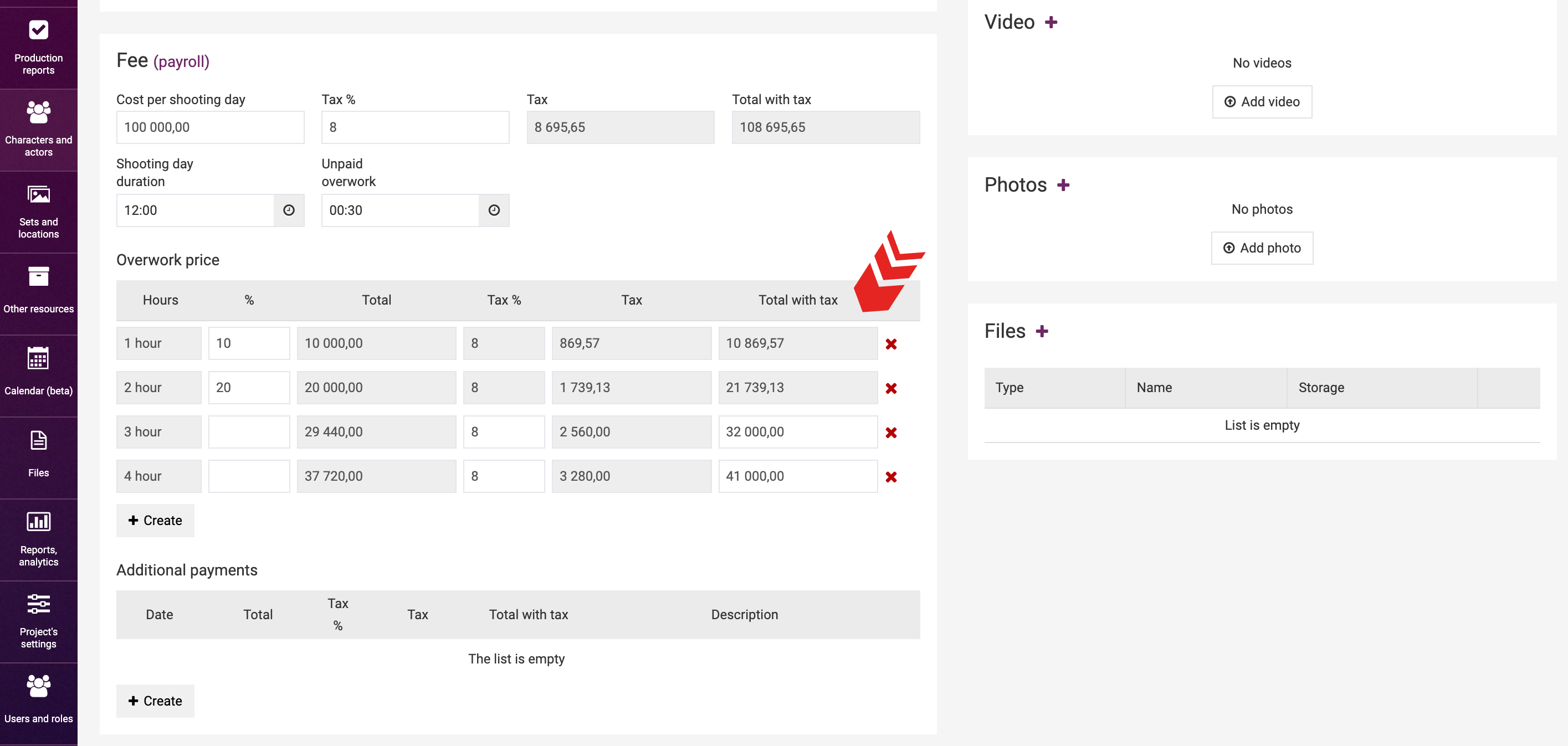
In contracts, the overtime payment terms are oftentimes worded using two similar methods:
1. Rate per first hour – ...; Rate per second hour – ...
2. Rate per one hour – ...; Rate per two hours – ...
We will illustrate how to enter data in these two instances with some examples.
1. If a contract fixes the rate per first overtime hour at 20%, and per second overtime hour – at 30%, we will enter 20% for the first hour and 30% for the second hour. In this case, the system will accrue 50% for 2 overtime hours.
2. If the contract stipulates that the rate per first overtime hour is 20%, and per two overtime hours – 50%, then you have to split the amounts manually and enter 20% for the first hour and 30% for the second hour. In a similar vein, the system will accrue 50% for two overtime hours.
You can enter the rate per third, fourth, etc. overtime hours. The rate per each next hour will be calculated in the same manner as the rate per the last hour entered in the system (i.e., if the information has been entered for 3 hours only, then the 4th, 5th, and each next hour will be equal to the third). Therefore, if the contract stipulates that each overtime hour should be calculated at the rate of 10% of the cost of shooting day, it will be sufficient to fill out a single line (1st hour).
Actor’s/element’s working hours
The system will calculate the actual fees of the actor/cost of sets/elements by reference to the working hours of the actor/element to be filled out on the production report page.
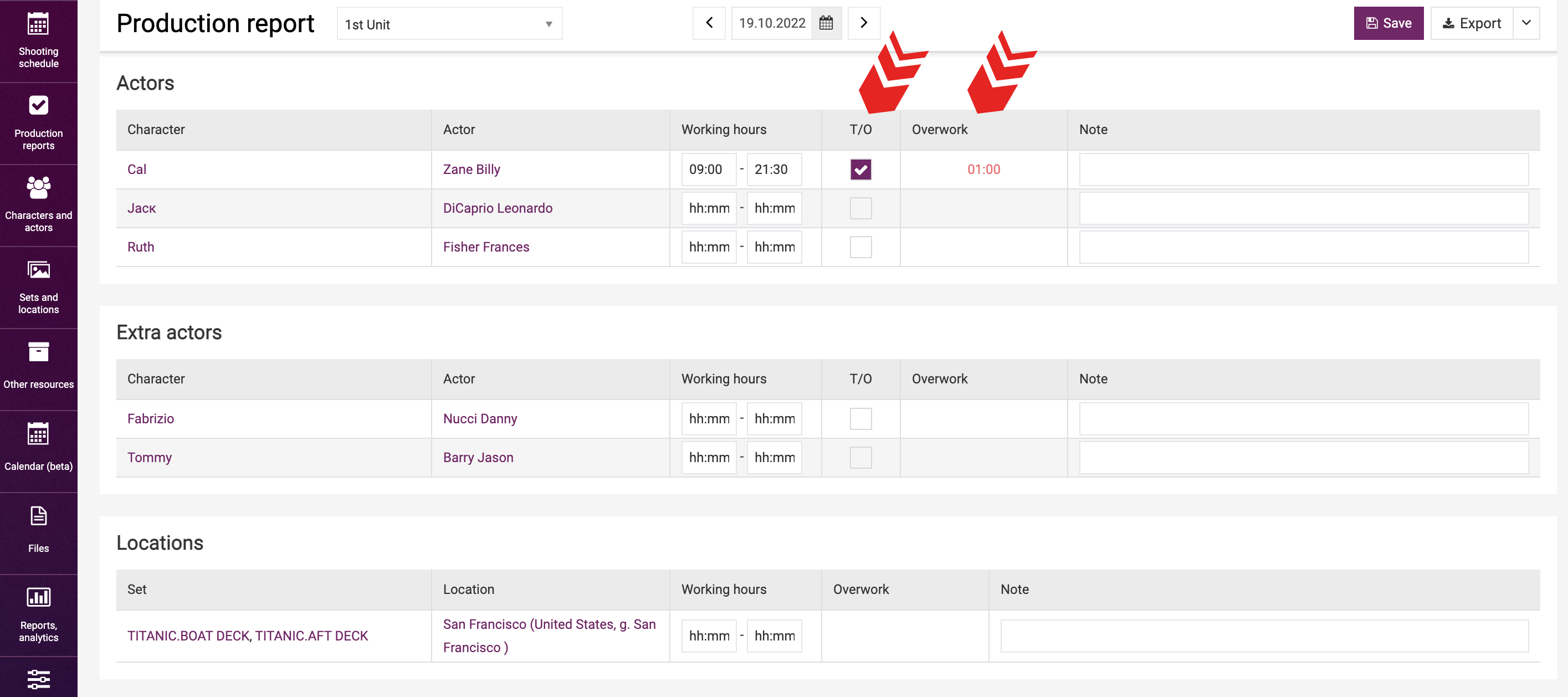
French hours
The production report contains a check box reading “F/H” (French hours). If the contract with the actor/element stipulates that “French hours” shall be payable as extra hours in a shooting day, tick the relevant box for the shooting day including French hours, and the system will automatically add an hour to the shooting day end time for the actor/element that you entered when calculating the relevant cost for this shooting day.
For instance, if an actor/set/element worked for 12 hours and they have a tick in the “French hours” box, then the system will calculate the fees for a 13-hour working day. In case of F/H, credit shall be added to overtime even if the element has worked fewer hours over the shooting day.
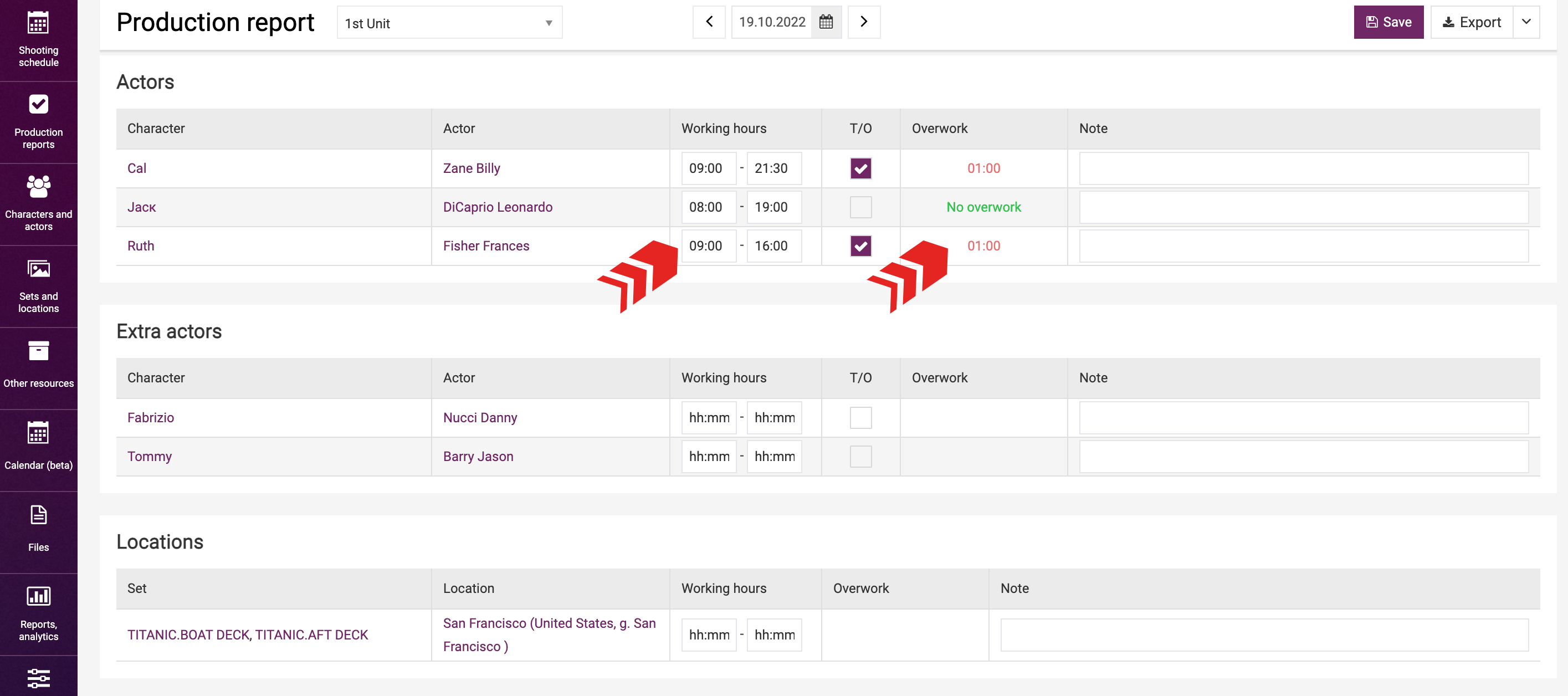
Final cost
You can check the final cost in the Elements usage report.

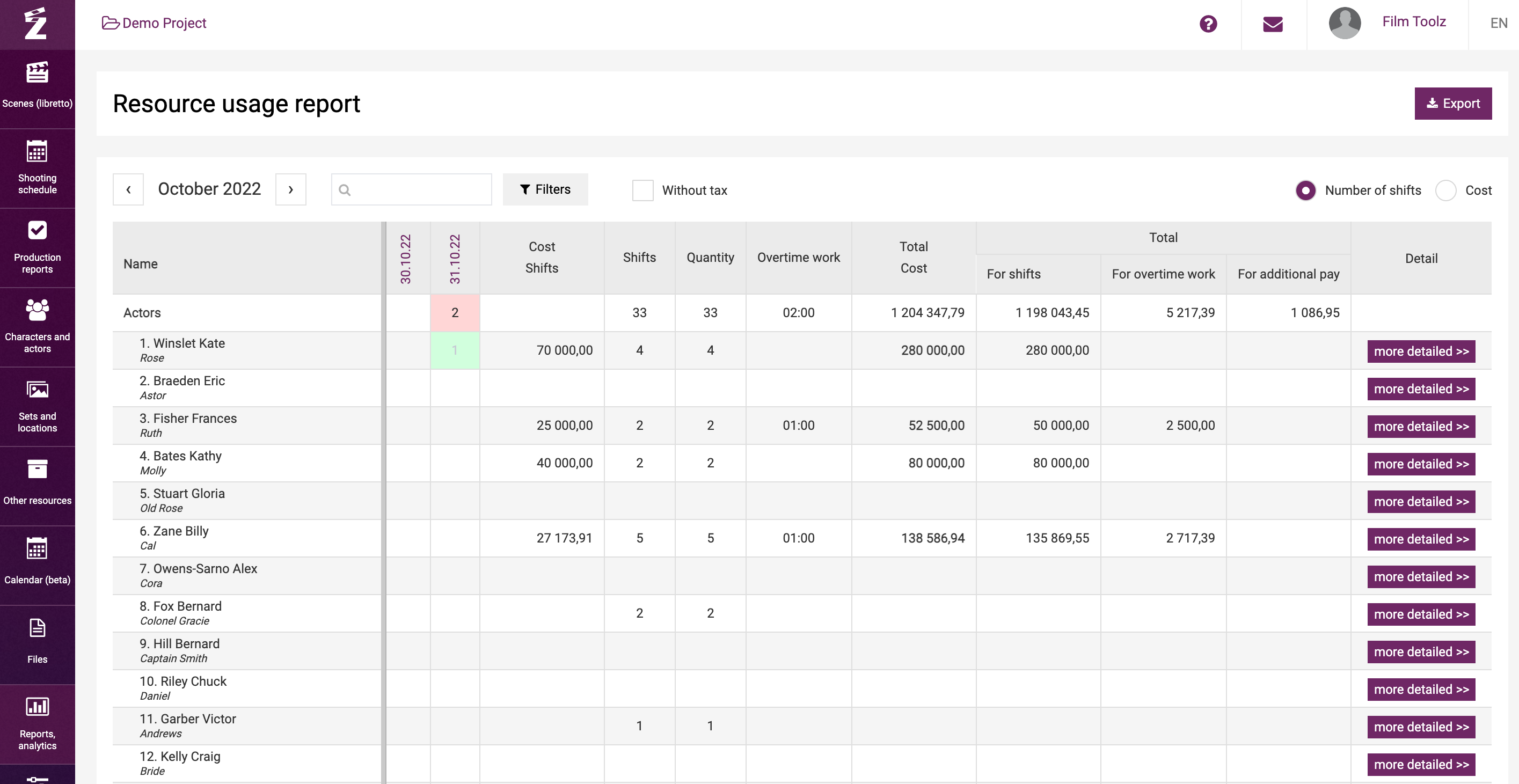
It is possible to configure the system so that it displays the rate “Without tax”.
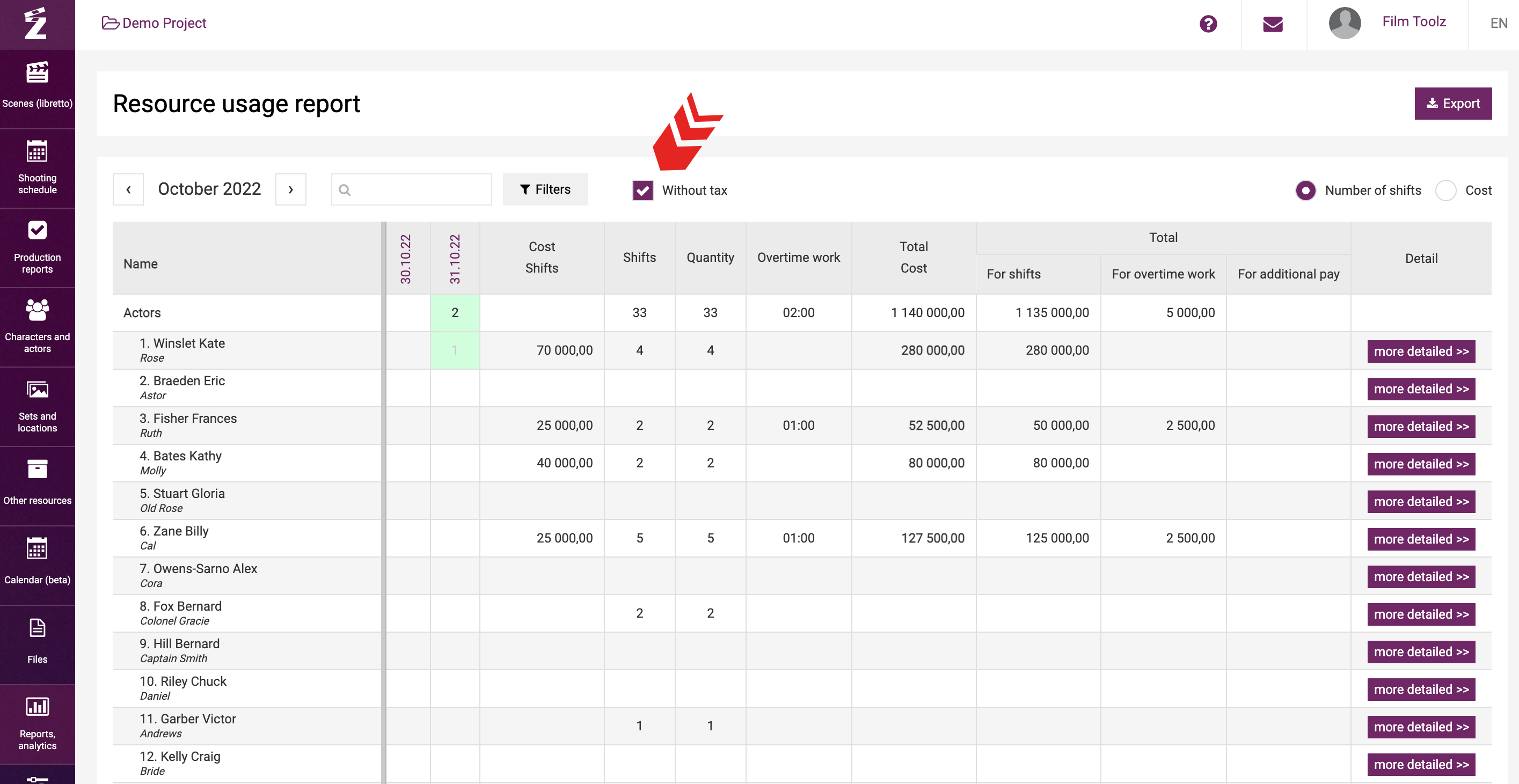
If you mouse over the cell in the element utilisation summary, you will see the information about the cost of shooting day, cost of overtime, and additional payments. The data will be displayed either inclusive or exclusive of the commission fee.
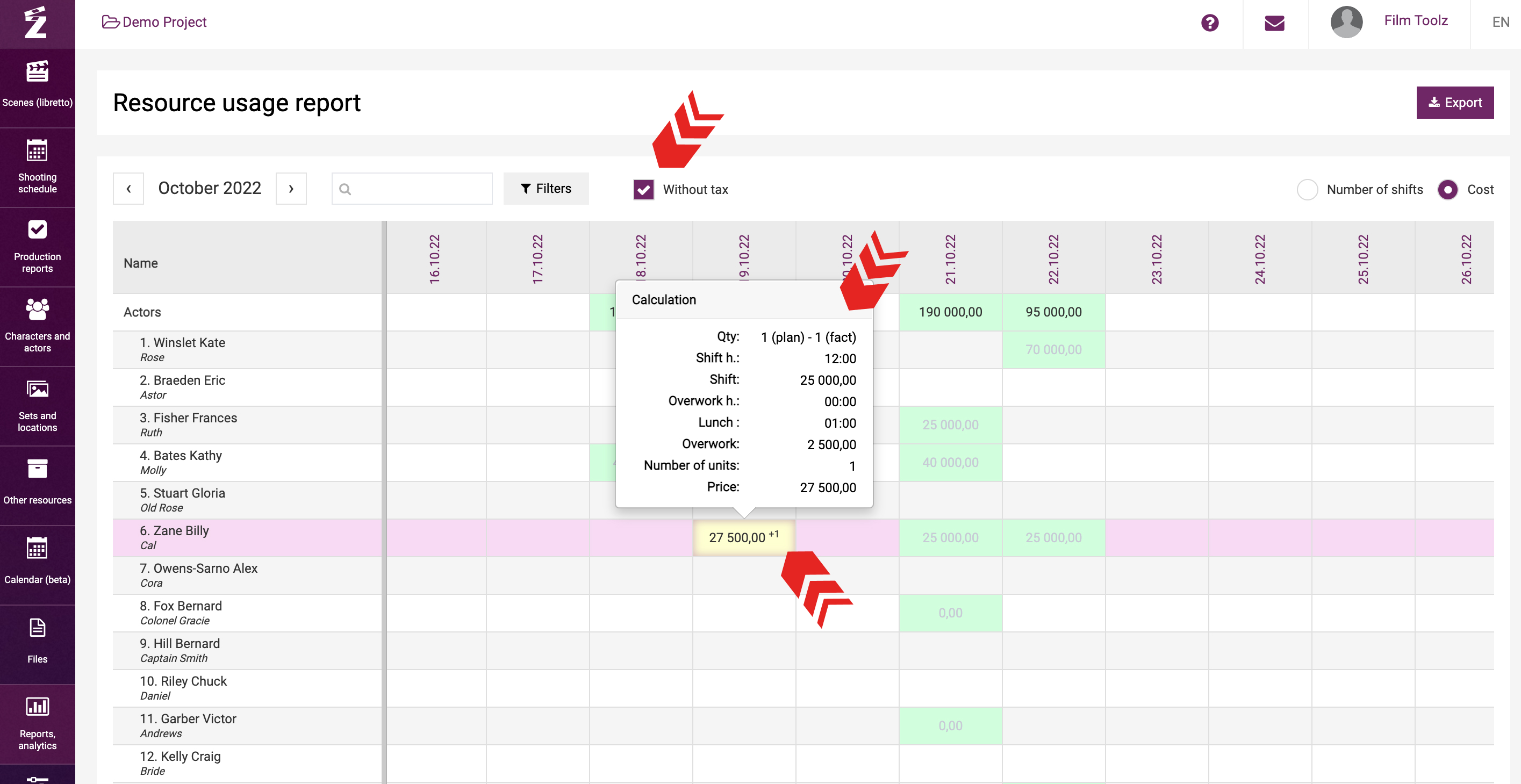
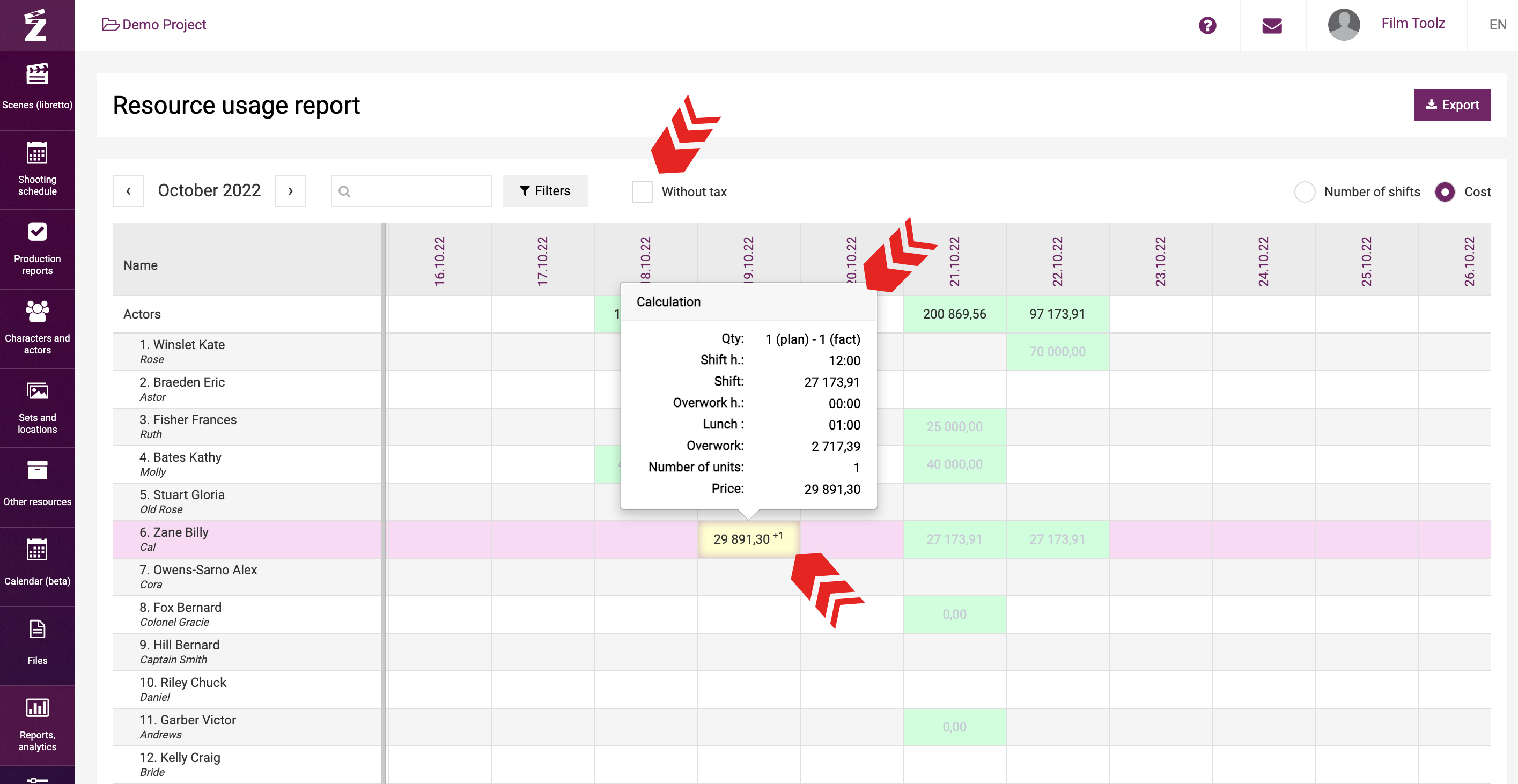
In addition, this information will be shown in the payroll.
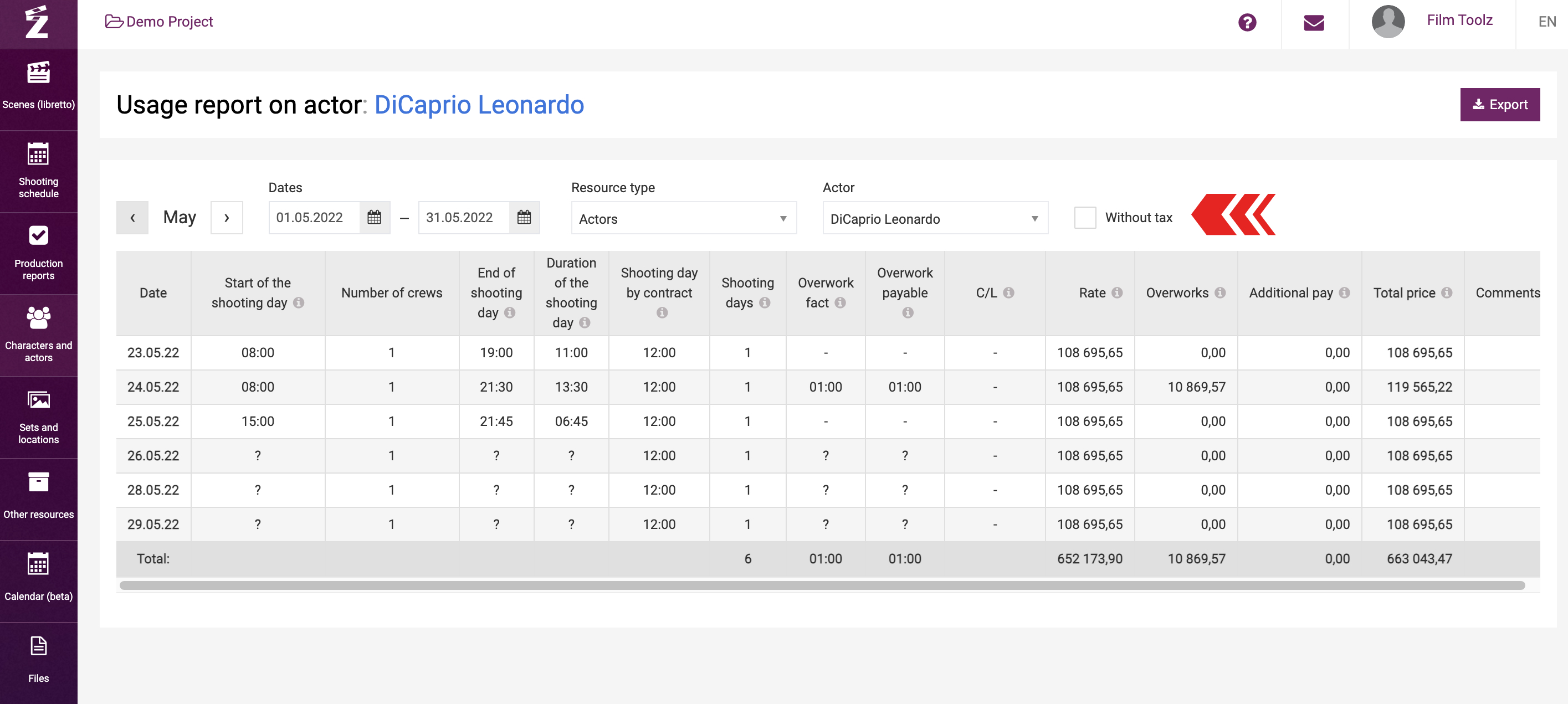
There are two ways to access it:
1) From the page of the actor/location/element using the link in the “Fee” module (“Payroll”).
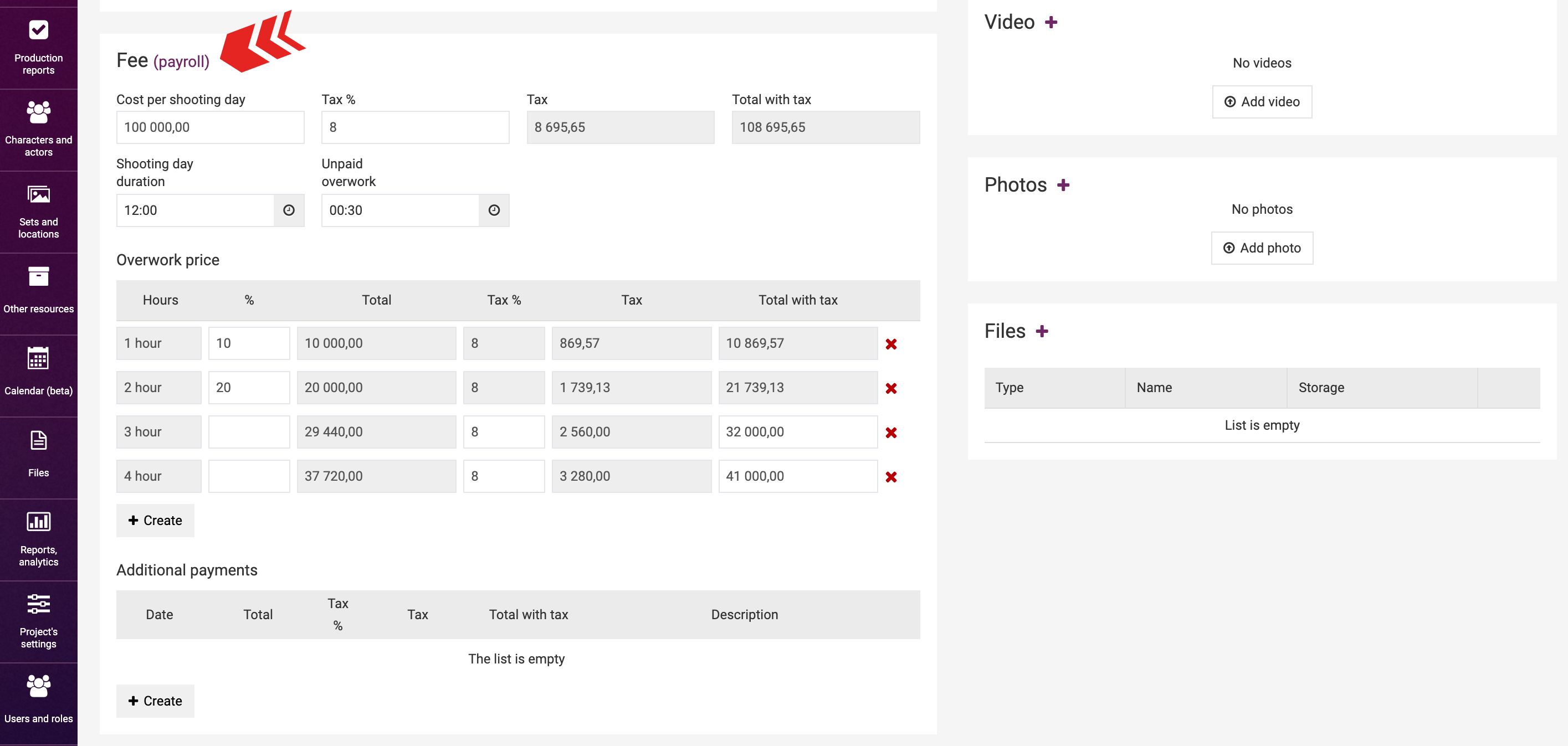
2) From the “Elements usage report” page by going to the end of the line for the relevant element and clicking on “More detailed” in the “Detail” column.
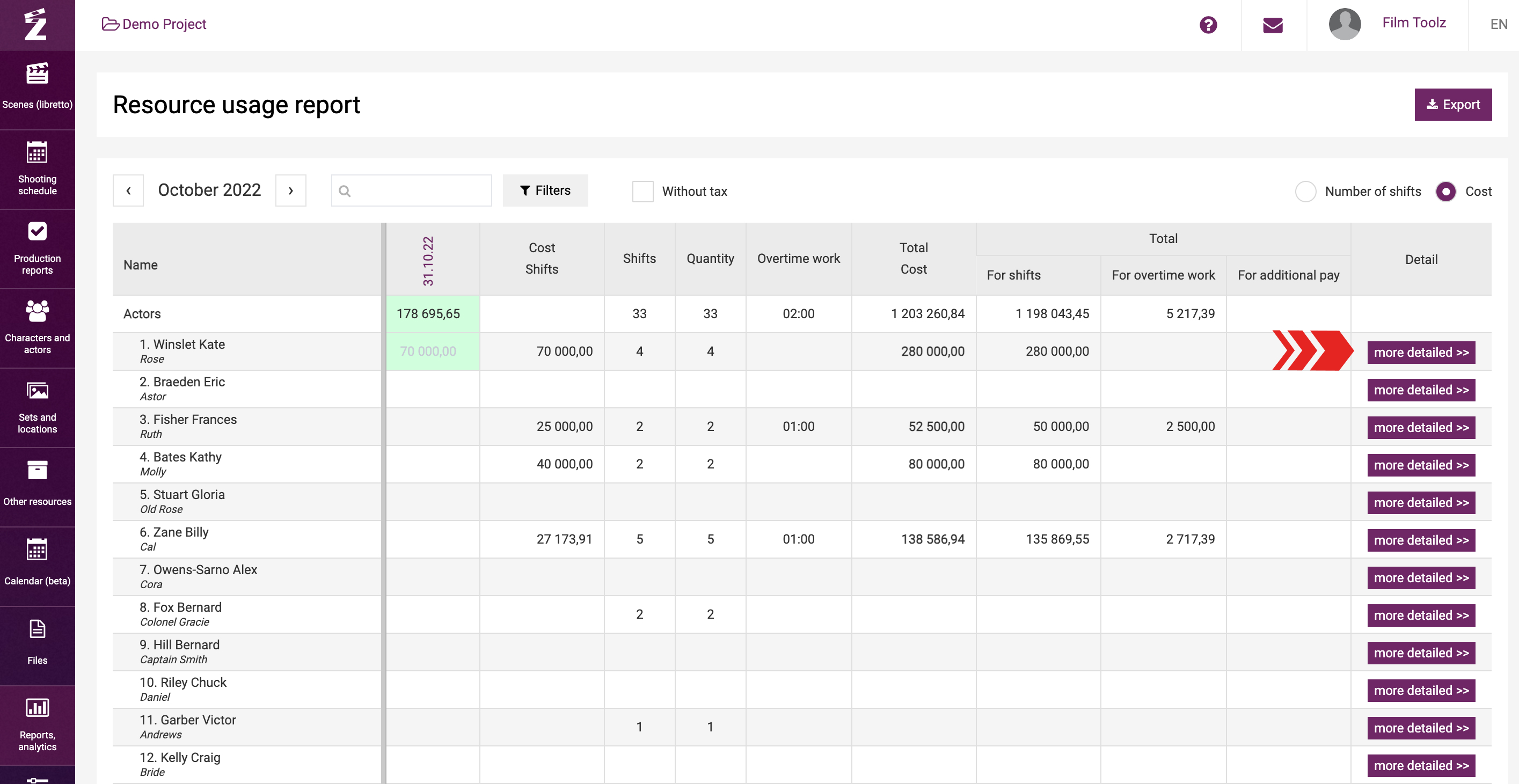
Additional payments
In a situation when you have to pay for a half of shooting day to an actor, deduct a fine, add a compensation, etc., you will use “Additional payments”. Any amount may be added/deducted for any date by entering it:
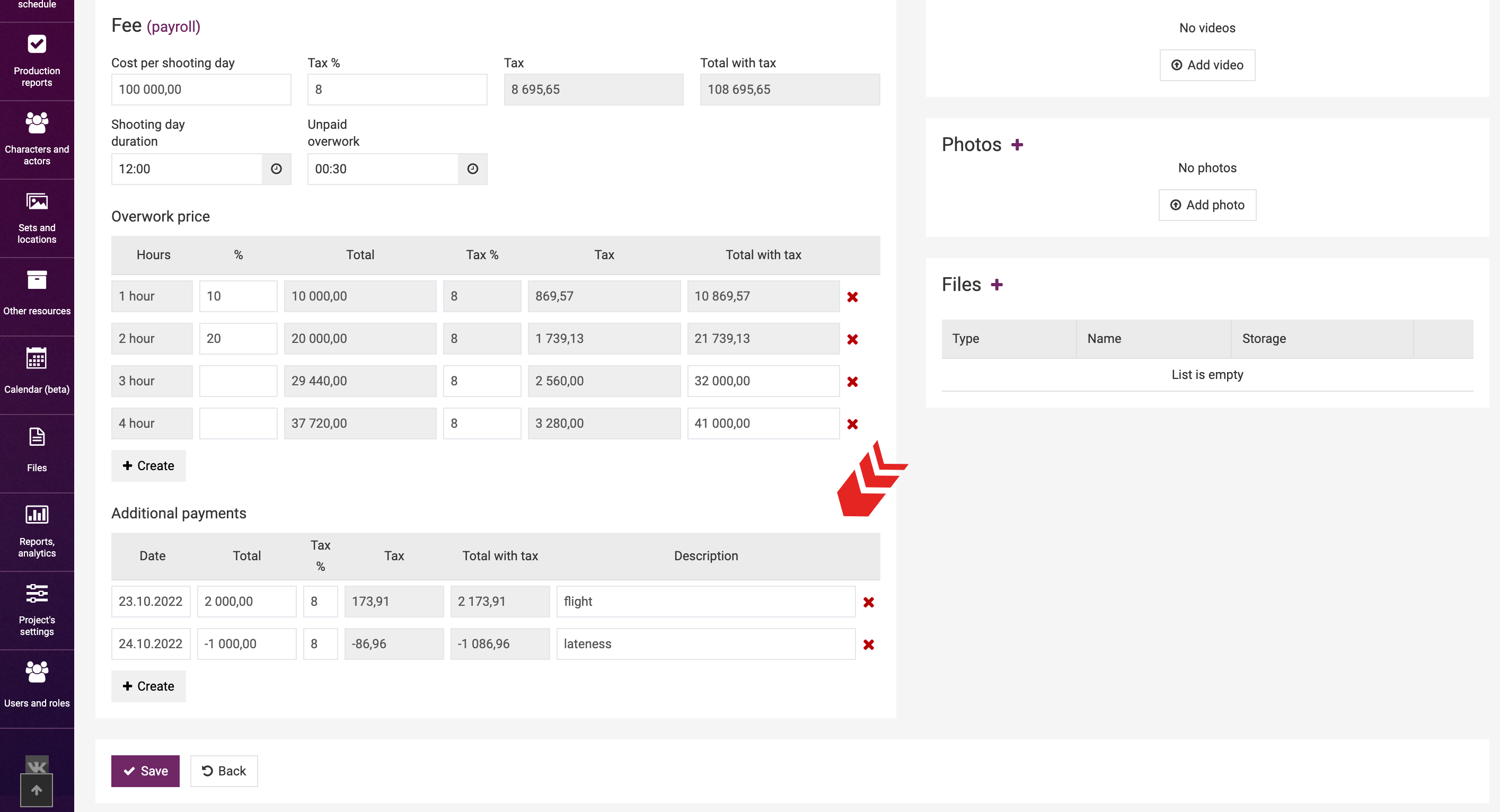
- Using the Еlements usage report. To do so, click on the cell and enter additional payments in the pop-up window.
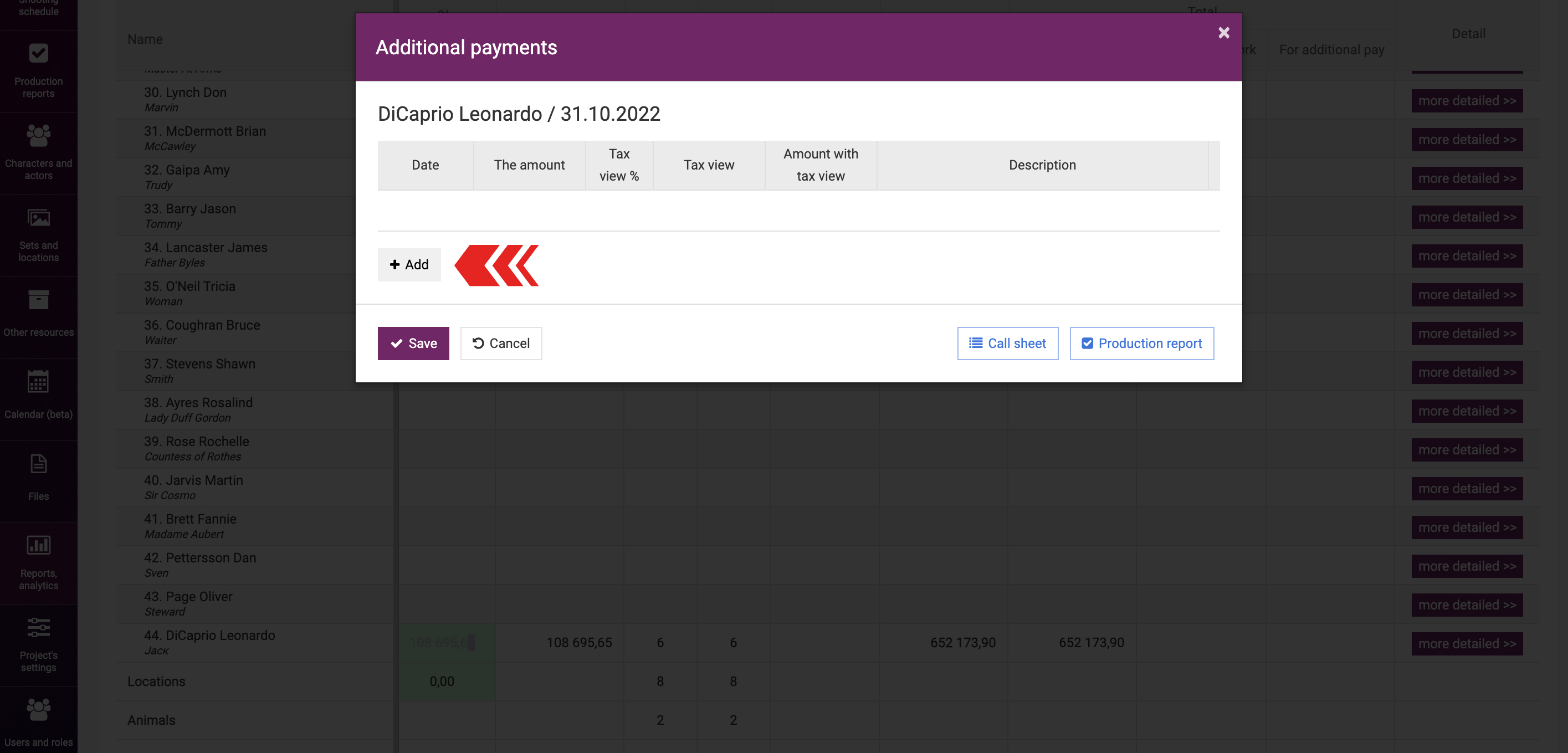
The procedure for entering additional payments is identical to the procedure for entering the cost of shooting day. You can simply specify the formula or calculate it inclusive of the commission fee.
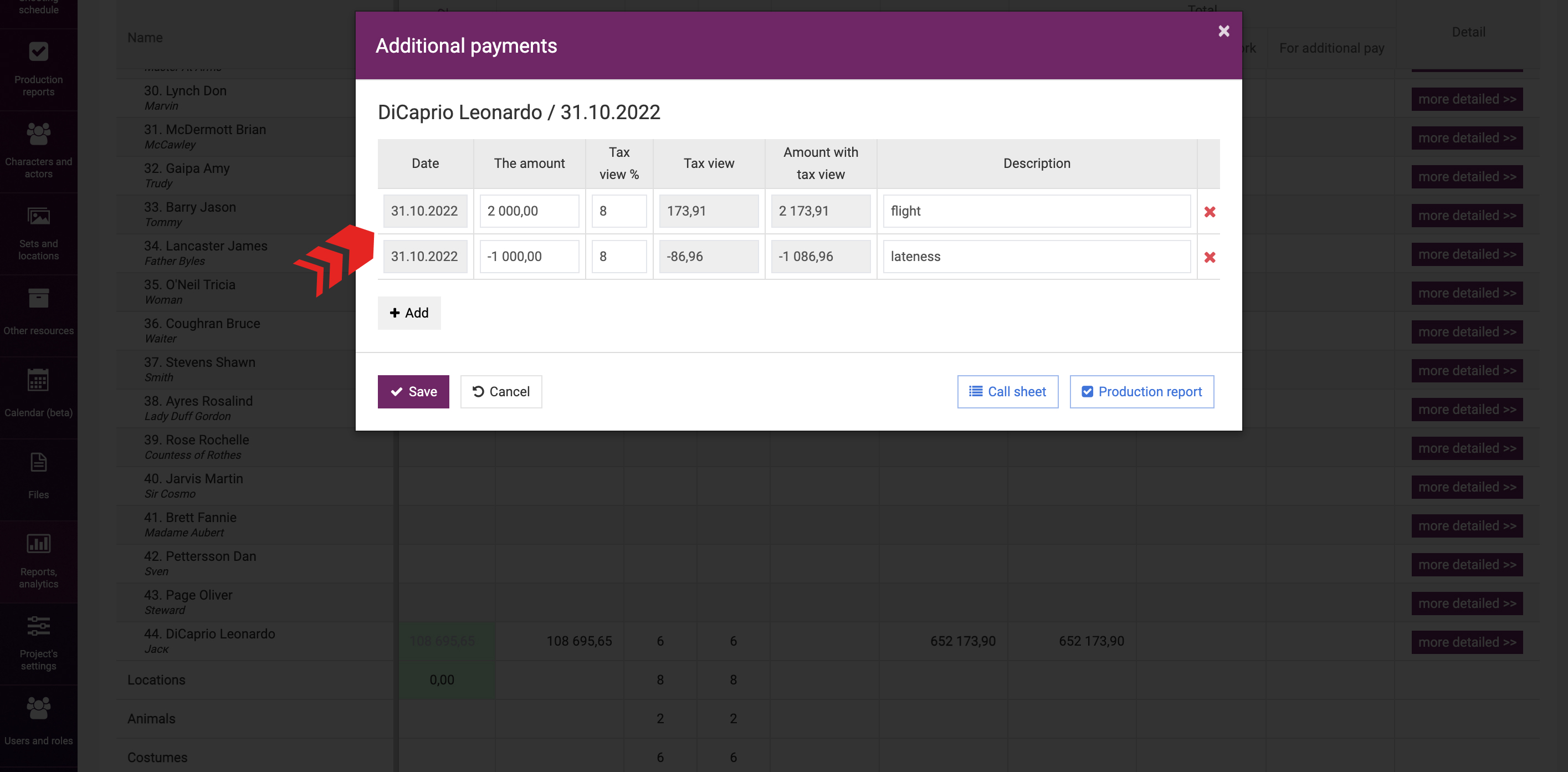
The days with these payments will be highlighted in red in the elements usage report.
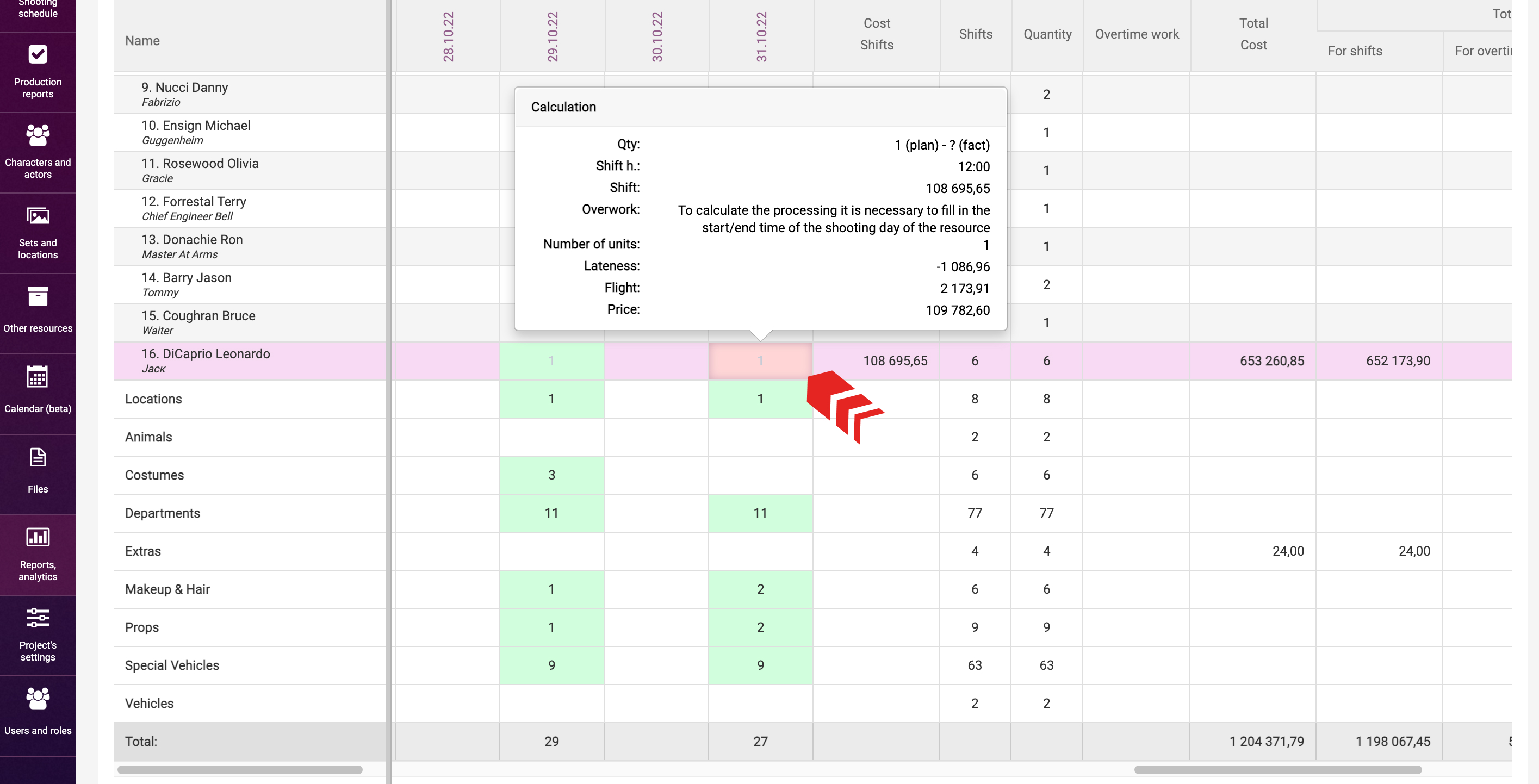
Rights
You can configure the rights to view financial information and enter financial information for each element individually for any user on the role settings page.
For instance, the casting director – to view and enter the information about the cost of actors, location manager – about the cost of sets, etc. To do so, put a “+” for the relevant element in the “Financial conditions” column.

Learn more about the role settings in the relevant learning module.