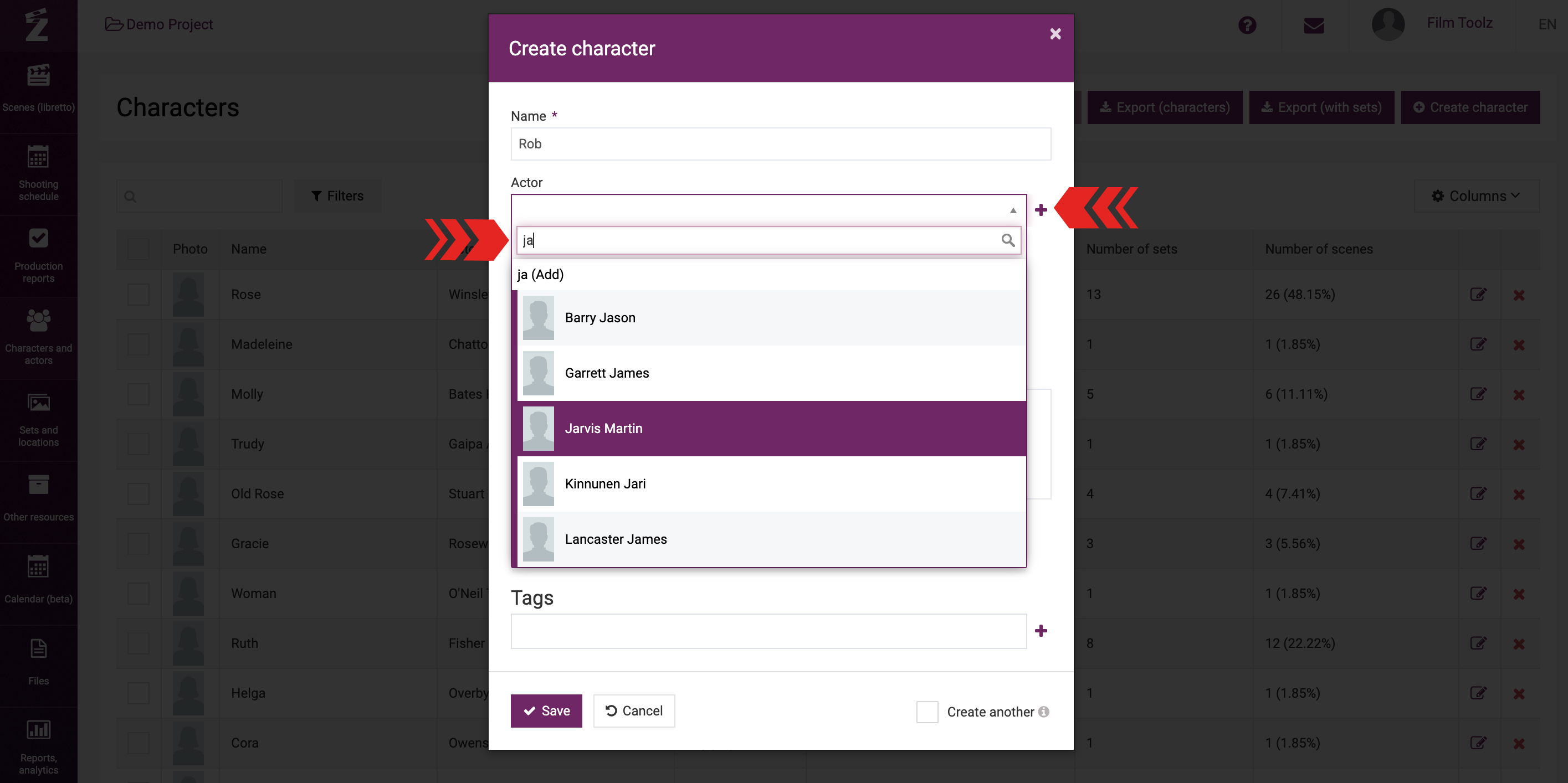Обучение
Characters
You can add new characters either by going to the “Characters” screen that you can access from the “Characters and actors” menu...
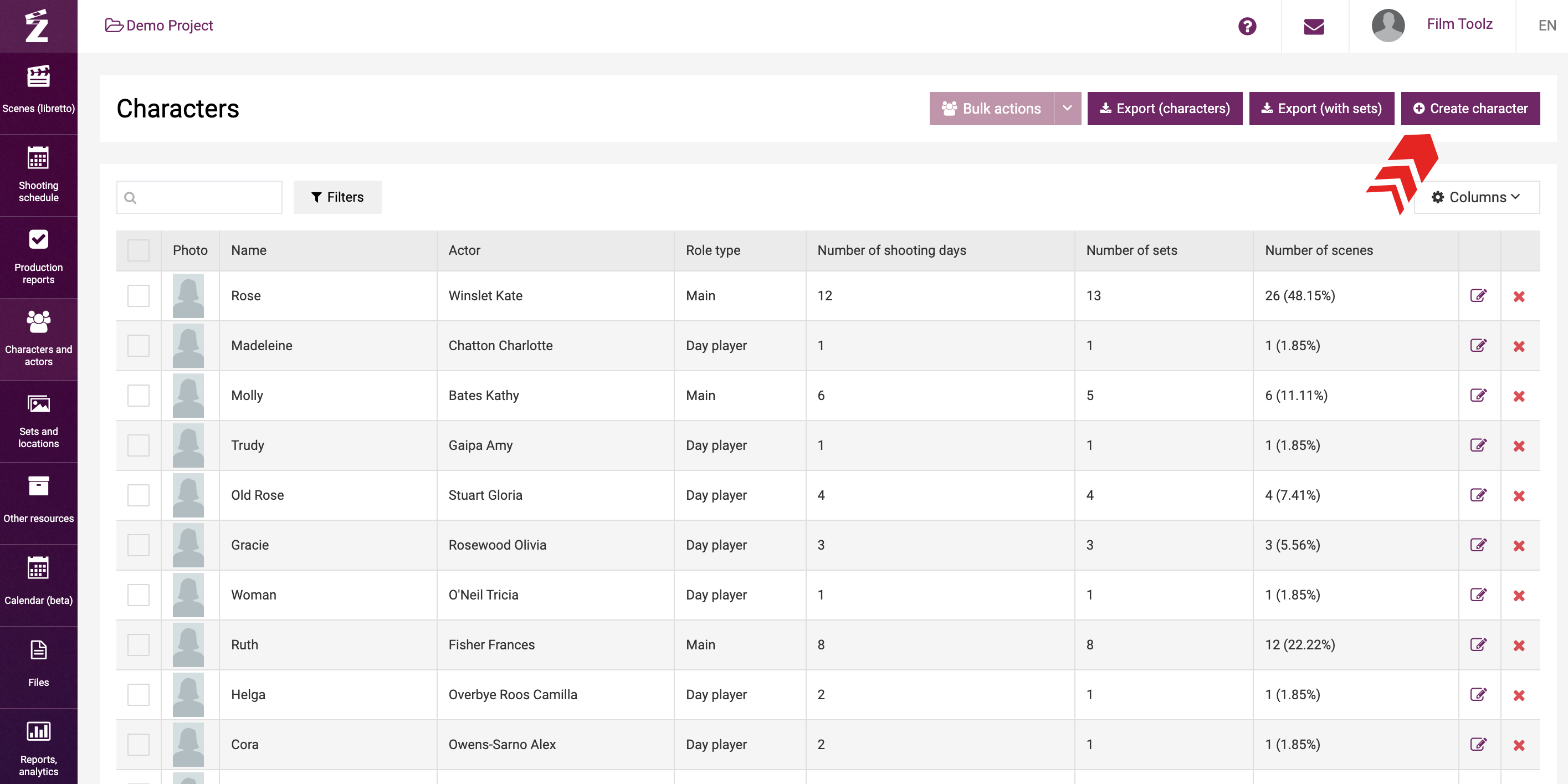
...or when filling out a scene. You can start entering the character’s name in the respective field, and if the character has not been added to the system earlier, the system will immediately offer to add this character – you simply need to press “Enter”.
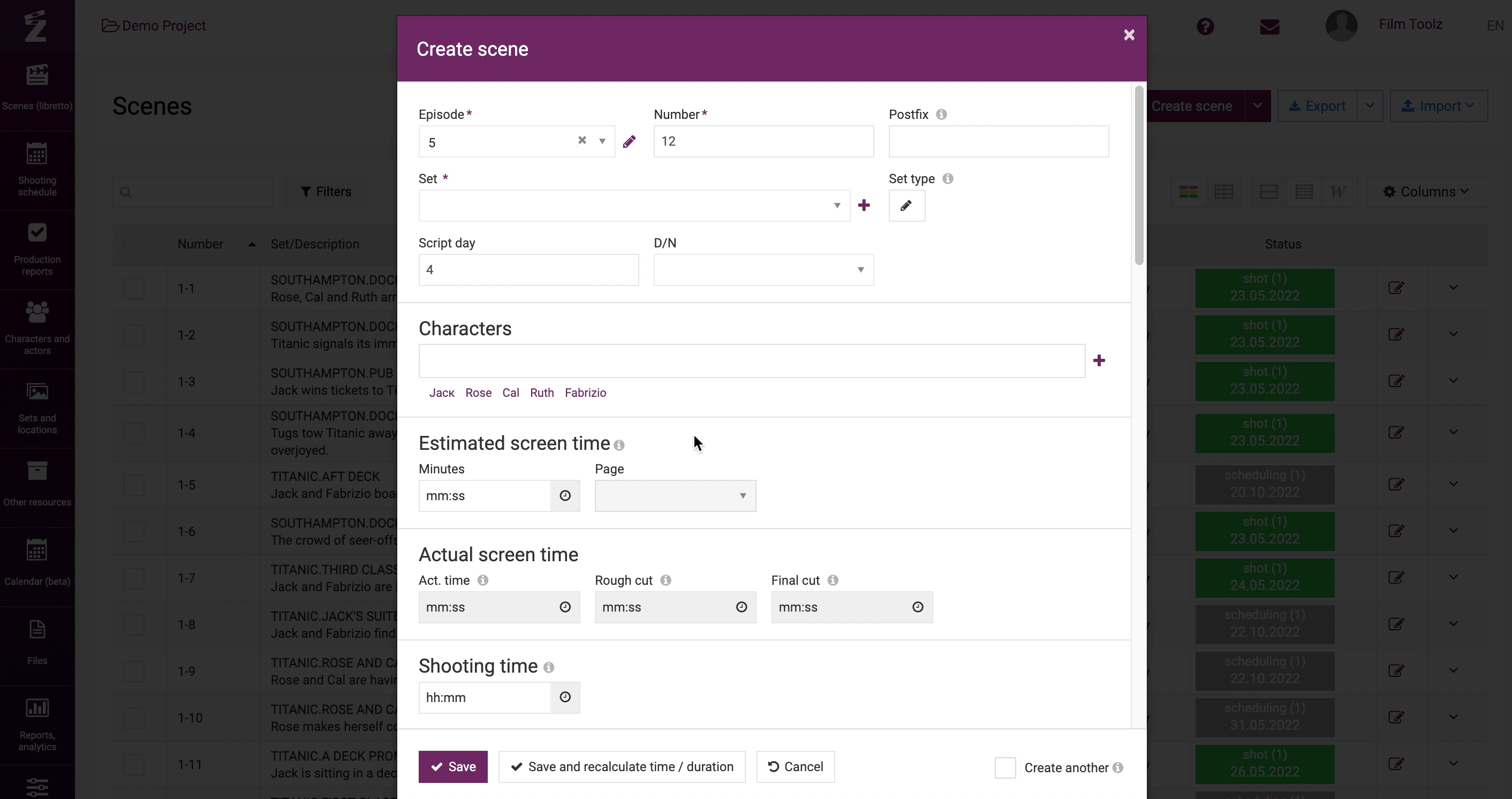
Characters will also be added automatically whenever you import a script.
If you add a new character from the “Characters” screen or add a scene, you will see a window for character adding. Fill out the key fields: name, role type, and character’s gender.
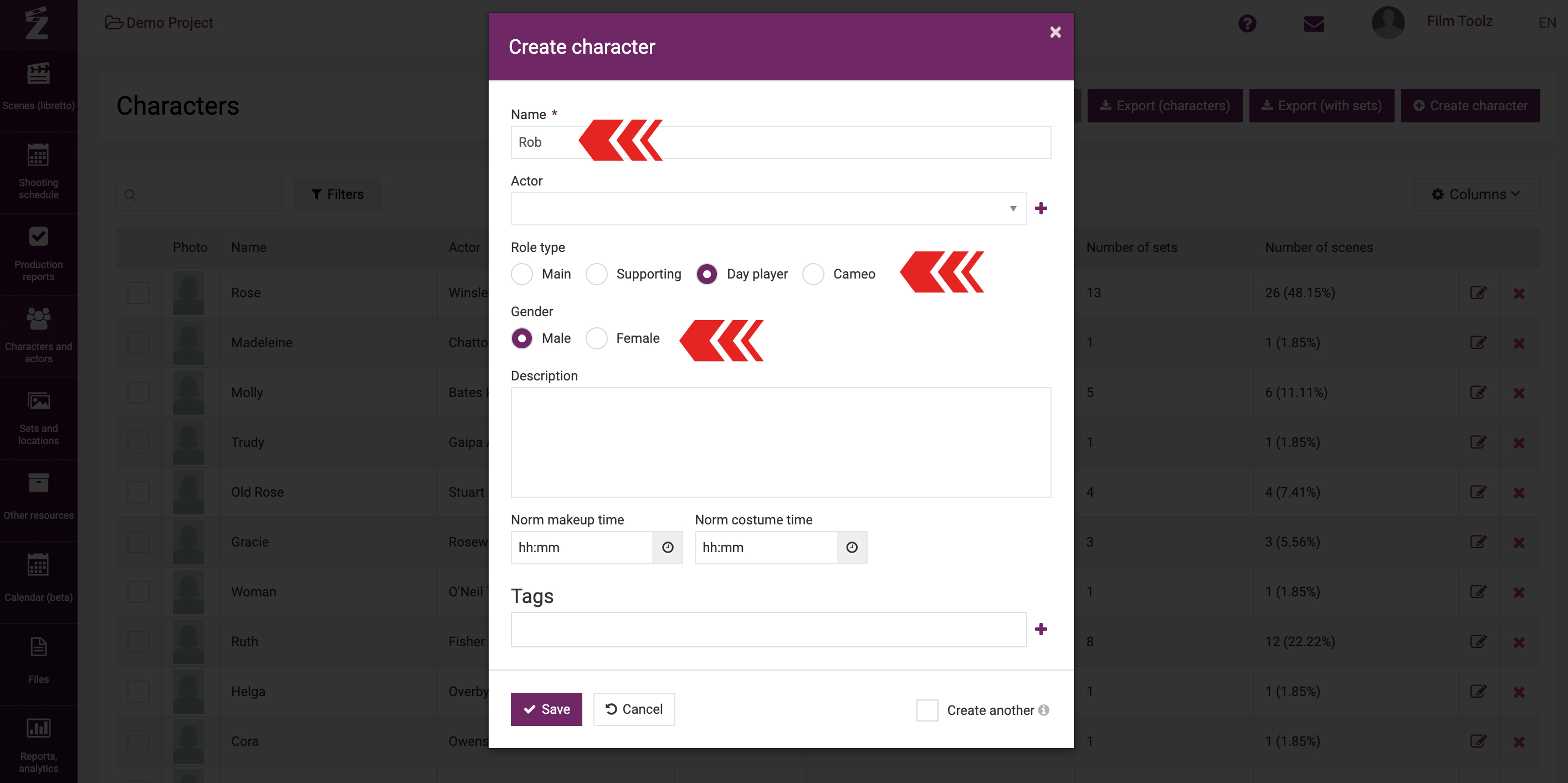
If an actor is known for the role of this character, you can select him from the list available in the project (marked in purple) or from the FilmToolz Actors Database (marked in blue): just click on the “Actor” field with a drop-down menu and start searching by full name. You can also add a new actor by clicking on the "+" icon. You will see the form for adding an actor, which is described in a separate learning module.
In addition, you can specify the estimated time for the character’s make-up and costume, and these data will be factored in by the system when building the call sheet for the day – the call time for the actor, portraying the relevant character, and the make-up/costume time will be calculated automatically. 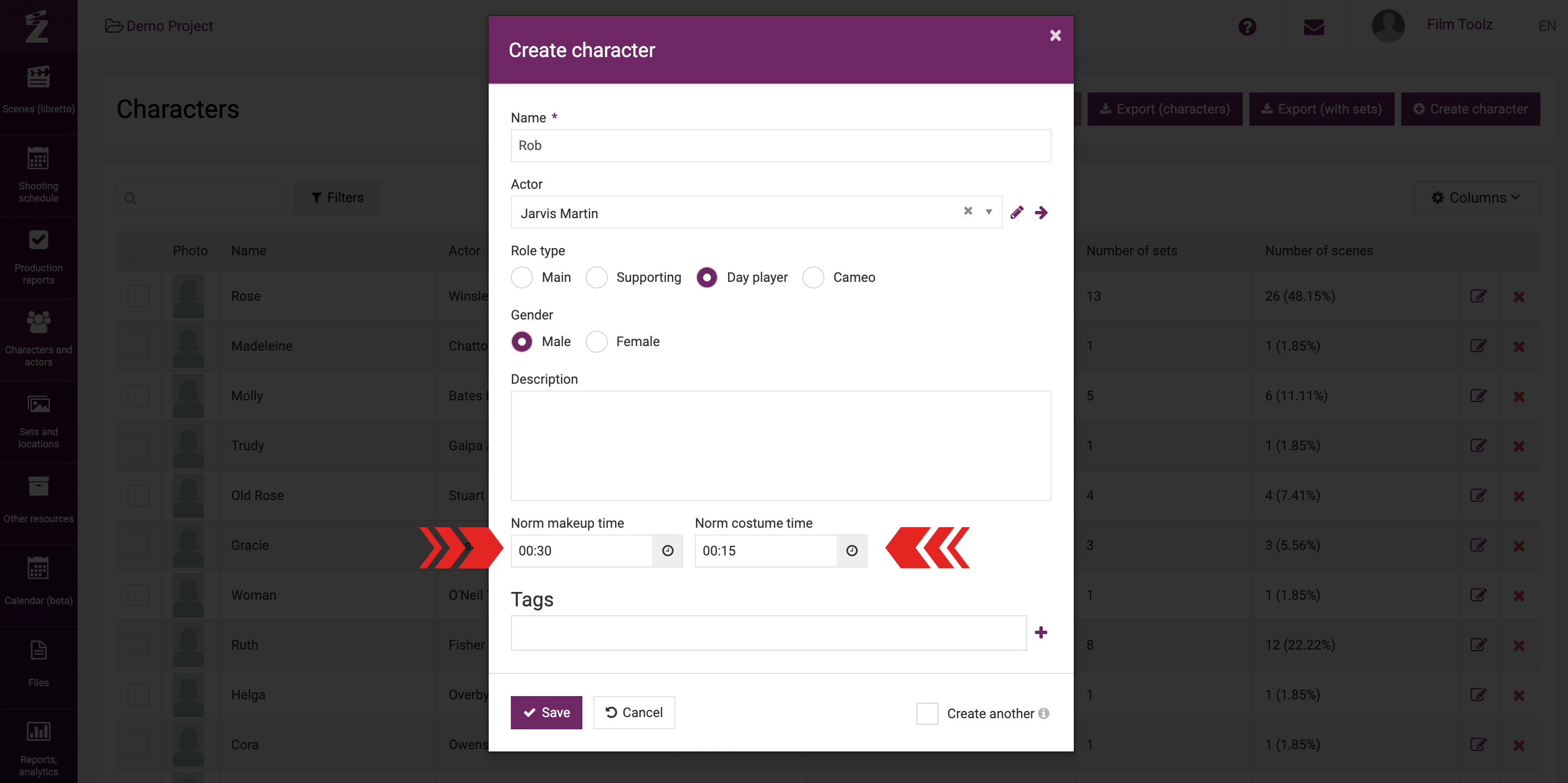
Meanwhile, you can edit the time at your convenience when building the call sheet for the day.
In order to see the list of characters later on, edit this list, and delete characters, as well as add new characters, go to “Characters and actors” in the menu, and then to “Characters”.
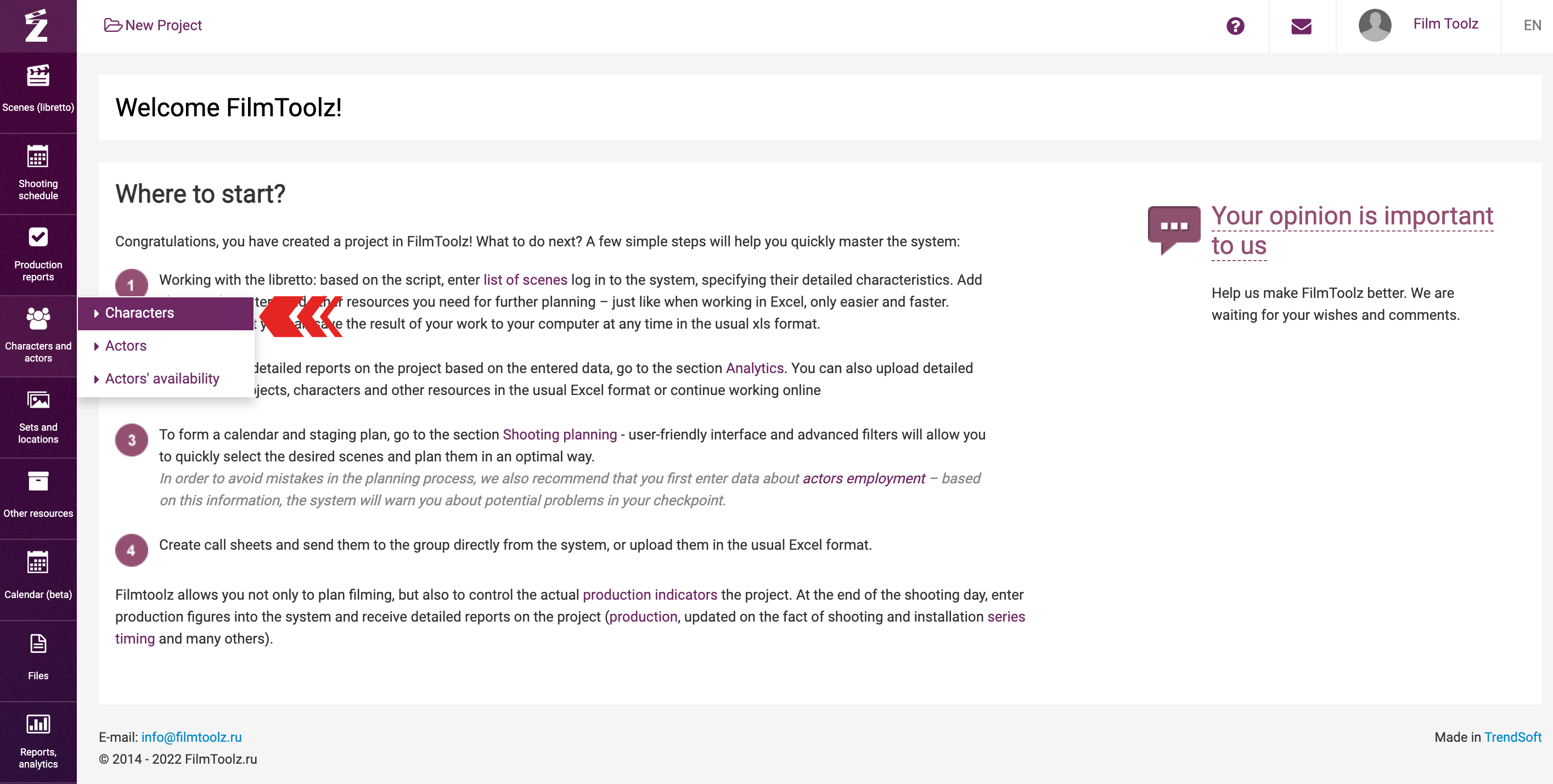
The list displayed on the screen will show the name of the character, full name of the actor playing this character, type of role (main role, supporting role, day player, or cameo), description of the character, number of shooting days involving this character, number of sets, and list of scenes featuring this character.
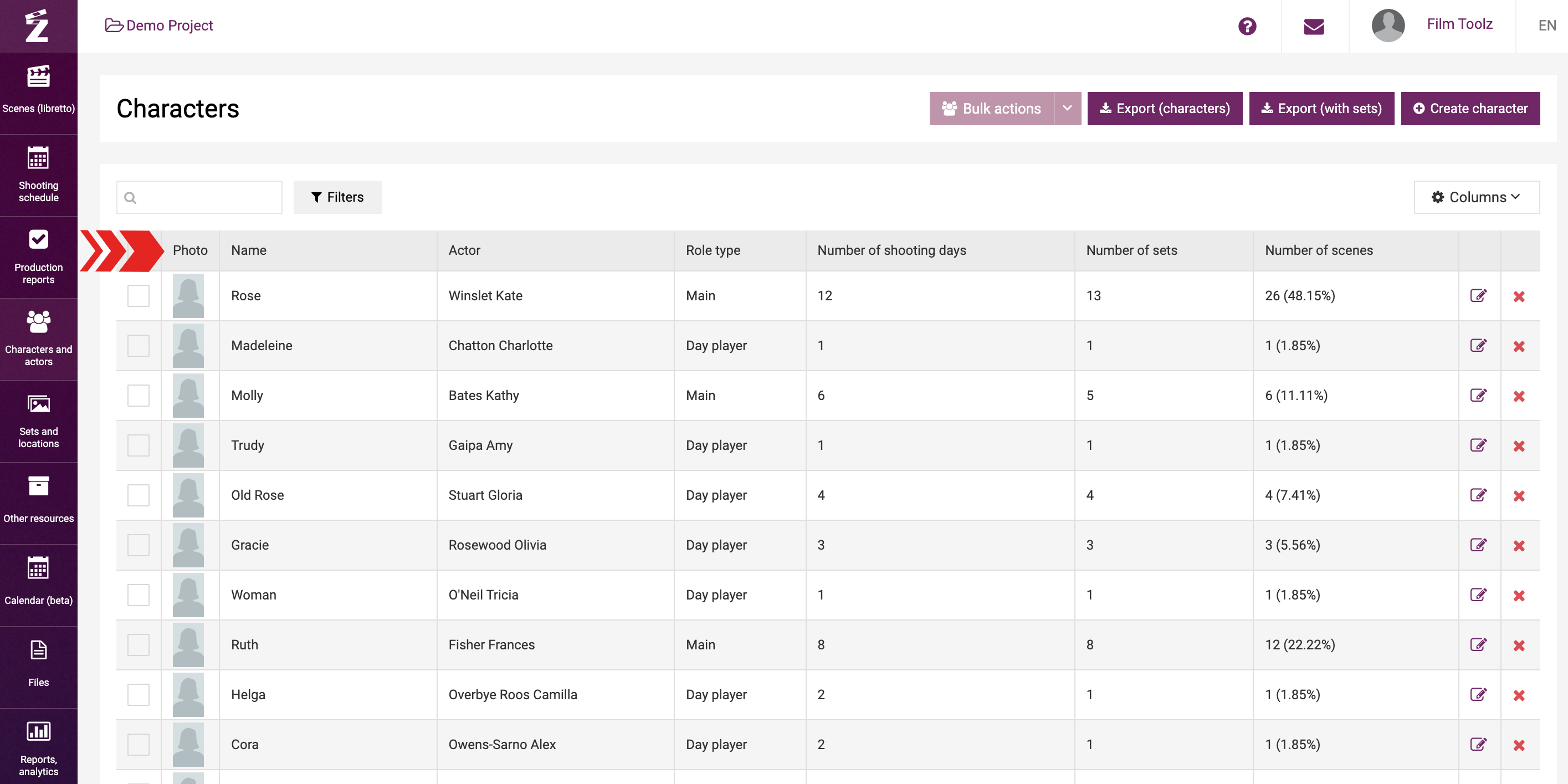
For quick search for a character, you may filter by actor, role type, or episodes.
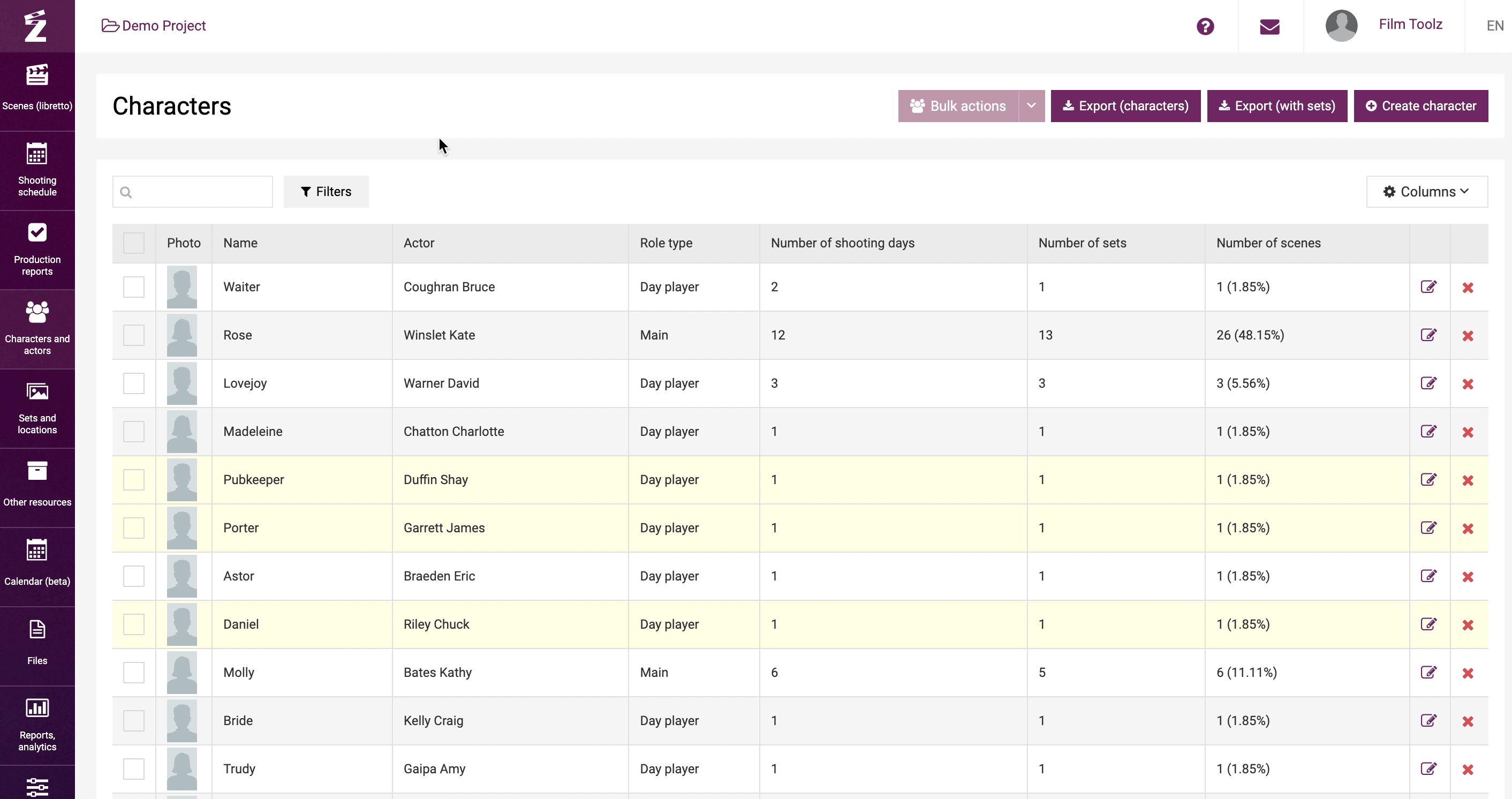
Alternatively, you can start entering the first letters of the character’s name. The system will immediately provide a list of suitable options.
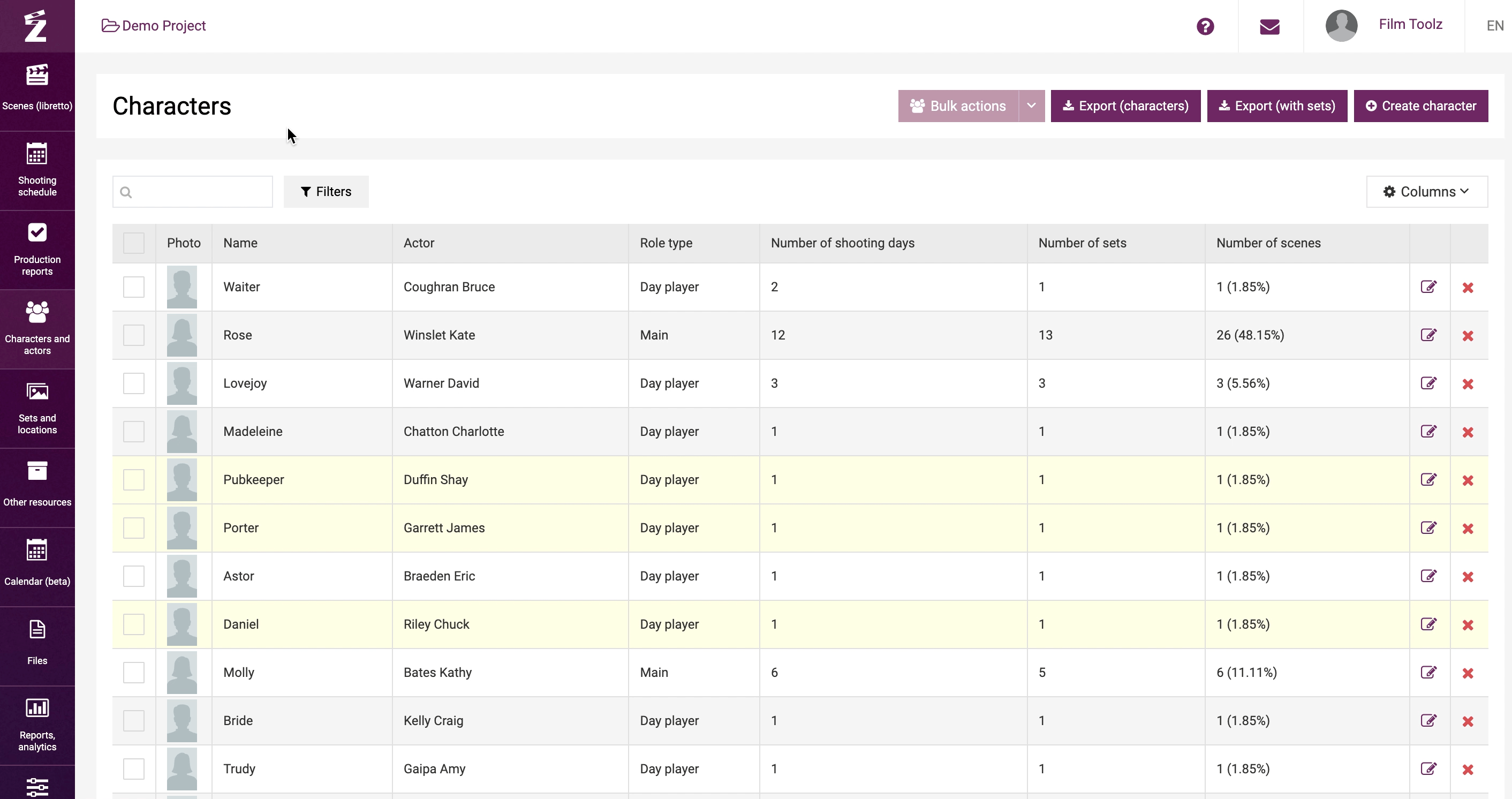
Statistics
In addition, a character’s page contains enhanced statistical data on the character: total number of scenes, number of non-produced scenes, their screen time, and other widgets.
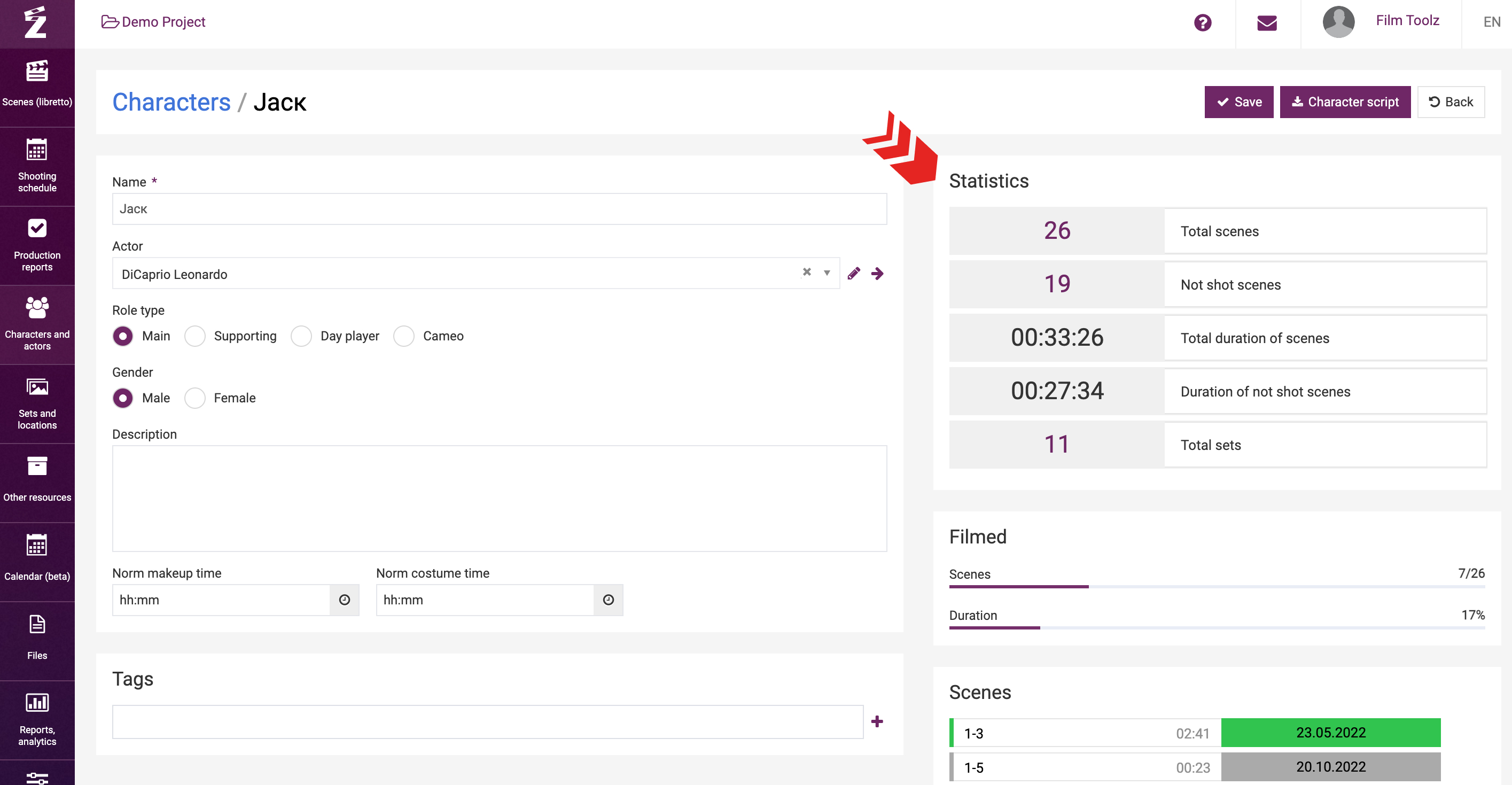
For instance, if you click on number of "not shot scenes”, the system will show a detailed list of scenes featuring this character, that have not been shot yet.
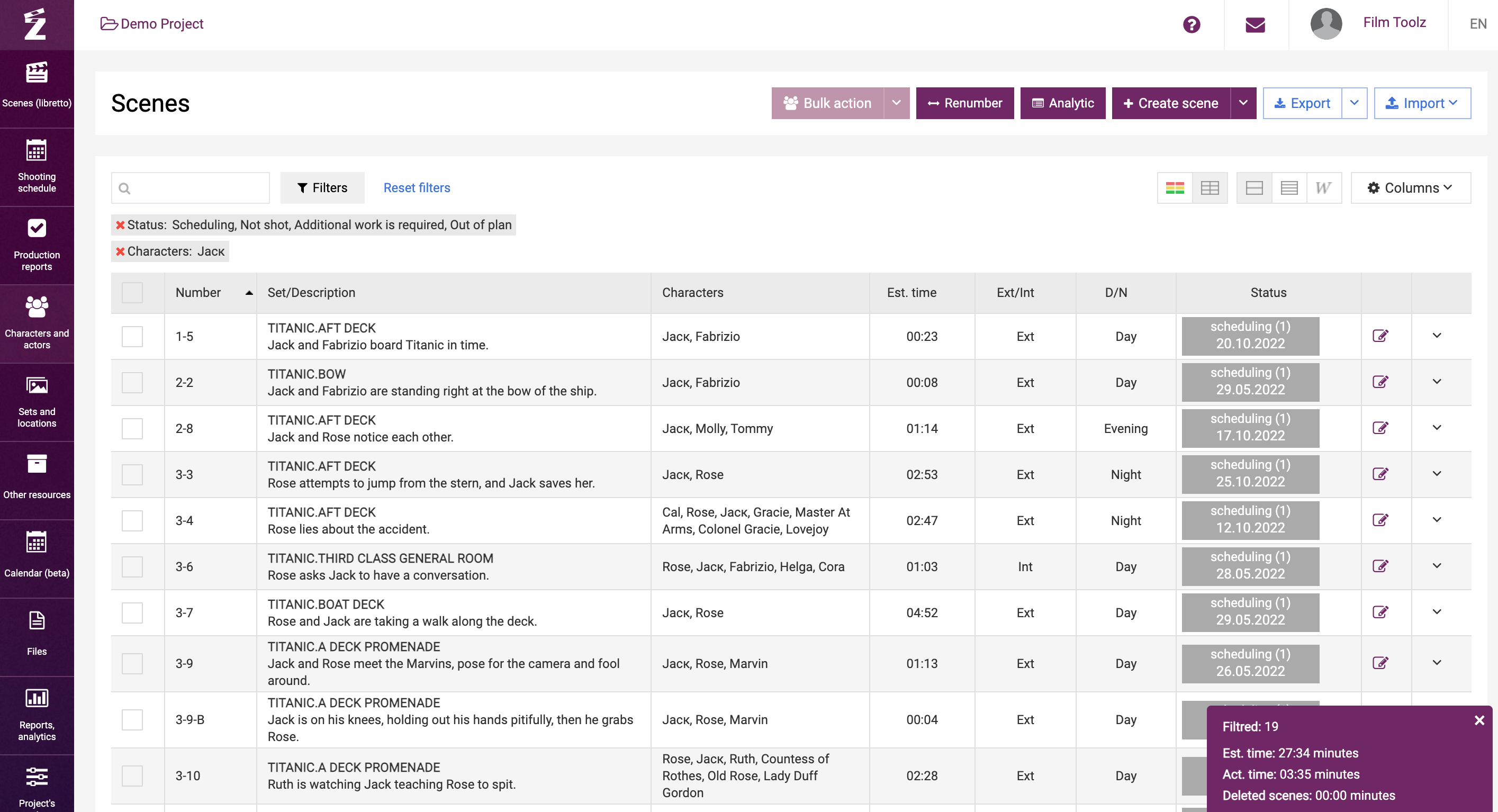
Deleting a character
To delete a character, click on “х” in the general list.
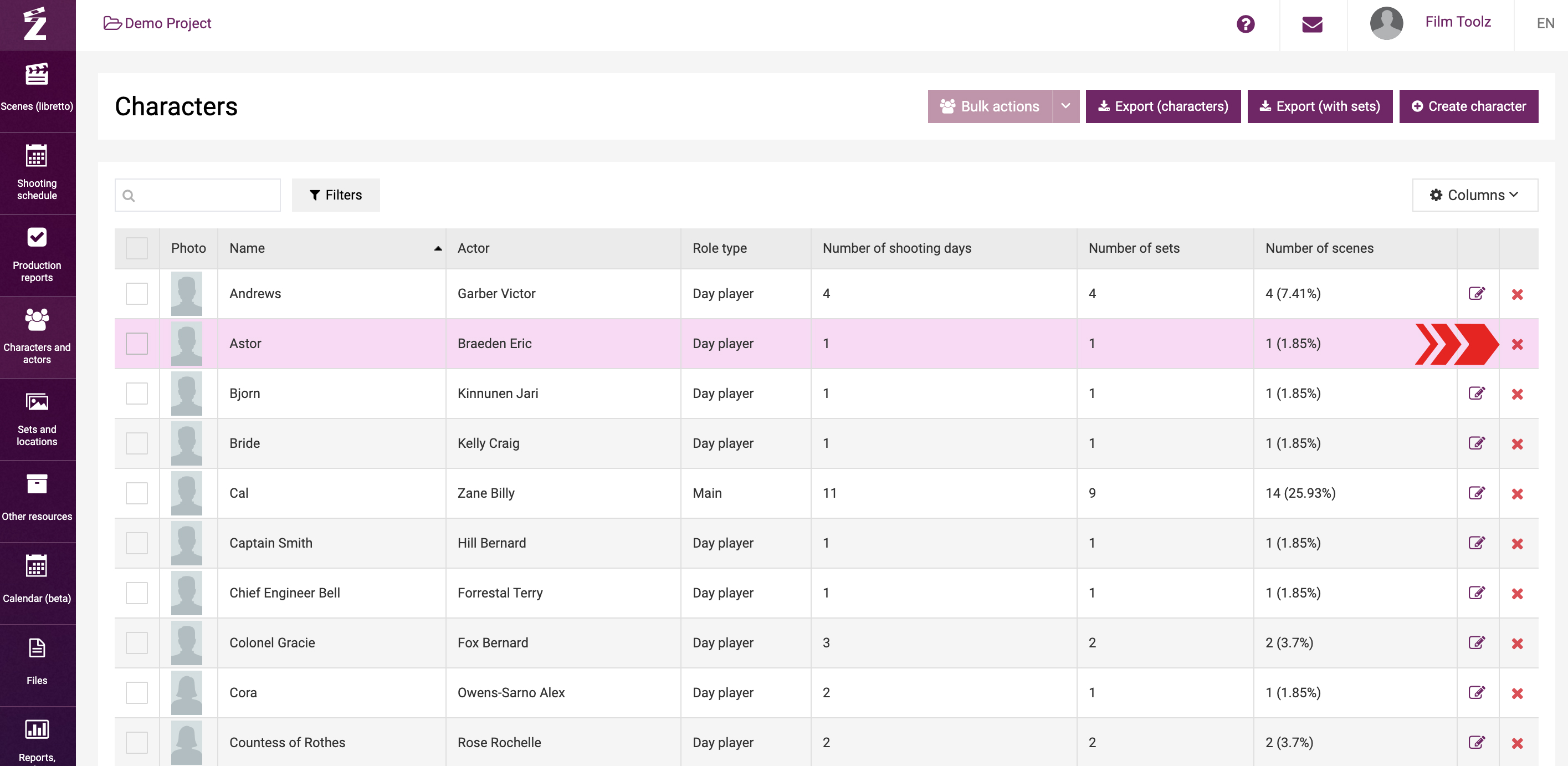
Please note that you can delete a character only if the character to be deleted is not employed in any scene. Otherwise, you will have to remove the character from all scenes employing such character.
Exporting the list of characters
If necessary, you can export the list of characters in Excel format. To export the list of characters and key information about the number of shooting days and scenes featuring them, click on “Export (characters)”.
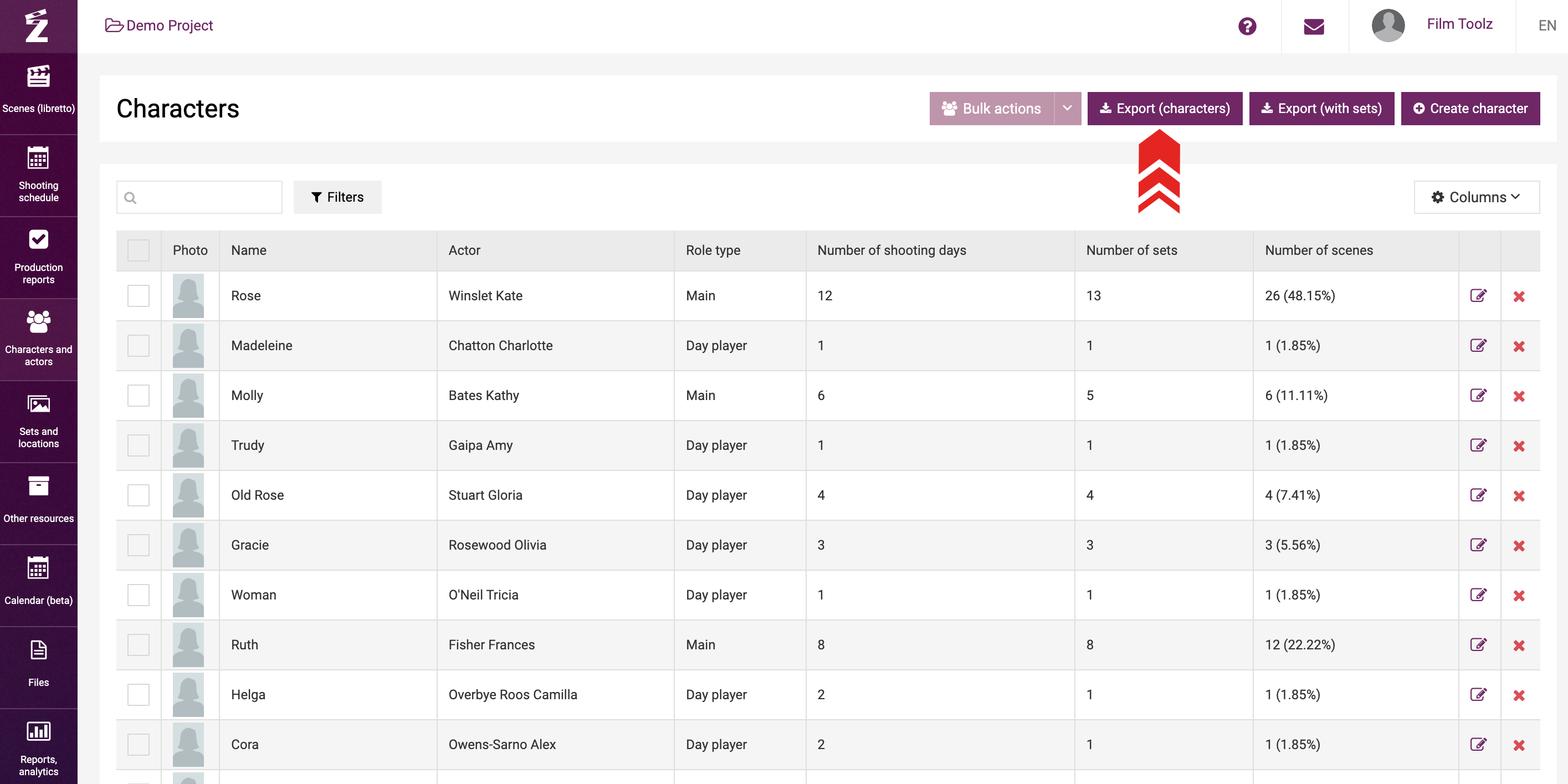
If you want to export the list of characters along with the sets associated with the characters, click on “Export (with sets)”, and the relevant file will be downloaded to your PC.
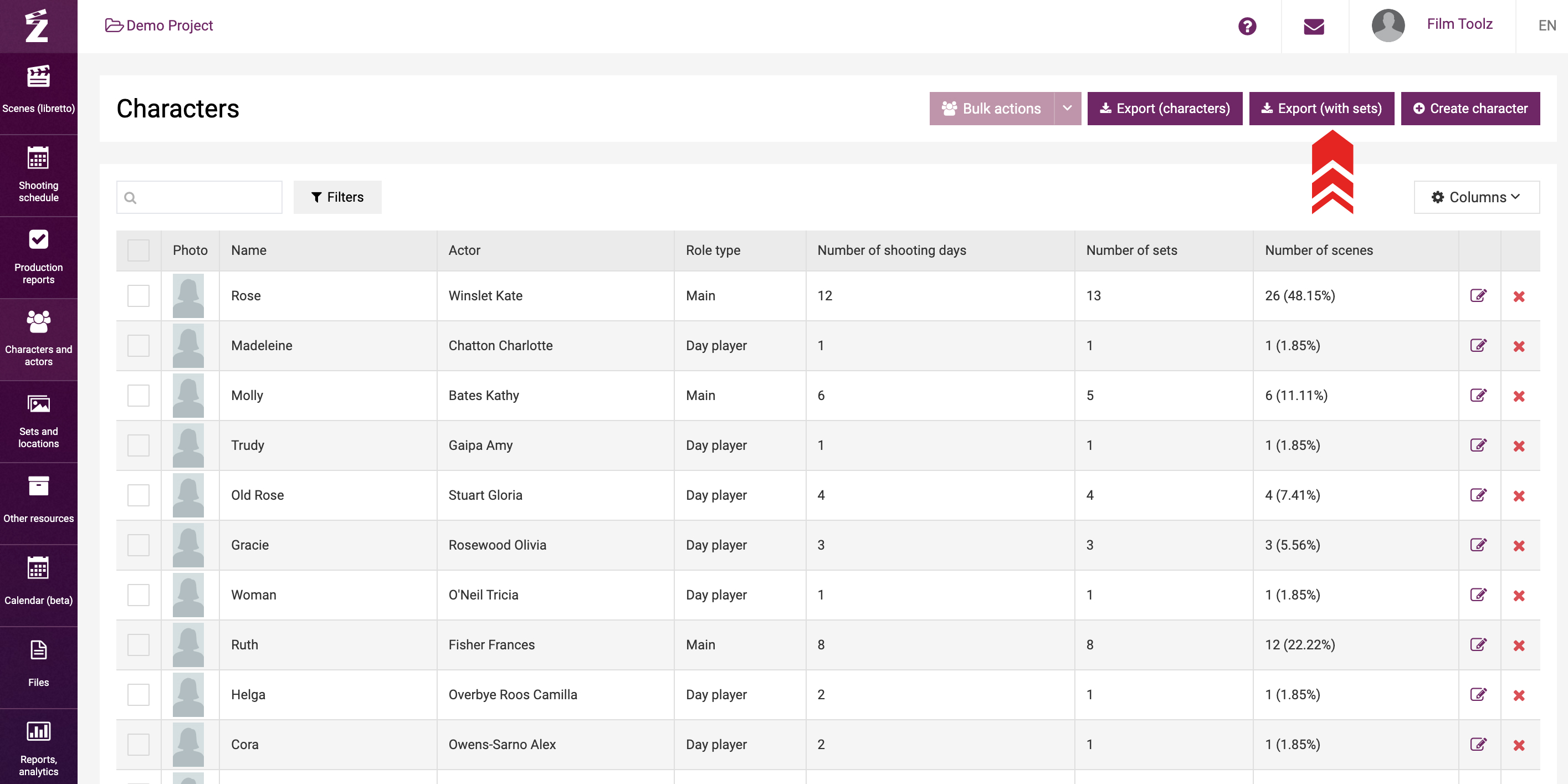
The system also makes it possible to export the script for all scenes involving this character. Learn more about this feature in the "Exporting Actors’ Script Sides" learning module.