Обучение
Actors
In order to see the list of all actors employed in the project, edit the list, and add new actors, go to “Characters and actors” in the menu, and then to “Actors”.
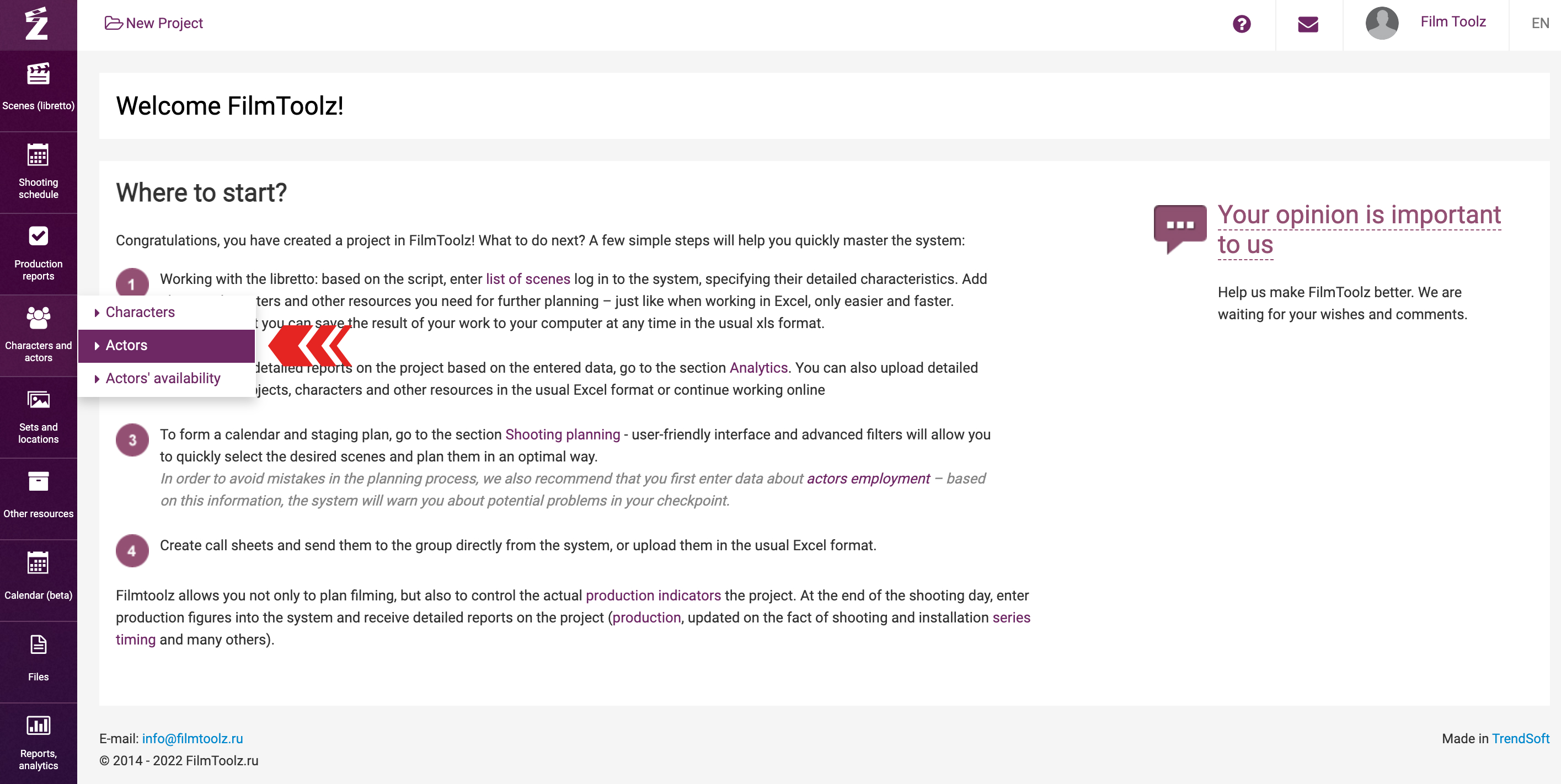
You can use a quick filter to search for the actor you need. Enter the first letters of the actor’s first and last names, and the system will immediately display a list of suitable options.
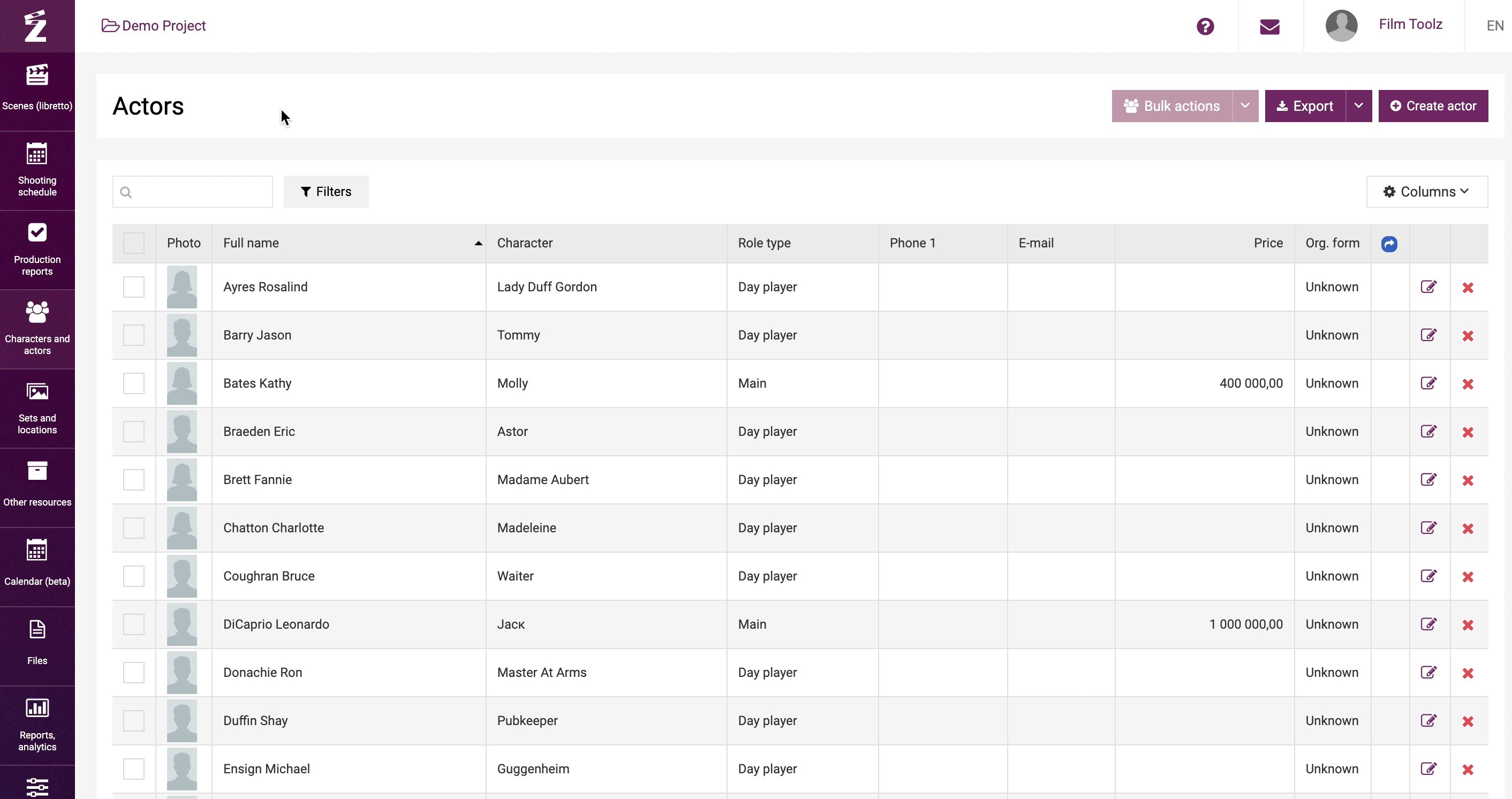
Feel free to select the columns to be displayed in the list.
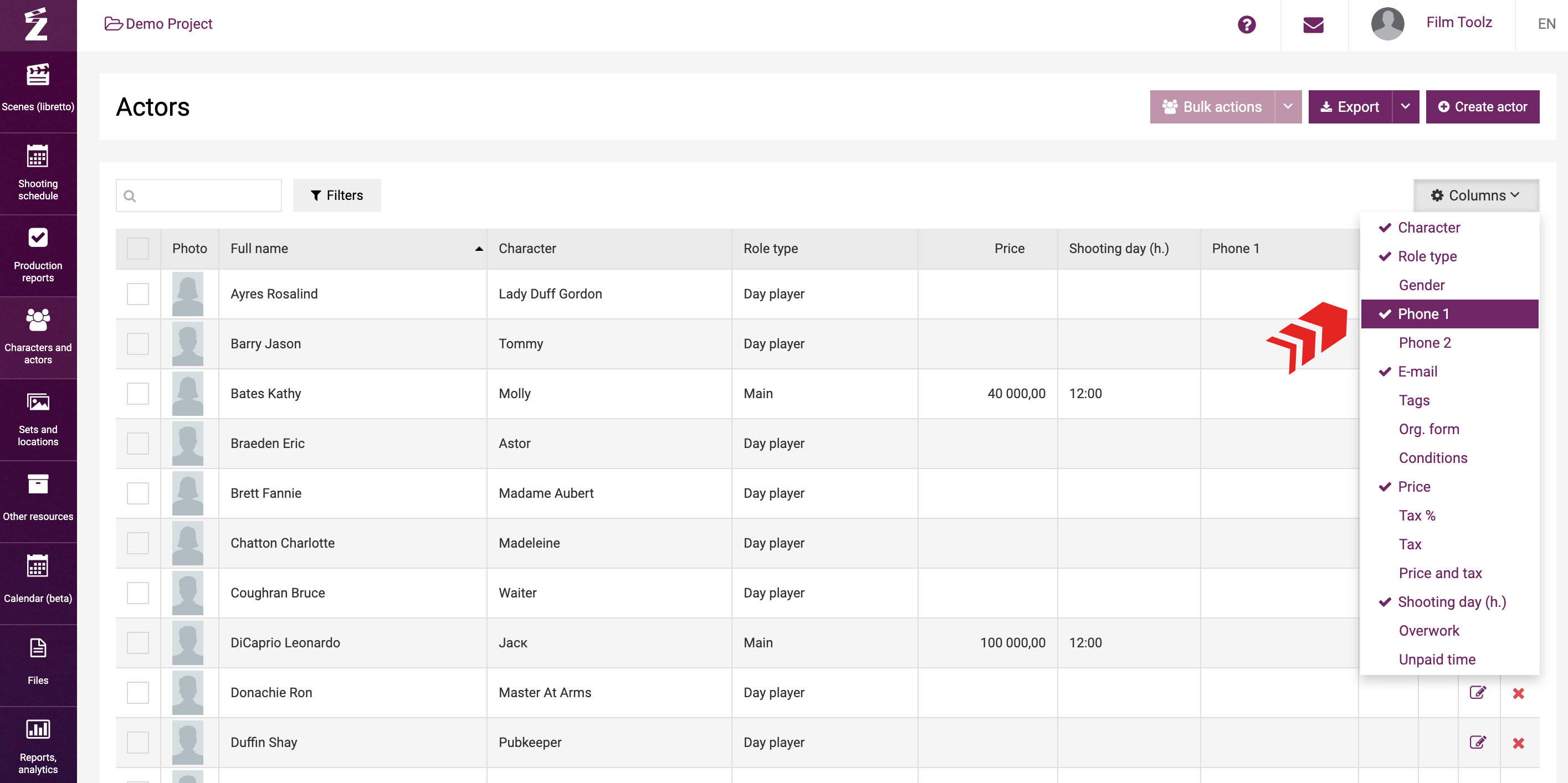
Аdding an actor
You can add an actor from the Filmtoolz actors database to the project or create a new one. To add a new actor, select “Create actor”.
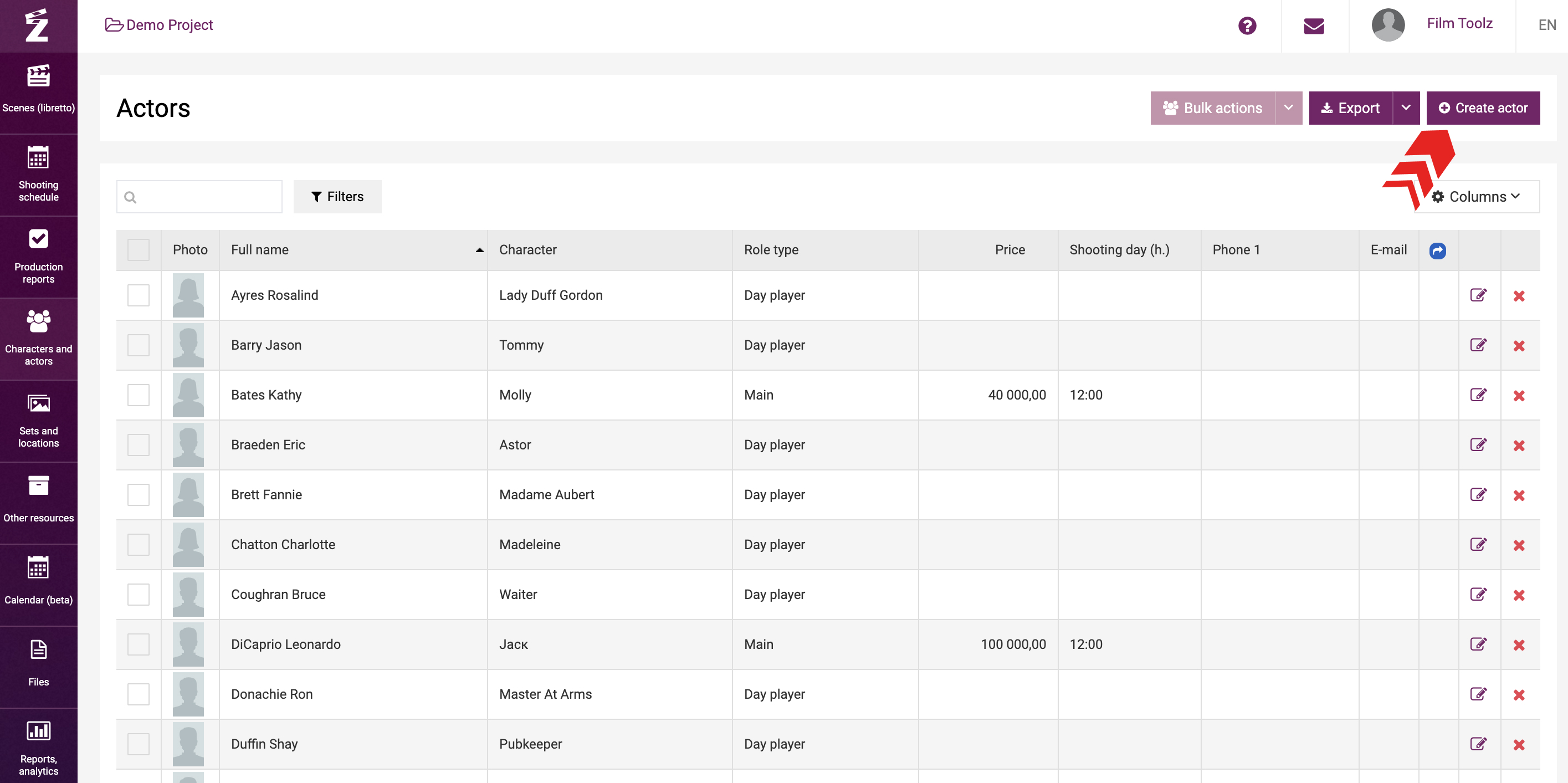
Indicate the actor’s full name and form. If necessary, indicate the car for the actor time and call time.
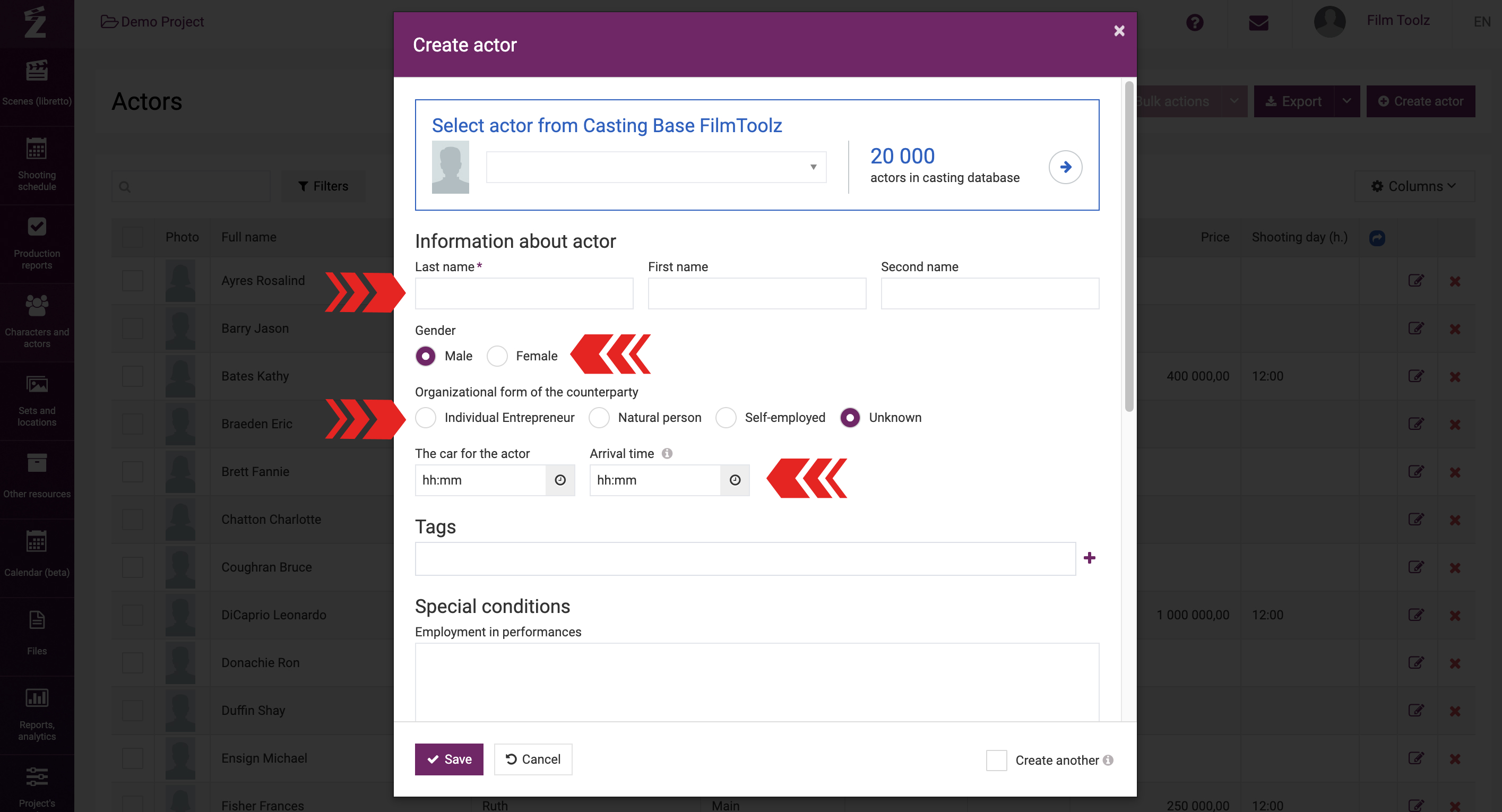
This time will be factored in by the system when building the call sheet for the day. You can edit the time at your convenience when building the call sheet.
To select an actor from the Actors Database, use the banner with the inviting heading "Select actor from Casting Base FilmToolz". Use the database search by clicking on the field with a drop-down menu. Start typing the name of the actor and select the one you need from the list to add it to the project. You can also follow the arrow to the FilmToolz casting base to see the full list of actors and filter it according to the parameters you need.
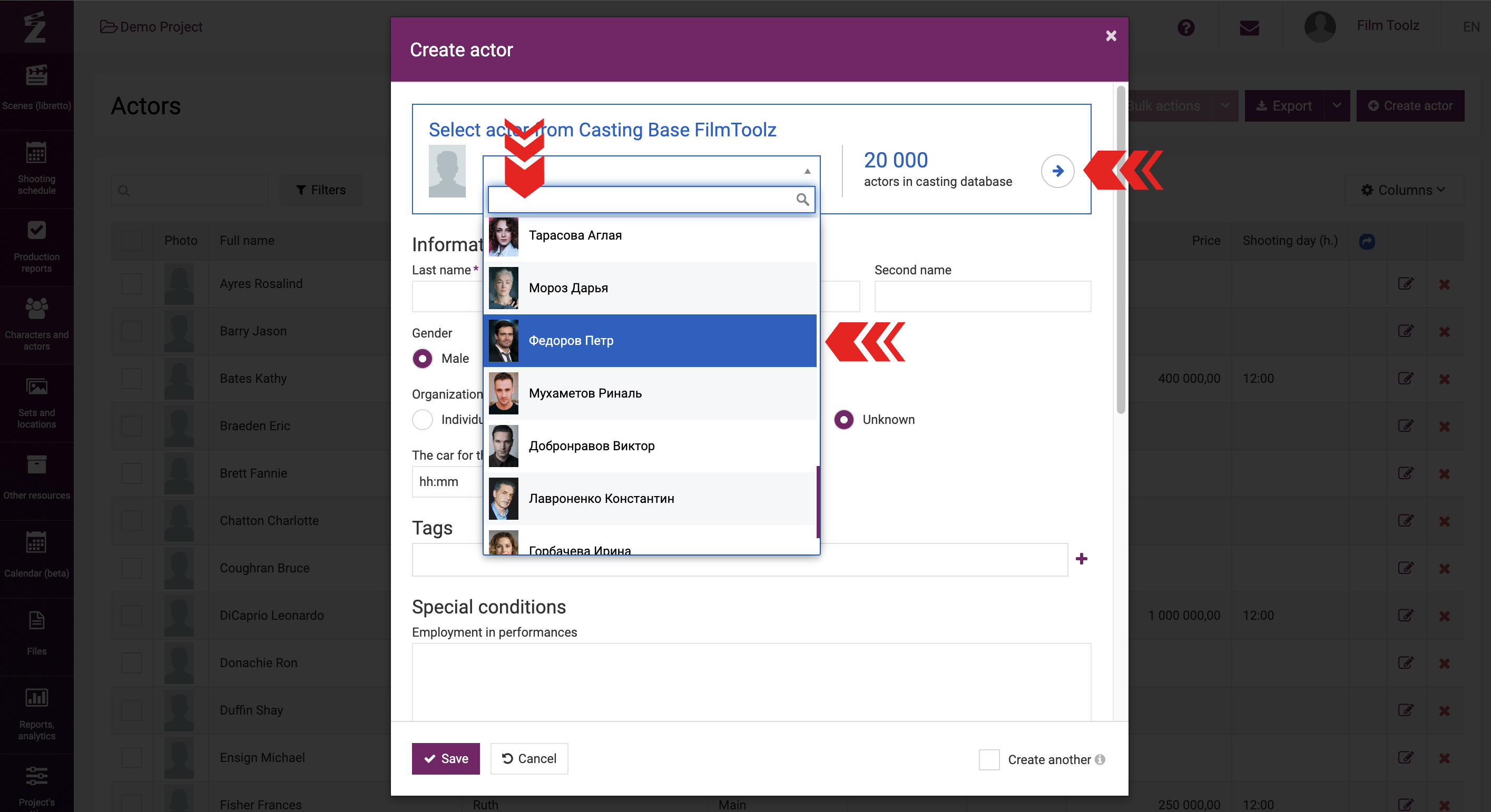
When adding an actor from the Actors Database, after saving, the actor's page will automatically display the main photo, brief information, as well as links to photo and video materials from the Actors Database with the ability to quickly go to the actor's profile.
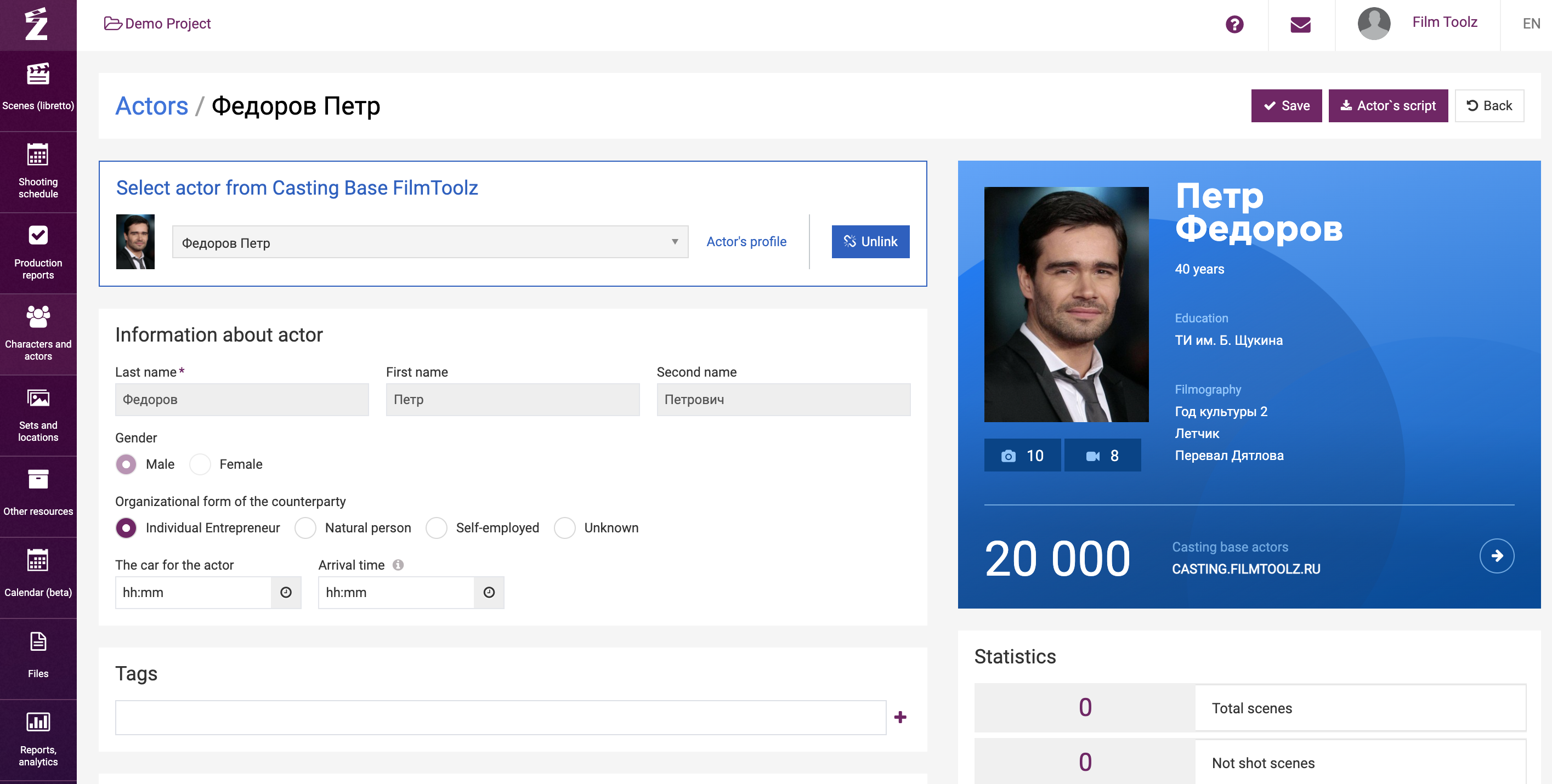
If, when adding an actor, you specify the pick-up time or the call time, the specified time will be taken into account by the system when building the call sheet for the day. You can always edit the time directly when building the call sheet.
Financial terms. Fees and overtime.
Go to the actor’s page to fill out a dedicated module for this actor’s financial terms – cost and duration of shooting day, information about uncompensated overtime.
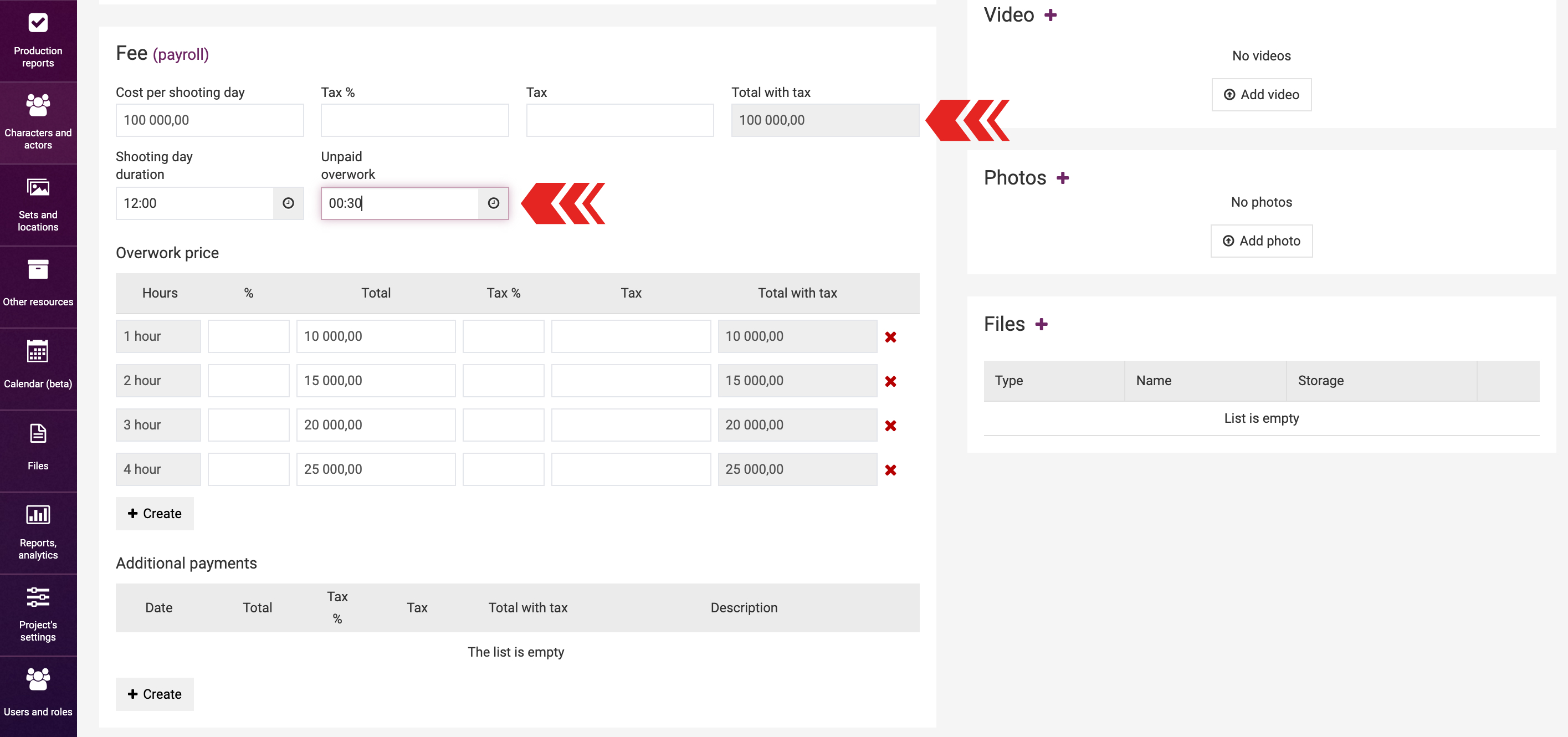
This information will be factored in when drawing up the elements usage report and calculating the fees. You can specify the rate for the first, second, and successive hours of overtime either by binding it to the cost of the shooting day (in percentage) or by specifying a flat fee for overtime work. Access to this module may be restricted and reserved for certain users. Learn more about the algorithm used to calculate the fees of actors and cost of elements in dedicated learning modules.
Statistics
On the page of the actor associated with a character, the system will show general data on the actor and summary statistics: total number of scenes featuring the actor, number of scenes that have been produced, and their screen time.
Below is a visual block with the actor's employment calendar and general statistics on shooting days.
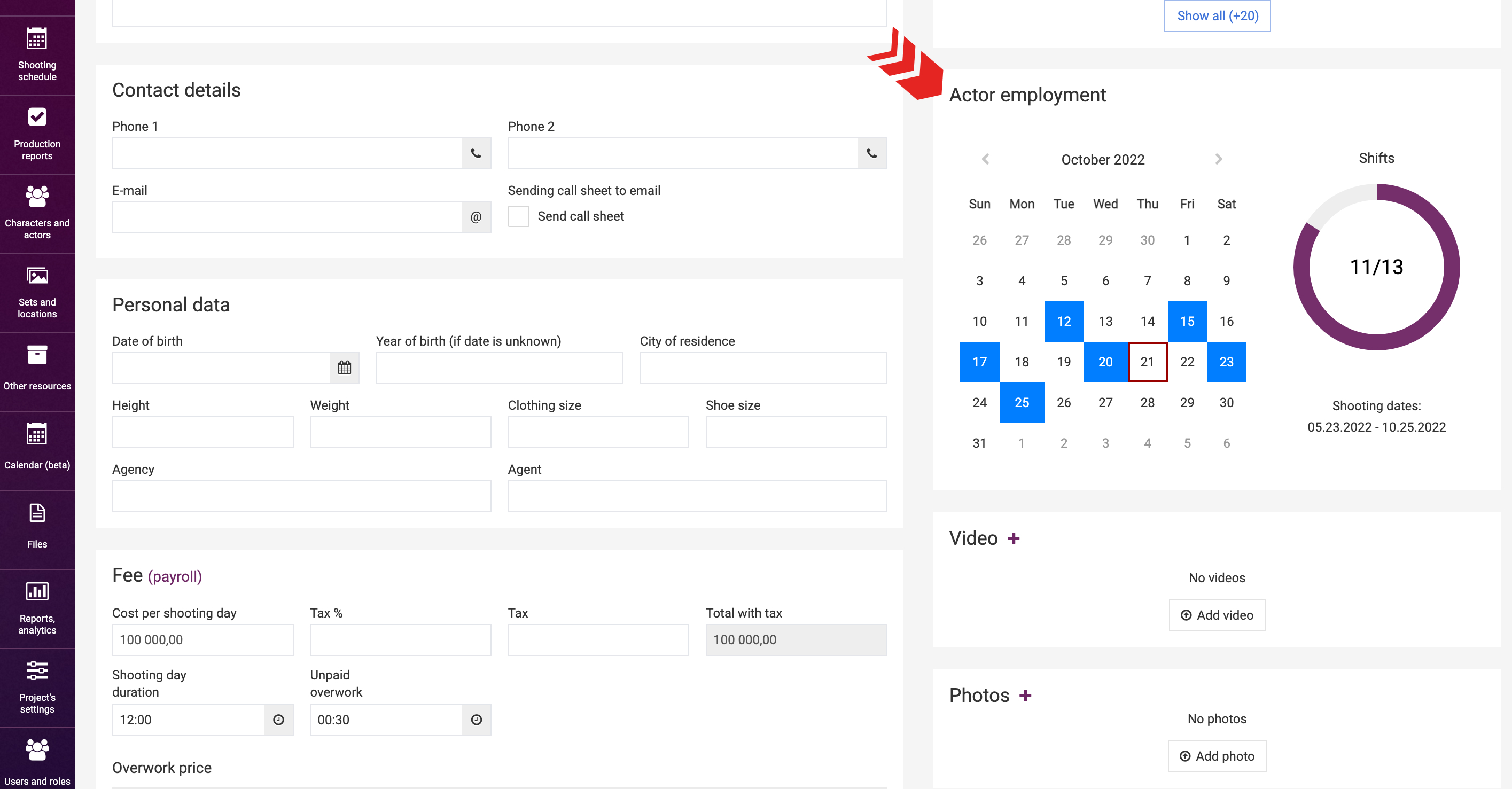
Scrolling through the calendar by month, you will see the shooting days of the actor in each of them.
The shooting days indicate the number of past shooting day of the actor out of the total number of his shooting days, as well as the entire filming period of the actor.
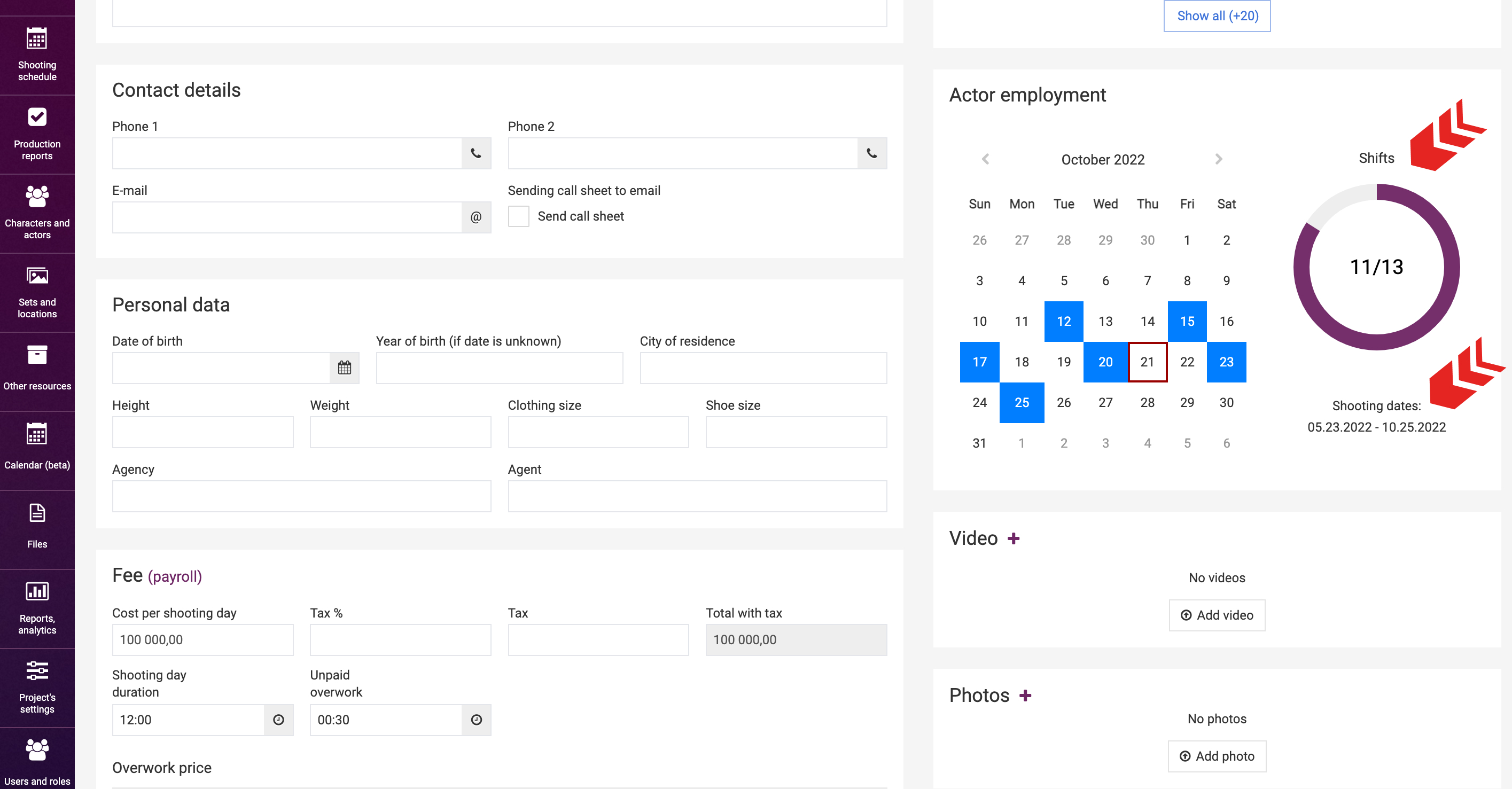
Exporting actor’s script sides
In addition, you have the option to export the script for all scenes featuring the relevant actor in one click – learn more about this in the “Exporting Actor’s Script Sides” learning module.
Deleting an actor
To delete an actor from the system, click on “x” in the general list of actors.
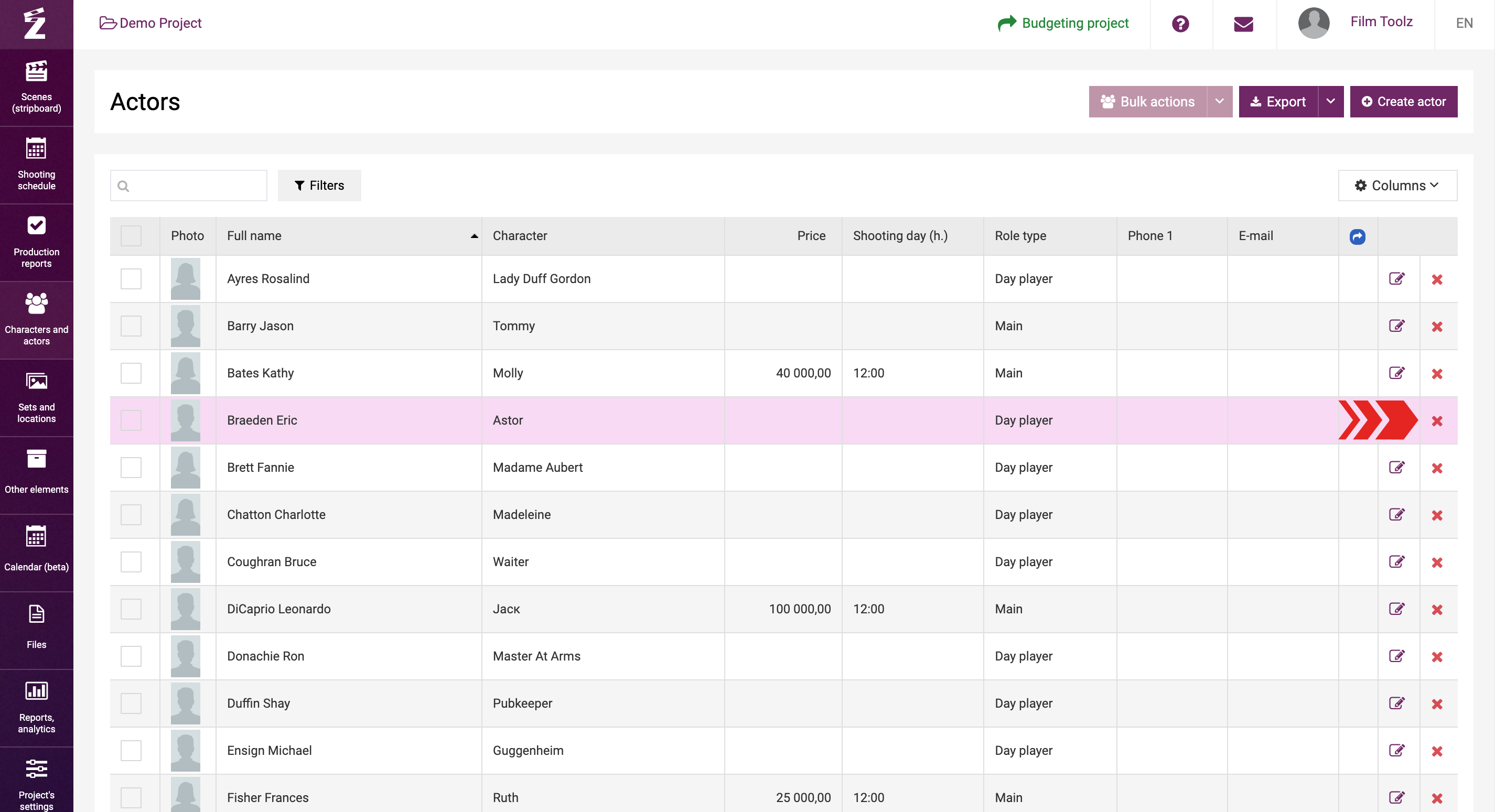
Please note that an actor may be deleted strictly on condition that there are no characters in the script attached to that actor. Otherwise, you will have to remove the actor on the character’s page.
Exporting the list of actors
In order to export the list of actors, click on “Export” and download an Excel file to your PC.
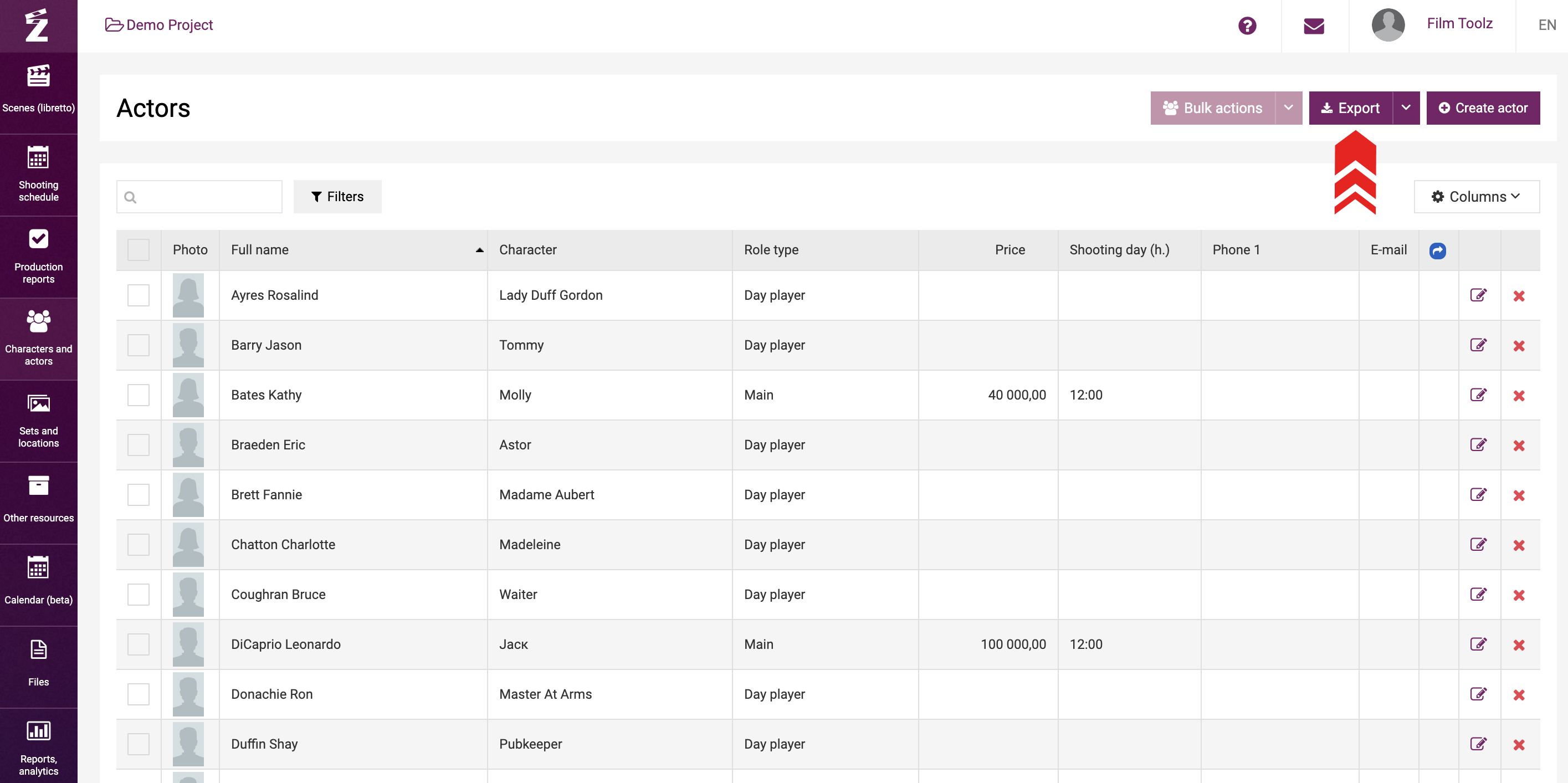
Actors’ availability
The system makes it possible to record actors’ availability and factor in this information later on when building the shooting schedule. Learn more about this feature in the relevant learning module.