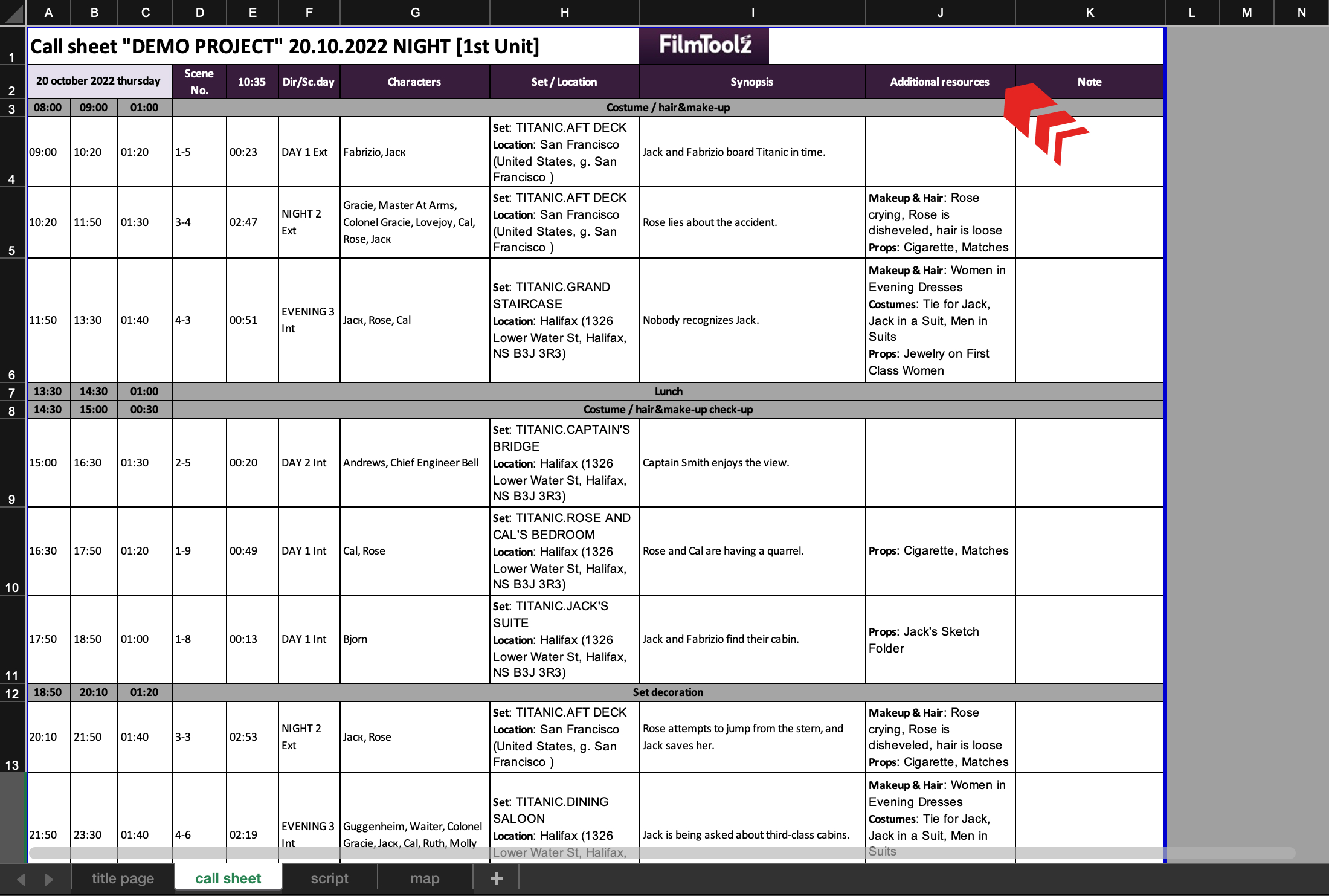Обучение
Configuring Call Sheet Export
The system makes it possible to configure detailed appearance of the call sheet to be exported. To do so, click on “Export” on the call sheet page and then on “Settings” in the drop-down list.
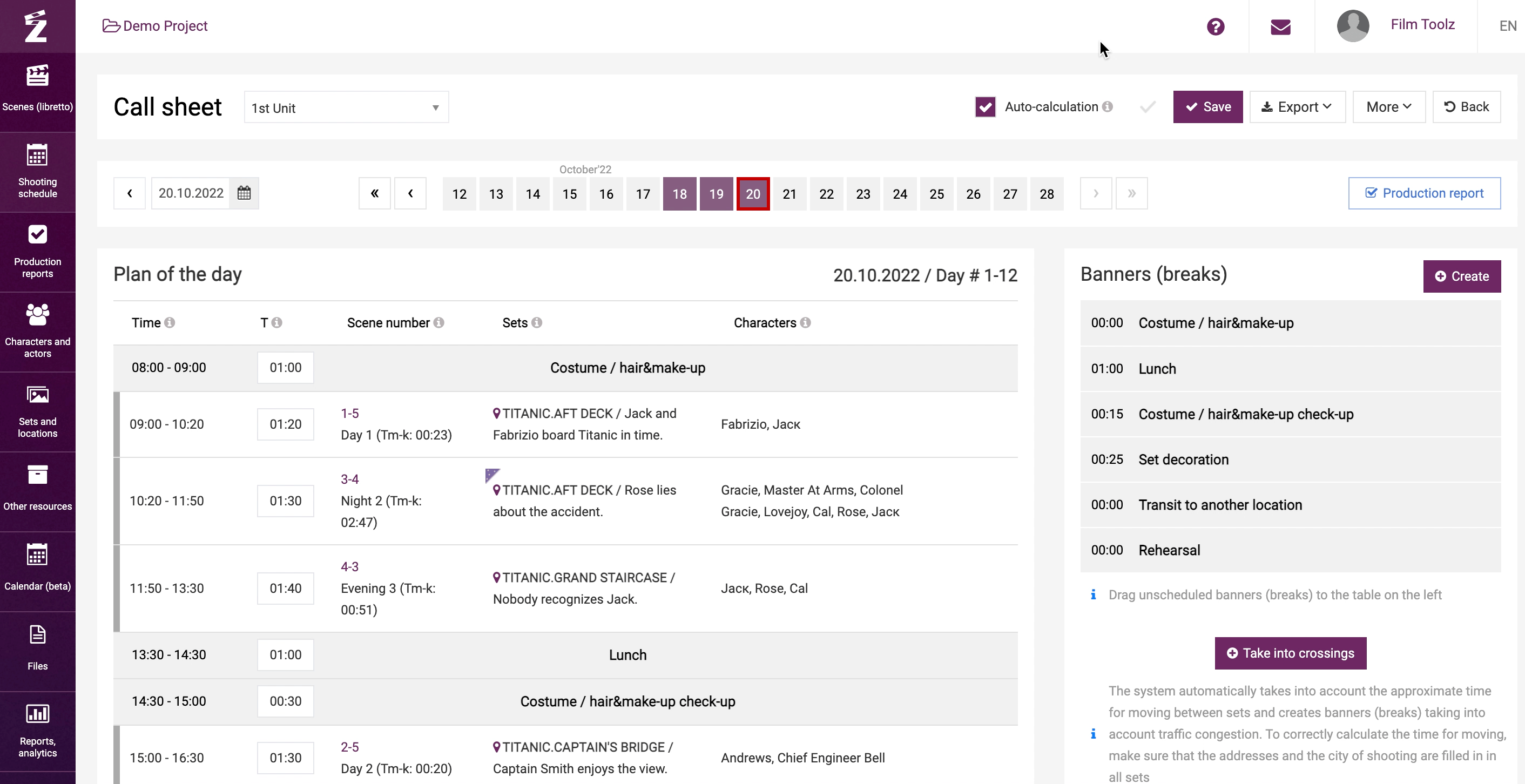
You can select the format of the script to be exported: whether the scenes shall be broken down by pages or not.
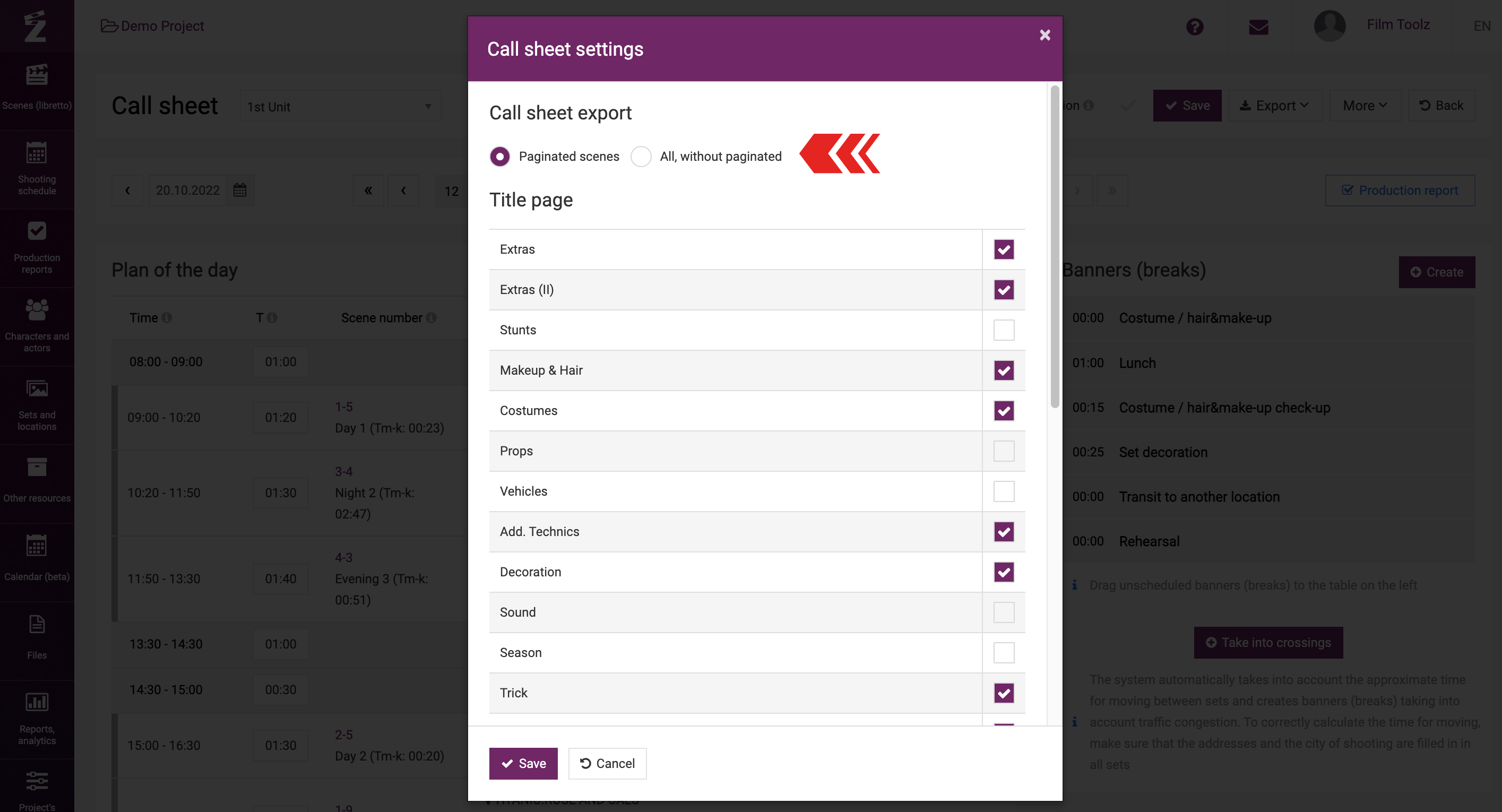
Below, you can tick certain elements in order to include or exclude any information about the element from the title page.
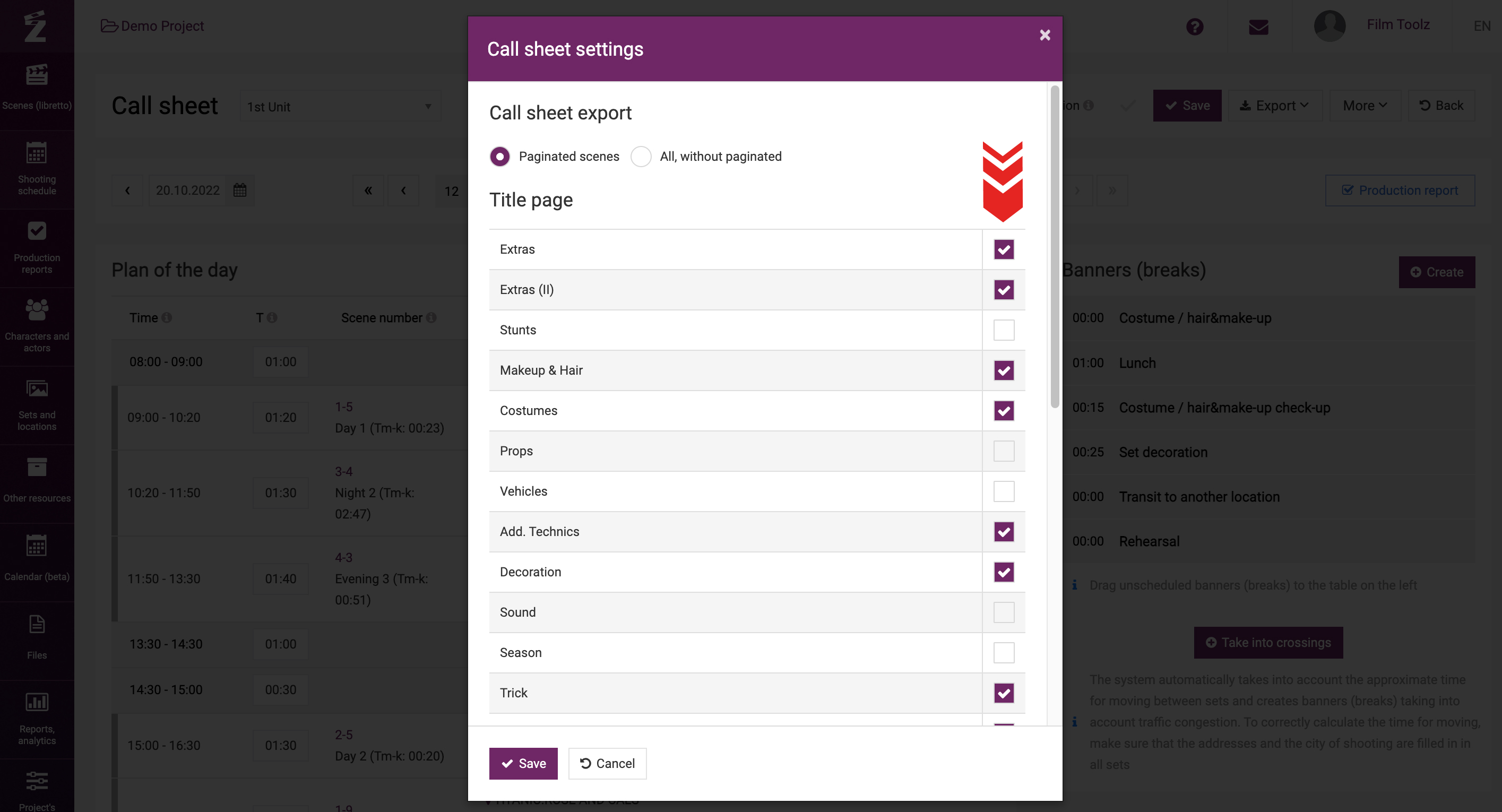
Please note that in this case the system will keep the element itself attached to a certain shooting day – it will simply be hidden in case of export.
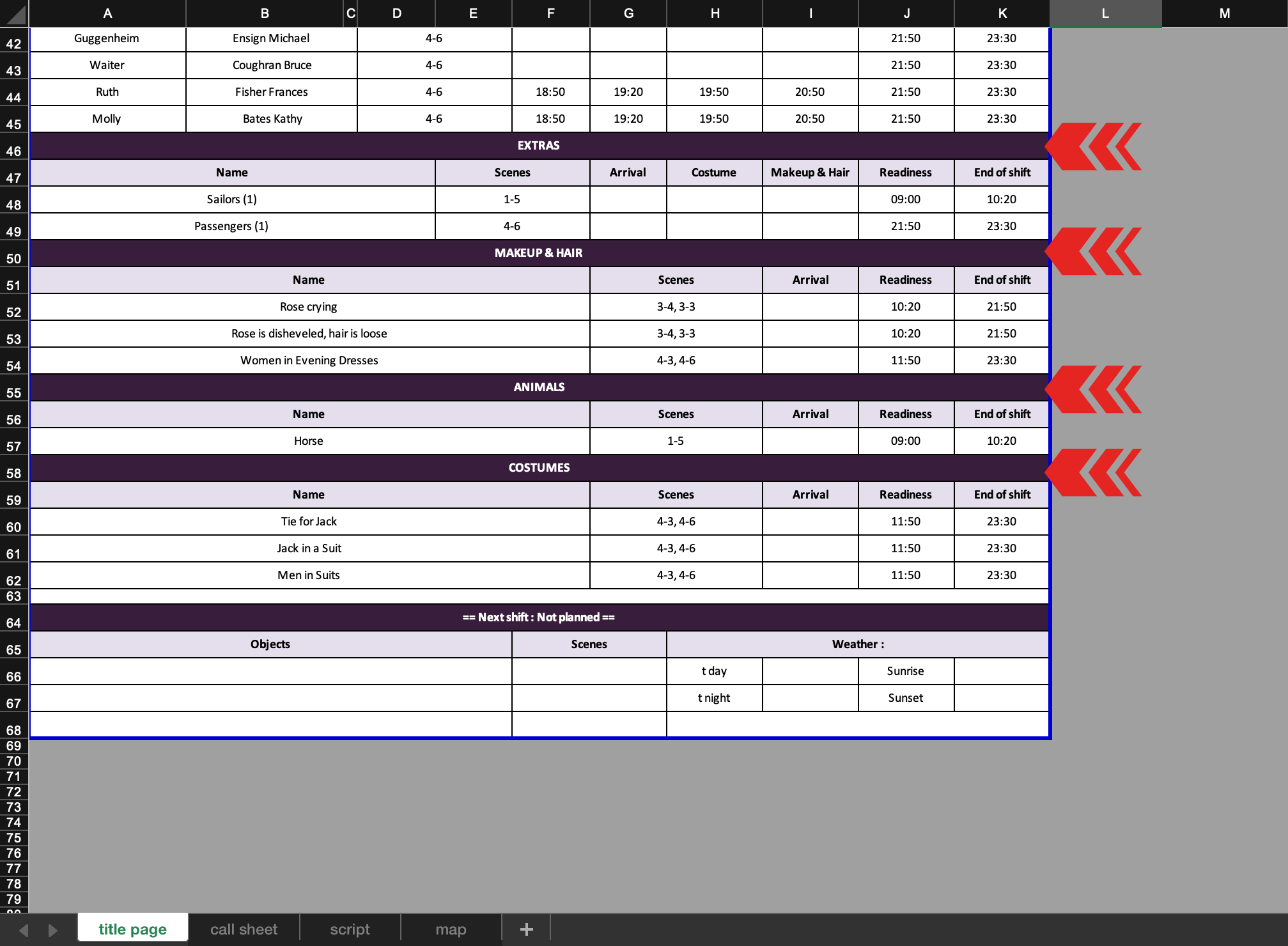
Below you can configure the information to be shown on the main page.
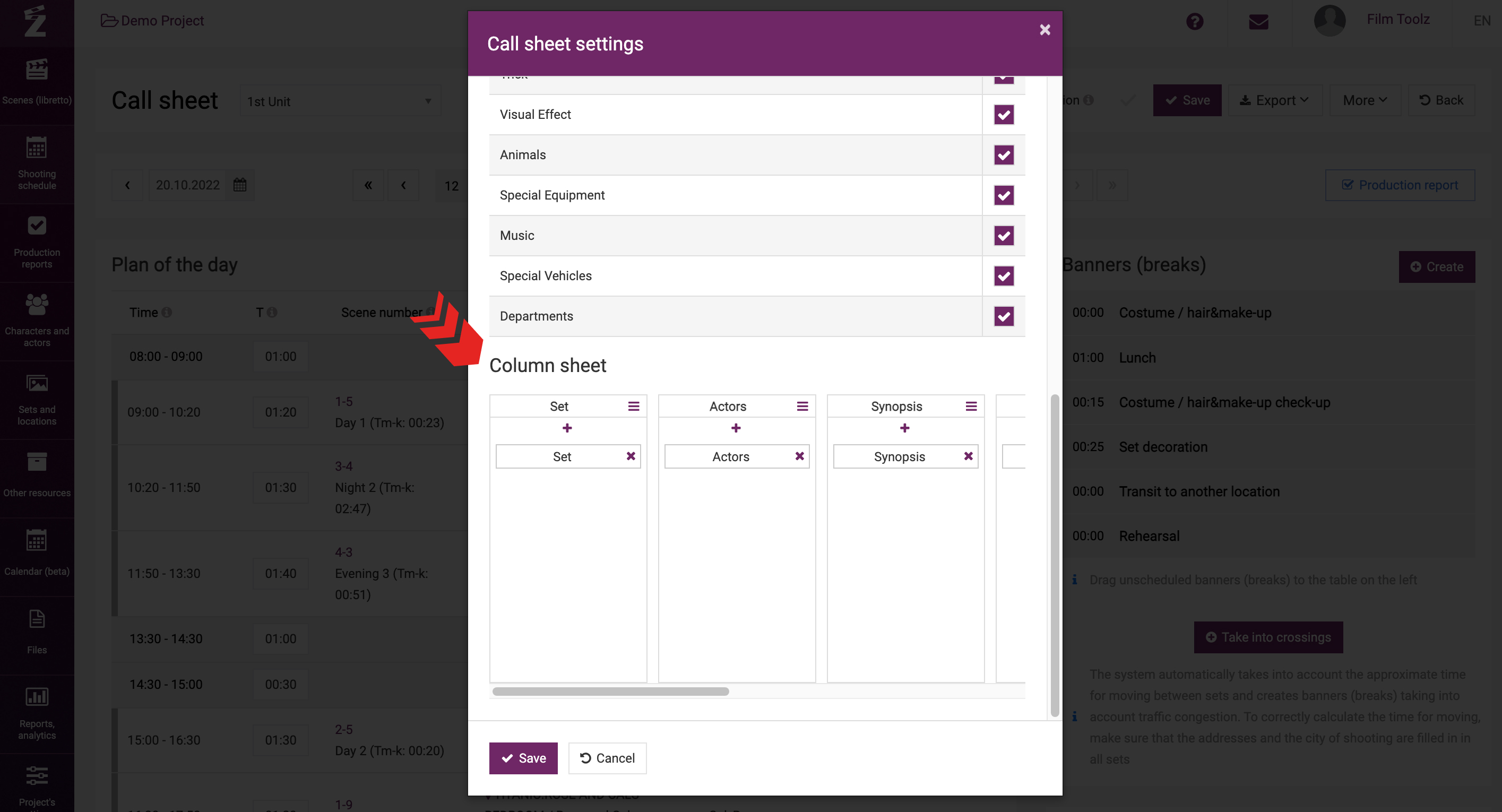
The default settings of your call sheet already include a certain combination of columns and their contents. If necessary, you can delete or add new columns and change the content of existing columns in your call sheet.
To add a new column, click on the menu of any existing column and then on “Add column”. A new column will be added to the right of the existing column.
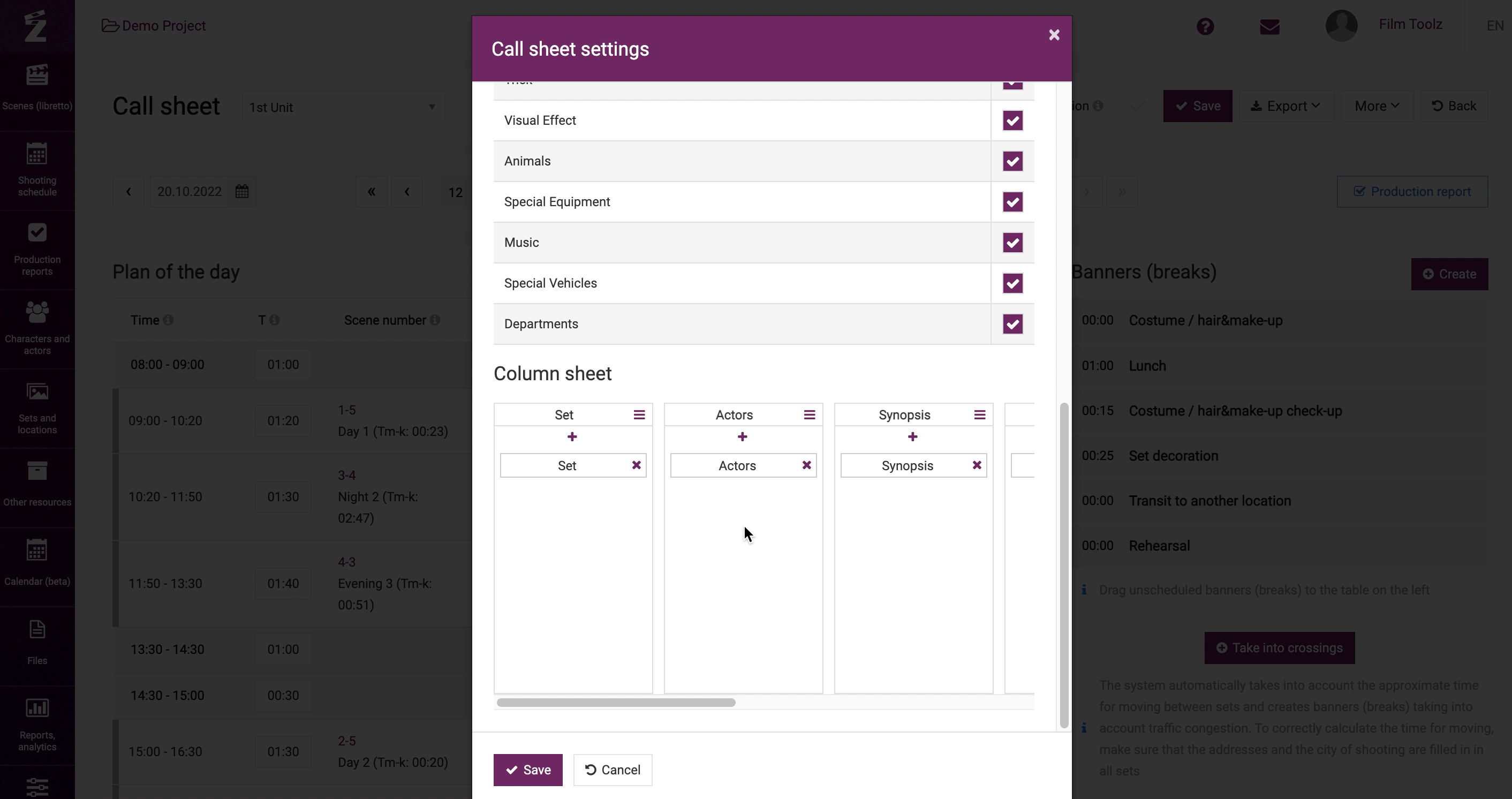
To set the elements to be shown in a certain column, click on the “plus” icon and select the required element from the list.
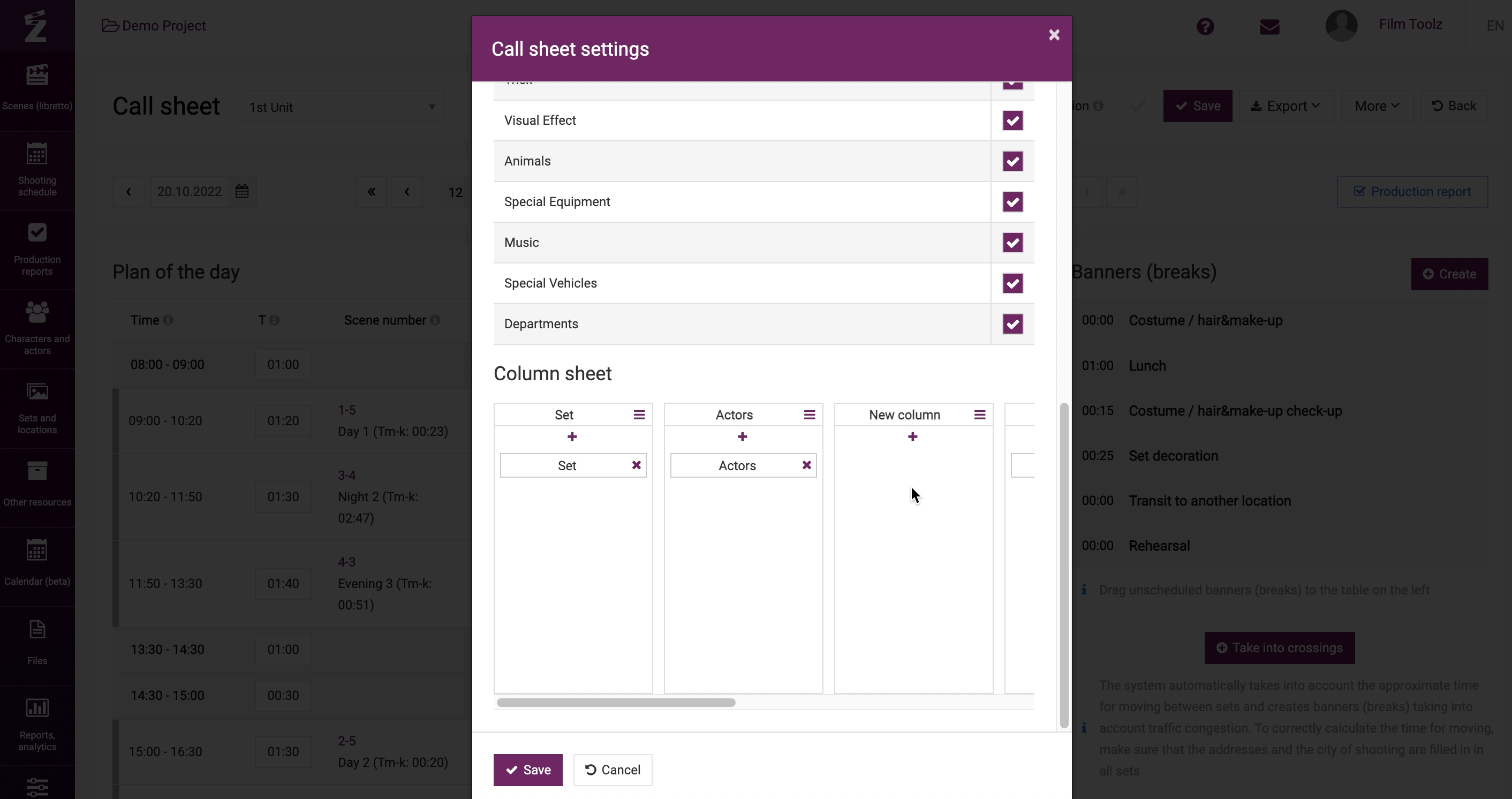
To delete an unnecessary column, click on the menu of the column. Select “Remove column”.
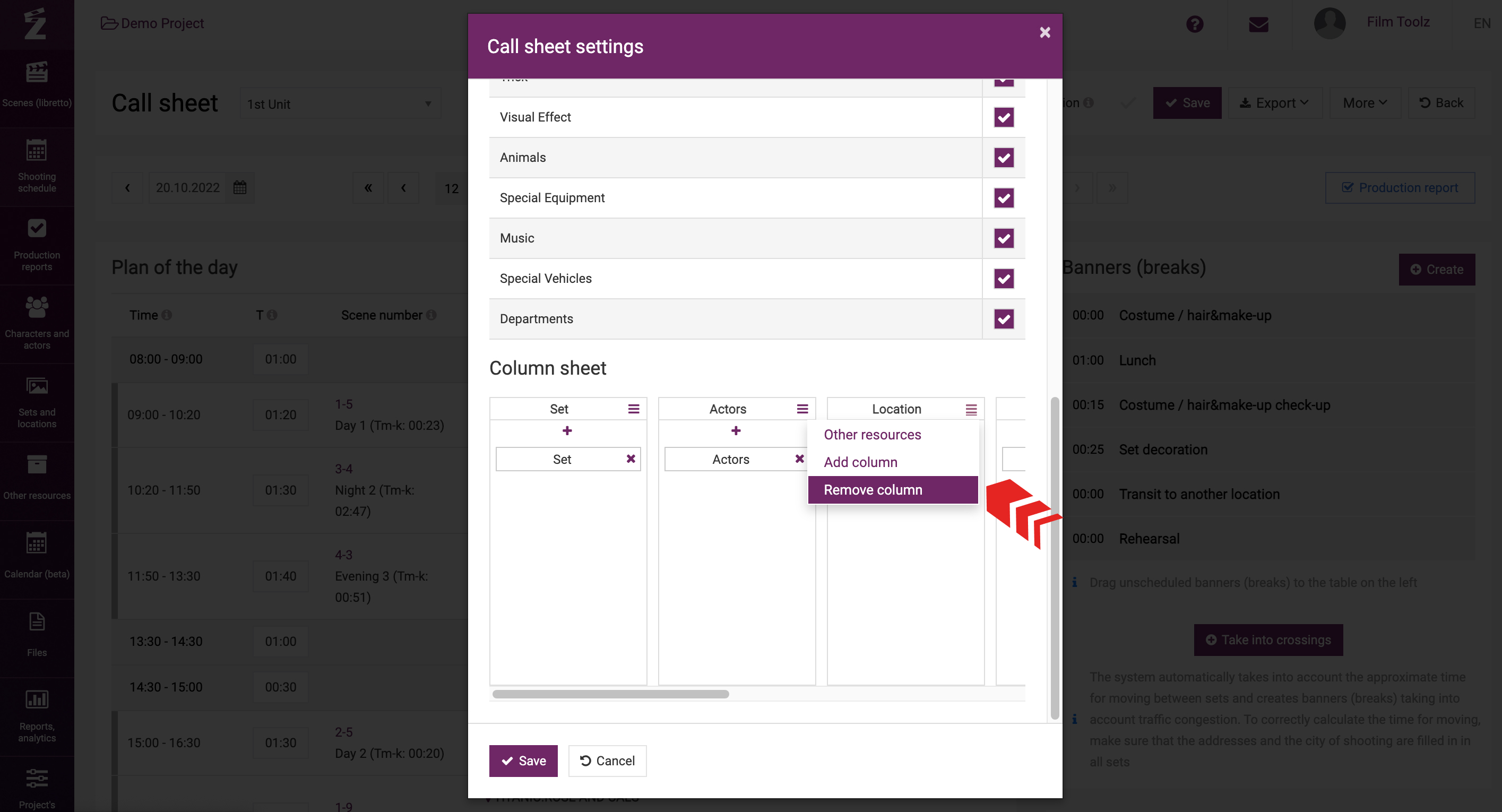
Each column may contain multiple elements at the same time. In this case, their names will be shown in the header of the column by default.
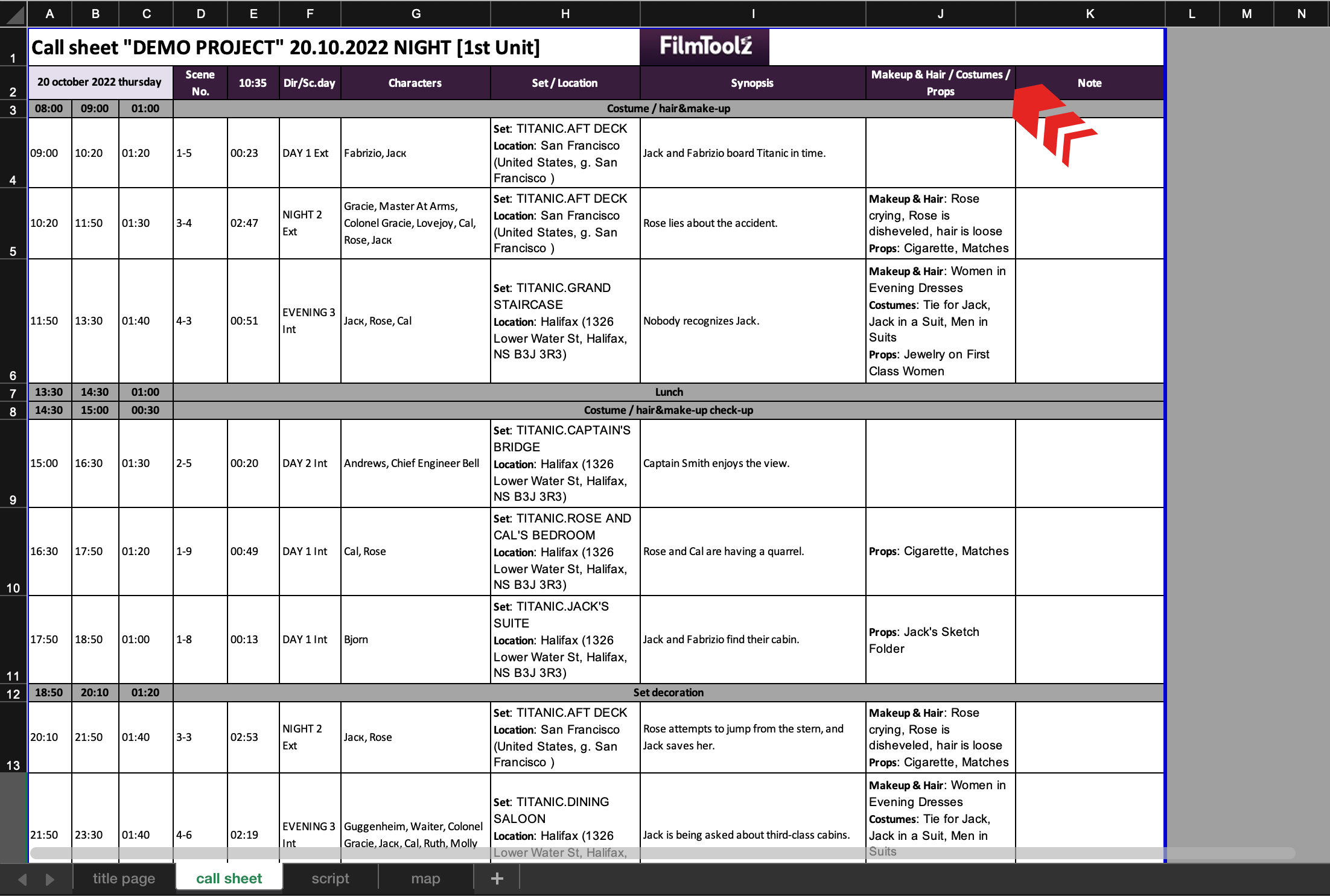
If there are many elements, and you want to save space in the header by making sure that they are not displayed all at the same time, select “Other elements” in the menu of the column.
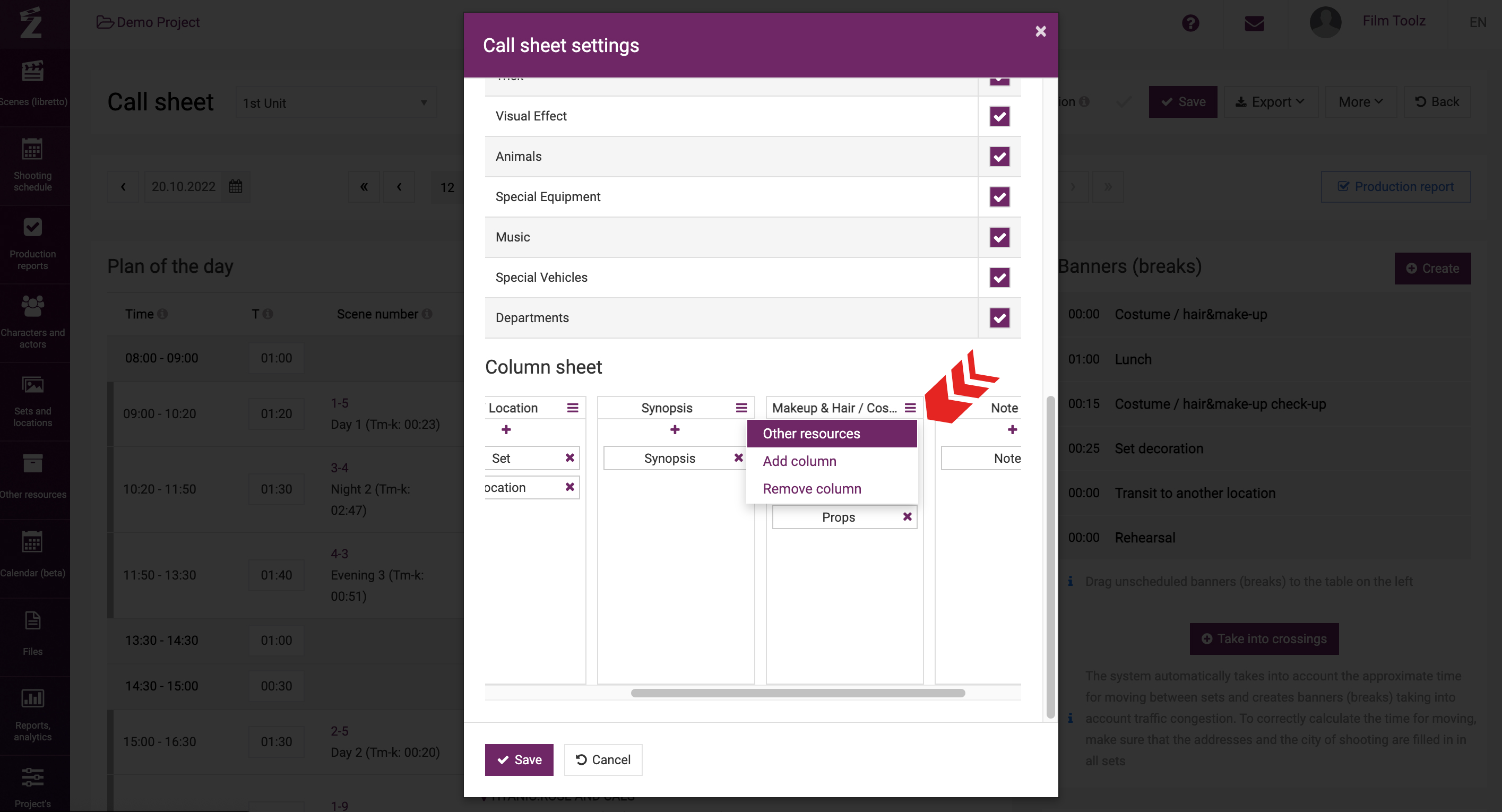
This column will be entitled “Additional elements”, and will effectively save space in your call sheet.