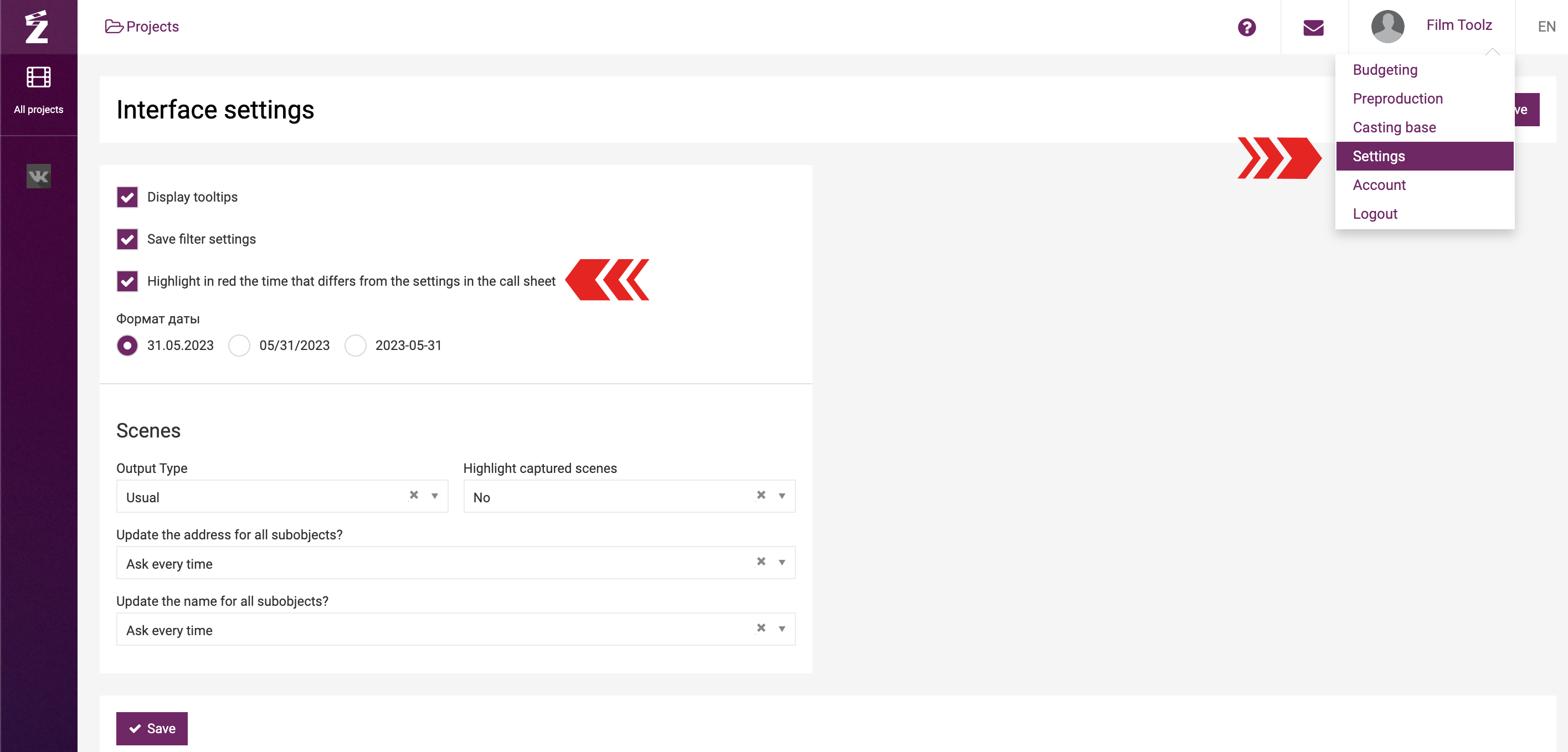Обучение
Setting the Call Time for Actors / Elements
This learning module covers more precise setting of call sheet parameters and is based on the assumption that you have already reviewed the basic features in the corresponding learning module. As it has been mentioned elsewhere, the set time for actors and elements in a call sheet will be calculated by the system automatically, provided that the “Auto-calculation” box is ticked.
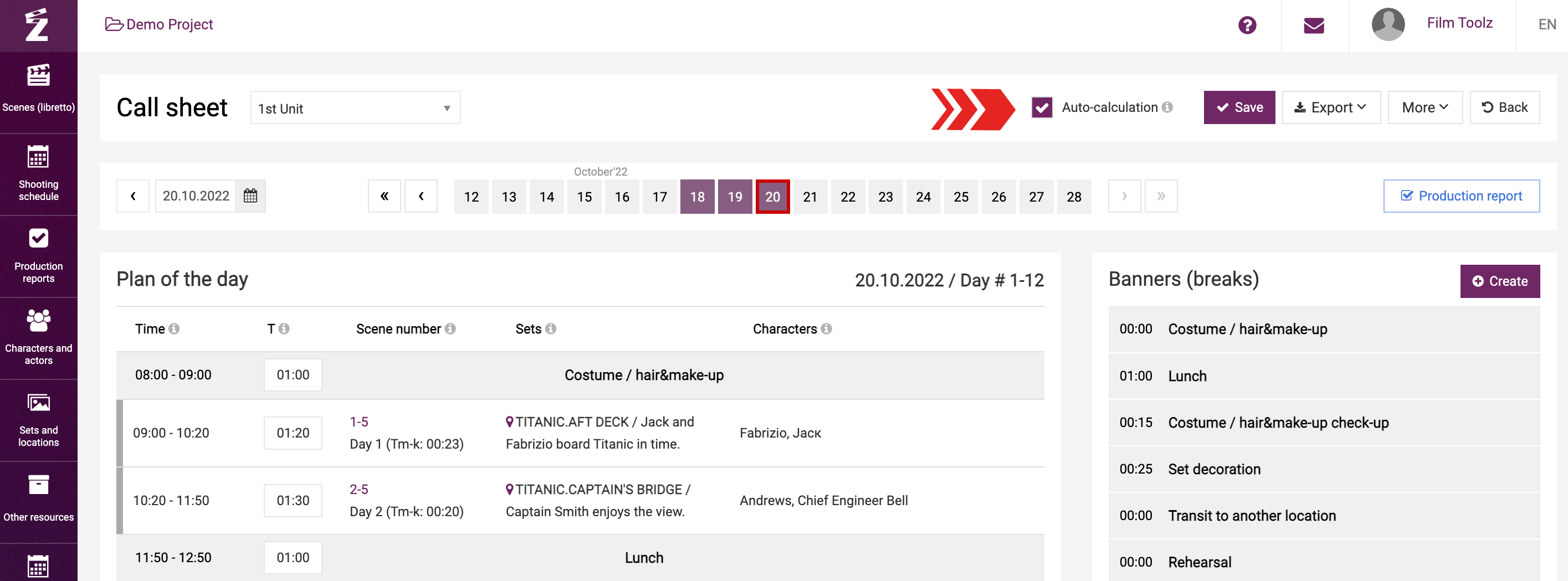
Otherwise, if there is no tick in the “Auto-calculation” box, you can recalculate the shooting day participants’ times by selecting “Recalculate call time” in the “More” drop-down menu.
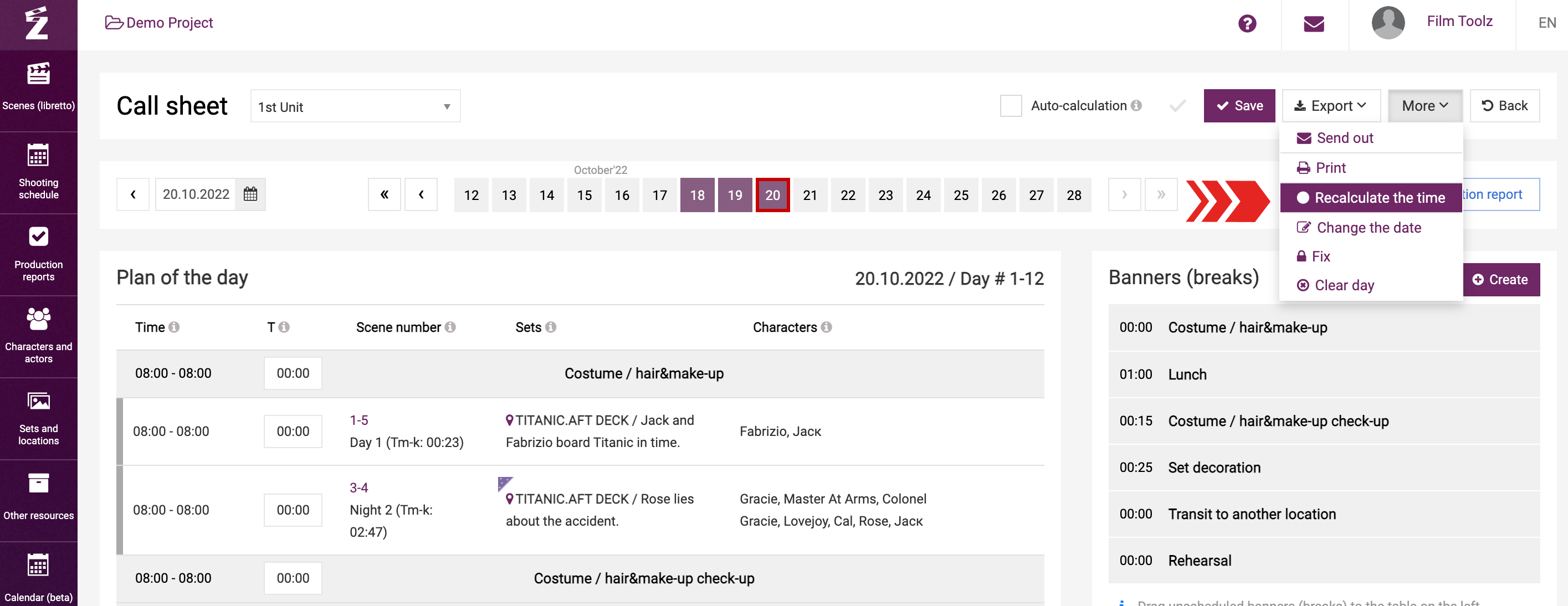
We will now look at the time calculation features in more detail using actor settings as an example.
The following parameters will be locked for each actor:
- The car for the actor
- Call time
- Costume
- Make-up
- Set time
- Out time
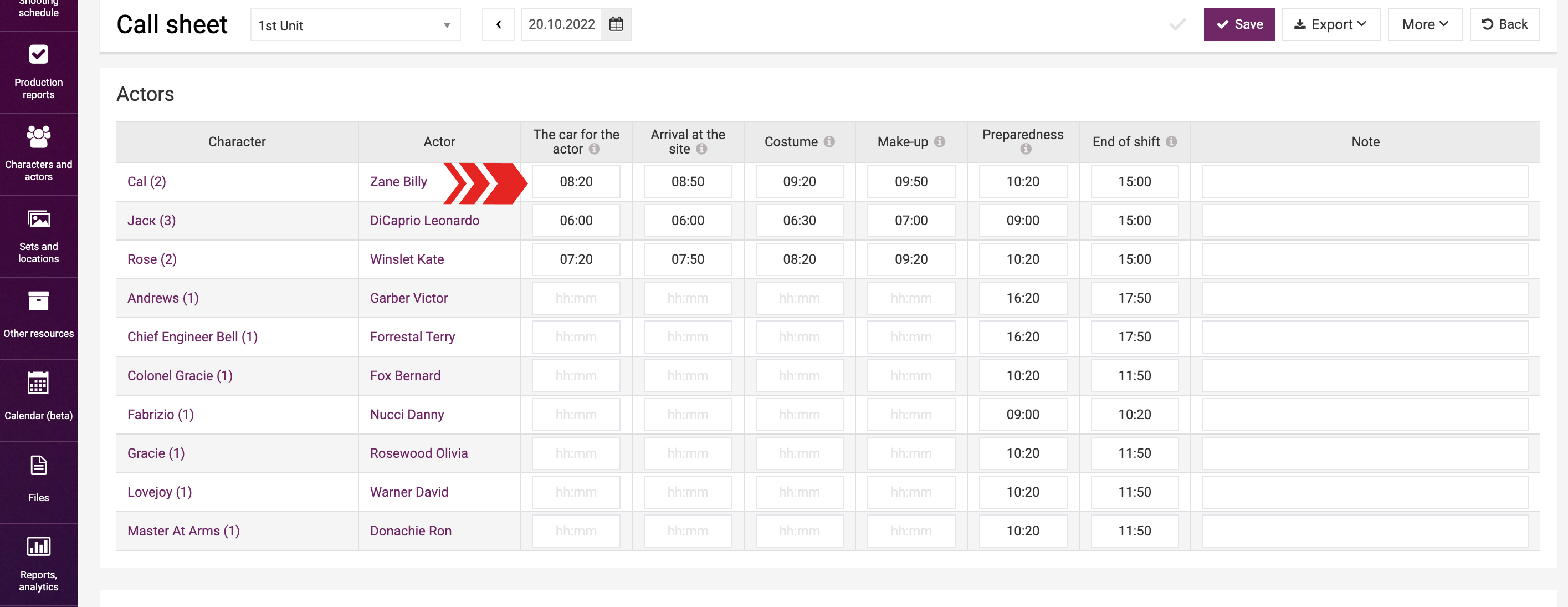
All these parameters can either be entered manually on the call sheet screen, or calculated by the system automatically by reference to the data specified on the actors’ and characters’ pages.
You can set the car arrival time for the actor on the actor’s page. For example, if the car is supposed to arrive 3 hours prior to the actor’s set time (the time scheduled for the first scene featuring the actor in the shooting day) at all times, then input 03:00 in the respective field on the actor’s page.
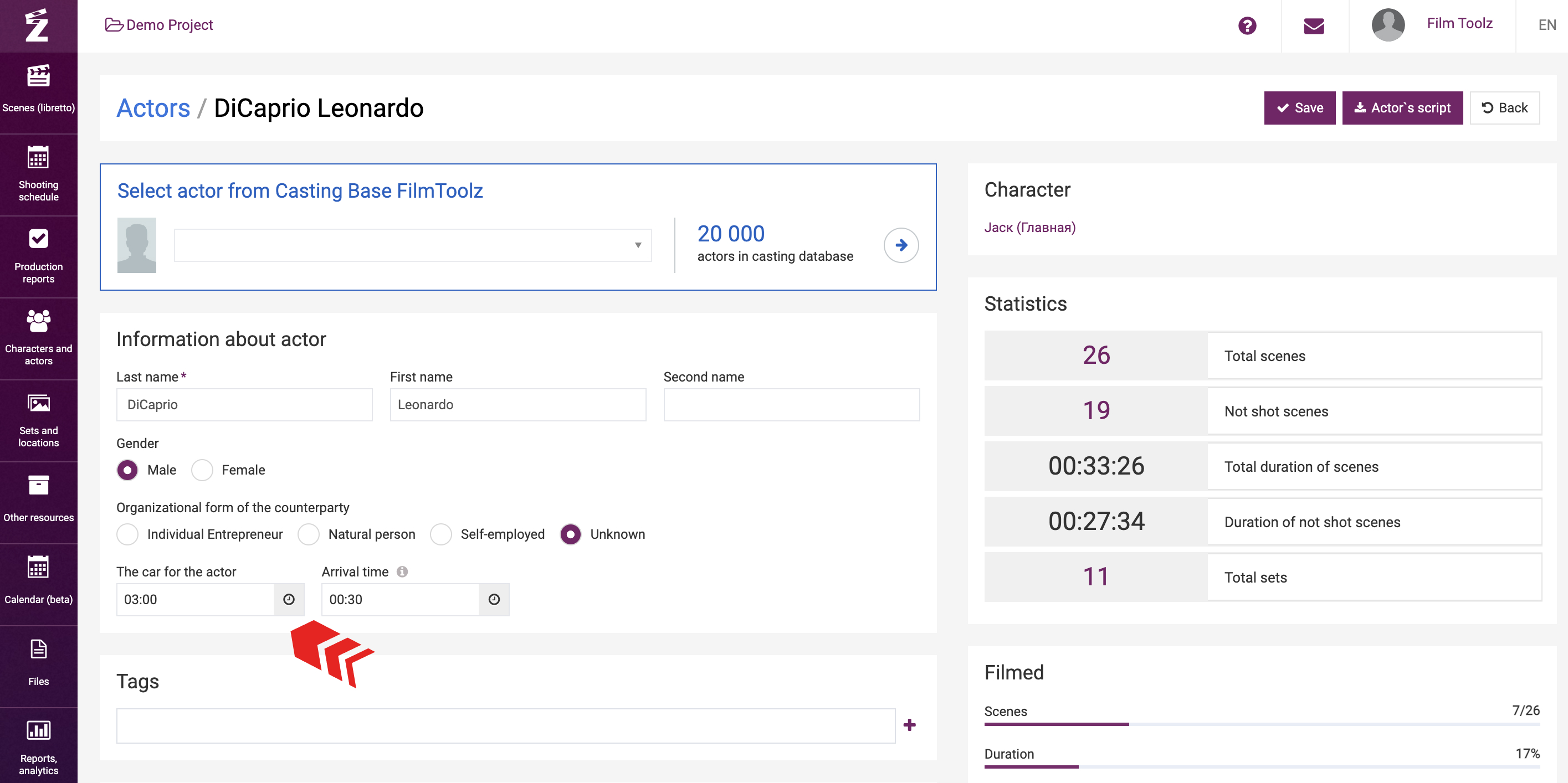
In this case, if the first scene featuring the actor is scheduled to be shot at 09:00, the system will automatically put 06:00 in the “The car for the actor” field.
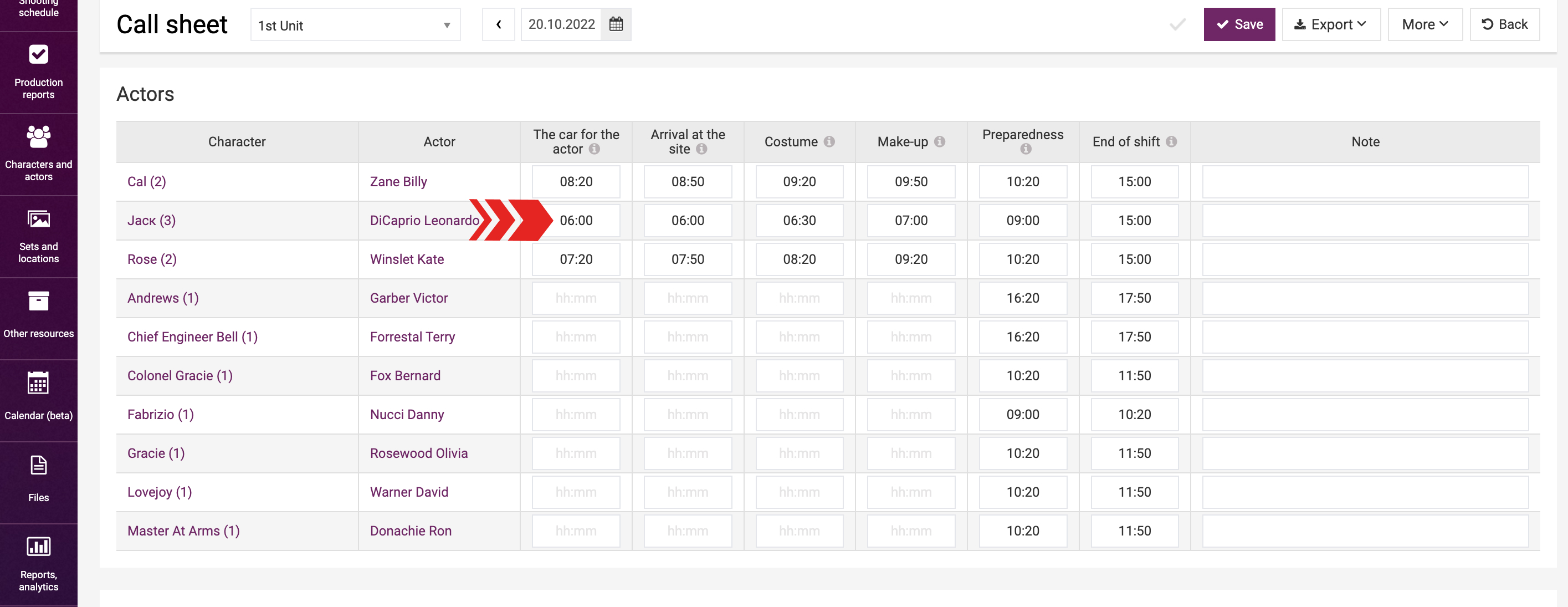
Additionally, you can specify the time required for the character’s make-up and costume on the character’s page.
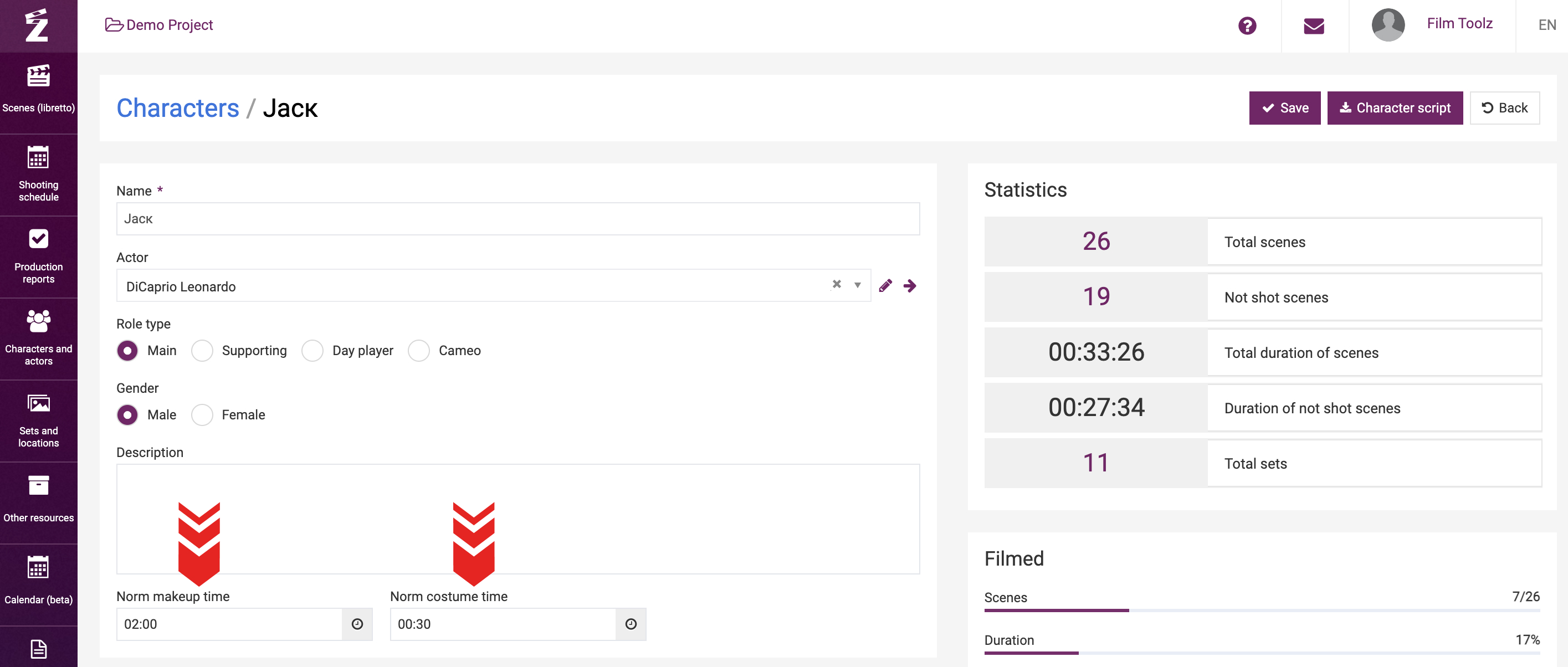
This information will save you time when building a call sheet. The costume time will be calculated based on the make-up time, and the make-up time will be calculated based on the set time of the actor portraying this character. For instance, if we indicate 02:00 hours as the make-up time and 00:30 minutes as the costume time on the character’s page, and the first scene featuring this character is scheduled for 09:00, the system will automatically fill out the make-up time starting at 07:00 and the costume time starting at 06:30.
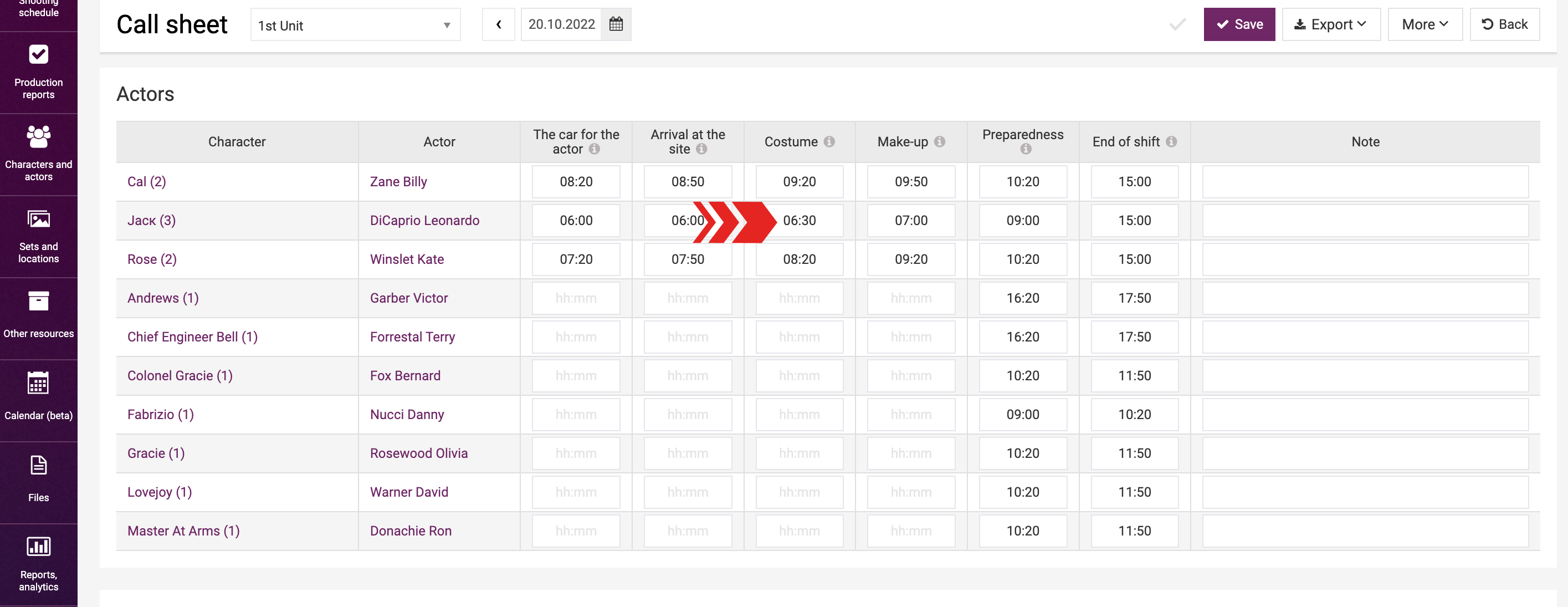
If the make-up time is not specified, then the costume time will be calculated by reference to the actor’s set time. You can specify one of the parameters, both of them, or none. If none is specified, the system will not fill out these fields on the call sheet page, and you will be able to enter the time manually.
The set time and out time will be filled out in any case, as they depend on the start time of the first scene featuring this actor.
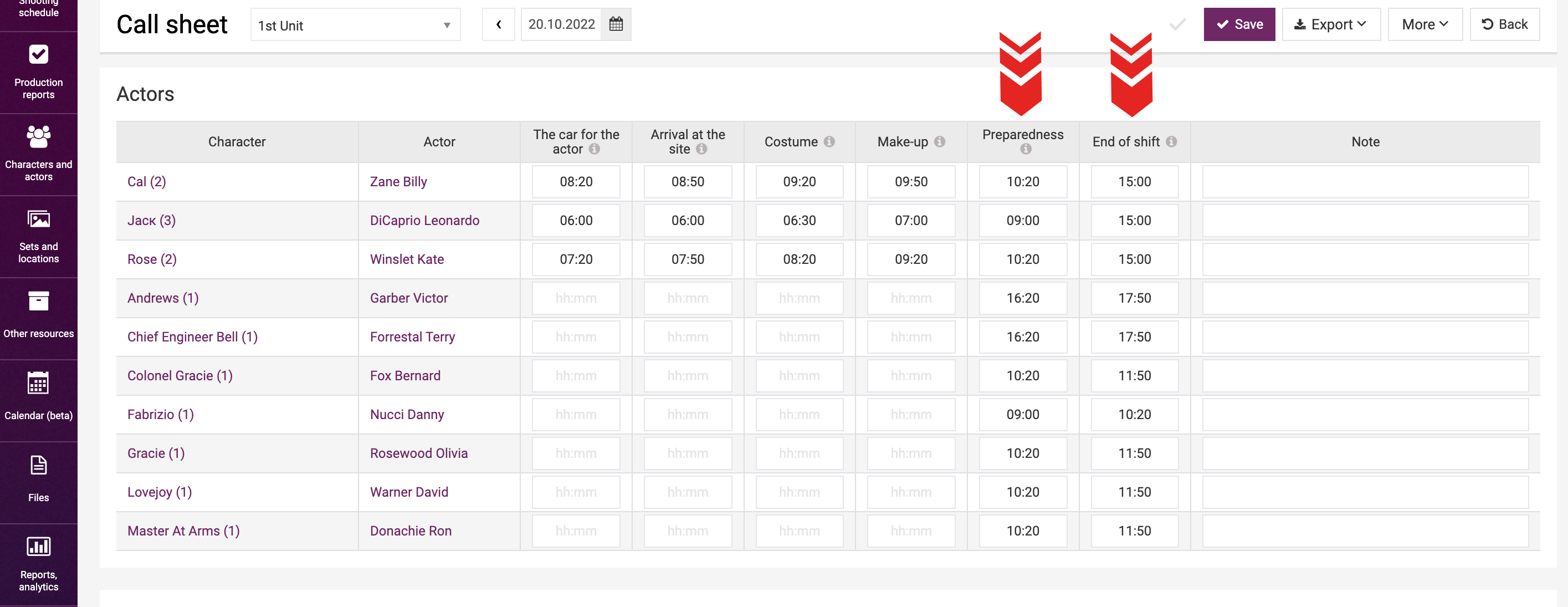
Schedule the scene featuring the actor, schedule the service breaks, and specify their duration. You will see that the set time and out time for each actor and element employed have changed.
Please note that after you save the call sheet for the first time, all information about actors and elements in this shooting day will become static. If you specify the time on the actor’s or character’s pages after saving the call sheet, then you can update the actor’s data using the “Recalculate call time” item in the “More” drop-down menu.
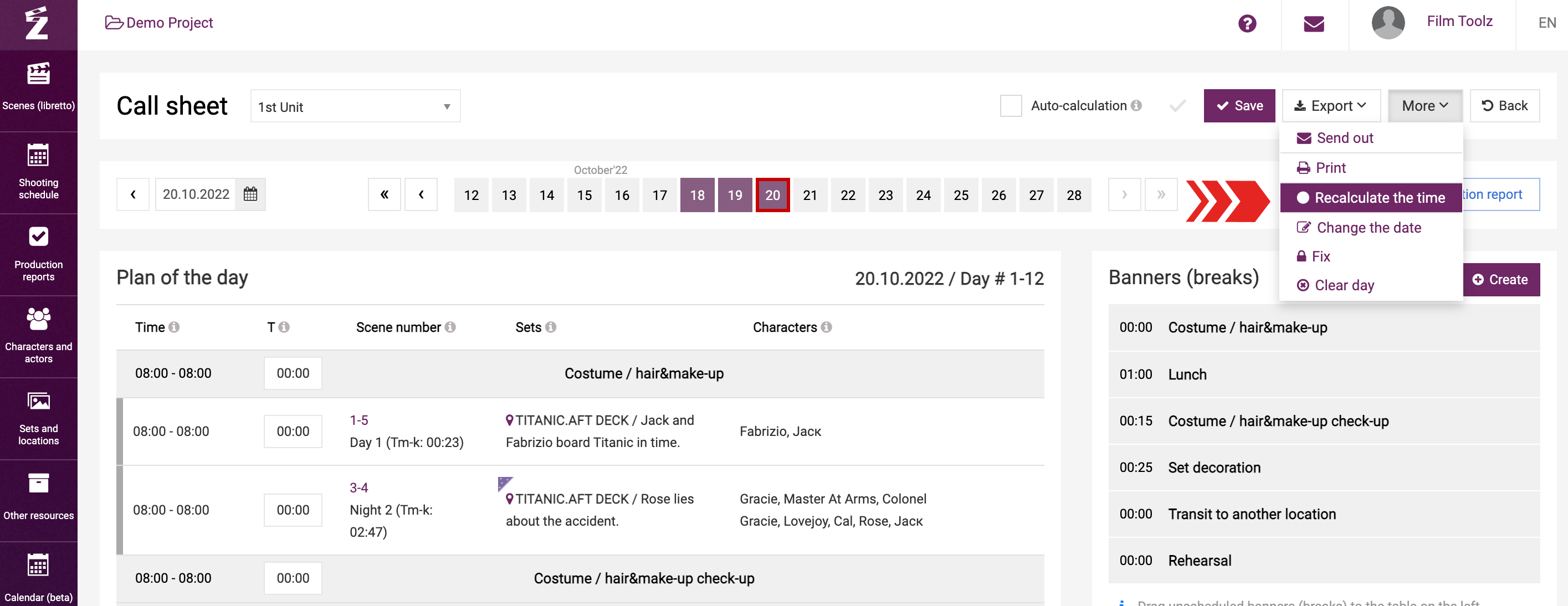
There are instances when the actors’ set time has to be earlier than the start time of the first scene featuring them. Currently, it is impossible to specify the data for automatic calculation of the set time. However, you can specify the actor’s required set time in a specific shooting day. In this case, should the day schedule change in the future, the set time will change in accordance with the stated difference. For instance, the shooting of the actor’s first scene starts at 09:00, but the set time is to be scheduled 10 minutes earlier. Put 08:50, and if the first scene is rescheduled, say, for 10:00, then the actor’s set time will change to 09:50. The time deviation from the schedule will be highlighted in red, and if you mouse over, you will be able to see the actor’s shooting day start or end times.
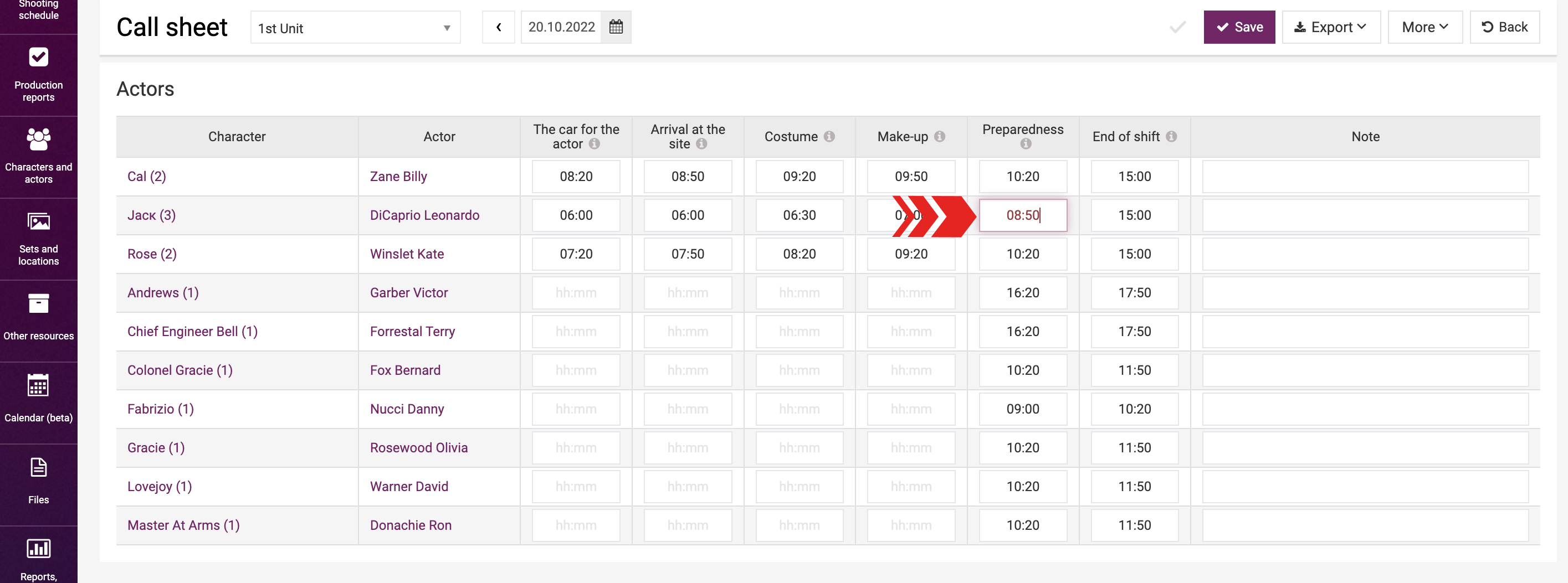
If the time is not highlighted in red, then you can check the corresponding checkbox in the interface settings.