Обучение
Rescheduling Shoot day to Another Date
You can move a fully scheduled and locked day to any vacant date, or swap any scheduled days. You can do so from the “Shooting schedule” screen or from the “Call sheet” screen.
To reschedule a scheduled shooting day to another date from the “Shooting schedule” screen, open the menu of the day and select “Reschedule to another date”.
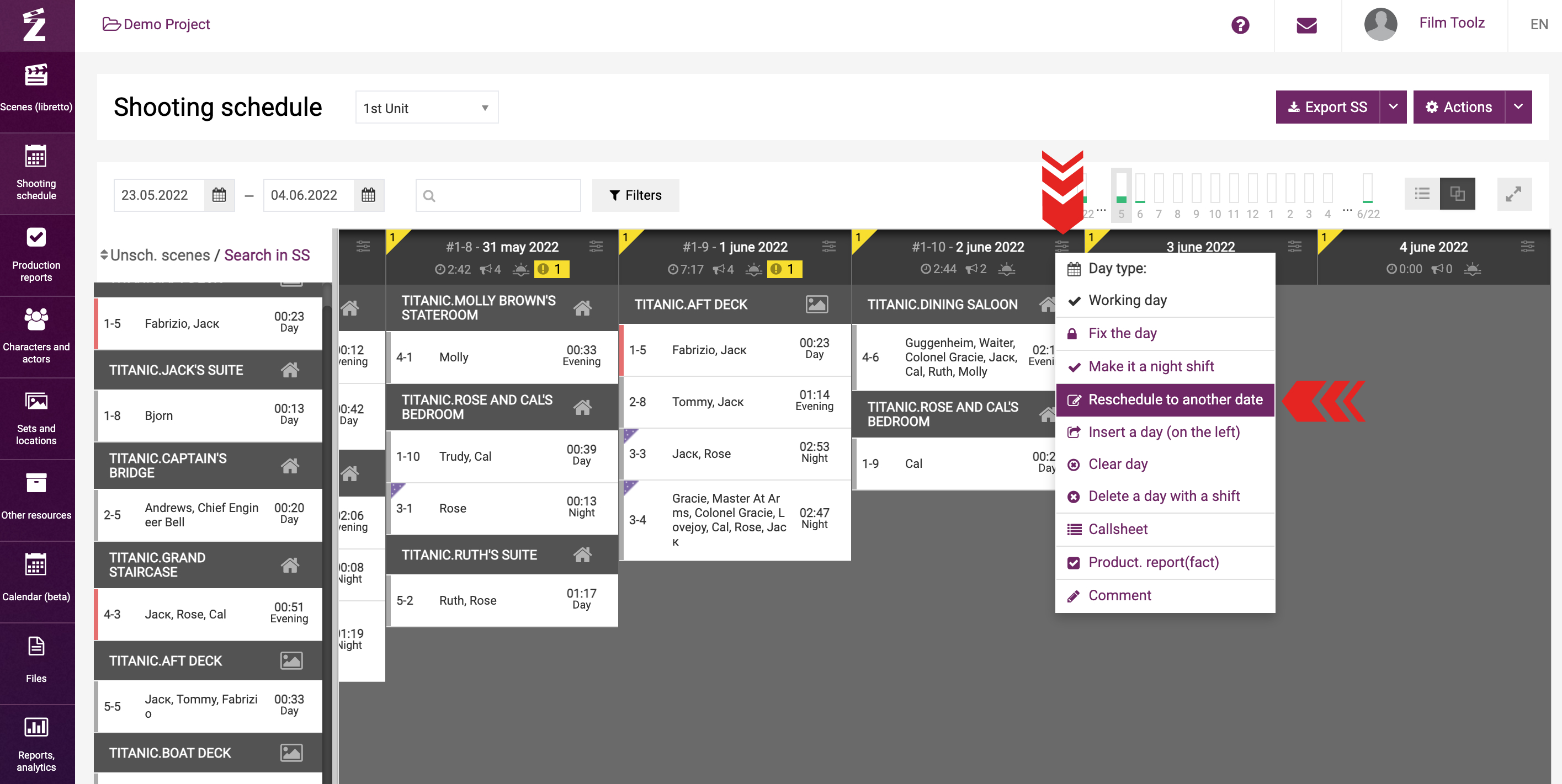
Indicate the desired date in the window either by using the calendar or by entering it manually. Click on “Transfer”.
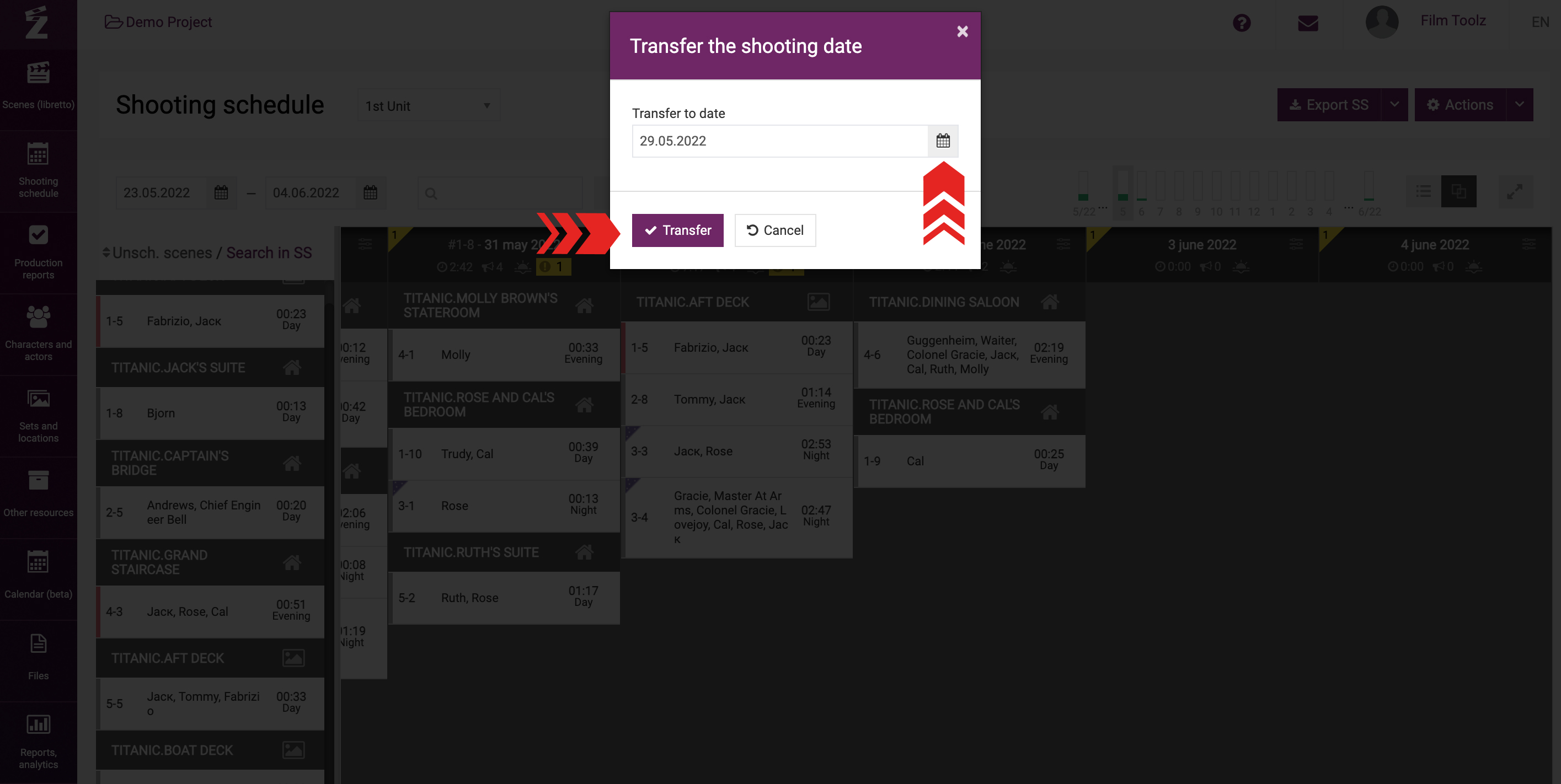
Please note that if you select a date that has already been scheduled as a shooting day, you will see a window with a warning. If you agree to swap the shooting days, click “OK”. Otherwise, click “Cancel” and select a vacant date, or close the window and edit the necessary date by freeing it up of the shooting day scheduled earlier.
If you select a date previously marked as a sleeping day or day off, you will see a window with a warning stating that it is impossible to move the shooting day to the selected date. In this case, you can either select a different date or close the window and edit the required date by changing the day type.
You can change the day type in the menu of the day by selecting the relevant item in the pop-up window.
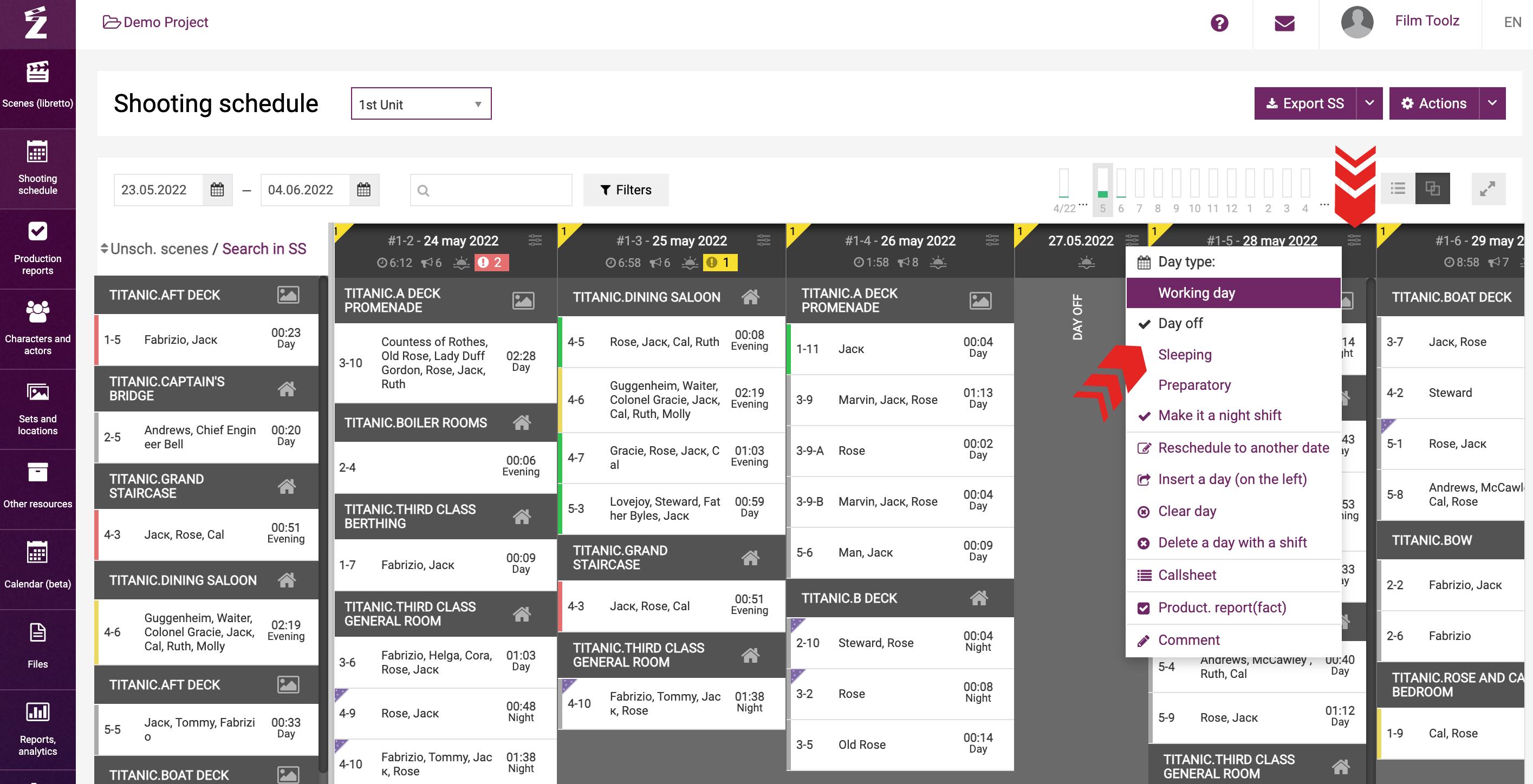
To move a shooting day to another date from the “Call sheet” page, click on "More" menu and select “Change the date”.
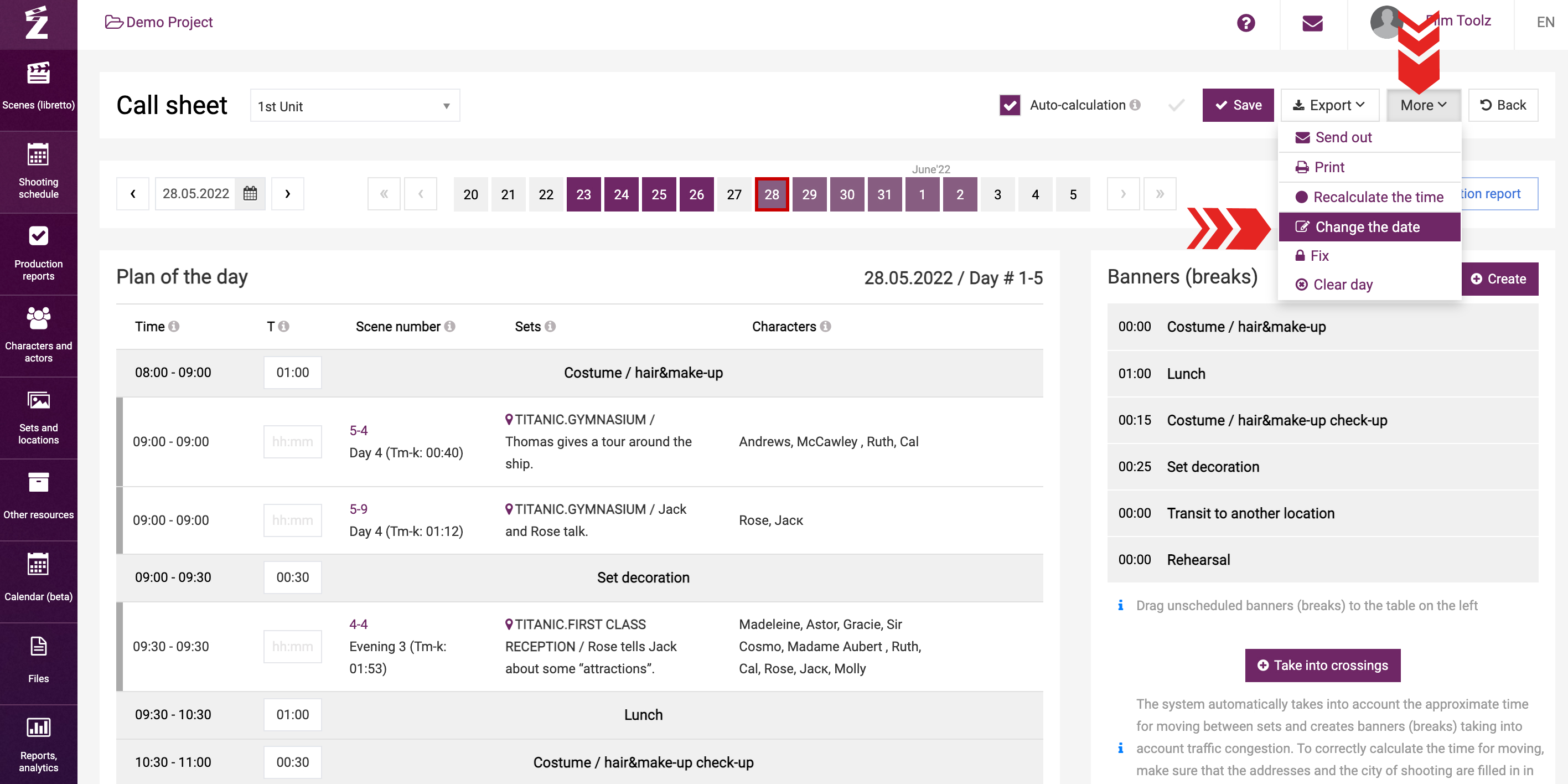
Then select the desired date in the calendar. Unless the selected date is already taken, the system will move your call sheet to the selected date and clear the date currently scheduled. If the selected date is already taken, the system will suggest swapping the shooting days.
Please remember that you can access the “Call sheet” screen both from the “Shooting schedule and call sheets” menu item in the left-hand sidebar, and from the calendar on the home page.