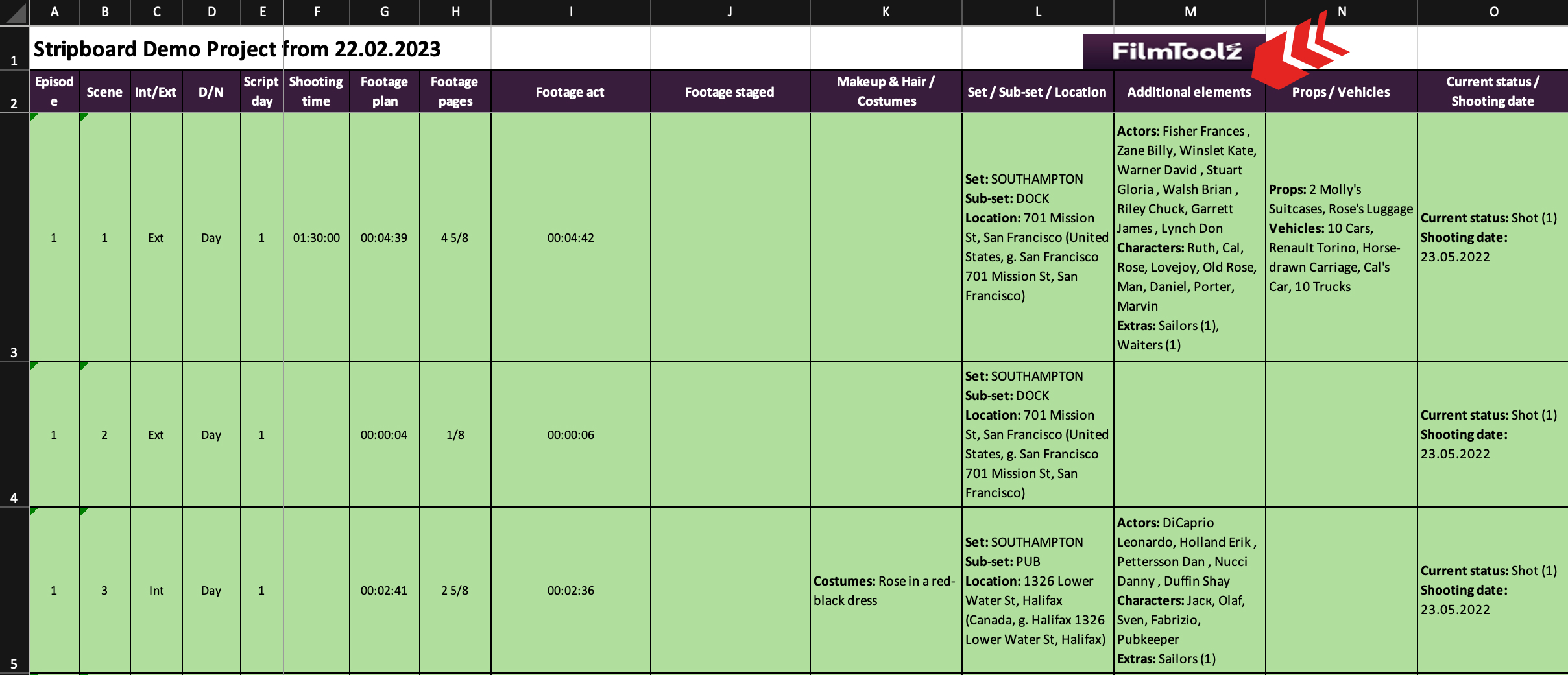Обучение
Configuring Stripboard Export
The system enables to configure the appearance of the exported stripboard. To do so, when on the scene list (stripboard) screen, click on “Export” and then on “Stripboard settings” in the drop-down list.
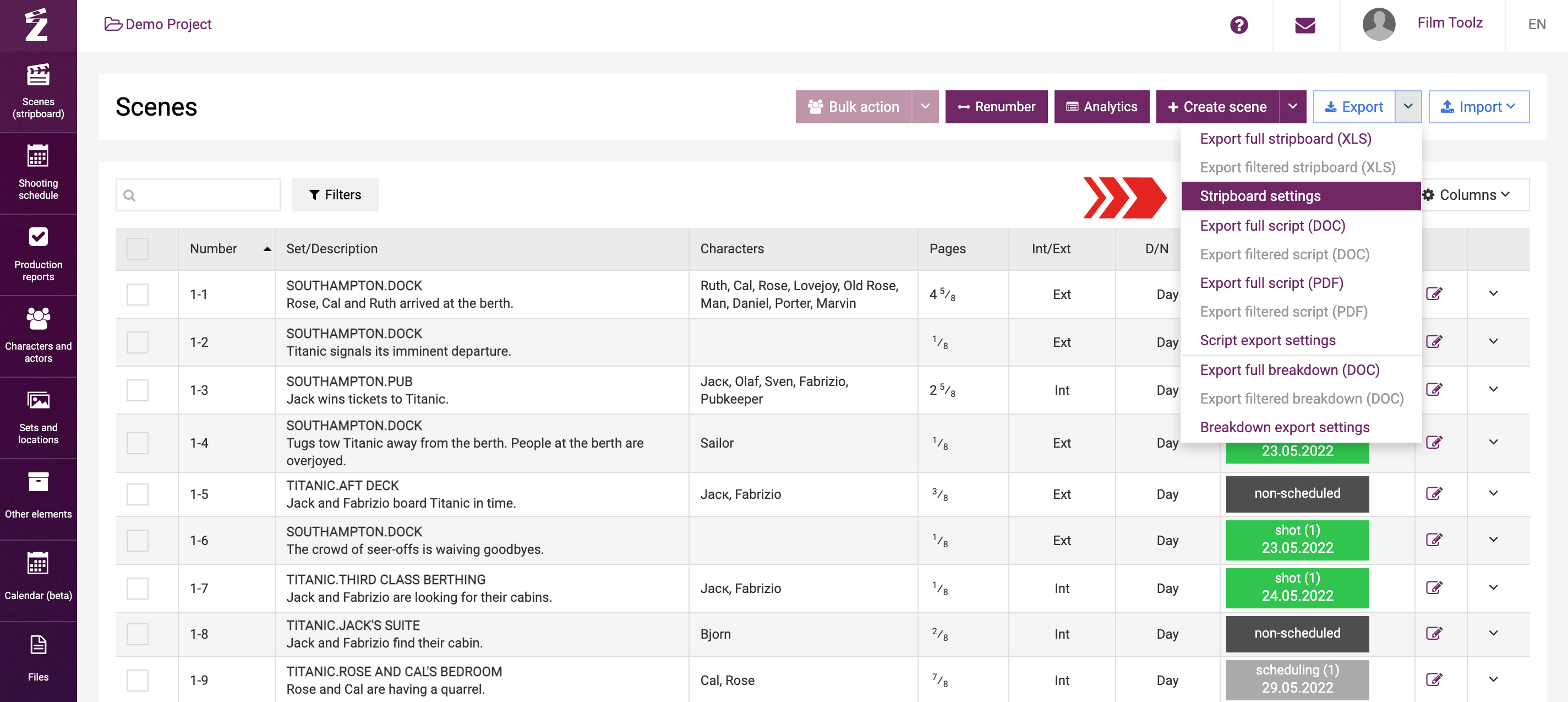
The stripboard default settings already include a certain combination of columns and their contents. If necessary, you can delete or add new columns, and change the content of the existing columns.
To add a new column, click on the menu of any existing column and then on “Add column”. A new column will be added to the right of the existing column.
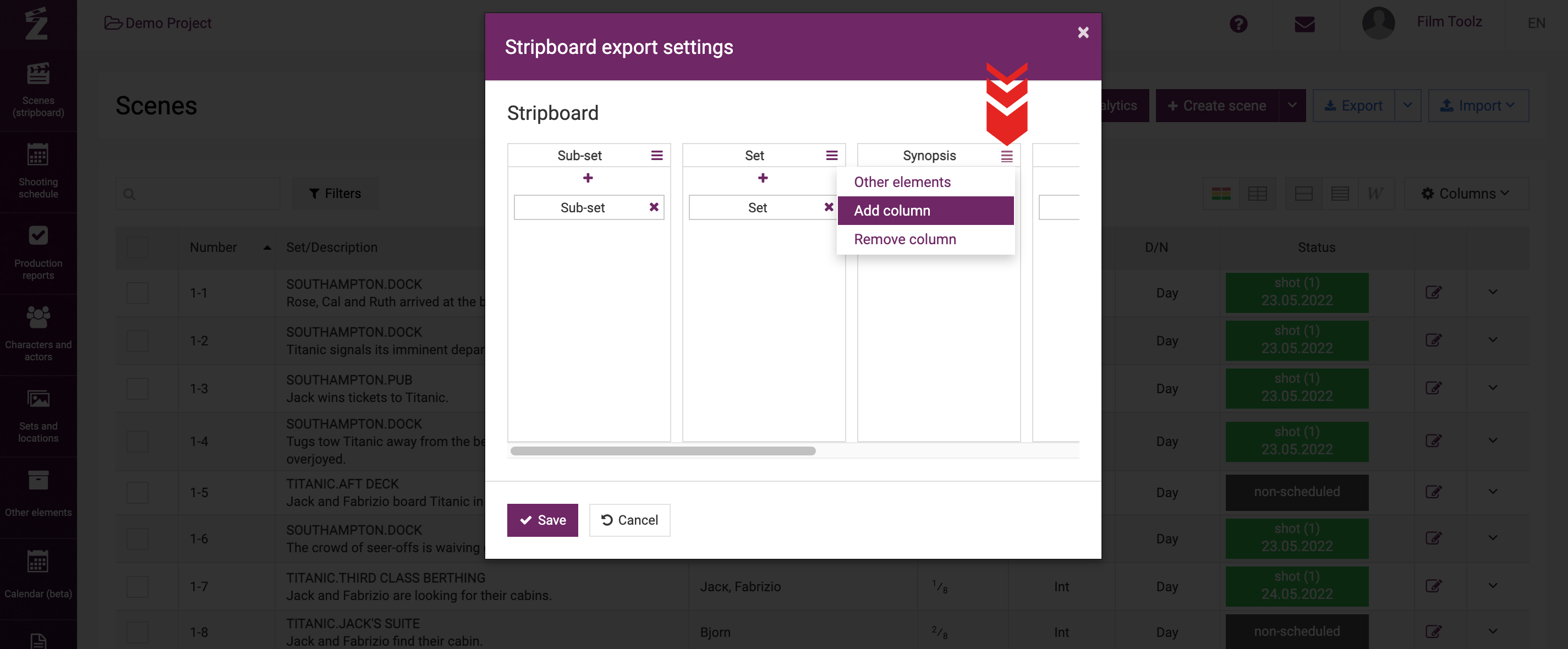
To set the elements to be shown in a certain column, click on the ‘plus’ icon and select the required element from the list.
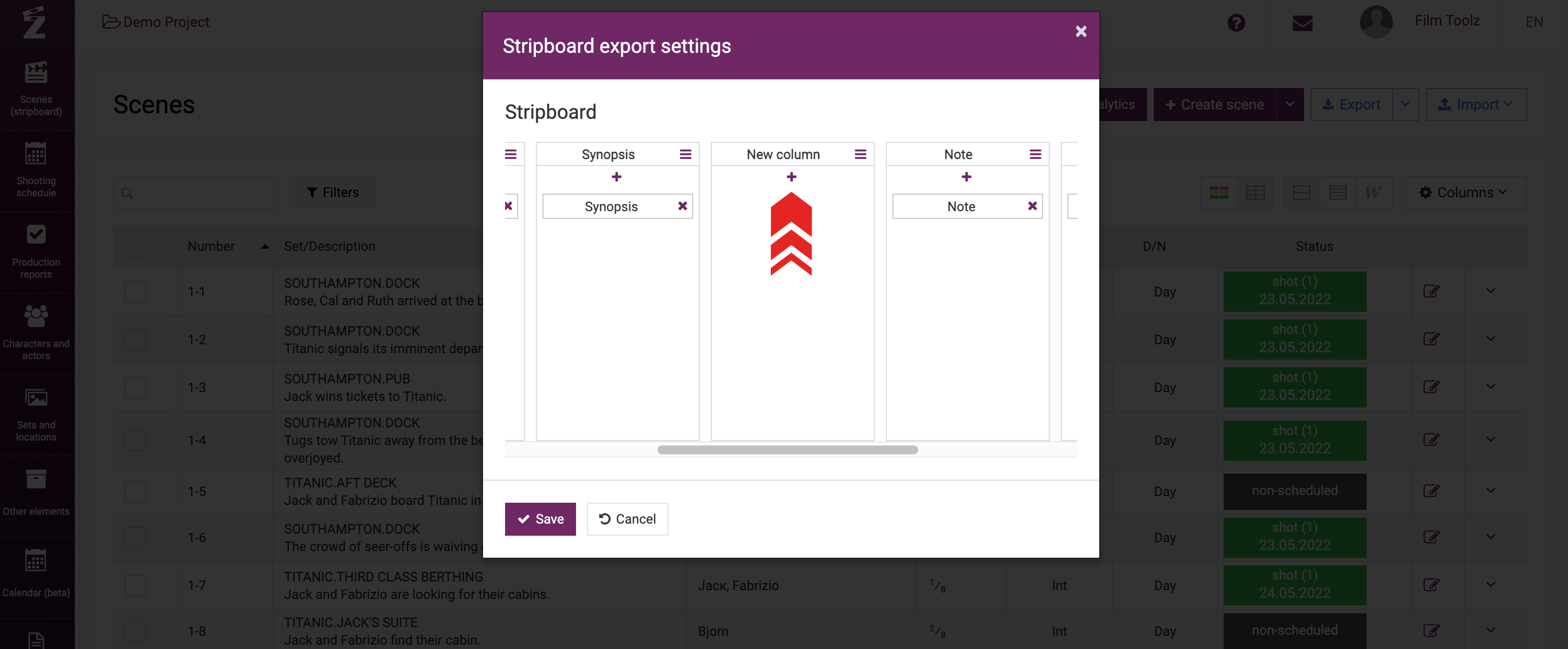
If the elements you select is already included in a specific column, the system will alarm you.
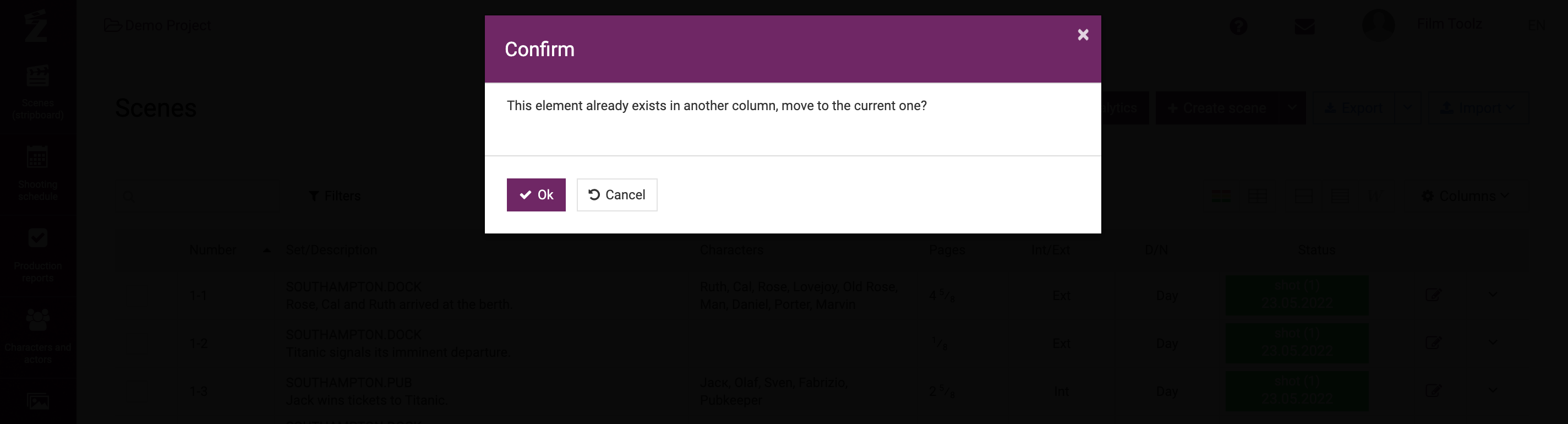
To delete a column not supposed to be exported, click on the menu of the column. Select “Remove column”.
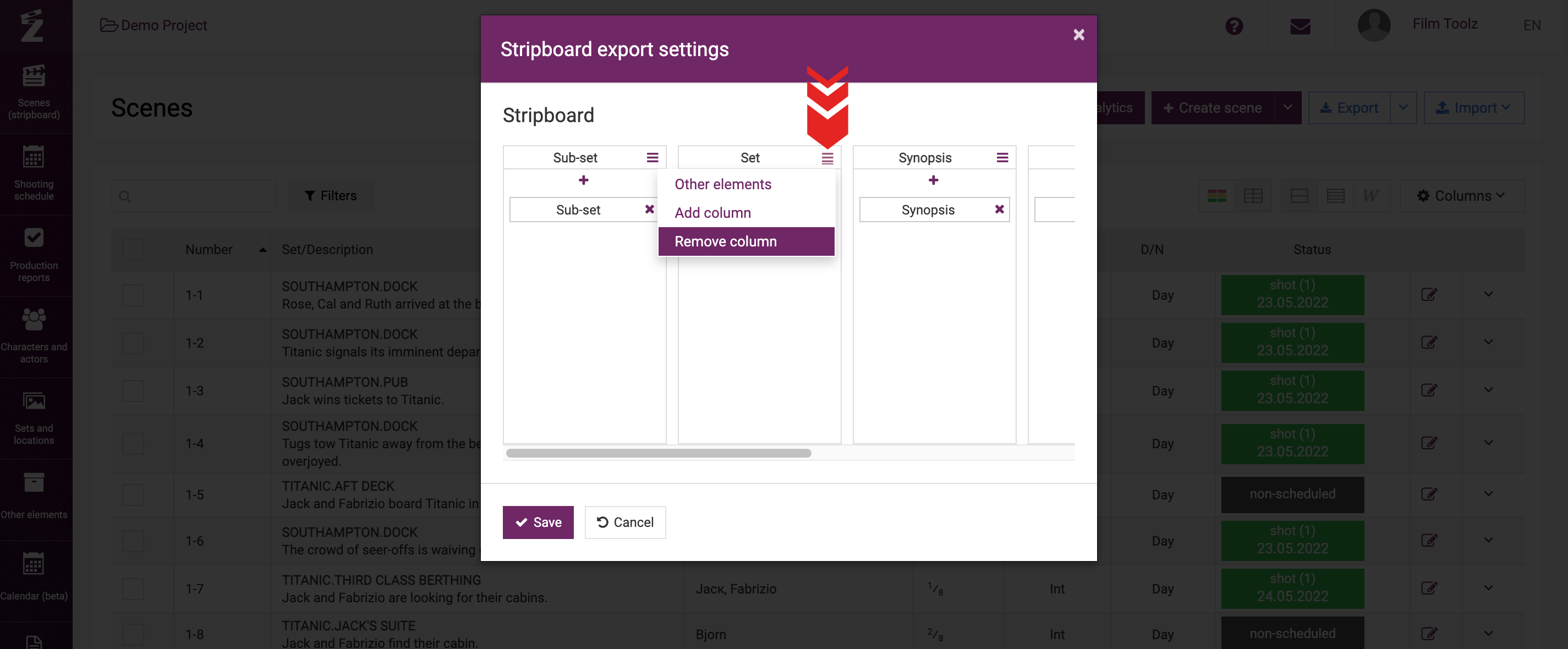
Each column may contain multiple elements at the same time. In this case, their names will be shown in the header of the column by default.
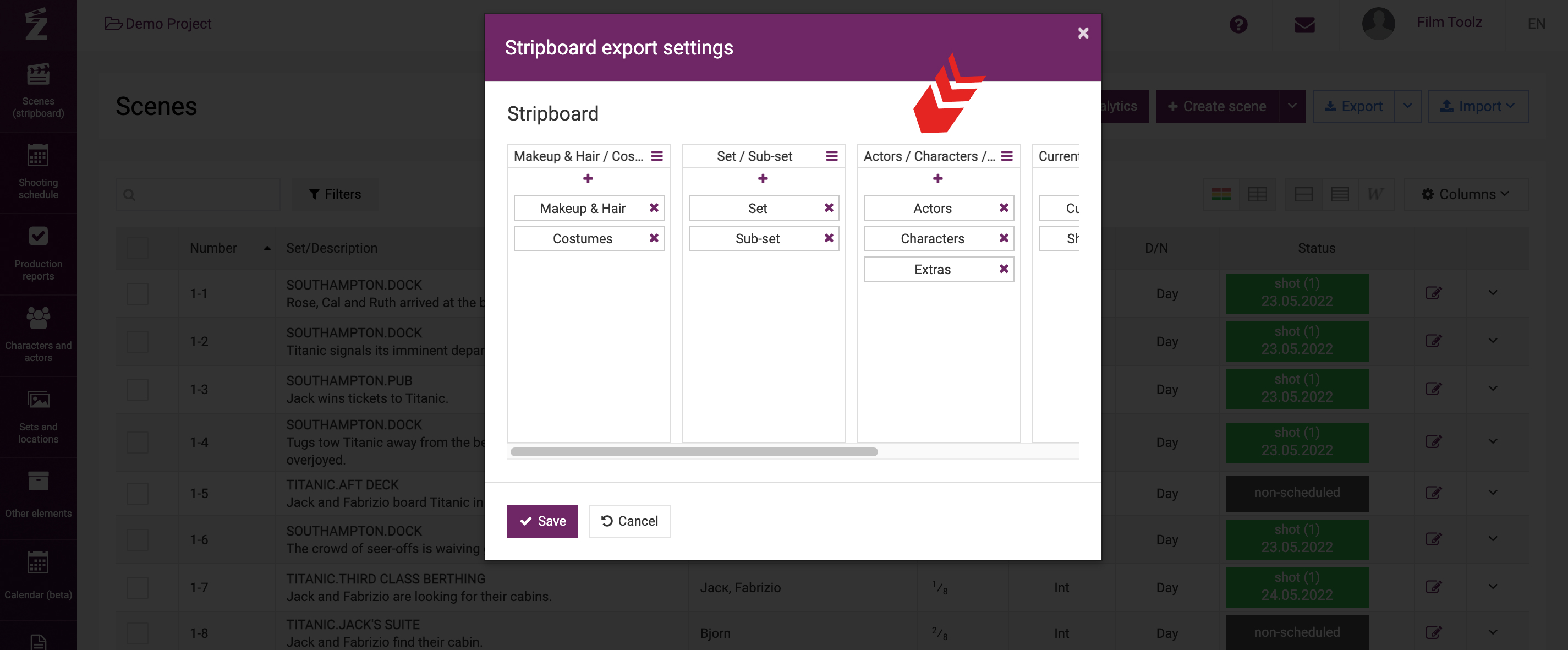
If there are many elements, and you want to save space in the header by making sure that their names are not displayed all at the same time, select “Other elements” in the menu of the column.
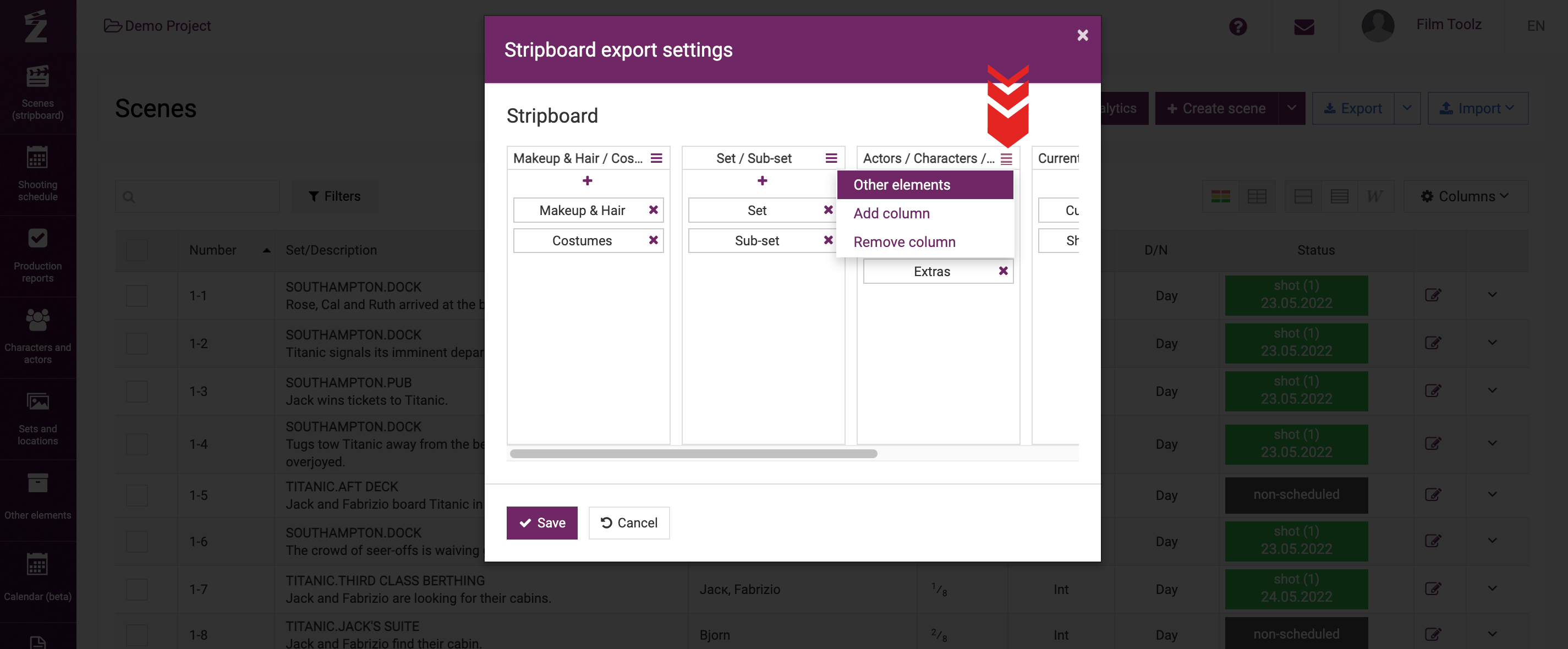
This column will be entitled “Additional elements”, and will effectively save space in the exported stripboard.