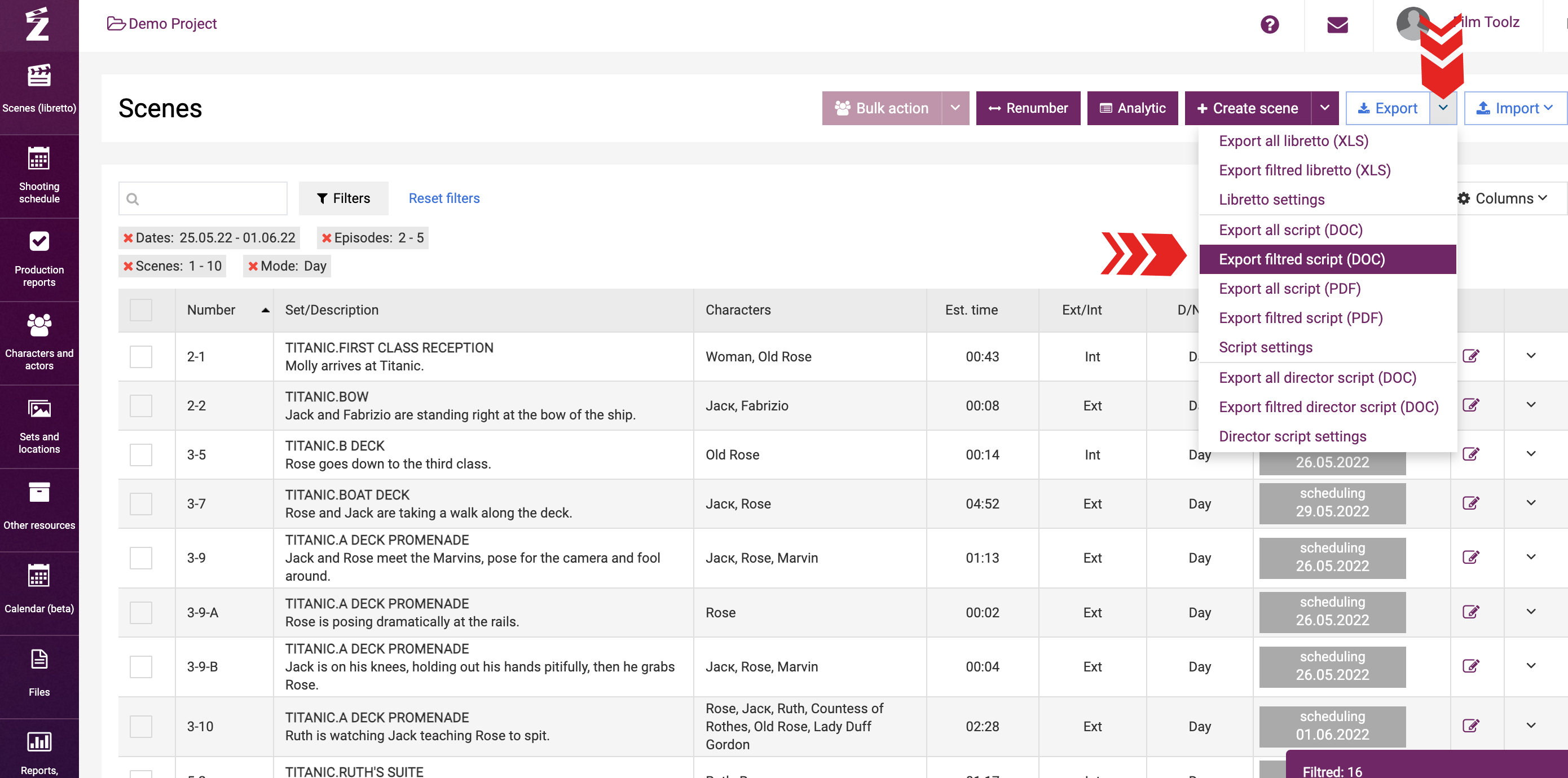Обучение
Scenes Search and Enhanced Filters
For the sake of convenience of the scene list management, FilmToolz is equipped with the filtering and enhanced search features. These features make it possible to promptly find any scene in the list, or filter a group of scenes for the sake of editing the entire group. Learn more about the ways to manage groups of scenes in the "Bulk Actions" learning module.
In order to use quick search by scenes, enter the name of the set, character, number of the scene or part of its synopsis in the search field.

The system will immediately display all suitable options and summary information about the filtered scenes – their quantity, total estimated and actual screen time/pages.
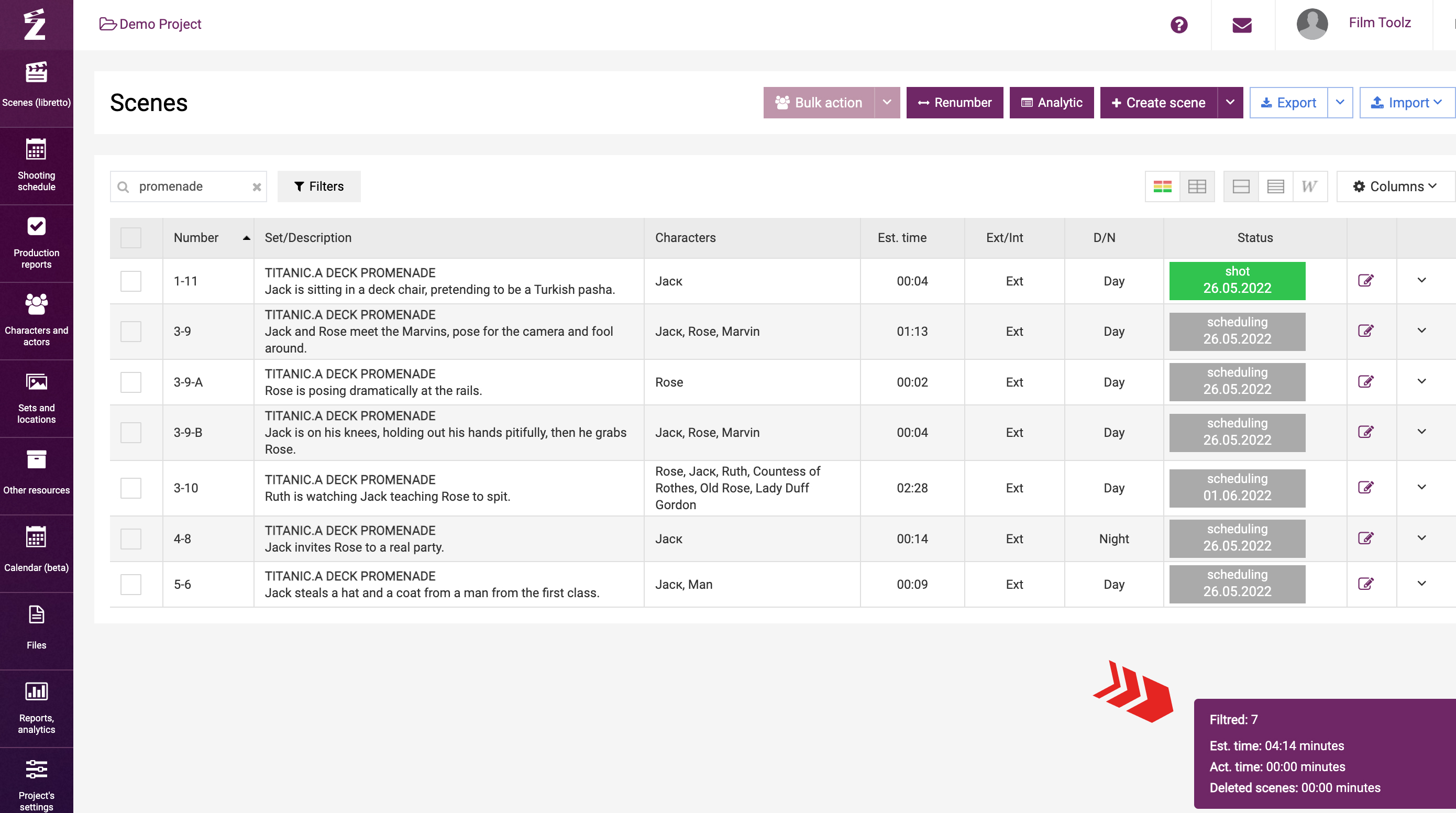
While quick search makes it possible to select the scenes using a single criterion only, the enhanced filter allows for more flexibility in configuring your selection. In order to use this feature, click on “Filters”.
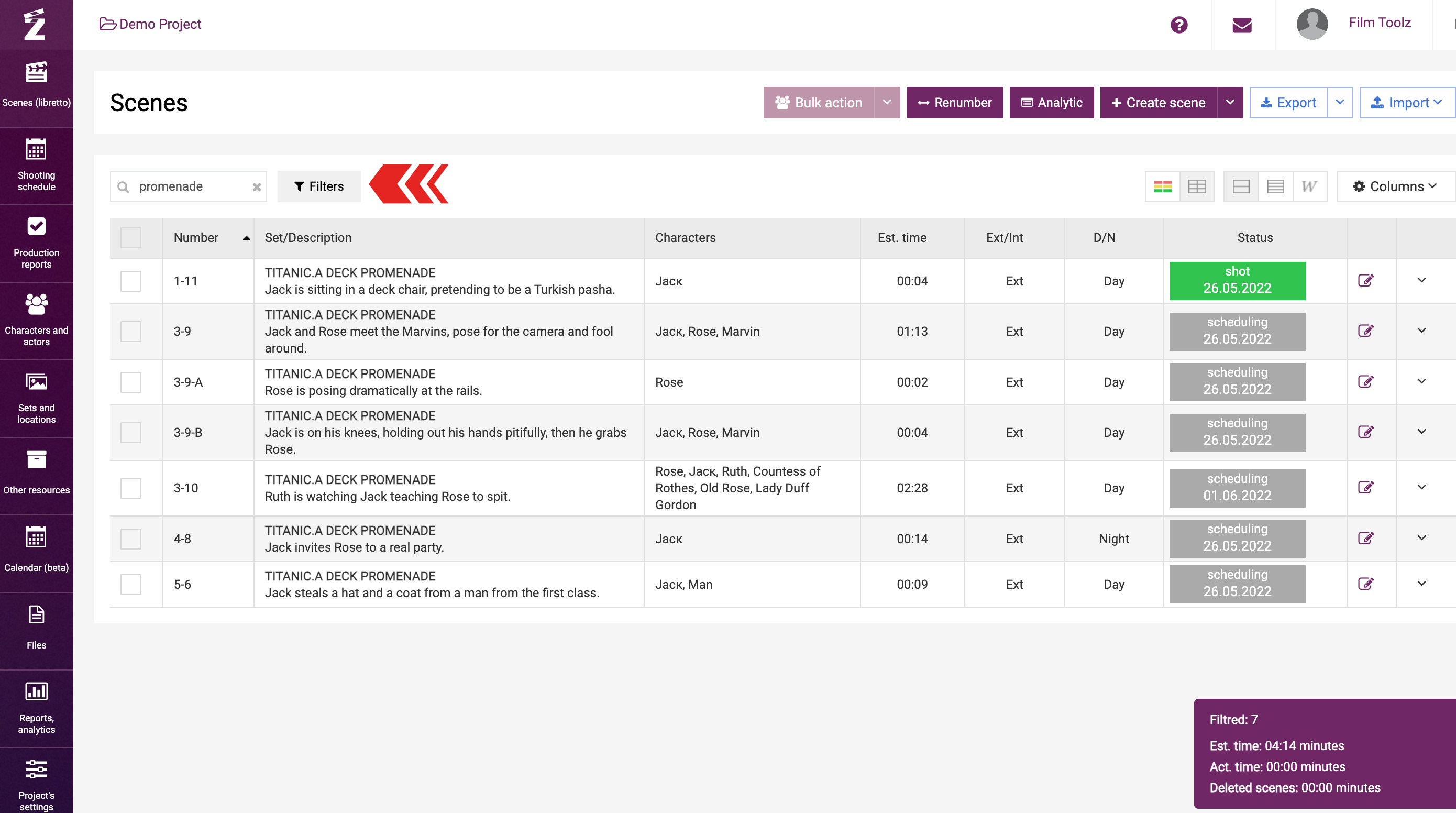
Use this window to select one of the episodes in the “Quick go to episodes” module.
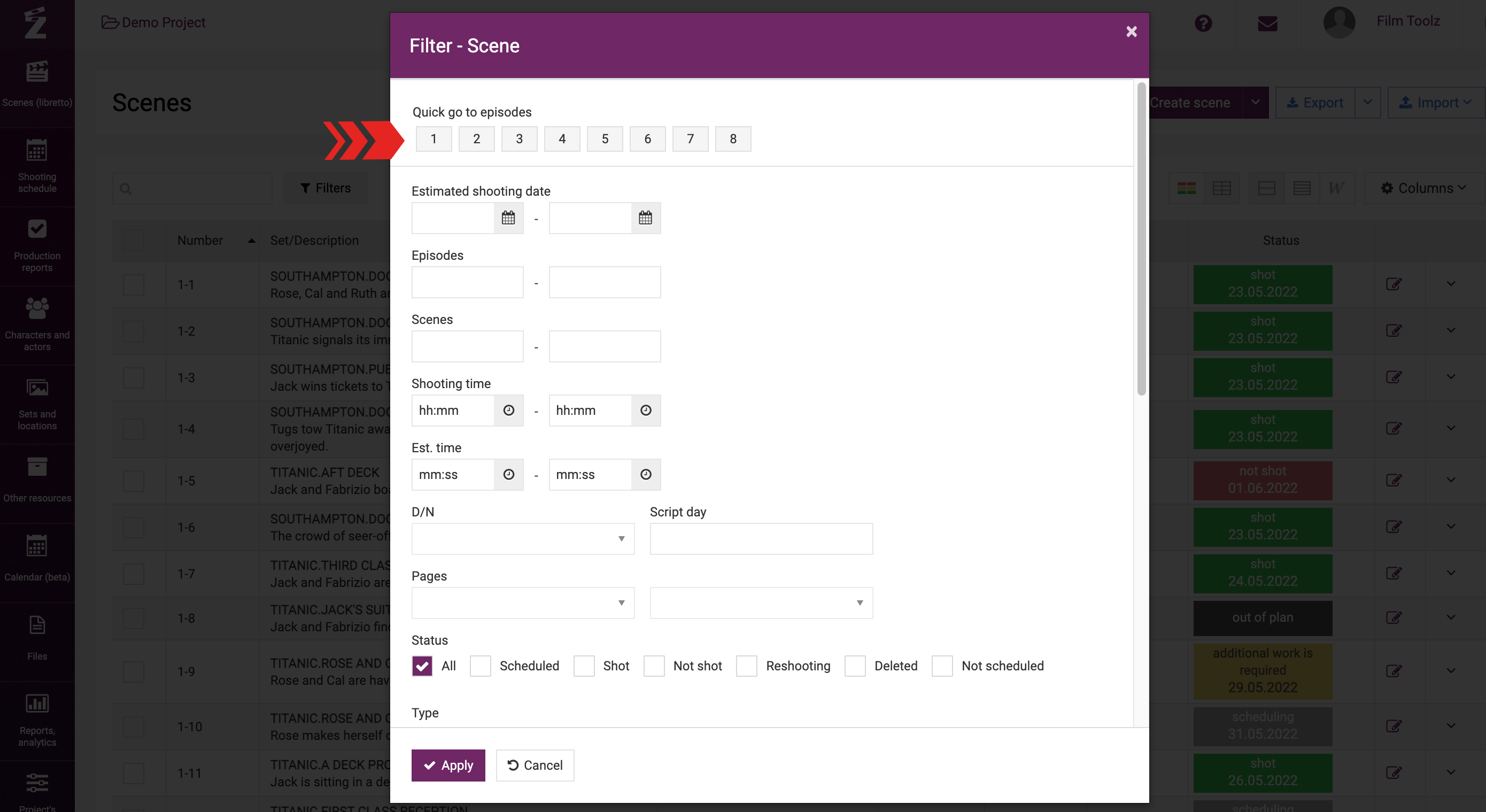
Alternatively, you can set the range of episodes in the relevant fields below.
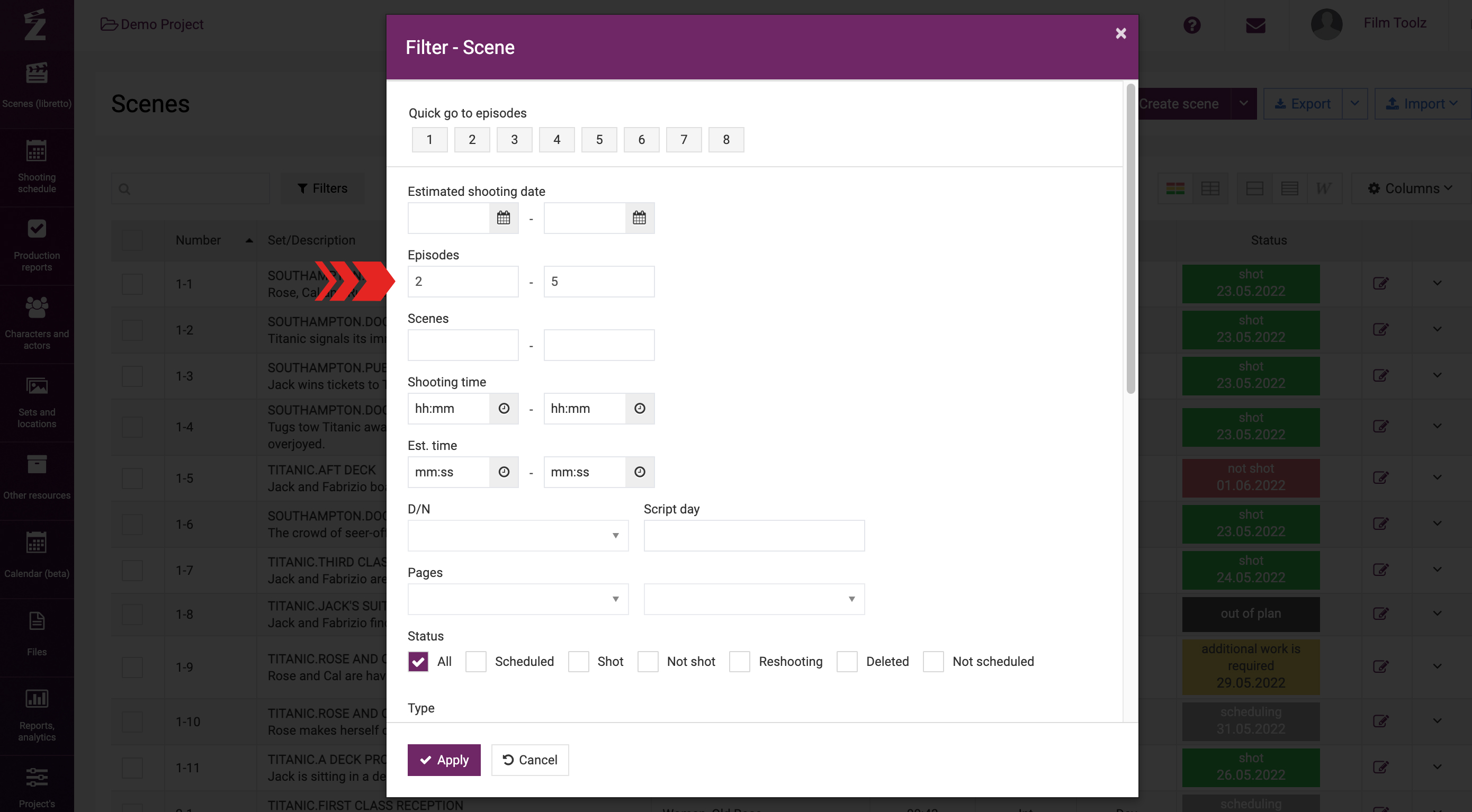
Set the range of scheduled shooting dates, range of scenes, day time, and other filtering criteria.
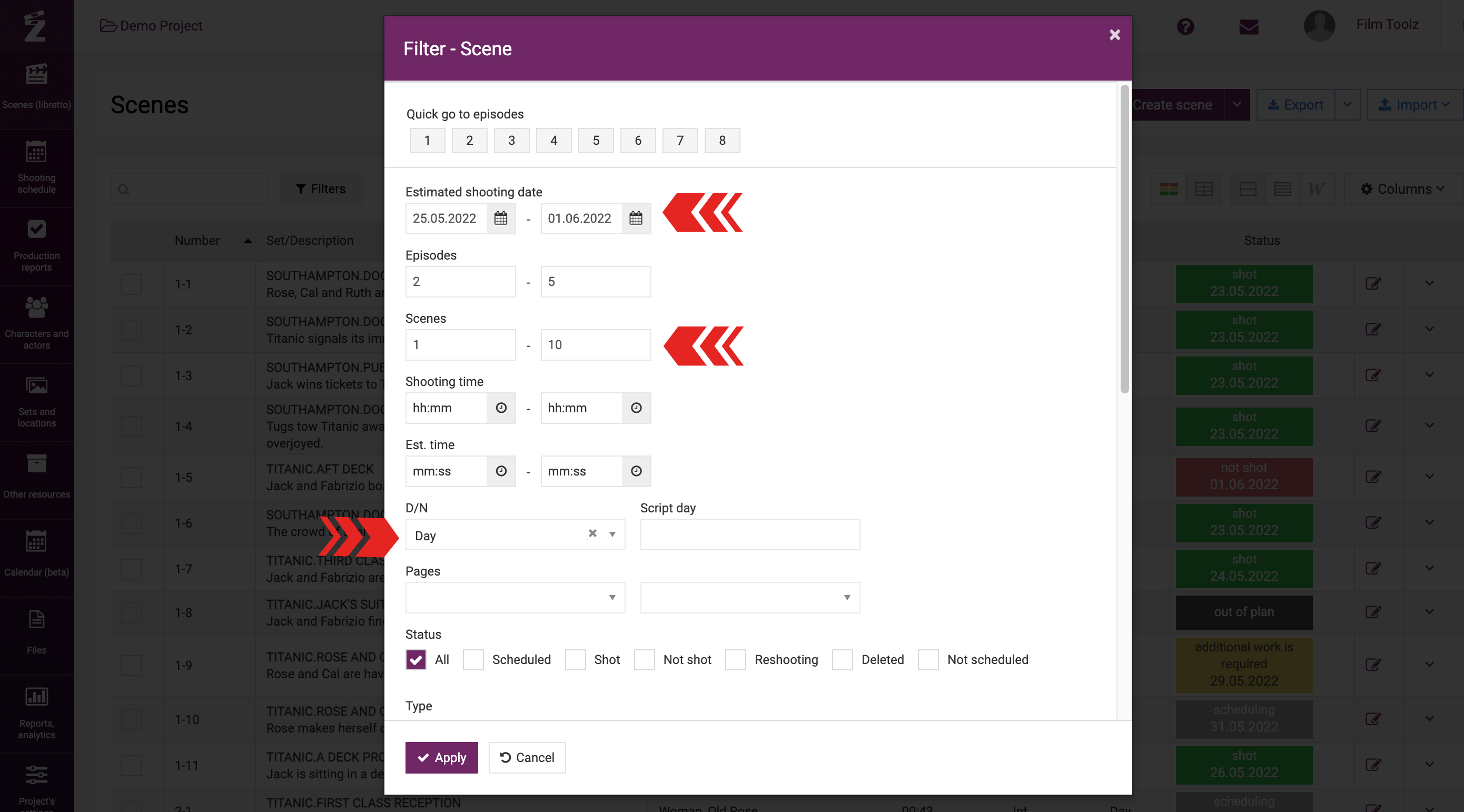
You may specify the sets, locations, actors, characters and any other elements used in the project. To select the elements, click on “Elements” at the bottom of the filters window.
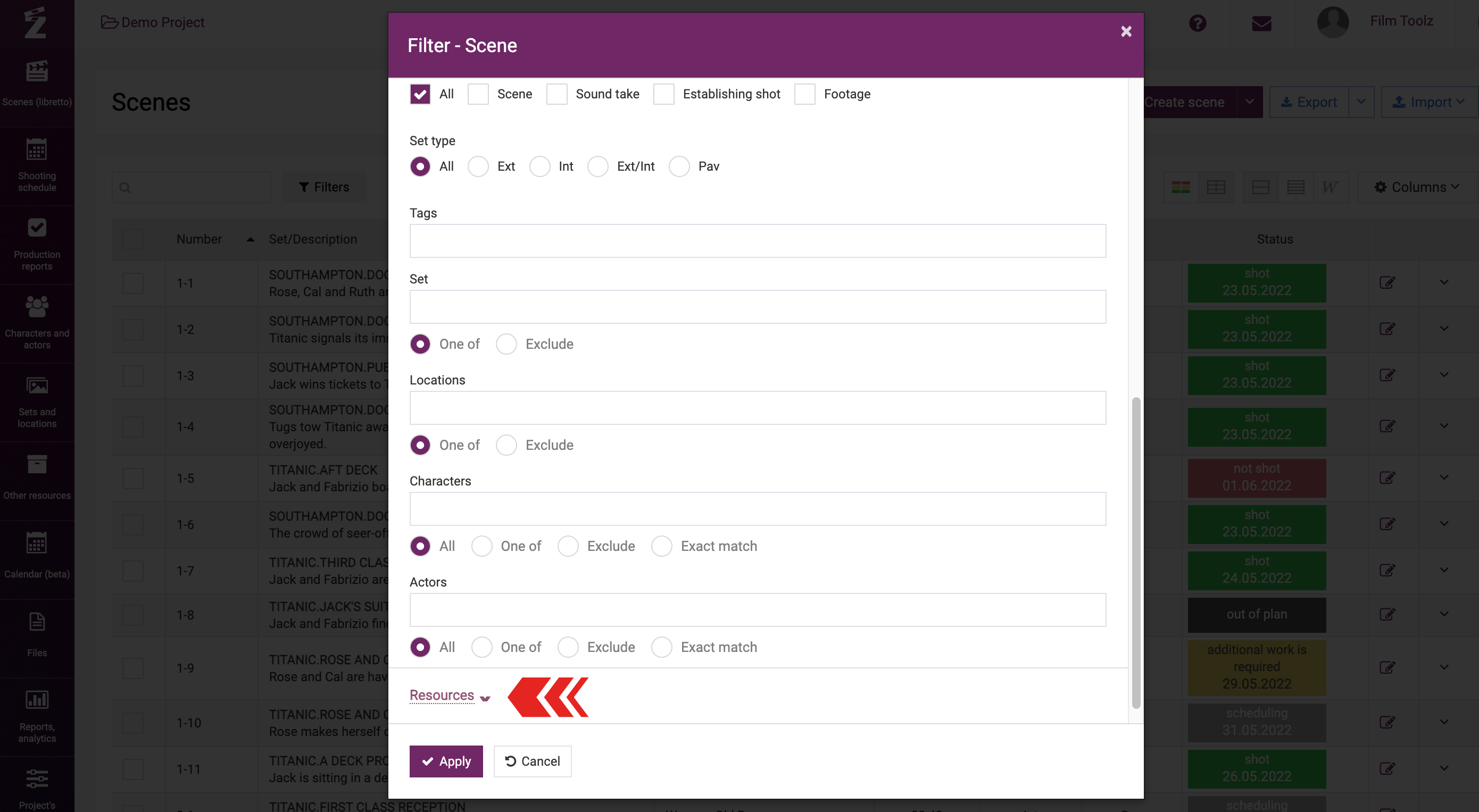
In certain fields, you can also set a filtering criterion:
- The “All” parameter suggests that the scenes subject to search are supposed to have all the values that have been set (but may also contain some other values).
- The “Exact match” parameter will not allow any values other than those that have been selected.
- The “One of” parameter implies that the scene has at least one of the values selected.
- The “Exclude” parameter will filter out the scenes containing no values selected.
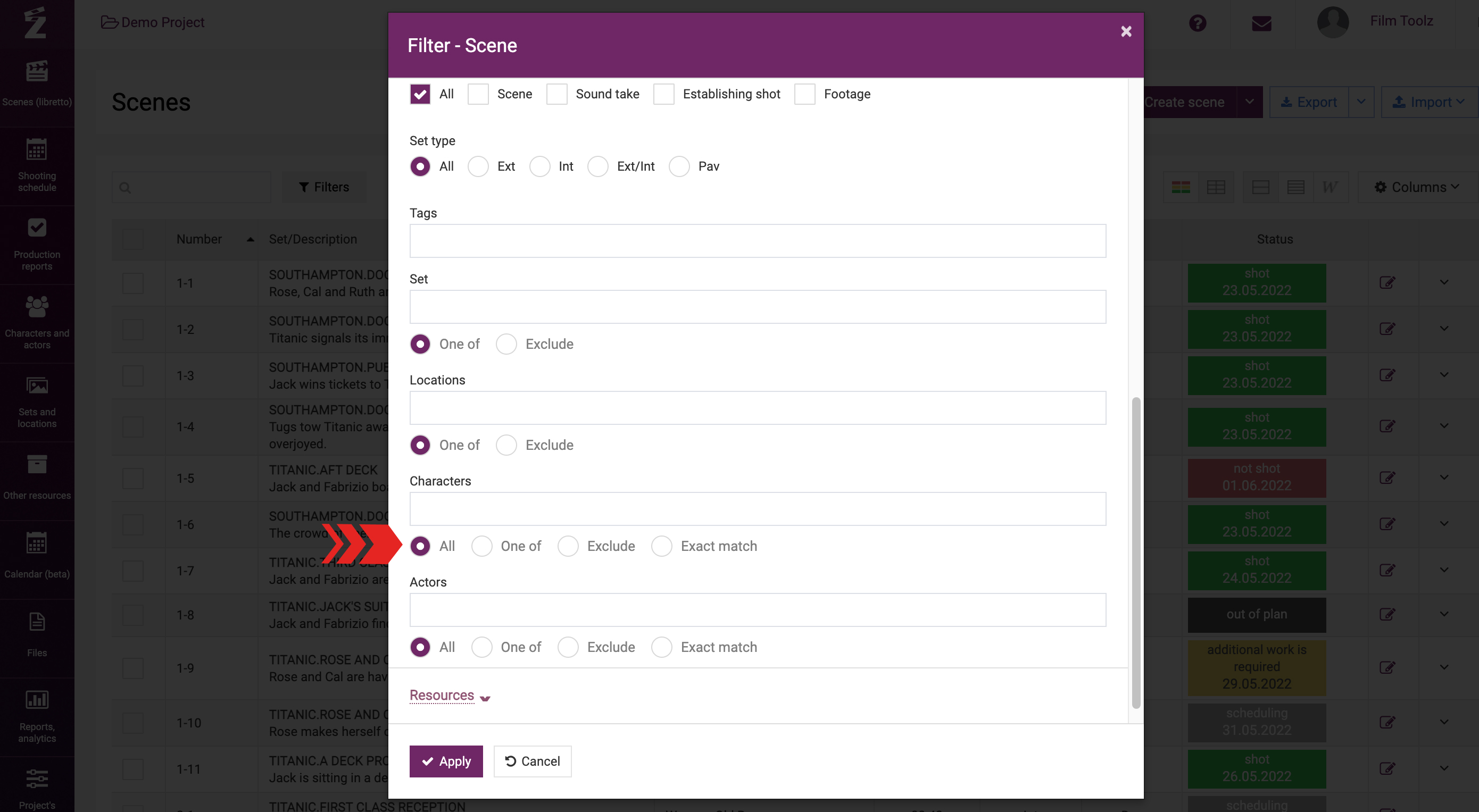
The filtering criteria will be shown above the list of scenes. You can delete one or several filters by clicking on the “x” next to the relevant filter...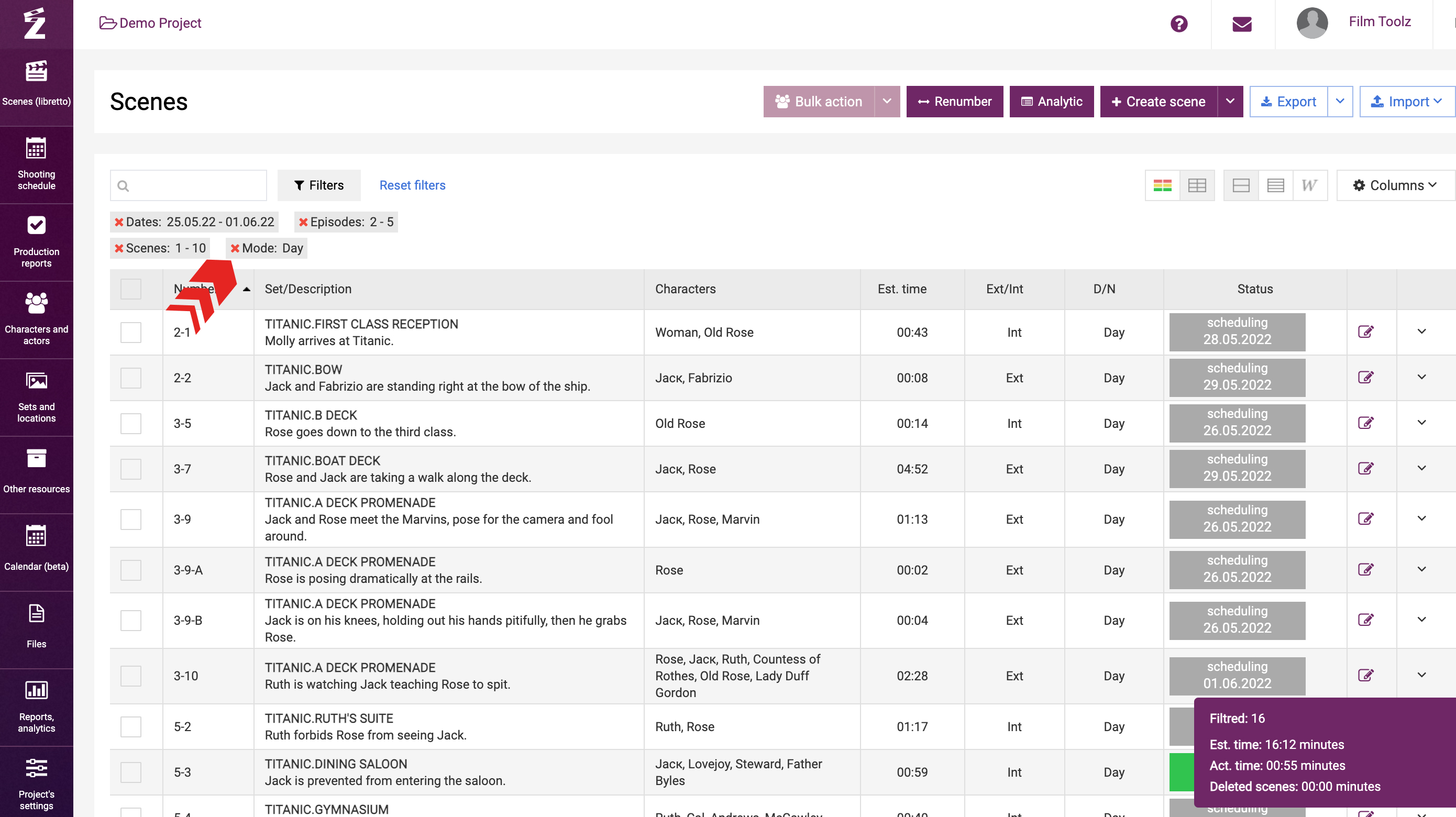
... alternatively, you can clear the selection completely by clicking on “Reset filters”.
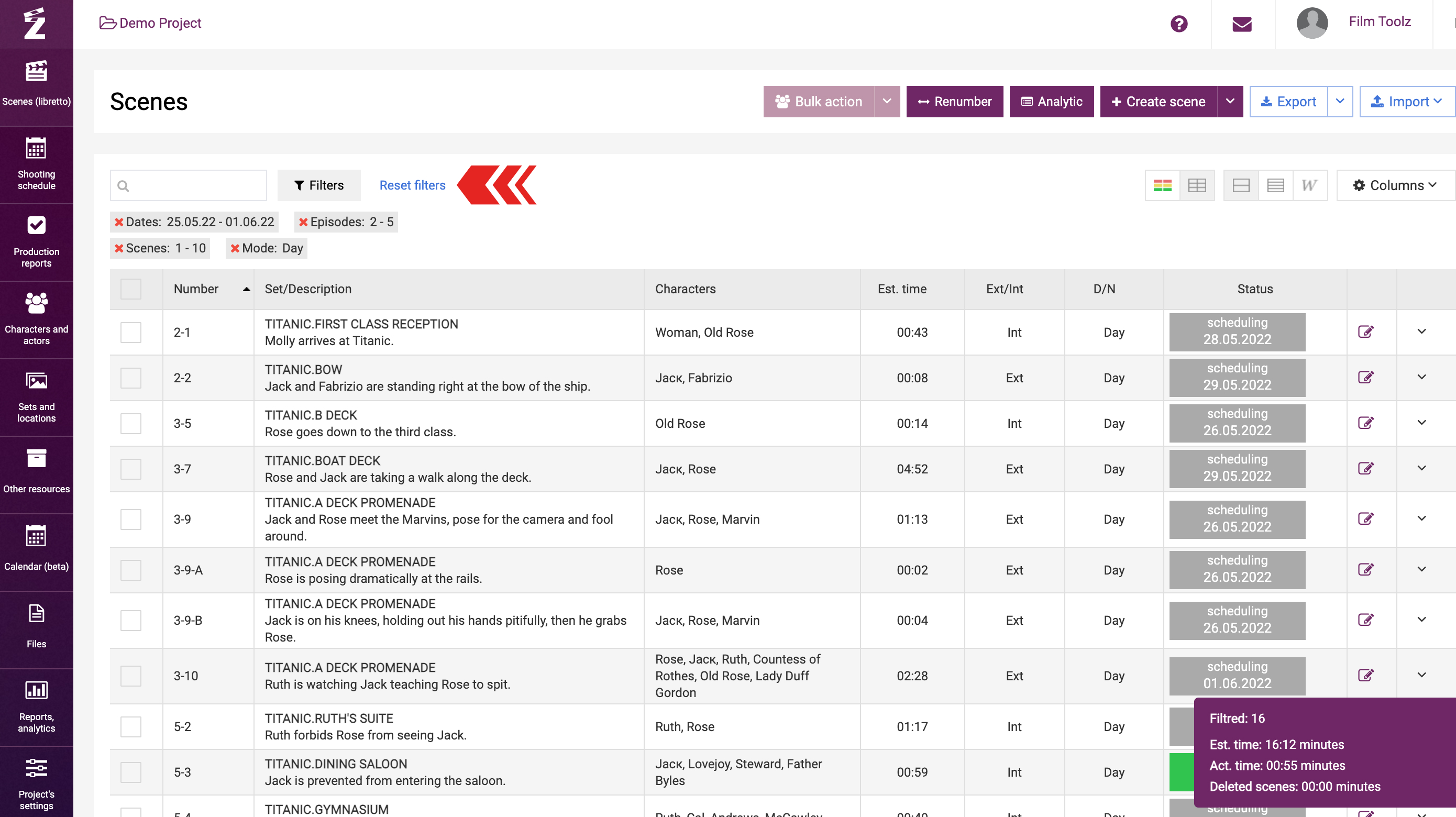
You can export the list of filtered scenes in Excel format. In addition, you can export the entire script or breakdown for all the scenes you have selected. To that end, click on “Export” and select the appropriate format.