Обучение
Appearance of the Stripboard (List of Scenes)
The list of all scenes of your project - the so-called stripboard - is available under the “Scenes” link in the top item of the menu.
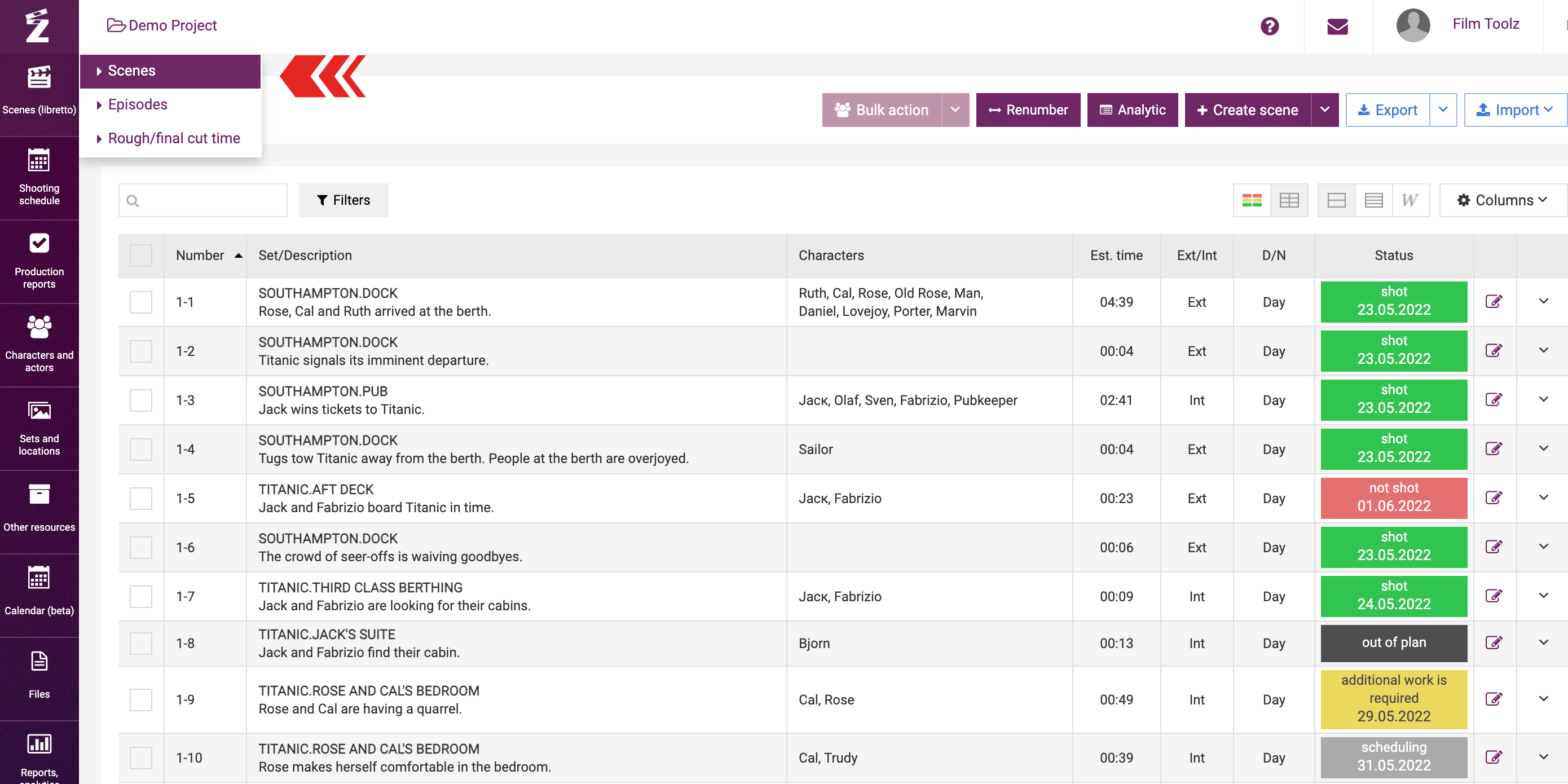
Views
Multiple views are available for the list of scenes: “Standard”, “Compact”, and “Script edit”.
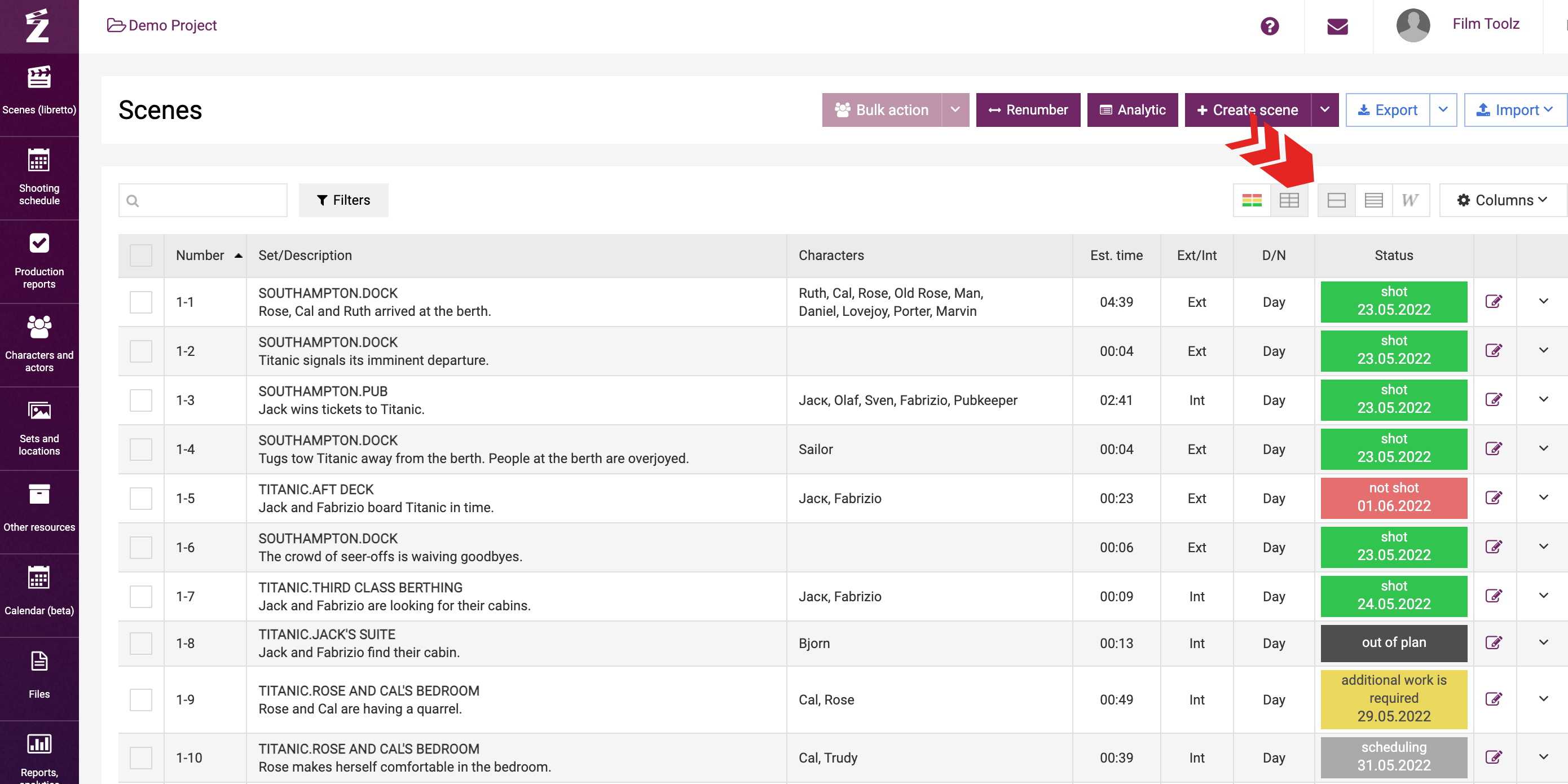
The compact view differs from the standard view so that, regardless of the data volume, each scene will be fitted into a single row, and the data may be truncated in this case. You can view the data in full by mousing over the desired cell in the table.
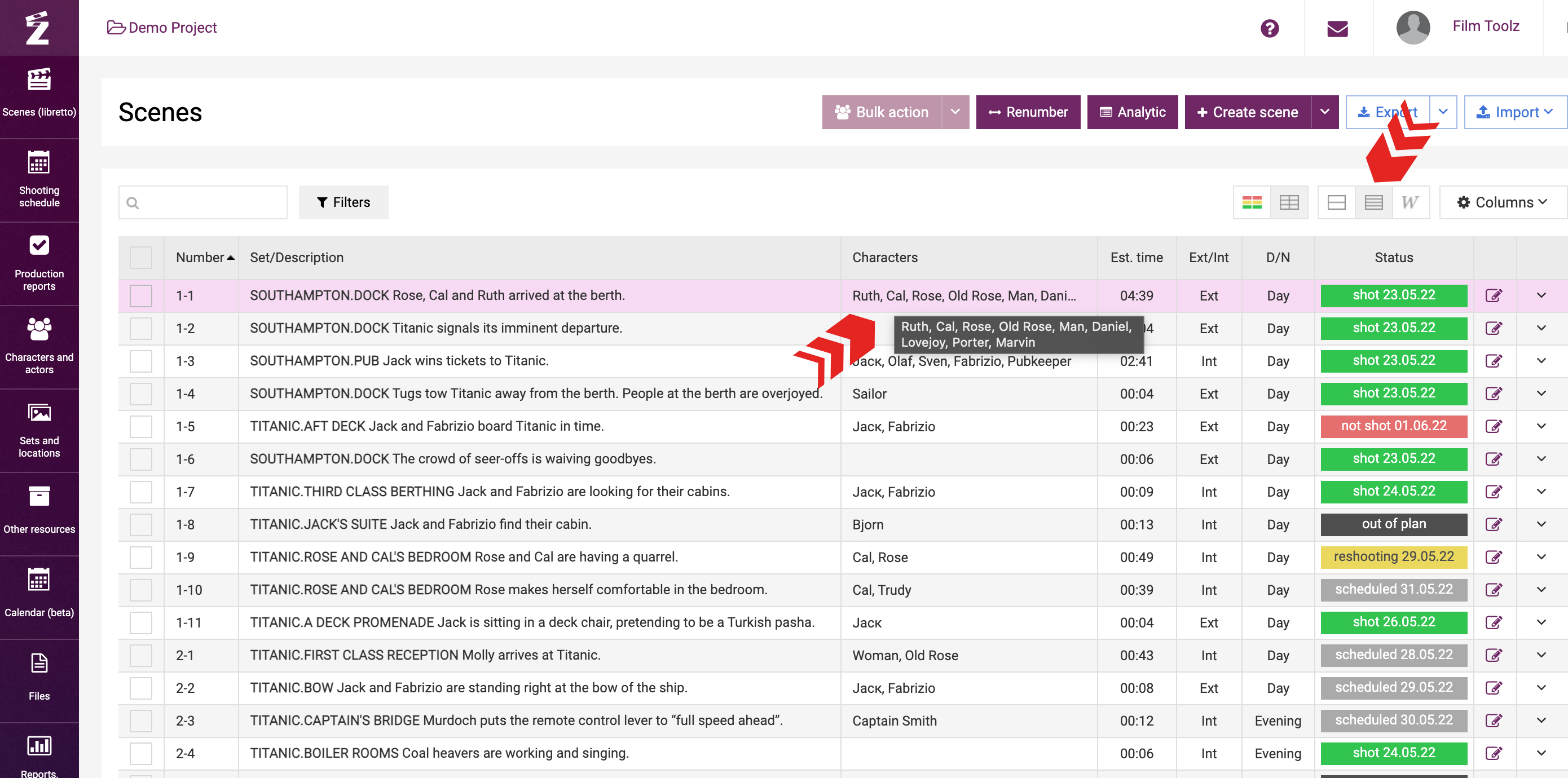
Color views
In the standard and compact views, you can view the list of scenes in two ways – in the color view and in the standard view.
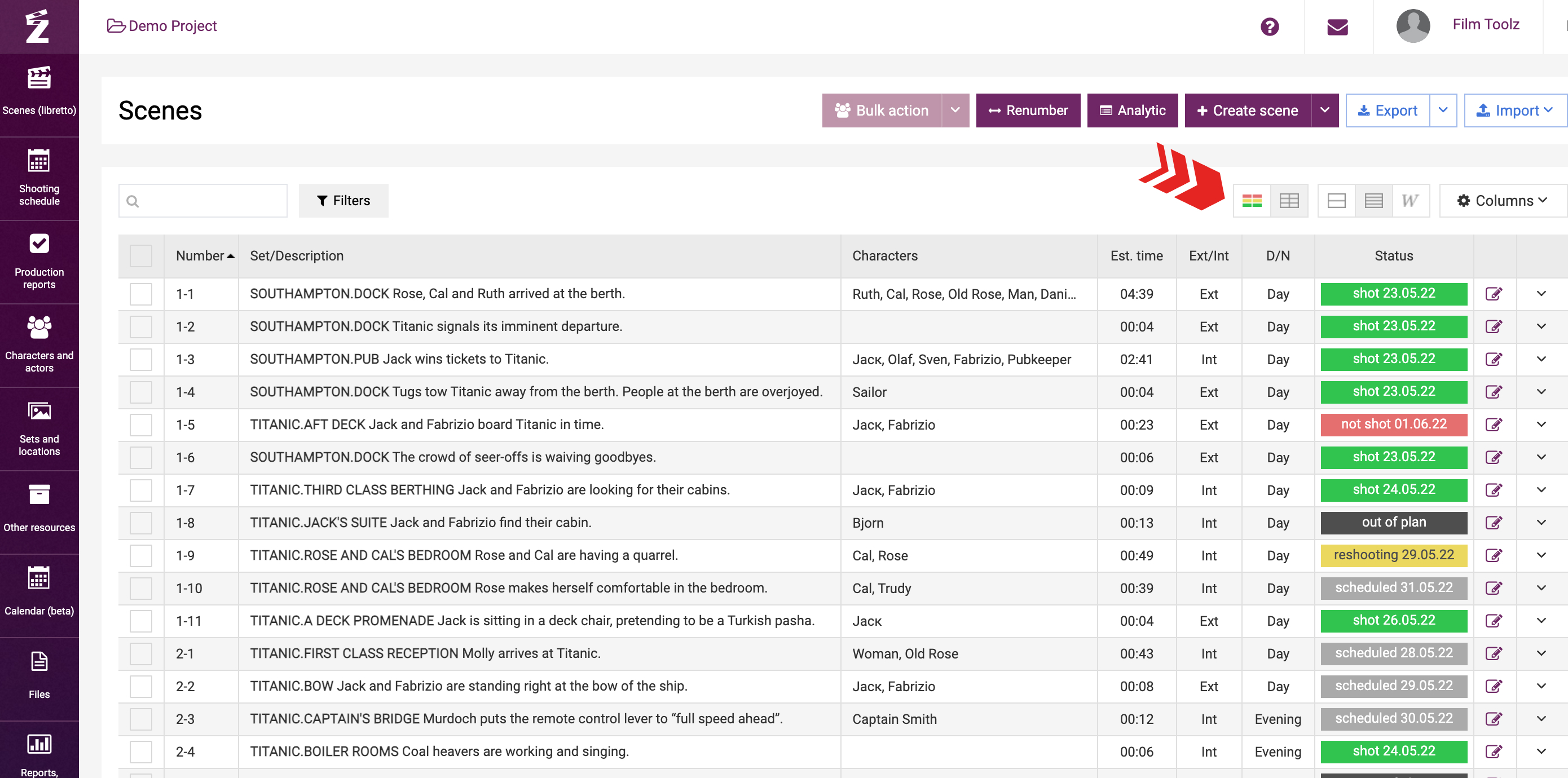
The system will reflect the status of scenes using different colours:
- Green – Shot
- Red – Not shot
- Yellow – Additional shooting is required
- Grey – Scheduled
- Black – Non-scheduled and Deleted (uncolored in the color view).
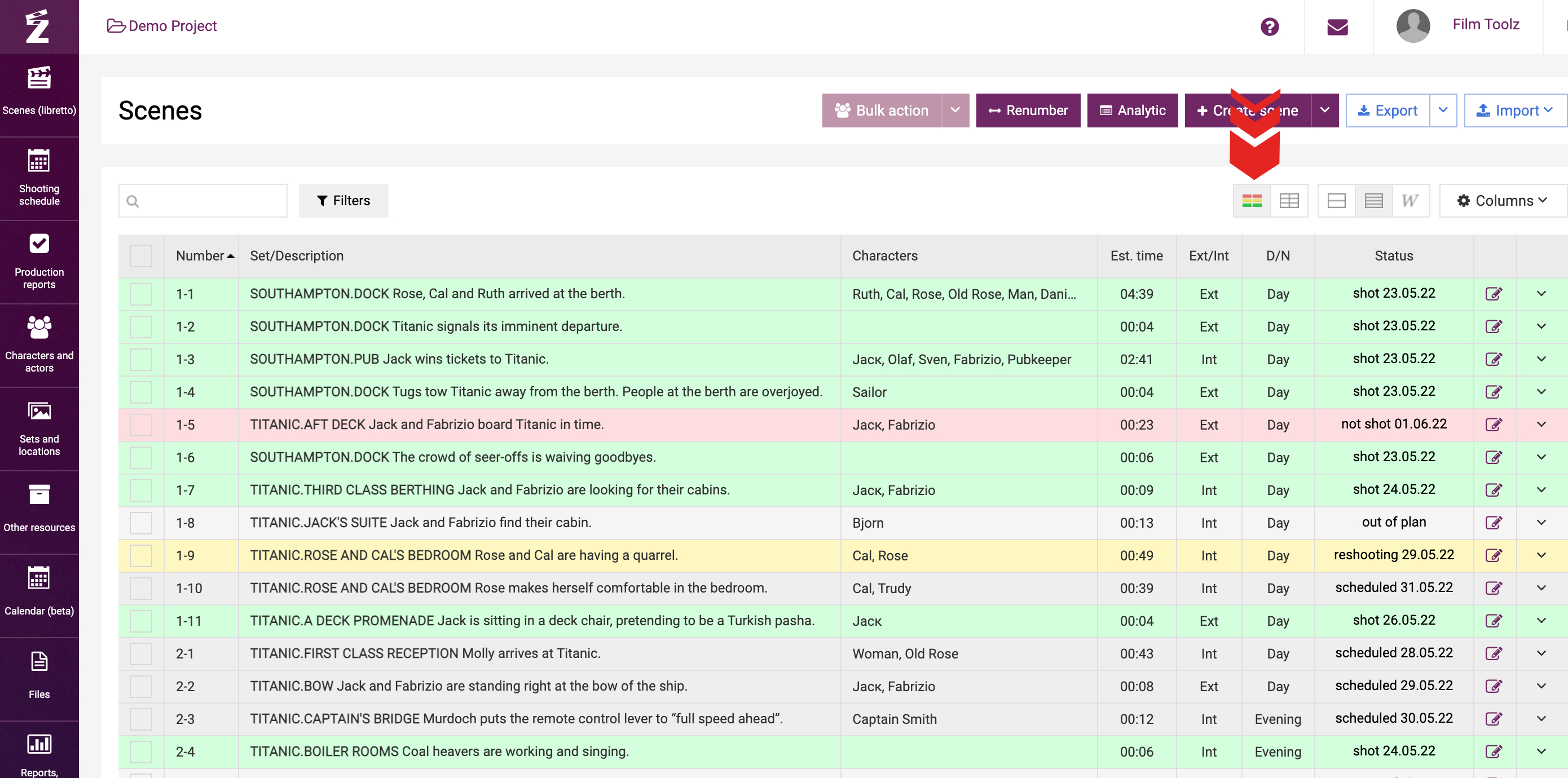
By contrast, the standard view will show the colored status in the relevant column only. 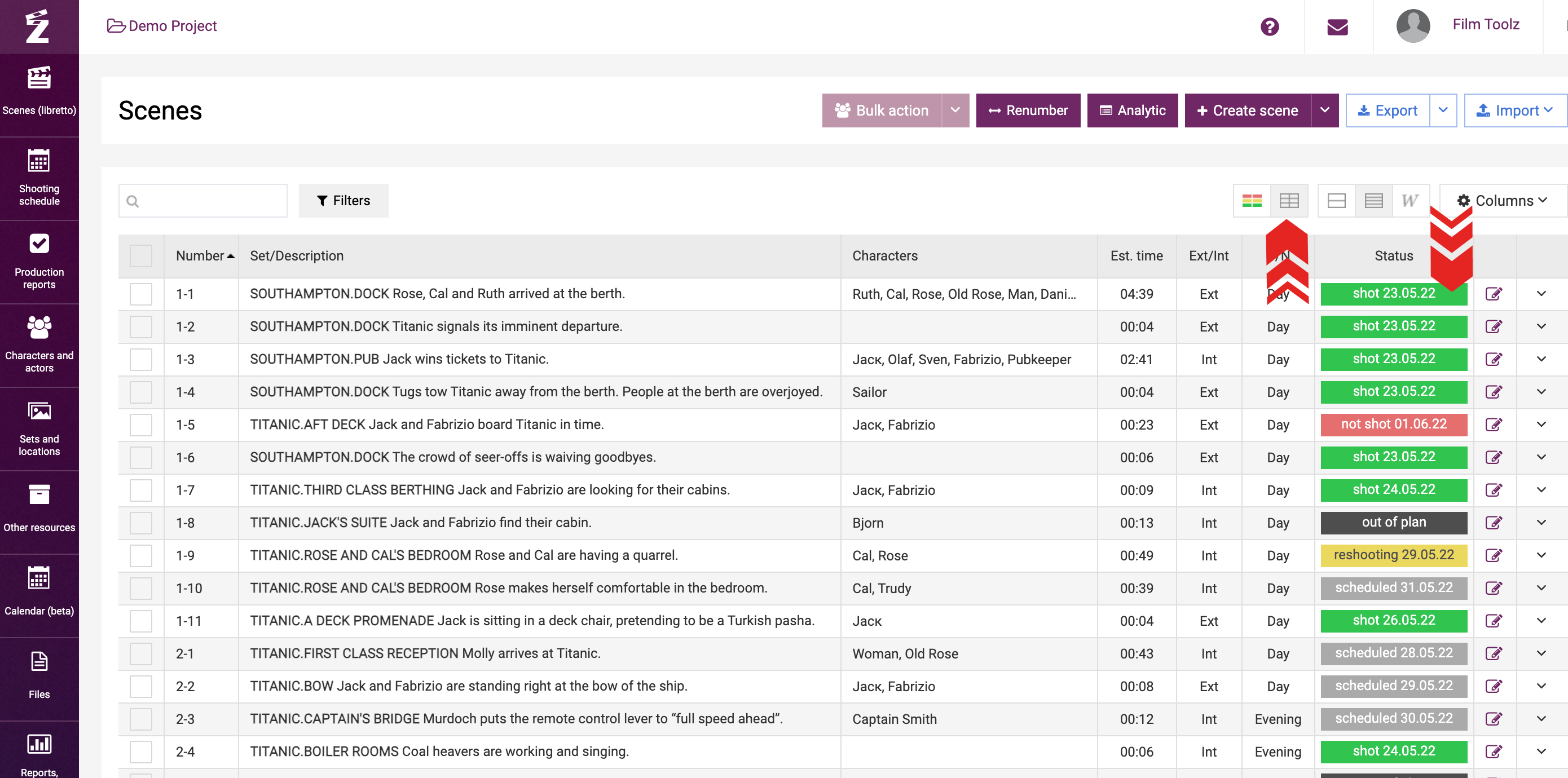
For the sake of convenience, the status of scenes also shows the date when the scene was shot or not shot, or the scheduled day for the scene. If the scene has already been shot multiple times, the latest of the dates will be shown.
Configuring the columns
While in the list of scenes, you may configure the specific columns to be displayed, their order of priority and width. To display or hide a certain column, use the corresponding button to the right of the scene view control tool.
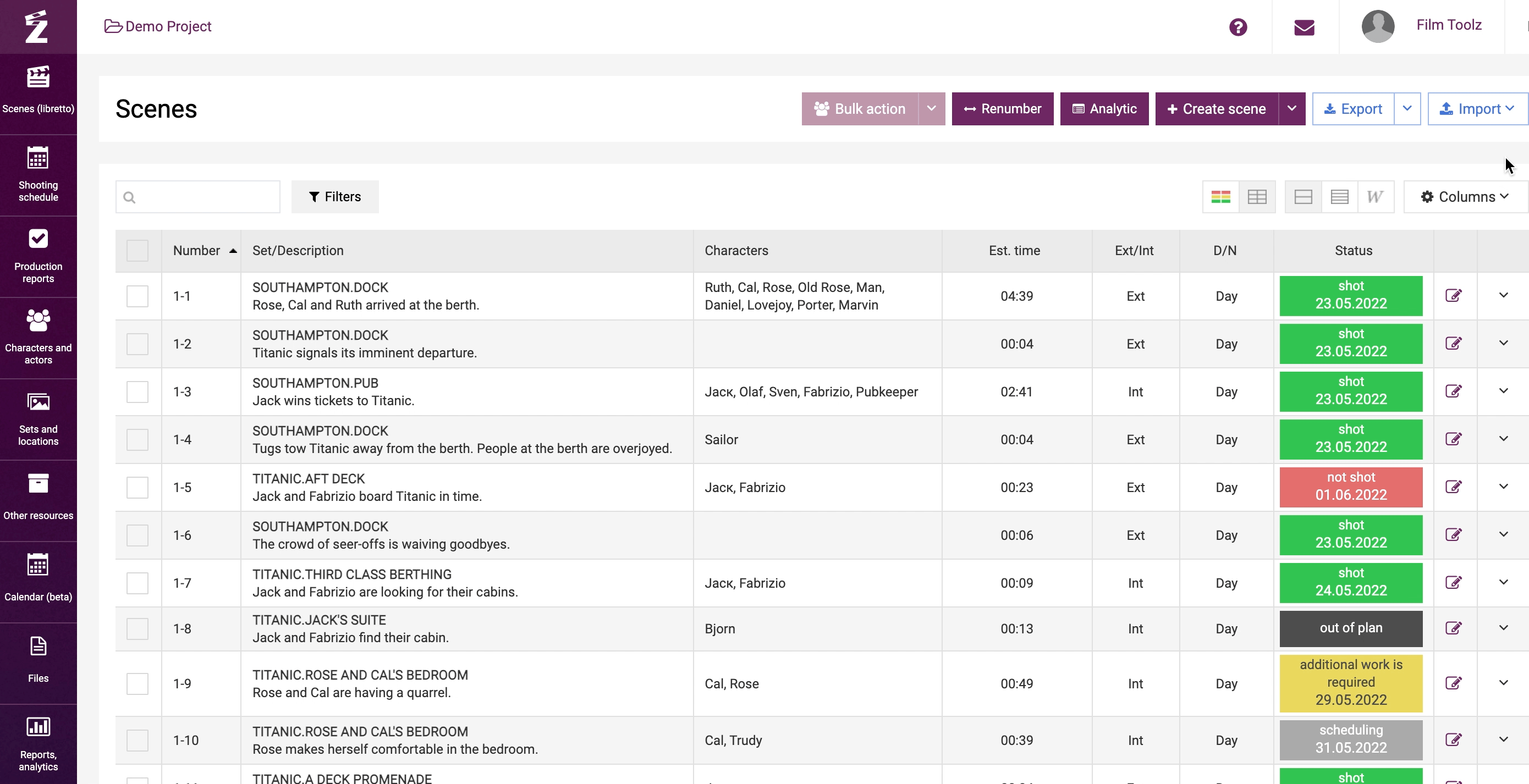
To change the order of priority for the columns, mouse over the header of the column and left-drag to move the column to the required position.

To adjust the width, mouse over the boundary of the columns and either stretch or shrink it in the right direction.
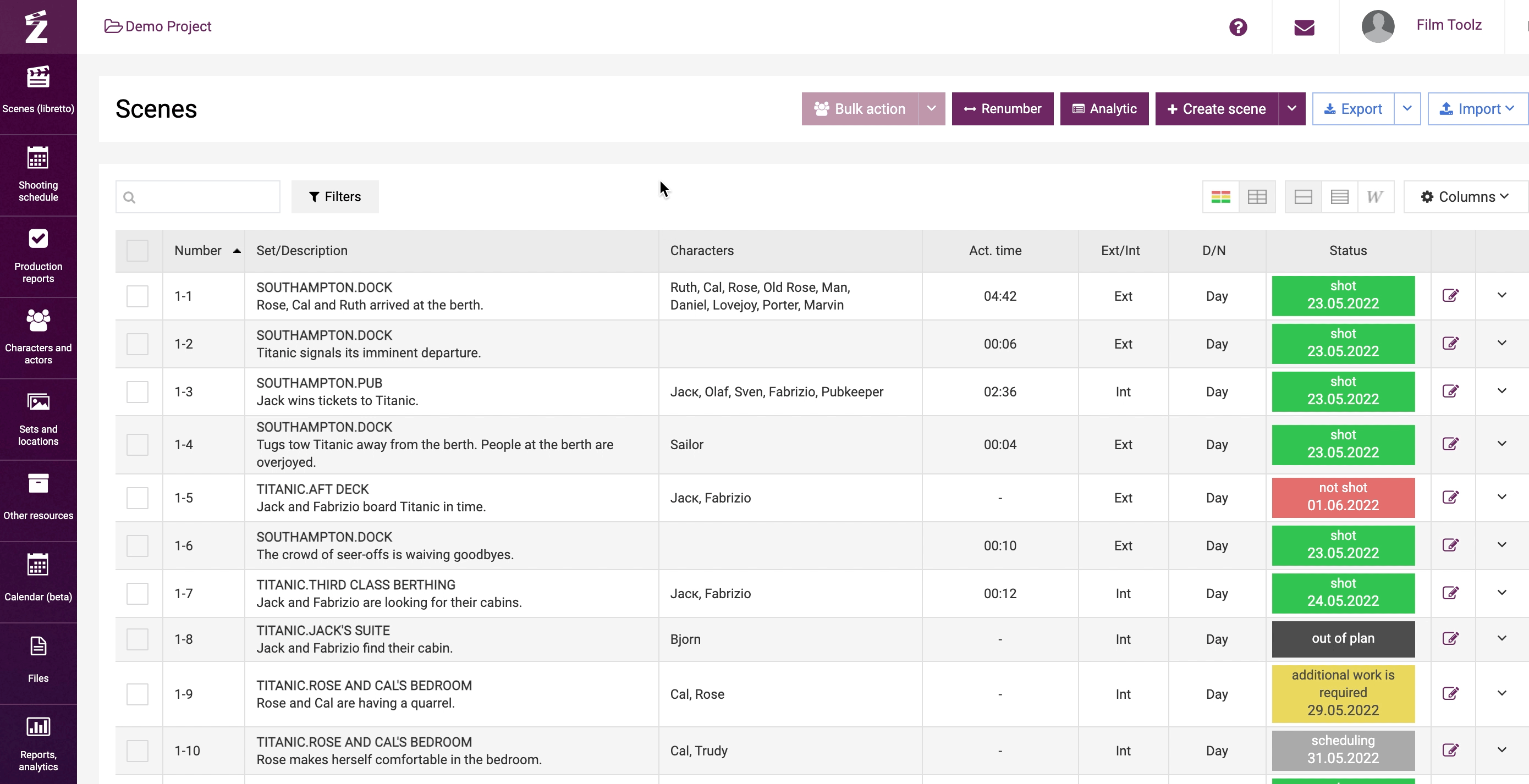
“Script edit” view
The “Script editing” view displays the text of a scene, and in a more compact view – the key elements employed in the scene. If you click on “Edit”, you can edit the script and recalculate the estimated screen time of the scene.
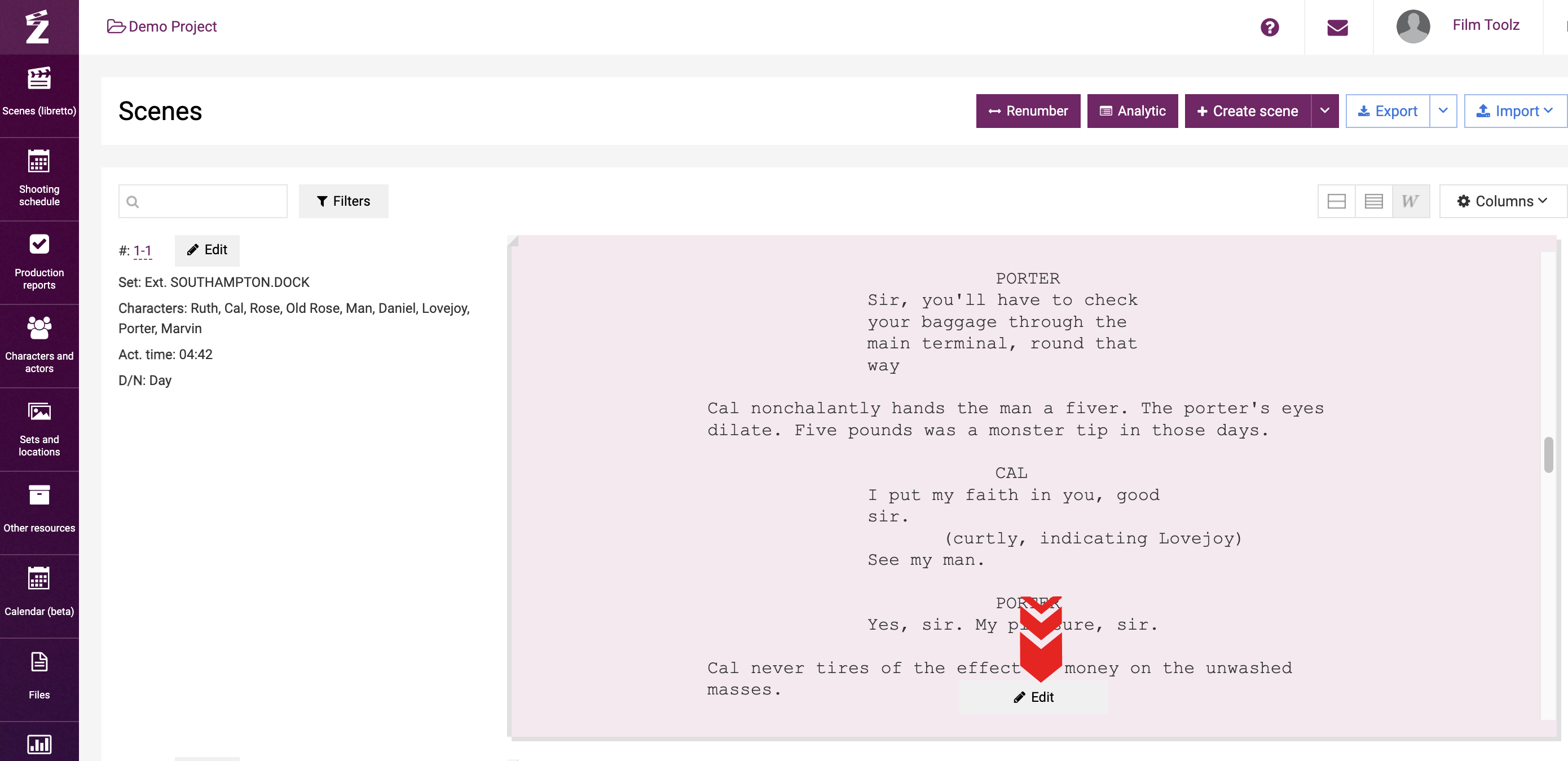
Search and filters
To search for specific scenes or filter a group of scenes, use the “Filters” button or the instant search field to the left.
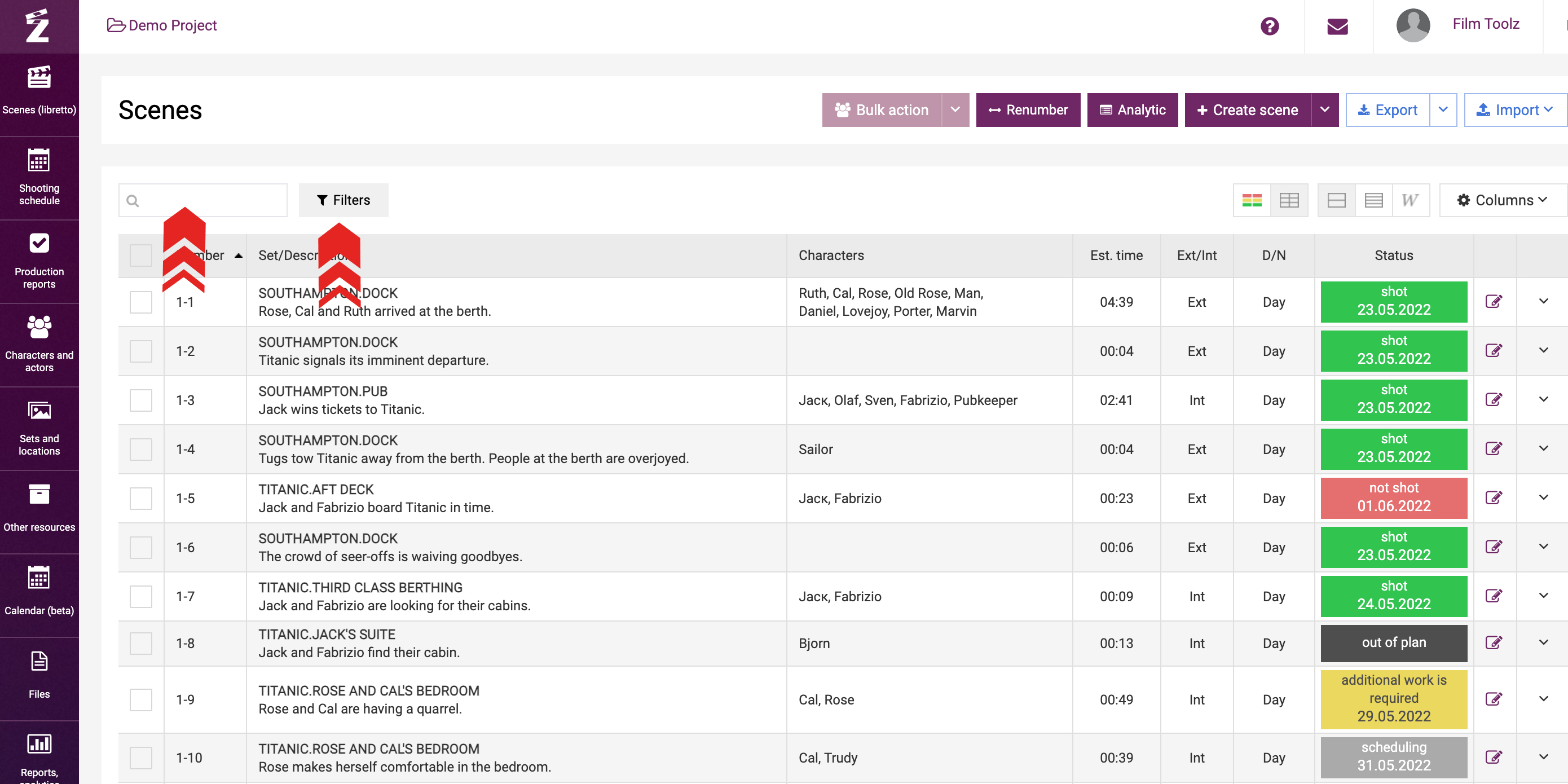
Learn more about this feature in the learning module dedicated to scene filtering and search. Once you select or filter a few scenes, you will see summary information about their quantity, screen time, and other parameters.
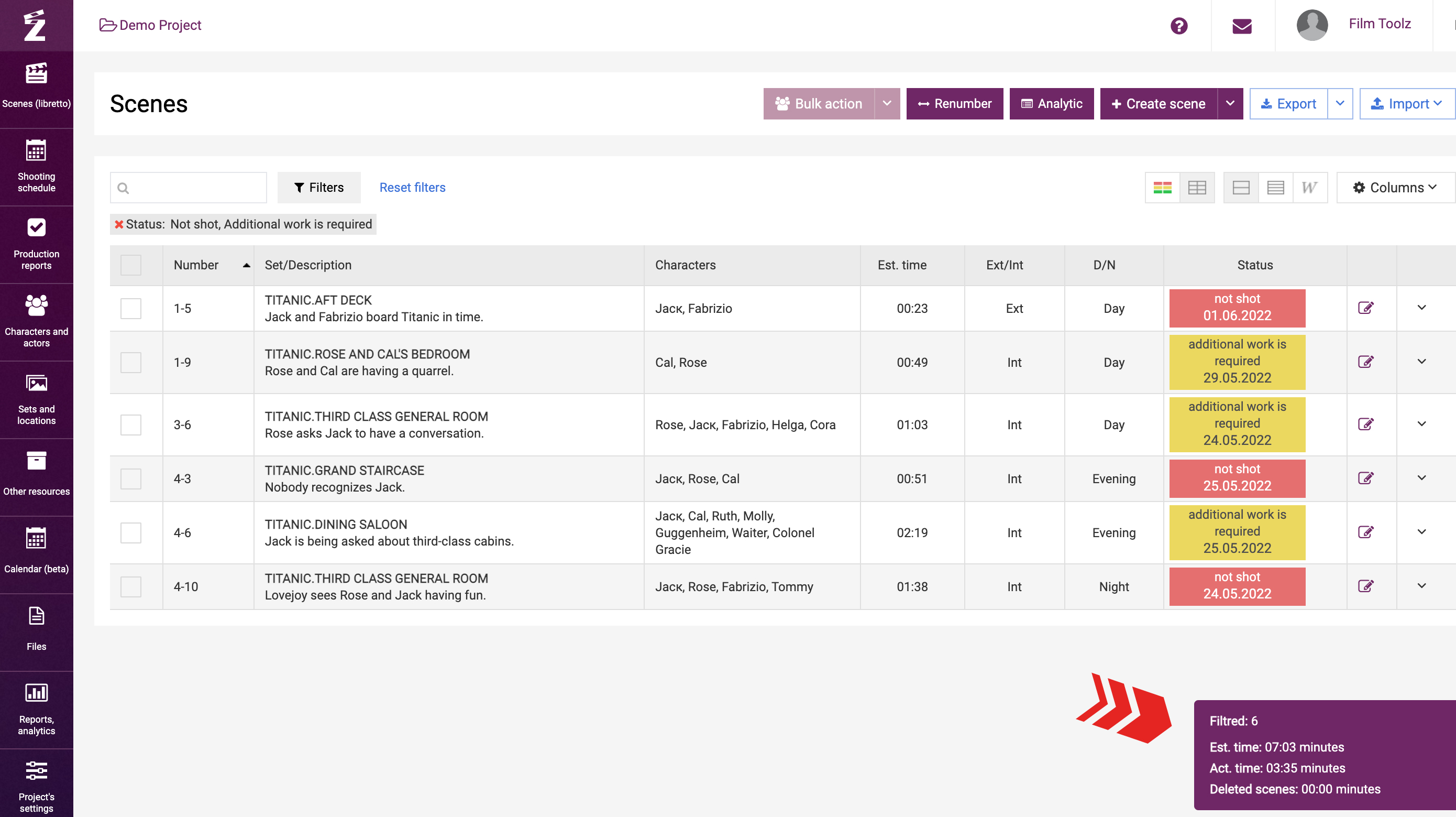
In addition, you will be able to apply group actions to the scenes you selected. See more details in a dedicated learning module.
Exporting the list of scenes
You can always export the stripboard (list of scenes) in Excel format. The system will export the information in the format you selected, preserving the columns and their order. Furthermore, you can export the script either in whole or to the extent of the scenes you have filtered. Learn more about the import and export features in dedicated learning modules.